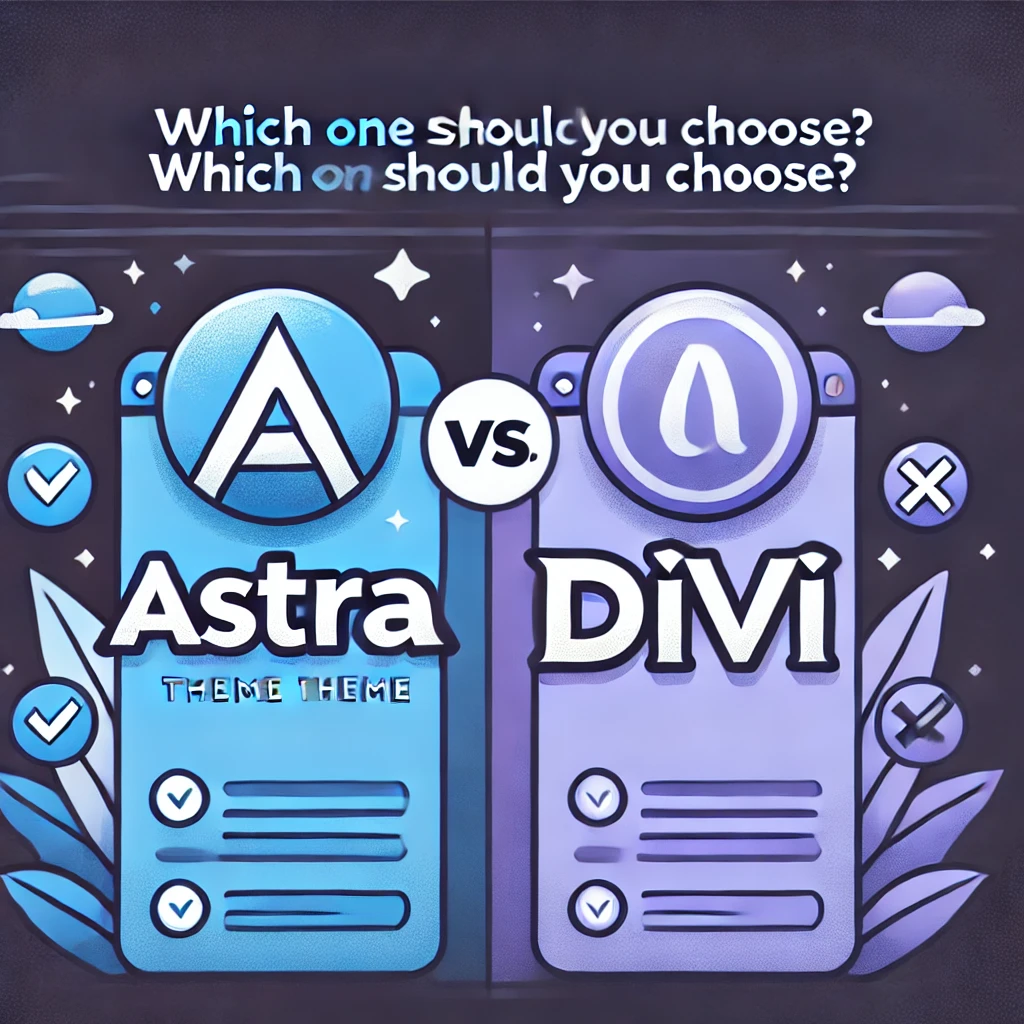Introduction
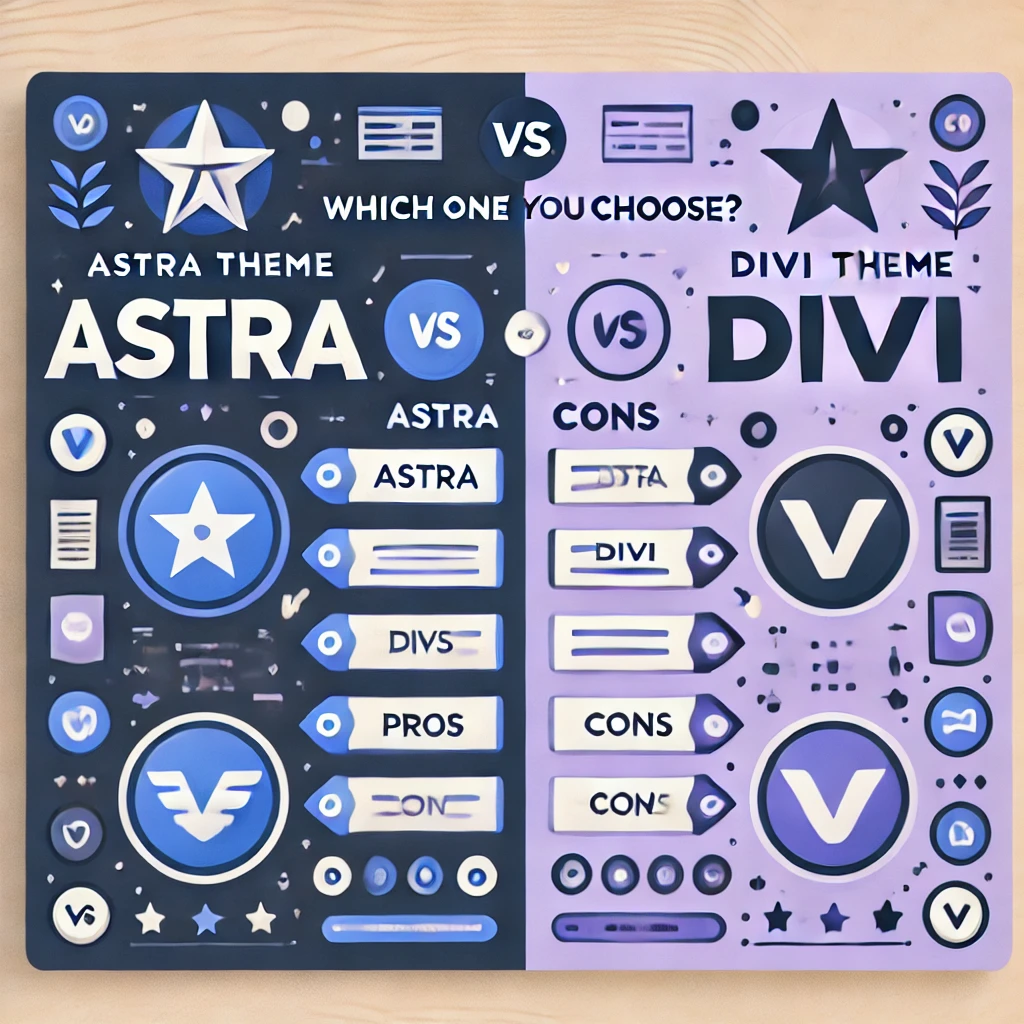
Choosing the right WordPress theme is like picking the foundation for your dream home—it sets the stage for everything else. When it comes to premium WordPress themes, Astra and Divi are two heavyweights that often dominate the conversation. But how do you decide which one is the perfect fit for your needs?
Both Astra and Divi are incredibly popular and offer a wide range of features to build stunning, functional websites. Astra is lightweight, fast, and highly customizable, making it a favorite among users who prioritize performance and simplicity. On the other hand, Divi stands out with its built-in drag-and-drop builder and visually-driven design experience, ideal for those who love creative freedom and eye-catching designs.
In this guide, we’ll break down the strengths and weaknesses of both Astra and Divi, covering aspects like ease of use, customization options, pricing, and performance. By the end, you’ll have a clear understanding of which theme aligns with your website goals, whether you’re building a blog, portfolio, or online store.
Let’s dive into the ultimate showdown between Astra and Divi to help you make an informed decision and create the website of your dreams!
Step 1: Understanding the Basics of Astra and Divi Themes
Before diving into the decision-making process, it’s essential to understand what Astra and Divi bring to the table. Both themes are powerful tools for building stunning WordPress websites, but their approach and features differ significantly. This foundational knowledge will help you make an informed choice based on your specific needs and preferences.
What is Astra?
Astra is a lightweight, performance-oriented WordPress theme designed with speed and simplicity in mind. It’s highly customizable, making it a go-to option for beginners and experienced developers alike. Astra provides:
- Speed and Performance: Astra is built to load quickly, ensuring your site performs well on search engines and offers a seamless user experience.
- Pre-Built Starter Templates: Astra comes with a library of ready-to-use templates for blogs, businesses, portfolios, and e-commerce sites.
- Compatibility: It works effortlessly with popular page builders like Elementor, Beaver Builder, and Gutenberg.
- Customizability: With Astra, you can tweak every detail of your site, from layout to typography, without needing any coding skills.
Astra is particularly ideal if you value simplicity, fast load times, and compatibility with external tools.
What is Divi?
Divi, developed by Elegant Themes, is more than just a theme—it’s a comprehensive website builder. Its main appeal lies in its visual drag-and-drop interface, which allows users to design pages in real time. Divi offers:
- Divi Builder: A powerful drag-and-drop builder that lets you customize layouts visually, making it beginner-friendly and creative.
- Design Flexibility: With hundreds of pre-made layouts and modules, Divi empowers you to create visually stunning websites with ease.
- All-in-One Solution: Divi includes both the theme and builder, eliminating the need for additional tools.
- Lifetime Access: Divi’s pricing structure includes a one-time payment option, making it cost-effective in the long run.
Divi shines if you love creative control and enjoy designing intricate layouts without writing code.
Key Differences Between Astra and Divi
- Performance vs. Visual Design: Astra prioritizes speed and simplicity, while Divi emphasizes creative design with its visual builder.
- Learning Curve: Astra has a shallower learning curve, making it easier for absolute beginners. Divi requires some time to master the builder but rewards users with unmatched design flexibility.
- Page Builder Integration: While Astra integrates seamlessly with third-party builders, Divi has its built-in builder, providing an all-in-one experience.
Why Understanding the Basics Matters
Choosing between Astra and Divi depends largely on what kind of website you want to create and how you prefer to work. If you’re looking for a fast, minimalist theme that plays well with other tools, Astra might be your best bet. On the other hand, if you’re excited about designing your site visually with endless customization options, Divi could be the perfect match.
By understanding their core features and philosophies, you’re already a step closer to finding the right theme for your website project. Stay tuned for Step 2, where we’ll explore how to set up each theme and start building your dream site!
Step 2: Setting Up Astra and Divi for Your Website
Now that you’ve chosen either Astra or Divi as your WordPress theme, it’s time to set it up. Don’t worry if this is your first time—you don’t need technical expertise to get started. Follow these step-by-step instructions to install and activate your theme and configure the initial settings for a seamless website-building experience.
Setting Up Astra
- Install Astra Theme:
- Log in to your WordPress dashboard by navigating to yourdomain.com/wp-admin.
- Go to Appearance > Themes and click on Add New.
- In the search bar, type “Astra” and click Install when it appears.
- After installation, click Activate to set Astra as your active theme.
- Install Starter Templates (Optional but Recommended):
- Astra offers Starter Templates to help you get a head start on your design.
- Navigate to Plugins > Add New, search for “Starter Templates,” and install the plugin.
- Once installed, go to Appearance > Starter Templates, select your preferred page builder (e.g., Elementor or Gutenberg), and choose a template.
- Import the template to your site and start customizing it with your content.
- Configure General Settings:
- Go to Appearance > Customize to adjust the global settings like typography, colors, and layout.
- Modify these settings to match your brand or personal preferences.
Setting Up Divi
- Download and Install Divi Theme:
- Purchase Divi from the Elegant Themes website. After completing your purchase, download the theme file to your computer.
- Log in to your WordPress dashboard and navigate to Appearance > Themes. Click Add New and then Upload Theme.
- Choose the Divi theme file from your computer, click Install, and then click Activate to set Divi as your active theme.
- Access the Divi Builder:
- Divi comes with its built-in drag-and-drop page builder. To use it, create or edit a page or post and click the Use Divi Builder button.
- The Divi Builder interface allows you to add sections, rows, and modules to design your website visually.
- Import Pre-Built Layouts (Optional but Helpful):
- Divi includes a library of pre-made layouts.
- In the Divi Builder, click on the Load Layouts icon, browse the available designs, and select one that fits your website’s purpose.
- Customize the layout by replacing text, images, and colors with your content.
- Customize Global Settings:
- Access the Divi Theme Options panel from the WordPress dashboard. Here, you can configure general settings like logo upload, typography, and color schemes.
Which Setup Is Right for You?
- Astra: Ideal if you’re looking for a fast, lightweight theme with pre-built templates and seamless integration with external page builders.
- Divi: Perfect for users who enjoy a visual design process and want an all-in-one theme with a built-in builder.
By following these steps, you’ll have a fully functional Astra or Divi theme ready for customization. In the next step, we’ll dive deeper into tweaking your website’s design to make it truly unique. Stay tuned!
Step 3: Customizing Your Website with Astra or Divi
Once you’ve installed and activated your chosen theme, it’s time to customize your website to reflect your brand or personal style. Both Astra and Divi offer intuitive customization options, even for beginners. In this step, we’ll explore how to personalize your site’s look and feel using the tools provided by each theme.
Customizing Your Website with Astra
- Access the WordPress Customizer:
- Go to your WordPress dashboard and navigate to Appearance > Customize. This opens the WordPress Customizer, where you can make real-time changes to your site.
- Set Your Site Identity:
- In the Customizer, click on Site Identity to upload your logo, add a site title, and create a tagline.
- Make sure these elements are concise and align with your website’s purpose.
- Adjust Colors and Typography:
- Astra allows you to control global colors and fonts.
- Go to Global > Colors and choose a color palette that matches your brand.
- Navigate to Global > Typography to select fonts for headings and body text. Astra integrates with Google Fonts, so you’ll have plenty of options.
- Customize Layouts:
- Adjust your website’s layout under Global > Layout. Here, you can configure settings for the header, footer, blog posts, and sidebar.
- Astra also lets you control spacing, such as padding and margins, to create a balanced design.
- Add Widgets and Menus:
- Use Widgets to add features like search bars, recent posts, or social media links.
- Go to Menus to create and organize your navigation menu. Assign it to a location, such as the header or footer.
Customizing Your Website with Divi
- Use the Divi Theme Customizer:
- Access the Divi Customizer via Appearance > Customize. This tool is similar to WordPress’s default Customizer but includes Divi-specific options.
- Dive into the Divi Builder:
- Open any page or post and click Edit with Divi Builder. This powerful tool lets you design layouts visually by dragging and dropping elements.
- Add sections, rows, and modules like text, images, buttons, and forms.
- Modify Global Settings:
- In the Divi Builder, click on the three-dot menu in the lower-left corner and select Global Settings.
- Set default colors, fonts, and spacing to maintain a consistent look across your site.
- Work with Pre-Built Layouts:
- If you’re short on time, load a pre-made layout from Divi’s library.
- Customize the content by replacing placeholder text and images with your own.
- Design Dynamic Headers and Footers:
- Use Divi’s Theme Builder to create custom headers and footers. For example, you can add a sticky navigation bar or include a call-to-action in the footer.
Tips for Beginners
- Start Small: Focus on essential elements like the homepage, navigation, and logo before tackling complex features.
- Preview Changes: Both Astra and Divi let you preview your site in real time, so experiment freely and ensure your design looks great on mobile and desktop.
- Stay Consistent: Use a cohesive color scheme and typography for a professional look.
By customizing your website with Astra or Divi, you’re transforming it into a unique digital space that resonates with your goals. Next, we’ll explore adding essential features and plugins to enhance functionality. Stay tuned!
Step 4: Adding Essential Features and Plugins
Your website’s theme—whether Astra or Divi—provides a solid foundation, but adding plugins is essential for functionality. Plugins extend your website’s capabilities, allowing you to add features like contact forms, SEO tools, and performance boosters without needing to code. In this step, we’ll explore the process of adding and configuring essential plugins to enhance your site’s performance and usability.
What Are Plugins?
Plugins are add-ons that integrate seamlessly with WordPress to introduce new functionalities. Think of them as apps for your website. For example, you might need a plugin for social media sharing, a contact form, or search engine optimization (SEO).
How to Install a Plugin
- Log in to Your Dashboard:
- Navigate to yourdomain.com/wp-admin and log in.
- Go to the Plugin Section:
- In your WordPress dashboard, click on Plugins > Add New.
- Search for Plugins:
- Use the search bar to find the plugin you need. For example, type “SEO” to discover popular options like Yoast SEO or Rank Math.
- Install and Activate:
- Click Install Now next to the plugin you want, and then click Activate once the installation is complete.
Essential Plugins for Beginners
Here’s a list of beginner-friendly plugins that work seamlessly with Astra and Divi:
- SEO Plugin:
- Install Yoast SEO or Rank Math to optimize your website for search engines. These plugins help you target keywords, analyze content readability, and generate XML sitemaps.
- Security Plugin:
- Use Wordfence Security or Sucuri Security to protect your site from malware and hacking attempts.
- Backup Plugin:
- Install UpdraftPlus to create automatic backups of your website. This ensures you can recover your site in case of a problem.
- Performance Plugin:
- Speed up your site with plugins like WP Rocket or W3 Total Cache. These tools optimize your site’s load times by enabling caching and compressing files.
- Contact Form Plugin:
- Add a contact form using WPForms or Contact Form 7. These plugins are beginner-friendly and allow you to create forms easily.
- Social Media Sharing Plugin:
- Encourage content sharing with plugins like Social Snap or AddThis. These tools add share buttons to your posts and pages.
- Analytics Plugin:
- Install Google Site Kit to track your website’s performance using Google Analytics, Search Console, and AdSense.
Customizing Plugin Settings
After activating a plugin, configure its settings to suit your needs. Most plugins have dedicated menus in the WordPress dashboard where you can adjust preferences. For example:
- Use the SEO plugin to define meta descriptions and keywords for each page.
- Set up email notifications for your contact form plugin.
- Configure caching settings for the performance plugin.
Tips for Beginners
- Avoid Overloading Plugins: Install only what you need to keep your website fast and secure.
- Keep Plugins Updated: Regular updates ensure compatibility with the latest WordPress version and fix security vulnerabilities.
- Test Compatibility: After installing a plugin, check your website to ensure everything works as expected.
Adding essential plugins enhances your website’s functionality and sets it up for success. In the next step, we’ll explore creating engaging content to captivate your audience. Stay tuned!
Step 5: Creating Engaging Content for Your Website
Now that your website is set up with the right theme, customizations, and essential plugins, it’s time to focus on the heart of your site—its content. Engaging content not only attracts visitors but also keeps them coming back, helping you achieve your website goals, whether it’s building an audience, generating leads, or showcasing your work. In this step, we’ll guide you through creating beginner-friendly, impactful content for your WordPress website.
Understanding the Basics of Website Content
Your website’s content can be divided into two main categories:
- Static Pages: These include your homepage, about page, contact page, and service pages. They provide foundational information about your website and are typically unchanging.
- Dynamic Content (Blog Posts): Blog posts are regularly updated articles or updates that keep your audience engaged and improve your site’s visibility on search engines.
Essential Pages to Create
- Homepage:
- The homepage is your website’s first impression.
- Use your theme’s page builder (Astra or Divi) to craft a visually appealing layout. Include a headline, brief description, call-to-action buttons, and featured images.
- About Page:
- Share your story or the purpose behind your website.
- Focus on building trust and establishing a connection with your audience by being authentic.
- Contact Page:
- Add a contact form using a plugin like WPForms or Contact Form 7.
- Include your email address, phone number, and links to social media profiles if applicable.
- Services/Products Page:
- Clearly outline the services or products you offer, along with their benefits.
- Use engaging visuals, descriptions, and testimonials to add credibility.
Writing Your First Blog Post
- Choose a Topic:
- Focus on topics that are relevant to your audience and niche.
- Use keyword research tools like Google Keyword Planner to find terms your target audience is searching for.
- Draft an Outline:
- Start with a compelling headline.
- Organize your content into sections with subheadings for clarity.
- Write with Your Audience in Mind:
- Keep your tone conversational and easy to understand.
- Break up long paragraphs, and use bullet points, images, or infographics to make the content engaging.
- Add a Call-to-Action (CTA):
- Encourage your readers to take action, such as subscribing to your newsletter, leaving a comment, or purchasing a product.
Tips for Creating Engaging Content
- Be Consistent: Publish content regularly to keep your audience engaged and improve your SEO rankings.
- Focus on Quality Over Quantity: Write content that solves a problem, answers a question, or provides value to your audience.
- Use Media: Add images, videos, and infographics to make your content visually appealing. Tools like Canva can help you create professional-looking visuals.
- Optimize for SEO: Use an SEO plugin like Yoast SEO to ensure your content is search-engine friendly.
Publishing Your Content on WordPress
- Go to your WordPress dashboard and click on Posts > Add New.
- Enter a title and write your content in the block editor.
- Format your post using headings, lists, and images.
- Assign categories and tags to help organize your blog.
- Preview your post to ensure it looks good, then click Publish.
By creating engaging and valuable content, you’re building the foundation for a website that resonates with your audience and achieves its goals. In the next step, we’ll discuss strategies to optimize your website for search engines and drive more traffic. Stay tuned!
Step 6: Optimizing Your Website for SEO (Search Engine Optimization)
Creating a visually stunning website and publishing valuable content is essential, but it’s not enough if no one can find your site. This is where SEO, or Search Engine Optimization, comes into play. SEO is the process of optimizing your website to rank higher in search engine results, helping you attract organic traffic. In this step, we’ll explore simple, actionable tips to optimize your WordPress website for beginners.
What Is SEO, and Why Is It Important?
SEO involves tweaking your website and content to make it easier for search engines like Google to understand and rank. When your website ranks higher for relevant keywords, more people will visit it, which can lead to increased visibility, engagement, and conversions.
Installing an SEO Plugin
For WordPress beginners, using an SEO plugin simplifies the optimization process. Popular plugins include:
- Yoast SEO
- Rank Math
- All in One SEO Pack
To install an SEO plugin:
- Navigate to your WordPress dashboard.
- Click on Plugins > Add New, search for the plugin, and click Install Now.
- Activate the plugin and follow the setup wizard to configure basic settings.
On-Page SEO Optimization
- Keyword Research:
- Identify relevant keywords your target audience is searching for.
- Use free tools like Google Keyword Planner or Ubersuggest to find popular keywords.
- Optimize Titles and Headings:
- Use your primary keyword in the page title, preferably near the beginning.
- Break up your content with subheadings (H2, H3) containing secondary keywords.
- Craft Meta Descriptions:
- Write a brief summary of your content (up to 155 characters) that includes your primary keyword.
- This description appears in search engine results and helps attract clicks.
- Use Alt Text for Images:
- Add descriptive alt text to images that includes relevant keywords.
- This improves accessibility and helps images rank in search engine image results.
- Internal Linking:
- Link to other pages or posts on your site to improve navigation and SEO.
- For example, a blog post about “WordPress plugins” could link to your “Essential WordPress Setup” page.
- URL Optimization:
- Create short, descriptive URLs that include your primary keyword.
- For example, instead of yourdomain.com/page123, use yourdomain.com/wordpress-seo-tips.
Technical SEO for Beginners
- Mobile Optimization:
- Ensure your website is mobile-friendly using a responsive theme like Astra or Divi.
- Test your site on multiple devices to confirm its appearance and functionality.
- Improve Site Speed:
- Use plugins like WP Rocket or W3 Total Cache to enable caching.
- Optimize images with tools like Smush or Imagify to reduce file sizes without losing quality.
- Submit an XML Sitemap:
- Most SEO plugins automatically create an XML sitemap.
- Submit this sitemap to Google Search Console to help search engines index your site faster.
Content Optimization Tips
- Write for Humans First: Avoid overloading your content with keywords. Focus on creating valuable, readable content.
- Use Long-Tail Keywords: Target phrases that are more specific, such as “WordPress SEO tips for beginners,” instead of generic terms like “SEO.”
- Update Content Regularly: Fresh, updated content signals to search engines that your site is active and relevant.
Monitoring Your SEO Performance
- Install Google Analytics and Google Search Console to track your traffic and keyword rankings.
- Review performance data to identify what’s working and adjust your strategy as needed.
SEO may seem daunting at first, but these beginner-friendly steps will help you lay a strong foundation. In the next step, we’ll discuss how to promote your website and expand its reach. Let’s keep building!
Step 7: Promoting Your Website to Attract Visitors
Once your website is optimized for search engines, the next step is to promote it and draw traffic. Promoting your website helps expand your reach, connect with your target audience, and build a loyal following. For beginners, it might seem overwhelming, but with the right strategies, you can start attracting visitors in no time. Let’s dive into the step-by-step process.
1. Leverage Social Media
Social media platforms like Facebook, Instagram, Twitter, and LinkedIn are excellent tools for promoting your website.
- Create a Social Media Strategy: Focus on platforms where your target audience spends the most time.
- Share Content Regularly: Post updates about your latest blog posts, services, or special offers with engaging captions and visuals.
- Engage With Your Audience: Reply to comments, ask questions, and create polls to interact with your followers.
Pro Tip: Use tools like Buffer or Hootsuite to schedule posts and maintain consistency.
2. Email Marketing
Email marketing is one of the most effective ways to build a connection with your audience.
- Create a Mailing List: Use plugins like Mailchimp or ConvertKit to collect email addresses through sign-up forms on your website.
- Send Regular Newsletters: Share updates, blog links, or exclusive content with your subscribers to keep them engaged.
- Add a CTA: Encourage your email subscribers to visit your website for more content, deals, or updates.
3. Collaborate With Others
Collaboration can help you tap into new audiences.
- Guest Blogging: Write articles for popular blogs in your niche and include a link back to your site.
- Partner With Influencers: Reach out to influencers in your niche to promote your website or content.
- Join Online Communities: Participate in forums like Quora, Reddit, or Facebook groups, and share your expertise along with links to your website.
4. Use Paid Advertising
If your budget allows, paid advertising can drive instant traffic to your site.
- Google Ads: Run pay-per-click (PPC) campaigns targeting specific keywords.
- Social Media Ads: Platforms like Facebook and Instagram allow you to target specific demographics and interests.
- Retargeting Ads: Re-engage visitors who have previously visited your website but didn’t take action.
5. Optimize for Local Audiences
If your website serves a local audience, focus on local SEO and directories.
- Google My Business: Create a profile for your website to show up in local search results.
- Local Listings: Add your website to local directories like Yelp or Yellow Pages.
6. Encourage Word-of-Mouth Promotion
Happy users are your best advocates. Encourage them to share your website with their friends and family.
- Incentives: Offer discounts or freebies for referrals.
- Testimonials: Ask satisfied customers to leave positive reviews on your website or social media.
7. Analyze and Adjust Your Strategy
Use tools like Google Analytics to monitor your website traffic and promotion efforts. Identify which strategies work best and double down on them.
Consistency Is Key
Promoting your website is not a one-time effort. It requires consistency and creativity. Start small, experiment with different strategies, and scale up as you gain more confidence. In the next step, we’ll explore how to maintain and update your website for long-term success. Keep going—you’re doing great!
Step 8: Maintaining and Updating Your Website Regularly
Creating a website is only the beginning of your online journey. To keep your site relevant, secure, and engaging, regular maintenance and updates are essential. Think of your website as a garden—it needs consistent care and attention to thrive. In this step, we’ll explore simple and effective ways for beginners to maintain and update their WordPress website.
Why Website Maintenance Matters
Regular maintenance ensures your website remains:
- Secure: Protects your site from hackers and malware.
- Fast: Keeps loading speeds optimal for visitors.
- Relevant: Ensures content stays updated and valuable.
- Professional: Reduces the risk of broken links, errors, or outdated designs.
1. Backup Your Website
Before making any updates, it’s crucial to back up your site.
- Use plugins like UpdraftPlus or BackupBuddy to create automatic backups.
- Save backups on cloud services like Google Drive or Dropbox.
- Test your backups occasionally to ensure they work.
2. Update Plugins, Themes, and WordPress Core
Outdated software is a common vulnerability for websites.
- Go to your WordPress dashboard and check for updates under Plugins, Themes, and Updates.
- Update one item at a time to avoid compatibility issues.
- After updating, test your website to ensure everything functions correctly.
3. Monitor Website Performance
A slow or poorly performing site can drive visitors away.
- Use tools like Google PageSpeed Insights or GTmetrix to analyze your site’s performance.
- Optimize images, enable caching (using plugins like WP Rocket), and consider a CDN (Content Delivery Network) for faster loading times.
4. Check for Broken Links
Broken links can frustrate visitors and hurt your SEO.
- Use tools like Broken Link Checker to scan your site.
- Replace or fix broken links to maintain a smooth user experience.
5. Keep Content Fresh and Updated
Outdated content can make your site feel neglected.
- Regularly update blog posts, product descriptions, or service pages.
- Add new articles, case studies, or portfolio items to keep your site dynamic.
- Optimize old content by adding new keywords, images, or internal links.
6. Enhance Website Security
Security should always be a top priority.
- Install security plugins like Wordfence or Sucuri Security.
- Use strong passwords and change them periodically.
- Enable two-factor authentication (2FA) for added protection.
7. Test Your Website on Multiple Devices
Ensure your site works seamlessly across all devices.
- Test your website’s responsiveness on desktops, tablets, and smartphones.
- Adjust your theme settings if any elements appear out of place.
8. Review Analytics Data
Analytics provide valuable insights into how visitors interact with your site.
- Use tools like Google Analytics to monitor traffic, bounce rates, and user behavior.
- Adjust your strategy based on the data, such as creating content that resonates with your audience.
9. Remove Unnecessary Items
Clutter can slow down your website.
- Delete unused plugins, themes, and media files.
- Regularly clean your database with tools like WP-Optimize to improve performance.
10. Schedule Regular Maintenance
Create a maintenance schedule and stick to it. For example:
- Weekly: Check for updates and broken links.
- Monthly: Review analytics and test site performance.
- Quarterly: Refresh content and run a security audit.
Consistency is Key
Website maintenance may seem tedious, but it’s crucial for long-term success. With consistent effort, your website will remain secure, fast, and user-friendly, giving visitors a positive experience every time. In the next step, we’ll discuss advanced strategies for scaling your website’s growth. Keep up the great work!
Step 9: Analyzing Your Website’s Performance and Making Improvements
Now that you’ve created, optimized, and promoted your WordPress website, it’s essential to understand how well it’s performing. Regularly analyzing your website’s performance is key to making data-driven decisions that can help you achieve your goals. Whether you’re trying to increase traffic, improve conversion rates, or enhance user experience, performance analysis provides valuable insights. Let’s dive into how beginners can track and analyze their website’s performance, and what actions to take to make necessary improvements.
Why Analyzing Website Performance Matters
Understanding your website’s performance allows you to:
- Measure Success: Evaluate if you’re meeting your goals, whether that’s traffic, sales, or leads.
- Optimize User Experience: Identify any roadblocks that may frustrate visitors and reduce engagement.
- Improve Conversion Rates: Determine areas of your site that need improvement to convert visitors into customers or subscribers.
- Stay Ahead of Competition: Keep track of trends and competitor websites to maintain a competitive edge.
1. Use Google Analytics for Comprehensive Insights
Google Analytics is a powerful, free tool that provides in-depth data about your website.
- Set Up Google Analytics: To get started, create an account on Google Analytics and link it to your WordPress website using a plugin like MonsterInsights or manually adding the tracking code to your theme’s header.
- Analyze Traffic: Look at metrics such as sessions, page views, and bounce rate to understand how visitors are interacting with your site.
- Track User Behavior: Use the “Behavior” section to see which pages visitors spend the most time on and identify high-performing content.
- Measure Conversions: Set up conversion goals to track actions such as newsletter sign-ups, purchases, or contact form submissions.
2. Monitor Website Speed with Tools Like GTmetrix or Google PageSpeed Insights
A slow website can harm both user experience and SEO.
- Test Your Site Speed: Use tools like GTmetrix or Google PageSpeed Insights to check how fast your site loads.
- Analyze Results: These tools will provide a score and suggest fixes such as compressing images, enabling caching, or using a content delivery network (CDN).
- Improve Site Speed: Use plugins like WP Rocket for caching or Smush to compress images, improving the loading speed.
3. Track Search Engine Rankings Using Google Search Console
Google Search Console (GSC) helps you monitor how your website performs in search results.
- Submit Your Sitemap: If you haven’t already, submit your website’s XML sitemap to GSC to help Google index your pages faster.
- Check Keyword Rankings: GSC will show which keywords your website ranks for and how often your pages are shown in search results.
- Identify Issues: GSC also alerts you about any crawling or indexing errors, allowing you to fix them promptly.
4. User Feedback and Behavior Analysis
Understanding how real users interact with your site is key to making improvements.
- Heatmaps: Use tools like Hotjar or Crazy Egg to create heatmaps that show where visitors are clicking on your site.
- Surveys: Ask your visitors for feedback through pop-up surveys or email campaigns to understand their experience.
- A/B Testing: Try out different versions of pages or CTAs (call-to-actions) to see which performs better using tools like Optimizely or VWO.
5. Evaluate Mobile Friendliness
As mobile traffic increases, ensuring your site works well on mobile devices is essential.
- Test Responsiveness: Use Google’s Mobile-Friendly Test tool to ensure that your website looks and functions well on smartphones and tablets.
- Optimize Mobile Design: Ensure buttons are easy to click, fonts are readable, and images are optimized for mobile.
6. Adjust Based on Performance Data
Once you’ve analyzed your website’s performance, it’s time to take action.
- Optimize Pages with High Bounce Rates: If certain pages have a high bounce rate, consider revising the content or improving the design.
- Improve Conversion Rates: If you’re not seeing conversions, try experimenting with more prominent CTAs, clearer navigation, or better product descriptions.
- Content Updates: If some of your content is outdated or underperforming, update it with fresh information, better visuals, or more relevant keywords.
7. Continuous Improvement
Website analysis is not a one-time task; it should be done regularly to ensure your website continues to meet your goals.
- Monthly Reviews: Set aside time each month to review performance metrics and make adjustments.
- Keep Learning: Stay updated with industry trends and new tools to continually improve your website’s performance.
By analyzing your website’s performance and making the right adjustments, you can improve user experience, increase traffic, and enhance your website’s overall effectiveness. With these insights in hand, you’re now ready to take your website to the next level. In the final step, we’ll discuss how to scale your website for long-term growth. Keep it up, and your website will continue to thrive!
Step 10: Scaling Your Website for Long-Term Success
Now that you’ve built, optimized, and analyzed your website, the final step is scaling it for long-term success. Scaling a website involves expanding its capabilities, increasing its audience reach, and ensuring it continues to perform well as traffic grows. This step focuses on strategies that will help you maintain a thriving, scalable website. Let’s explore how beginners can take their website from a solid foundation to a growing, sustainable platform.
1. Invest in Reliable Hosting
As your website grows, your hosting needs will evolve. The hosting service that worked for a small site may not be sufficient as traffic increases.
- Upgrade Your Hosting: If you’re on shared hosting, consider upgrading to VPS hosting or a dedicated server. These options provide more resources and better performance.
- Consider Managed WordPress Hosting: Services like WP Engine or Kinsta offer specialized hosting optimized for WordPress, with added benefits like automatic updates, security, and performance optimization.
2. Implement a Content Delivery Network (CDN)
A Content Delivery Network (CDN) can help scale your website’s performance by delivering content from multiple servers worldwide.
- Faster Load Times: With a CDN, your website’s images, videos, and files are cached and delivered from the server closest to the user, reducing load times.
- Better Scalability: A CDN ensures that as your traffic grows, your site won’t experience slowdowns or downtime. Popular CDNs include Cloudflare and StackPath.
3. Optimize for SEO and Increase Organic Traffic
To scale your website’s reach, it’s essential to continuously improve its search engine optimization (SEO).
- Focus on Long-Tail Keywords: As you create new content, target specific, less competitive keywords (long-tail keywords) that attract high-quality traffic.
- Create High-Quality Content Regularly: Consistently publishing blog posts, guides, and articles will help improve your SEO ranking and keep your audience engaged.
- Build Backlinks: Increase your domain authority by getting backlinks from high-authority websites. This will help improve your search rankings and visibility.
4. Expand Your Content Strategy
Expanding your content strategy can help attract new visitors and keep your existing audience engaged.
- Diversify Your Content: Create various content types like infographics, videos, podcasts, and case studies to appeal to a broader audience.
- Guest Blogging and Collaboration: Partner with other content creators in your niche to write guest blog posts or collaborate on projects. This will help you tap into new audiences and increase brand visibility.
- Repurpose Content: Turn successful blog posts into ebooks, webinars, or online courses to reach different segments of your audience.
5. Scale Your Email Marketing
Email marketing is a powerful tool for scaling your website’s reach and generating repeat visitors.
- Segment Your Email List: As your list grows, segment it into different categories, such as new subscribers, returning customers, or inactive users. Tailor your emails to each segment for better engagement.
- Automate Email Campaigns: Use automation tools like Mailchimp or ConvertKit to send welcome emails, product recommendations, and re-engagement campaigns automatically.
- Offer Value: Provide exclusive offers, discounts, and valuable content to your email subscribers to keep them engaged and loyal.
6. Integrate Social Media for Wider Exposure
Social media is a great way to drive traffic to your website and grow your online presence.[Astra Theme vs. Divi][Astra Theme vs. Divi][Astra Theme vs. Divi][Astra Theme vs. Divi][Astra Theme vs. Divi]
- Share Your Content: Regularly share blog posts, product updates, and engaging content on platforms like Facebook, Instagram, Twitter, and LinkedIn.
- Engage with Followers: Interact with your audience by responding to comments, running polls, and joining conversations in relevant groups.
- Run Paid Ads: Consider running targeted ads on social media platforms to reach new audiences and drive traffic to your website.
7. Monitor Your Website’s Analytics Regularly
To ensure your website continues to scale effectively, it’s crucial to monitor its performance over time.[Astra Theme vs. Divi][Astra Theme vs. Divi][Astra Theme vs. Divi][Astra Theme vs. Divi][Astra Theme vs. Divi]
- Track Key Metrics: Use Google Analytics to track traffic, user behavior, and conversions. Regularly review these metrics to identify trends and areas for improvement.
- Set Clear Goals: Define specific, measurable goals for your website, such as increasing page views by 20% or generating 50% more leads.
- Adjust Strategies Based on Data: Continuously refine your approach based on data insights, whether that’s tweaking your content, improving your SEO strategy, or enhancing your user experience.
8. Stay Updated with Industry Trends
Web design, SEO, and content strategies are always evolving, so it’s essential to stay updated with industry trends.[Astra Theme vs. Divi][Astra Theme vs. Divi][Astra Theme vs. Divi][Astra Theme vs. Divi][Astra Theme vs. Divi]
- Follow Industry Blogs: Subscribe to blogs like Moz, Search Engine Journal, and WPBeginner to keep up with the latest updates and best practices.
- Attend Webinars and Conferences: Participate in online webinars or attend conferences to learn new skills, gain insights, and network with other professionals.
9. Plan for Future Growth
As your website scales, you may need to hire additional help or invest in new tools to handle the increased workload.[Astra Theme vs. Divi][Astra Theme vs. Divi][Astra Theme vs. Divi][Astra Theme vs. Divi][Astra Theme vs. Divi]
- Outsource Tasks: Consider outsourcing tasks like content creation, graphic design, or social media management to free up your time and focus on growth.
- Use Scalable Tools: Choose tools and plugins that can grow with your website, such as WooCommerce for e-commerce or Elementor for page building.
Final Thoughts
Scaling your website is an ongoing process that requires careful planning, continuous monitoring, and adapting to changes in the digital landscape. By investing in the right tools, optimizing for SEO, and expanding your content strategy, you can ensure that your website grows and evolves to meet the needs of your audience. With these strategies in place, your website will be well-positioned for long-term success. Keep learning, keep improving, and watch your website flourish!