Introduction
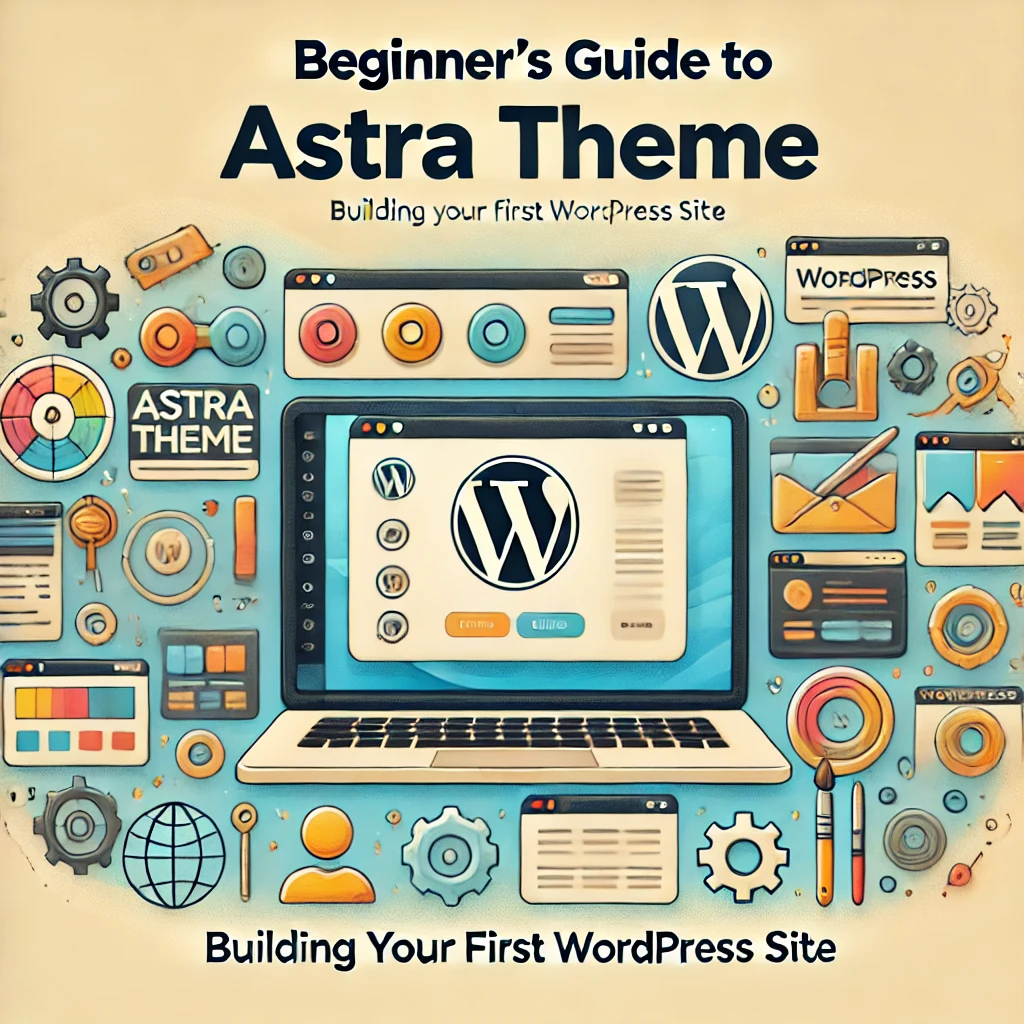
Welcome to the Beginner’s Guide to Astra Theme! If you’ve ever dreamed of creating your own WordPress website but felt overwhelmed by the technical jargon, you’re in the right place. Astra is one of the most beginner-friendly and versatile WordPress themes out there, making it perfect for those starting their website journey.
In this guide, we’ll walk you through the essentials of setting up your first site using the Astra theme. Whether you’re building a blog, an online store, or a portfolio, Astra’s lightweight design and customizable options make it incredibly easy to bring your vision to life—no coding skills required.
Think of this as your roadmap. We’ll start with the basics—installing the theme, setting up your layout, and customizing your site’s look and feel. By the end, you’ll have a fully functional website that you can proudly call your own.
Step 1: Installing and Activating the Astra Theme
Building your first WordPress website starts with selecting the right theme. A good theme acts as the backbone of your site, and Astra is an excellent choice for beginners. Its lightweight design, flexibility, and user-friendly interface make it the perfect starting point. Here’s a step-by-step guide to help you install and activate the Astra theme on your WordPress site.
Step 1.1: Log in to Your WordPress Dashboard
To begin, log in to your WordPress dashboard. This is your control panel, where you’ll manage everything on your website, from themes to plugins and content creation. You can access it by adding /wp-admin to your site’s URL (e.g., www.yourwebsite.com/wp-admin) and entering your login credentials.
Step 1.2: Navigate to the Theme Section
Once inside your dashboard, look for the Appearance tab in the left-hand menu. Hover over it, and a dropdown menu will appear. Click on Themes to open the theme management page.
This is where you can see the default themes already installed on your WordPress site. To add a new theme, you’ll need to install Astra.
Step 1.3: Search for the Astra Theme
At the top of the Themes page, click the Add New button. This will take you to the WordPress Theme Directory, where thousands of free themes are available.
In the search bar at the top right, type Astra and press Enter. The Astra theme should appear as one of the first options. Look for the one developed by Brainstorm Force, as this is the official version.
Step 1.4: Install Astra
Once you’ve located the Astra theme, hover your mouse over it, and you’ll see two options: Preview and Install. Click Install to begin downloading the theme onto your site. This process usually takes just a few seconds, depending on your internet speed.
Step 1.5: Activate Astra
After the installation is complete, you’ll see an Activate button in place of the Install button. Click it to make Astra the active theme for your WordPress site.
Congratulations! You’ve just installed and activated Astra. Your website now has a fresh foundation to build on.
Why Choose Astra?
Astra is designed to be lightweight and fast, which means your website will load quickly—something both visitors and search engines love. Plus, it’s highly customizable, so you can tweak your site’s design without touching a single line of code.
With Astra installed, you’re ready to move on to customizing your site and making it uniquely yours. Stay tuned for Step 2, where we’ll guide you through personalizing your website’s layout and design to fit your vision.
Step 2: Customizing Your Astra Theme for a Unique Look
Now that you’ve installed and activated the Astra theme, it’s time to make your website look uniquely yours. Astra’s user-friendly customization options allow you to personalize your site without needing technical expertise. In this step, we’ll explore how to use the WordPress Customizer to tweak your site’s layout, colors, fonts, and more.
Step 2.1: Access the WordPress Customizer
From your WordPress dashboard, navigate to Appearance > Customize. This will open the WordPress Customizer, where you can see a live preview of your website as you make changes. On the left side, you’ll find a menu with various customization options.
Step 2.2: Start with Your Site Identity
The first thing your visitors will notice is your site’s name and logo. To update these:
- In the Customizer menu, click on Site Identity.
- Here, you can:
- Add your site title and tagline. These are short descriptions that often appear in the browser tab or near the top of your site.
- Upload your logo. If you don’t have one yet, you can use a free tool like Canva to create one.
- Set a site icon (favicon), which is the small image displayed in browser tabs.
Click Publish to save your changes.
Step 2.3: Customize Your Layout
Next, move to the Layout section in the Customizer. Astra offers flexibility to adjust your site’s header, footer, and sidebar layouts.
- Header: Choose where you want your navigation menu and logo to appear. You can opt for a classic horizontal layout or experiment with creative options.
- Footer: Customize the footer area by adding widgets or copyright text.
- Sidebar: Decide whether you want a sidebar on your pages and posts or prefer a full-width layout.
Step 2.4: Play with Colors and Typography
Colors and fonts are key to giving your site personality. In the Customizer:
- Go to Colors & Background to adjust the overall color scheme. You can choose from Astra’s pre-made palettes or create your own combination.
- Open Typography to customize your site’s fonts. Astra provides a wide selection of Google Fonts to match your style. Adjust font sizes, weights, and line spacing for headings and body text.
Step 2.5: Add Global Styles
Astra’s global settings allow you to maintain consistency across your site. Look for the Global tab in the Customizer to:
- Set uniform colors and fonts for headings, body text, and links.
- Adjust the spacing between elements like sections, headers, and footers.
Step 2.6: Preview and Publish
As you make changes, keep an eye on the live preview. Once you’re happy with the look, click the Publish button to save your customizations. Your website is now visually distinct and tailored to your preferences!
Bonus Tip: Use Astra Starter Templates
If you want a head start, install the Astra Starter Templates plugin. It offers pre-designed website templates for various niches, which you can import with a single click and customize further.
With your Astra theme customized, your site is starting to take shape. In Step 3, we’ll dive into adding content to bring your website to life. Stay tuned!
Step 3: Adding Content to Your Astra Website
Now that your Astra theme is installed and customized, it’s time to bring your website to life by adding content. Content is the heart of any website, whether it’s a blog, a portfolio, or an online store. In this step, we’ll guide you through creating pages, posts, and menus to structure your site and make it engaging for visitors.
Step 3.1: Understand Pages vs. Posts
Before diving in, it’s important to understand the difference between pages and posts:
- Pages: These are static and typically include content like your homepage, About Us, Services, or Contact pages.
- Posts: These are dynamic and used for blog entries or articles. They’re displayed in reverse chronological order on your blog page.
Step 3.2: Create Essential Pages
Start by creating the essential pages your site needs:
- Go to Pages > Add New in your WordPress dashboard.
- Enter a title for your page (e.g., “Home,” “About Us,” “Services,” or “Contact”).
- Add content to your page using the WordPress Block Editor (Gutenberg). You can add text, images, videos, and more using blocks.
- Click Publish to make your page live.
Repeat this process for all the main pages your website requires.
Step 3.3: Add Blog Posts
If your site includes a blog, you’ll want to start creating posts:
- Go to Posts > Add New in your dashboard.
- Add a catchy title for your blog post.
- Use the Block Editor to write your content, insert images, and format your post.
- Assign your post to a category (e.g., “Tips,” “News,” or “Updates”) to help organize your content.
- Click Publish when you’re ready to share your post.
Step 3.4: Organize Your Site with Menus
Menus are essential for navigation, allowing visitors to find your content easily. To create a menu:
- Go to Appearance > Menus in your dashboard.
- Click Create a New Menu, give it a name (e.g., “Main Menu”), and click Create Menu.
- Add your pages and custom links to the menu by selecting them from the options on the left and clicking Add to Menu.
- Drag and drop items to arrange their order.
- Assign the menu to a location, such as the “Primary” menu area, and click Save Menu.
Step 3.5: Use Astra’s Built-in Features
Astra makes adding content even easier with built-in features:
- Header and Footer Builder: Customize your navigation and footer areas to include logos, social icons, or additional menus.
- Page Layouts: For each page, choose a layout such as full-width, boxed, or one with a sidebar to suit your content.
Step 3.6: Preview and Optimize
Before finalizing your content, preview your site to ensure everything looks great. Test your pages, posts, and menus to check for broken links or formatting issues. Make adjustments as needed.
Bonus Tip: Add Media
Enhance your content by adding images, videos, and other media. Go to Media > Add New in your dashboard to upload files, which you can then insert into your pages and posts.
With your content added, your Astra-powered site is starting to take shape! In Step 4, we’ll explore how to enhance your site’s functionality with plugins. Stay tuned!
Step 4: Enhancing Your Astra Website with Plugins
Your Astra theme is customized, and your content is in place, but there’s more you can do to make your website powerful and functional. This is where plugins come in. Plugins are tools that extend your site’s capabilities, allowing you to add features like contact forms, SEO optimization, and social sharing buttons without writing code.
In this step, we’ll guide you through understanding plugins, installing essential ones, and managing them effectively.
Step 4.1: What Are Plugins?
Think of plugins as apps for your website. They let you add features and functionality that aren’t included in your theme. WordPress offers thousands of free and premium plugins to meet various needs, from improving performance to enhancing user experience.
Step 4.2: How to Install a Plugin
Installing a plugin is simple:
- Navigate to Plugins: From your WordPress dashboard, go to Plugins > Add New.
- Search for a Plugin: Use the search bar to find a specific plugin, such as “Contact Form 7” for forms or “Yoast SEO” for search engine optimization.
- Install the Plugin: Once you find the plugin you want, click Install Now.
- Activate the Plugin: After installation, click Activate to enable the plugin on your site.
Step 4.3: Essential Plugins for Beginners
Here’s a list of must-have plugins to get started:
- Contact Form 7: Create and manage forms for your contact page easily.
- Yoast SEO: Optimize your content for search engines and improve your website’s visibility.
- WP Super Cache: Speed up your site by caching pages for faster loading times.
- UpdraftPlus: Back up your website to protect your data from accidental loss.
- Smush: Optimize images for faster loading without compromising quality.
- Social Media Share Buttons: Add social sharing buttons to your posts to increase engagement.
Step 4.4: Managing Your Plugins
Keeping your plugins organized and updated is crucial for your website’s performance and security. Follow these tips:
- Update Regularly: Check for plugin updates in the Plugins section of your dashboard and install them promptly.
- Deactivate Unused Plugins: If you’re not using a plugin, deactivate it to prevent unnecessary resource usage.
- Delete Unused Plugins: Completely remove plugins you no longer need to keep your site clean and fast.
Step 4.5: Astra Pro Add-On (Optional)
For advanced features, you can consider the Astra Pro Add-On. This premium plugin unlocks additional customization options, including advanced typography, mega menus, and more pre-designed templates. It’s perfect for those who want more control over their site’s design and functionality.
Step 4.6: Test Your Plugins
After installing plugins, test their functionality. For example:
- Submit a test message via your contact form.
- Check your site’s load time to ensure caching is working.
- Verify social sharing buttons are displayed correctly.
Bonus Tip: Don’t Overload Your Site
While plugins are useful, installing too many can slow down your site. Stick to essential plugins and prioritize quality over quantity.
By enhancing your Astra website with the right plugins, you’ll improve its functionality and create a better experience for your visitors. In Step 5, we’ll explore how to optimize your site for search engines to attract more traffic. Stay tuned!
Step 5: Optimizing Your Astra Website for Search Engines
Creating a beautiful website is only half the battle; the next step is ensuring people can find it. Search engine optimization (SEO) is a crucial part of this process. It helps your site rank higher on search engine results pages (SERPs), making it easier for your target audience to discover your content.
In this step, we’ll guide you through the basics of SEO and how to optimize your Astra-powered website effectively.
Step 5.1: Install an SEO Plugin
To simplify SEO, install a plugin like Yoast SEO or Rank Math:
- Go to Plugins > Add New in your WordPress dashboard.
- Search for “Yoast SEO” or “Rank Math.”
- Click Install Now and then Activate to enable the plugin.
These plugins guide you through optimizing individual pages, posts, and overall site settings.
Step 5.2: Optimize Your Website’s Titles and Descriptions
Titles and meta descriptions are the first things users see on search engines. To make a good impression:
- Go to any page or post and scroll down to the SEO section (added by the plugin).
- Write a compelling SEO title that includes your primary keyword. Keep it under 60 characters for better visibility.
- Add a meta description summarizing the page content in 150–160 characters, also incorporating keywords.
Step 5.3: Use Keywords Strategically
Keywords are the terms people search for when looking for content like yours. To optimize your content:
- Research keywords using free tools like Google Keyword Planner or Ubersuggest.
- Incorporate keywords naturally into your headings, paragraphs, and image alt texts. Avoid keyword stuffing, which can harm your rankings.
Step 5.4: Optimize Your Images
Images enhance your site’s appearance but can slow it down if not optimized. To improve your image SEO:
- Use plugins like Smush or ShortPixel to compress images without losing quality.
- Add descriptive alt text to every image, making it accessible and improving its chances of ranking in image searches.
Step 5.5: Improve Your Site Speed
Search engines prioritize fast-loading websites. To optimize your site’s speed:
- Use a caching plugin like WP Super Cache to serve cached pages.
- Optimize your homepage by limiting large sliders or unnecessary widgets.
- Choose a reliable hosting provider for better performance.
Step 5.6: Create Quality Content
SEO thrives on quality content. Follow these tips to create engaging and optimized content:
- Write for your audience first, then optimize for search engines.
- Use headings (H1, H2, H3) to structure your content logically.
- Add internal links to other pages on your site to improve navigation.
Step 5.7: Submit Your Site to Search Engines
To get your site indexed quickly:
- Create a sitemap using your SEO plugin.
- Submit it to Google Search Console and Bing Webmaster Tools to inform search engines about your site structure.
Bonus Tip: Monitor Your Progress
Track your site’s performance using tools like Google Analytics and Search Console. These tools provide insights into traffic, rankings, and user behavior, helping you refine your SEO strategy.
By following these steps, your Astra website will be optimized for search engines, helping you attract more visitors and grow your online presence. In Step 6, we’ll focus on maintaining your website and keeping it secure. Stay tuned!
Step 6: Maintaining and Securing Your Astra Website
Congratulations! Your Astra website is up, running, and optimized for search engines. However, the journey doesn’t stop here. Regular maintenance and strong security practices are essential to keep your website functioning smoothly and protect it from threats.
In this step, we’ll guide you through the best practices for maintaining and securing your Astra-powered website as a beginner.
Step 6.1: Regular Backups
Backing up your website ensures you have a copy of your data in case something goes wrong. Plugins like UpdraftPlus or BackupBuddy make this process easy. To set up backups:
- Install and activate a backup plugin.
- Schedule automatic backups daily, weekly, or monthly based on how frequently you update your site.
- Store backups on cloud services like Google Drive or Dropbox for easy access.
If something goes wrong, you can quickly restore your site using these backups.
Step 6.2: Keep Everything Updated
WordPress, your Astra theme, and your plugins release regular updates to improve functionality and fix security vulnerabilities. Keeping everything updated is crucial:
- Go to Dashboard > Updates in your WordPress admin area.
- Update WordPress, themes, and plugins when prompted.
- Check compatibility before updating to avoid breaking your site.
Step 6.3: Strengthen Your Website Security
Securing your website protects it from hackers and malware. Here’s how to enhance security:
- Install a Security Plugin: Use plugins like Wordfence or Sucuri Security to monitor and protect your site.
- Enable Two-Factor Authentication (2FA): Add an extra layer of login security using 2FA plugins like Google Authenticator.
- Use Strong Passwords: Choose complex passwords and change them periodically. Tools like password managers can help you create and store strong credentials.
Step 6.4: Monitor Website Performance
A well-maintained website performs better and keeps visitors engaged. Use tools like Google Analytics and UptimeRobot to:
- Track site speed and uptime.
- Identify any broken links or performance issues.
- Monitor visitor behavior and traffic patterns.
Step 6.5: Clean Up Your Website
Over time, your website may accumulate unnecessary data, such as unused plugins, themes, or old drafts. Cleaning up your site helps it run faster and reduces vulnerabilities:
- Delete unused plugins and themes from the Appearance and Plugins sections.
- Empty your trash for pages, posts, and comments.
- Optimize your database using plugins like WP-Optimize to remove unnecessary data.
Step 6.6: Check for Broken Links
Broken links can harm your user experience and SEO. Use a plugin like Broken Link Checker to identify and fix these issues. Regularly scan your site to ensure all links point to active and relevant pages.
Step 6.7: Test Your Website
Periodically test your website to ensure everything is working as expected:
- Check forms, buttons, and interactive elements.
- Preview your site on different devices and browsers to ensure it’s responsive.
Bonus Tip: Create a Maintenance Checklist
Stay organized by creating a checklist for regular tasks, such as:
- Weekly: Backups, updates, and checking for broken links.
- Monthly: Testing forms, reviewing analytics, and cleaning up your database.
- Quarterly: Reviewing security settings and refreshing old content.
By maintaining and securing your Astra website, you’ll ensure it runs smoothly, keeps your visitors happy, and protects your hard work. In the next and final step, we’ll explore how to promote your website and grow your online presence. Stay tuned!
Step 7: Promoting Your Astra Website and Growing Your Online Presence
Your Astra website is live, optimized, secure, and maintained—now it’s time to get it noticed! Building an online presence involves driving traffic to your website, engaging with your audience, and establishing your brand in your niche. In this final step, we’ll guide you through beginner-friendly strategies to promote your website effectively.
Step 7.1: Share Your Website on Social Media
Social media is one of the most powerful tools for driving traffic. Start by:
- Creating Business Profiles: Set up accounts on platforms like Facebook, Instagram, Twitter, and LinkedIn that align with your target audience.
- Sharing Regular Updates: Post links to your latest blog posts, services, or products. Add compelling captions and images to grab attention.
- Engaging with Your Audience: Respond to comments, join relevant groups, and participate in discussions to build relationships.
Use social media scheduling tools like Buffer or Hootsuite to manage posts efficiently.
Step 7.2: Leverage Email Marketing
Email marketing is a cost-effective way to reach your audience directly. To get started:
- Collect Email Addresses: Add a sign-up form to your website using a plugin like Mailchimp or MailerLite.
- Send Regular Newsletters: Share updates, blog posts, and promotions through emails. Keep them valuable and engaging to retain subscribers.
- Offer Incentives: Encourage sign-ups by offering free resources like eBooks, discounts, or exclusive content.
Step 7.3: Optimize for Local SEO
If your website serves a local audience, optimize for local search:
- Claim Your Google My Business Profile: Add your business details, hours, and location to Google Maps.
- Include Local Keywords: Use keywords with your city or area in your content (e.g., “best café in Austin”).
- Encourage Reviews: Ask satisfied customers to leave reviews on Google or Yelp to boost credibility.
Step 7.4: Collaborate with Others
Building partnerships can help you expand your reach:
- Guest Blogging: Write articles for other websites in your niche and include a link back to your site.
- Cross-Promotions: Partner with complementary businesses to share each other’s content or offers.
- Influencer Marketing: Collaborate with influencers who can promote your website to their audience.
Step 7.5: Use Paid Advertising
Paid ads can quickly drive targeted traffic to your site:
- Google Ads: Run search ads to appear at the top of search results for specific keywords.
- Social Media Ads: Use platforms like Facebook and Instagram to create visually appealing ads.
- Set a Budget: Start small and test different campaigns to see what works best for your audience.
Step 7.6: Create Valuable Content
Content marketing is a long-term strategy that builds trust and authority. Focus on:
- Blogging: Regularly publish helpful, informative posts related to your niche.
- Videos: Create tutorials, product demos, or behind-the-scenes content and share them on YouTube.
- FAQs: Address common questions from your audience to attract organic traffic.
Step 7.7: Monitor Your Results
Use analytics tools to measure your promotional efforts:
- Google Analytics: Track traffic, audience behavior, and popular pages.
- Social Media Insights: Review engagement metrics to see what resonates with your audience.
- Adjust Your Strategy: Focus on the tactics that work best and refine underperforming ones.
Bonus Tip: Stay Consistent
Promotion takes time, so stay consistent and patient. Regularly update your website with fresh content, engage with your audience, and explore new marketing opportunities.
By following these strategies, you’ll not only promote your Astra website but also grow your online presence, attract more visitors, and achieve your goals. Congratulations on completing your journey to building and promoting your website!
Step 8: Analyzing and Improving Your Astra Website
Now that your Astra website is live, promoted, and gaining traction, it’s essential to analyze its performance and continuously improve it. This step helps you understand your audience, identify what’s working, and make data-driven decisions to enhance your site.
Let’s explore beginner-friendly strategies for analyzing and improving your website effectively.
Step 8.1: Set Up Google Analytics
Google Analytics is a powerful tool for tracking your website’s performance. To set it up:
- Create a Google Analytics Account: Visit the Google Analytics website and sign up using your Google account.
- Install a Plugin: Use a WordPress plugin like MonsterInsights or Site Kit by Google to integrate Analytics with your website.
- Monitor Key Metrics: Check metrics like page views, bounce rates, and traffic sources to understand how users interact with your site.
Step 8.2: Review User Behavior
Understanding how visitors navigate your site can reveal areas for improvement.
- Use tools like Hotjar or Crazy Egg to create heatmaps and record user sessions.
- Identify popular pages, areas where users drop off, and sections that get the most clicks.
- Optimize layouts and content on underperforming pages to improve engagement.
Step 8.3: Conduct Performance Tests
Website speed and performance directly impact user experience and SEO. Use these tools:
- Google PageSpeed Insights: Analyze your site’s speed and receive suggestions for improvement.
- GTmetrix: Get detailed reports on load time, page size, and performance scores.
- Pingdom Tools: Monitor uptime and test website performance.
Step 8.4: Gather Feedback
Ask your audience for feedback to understand their preferences and pain points:
- Surveys: Create simple surveys using tools like Google Forms or Typeform to collect user opinions.
- Comments and Emails: Monitor user comments on blog posts or feedback received via email.
- User Testing: Invite friends or colleagues to navigate your site and share their experience.
Step 8.5: Optimize for Conversions
If your website aims to generate leads, sales, or sign-ups, focus on conversion optimization:
- Clear Calls-to-Action (CTAs): Ensure your CTAs are prominent and compelling (e.g., “Get Started” or “Download Now”).
- Simplify Forms: Reduce the number of fields in contact or sign-up forms to encourage submissions.
- Test and Improve: Use A/B testing tools like Optimizely or Google Optimize to compare different designs or copy and find what works best.
Step 8.6: Update Content Regularly
Fresh content keeps users engaged and helps with SEO:
- Repurpose Old Content: Update outdated blog posts with new information or visuals.
- Add Case Studies or Testimonials: Showcase success stories to build trust with visitors.
- Regular Blogging: Continue publishing relevant and engaging posts to maintain audience interest.
Step 8.7: Keep Up with Trends
Stay informed about new design trends, SEO practices, and user preferences:
- Follow Industry Blogs: Websites like Moz and Smashing Magazine offer valuable insights.
- Attend Webinars: Participate in online sessions on website development and marketing.
- Experiment: Try new features, plugins, or designs that align with evolving trends.
Bonus Tip: Set Goals and Track Progress
Establish clear goals for your website, such as increasing traffic, reducing bounce rates, or improving conversions. Regularly review your analytics and performance metrics to measure progress and adjust your strategy.
By analyzing and improving your Astra website consistently, you’ll create a better user experience, increase your reach, and achieve your online goals. Great job reaching this final step in your website-building journey! Keep learning, experimenting, and growing.
Step 9: Scaling Your Astra Website for Long-Term Success
Congratulations on building and launching your Astra website! Now that your site is up and running, it’s time to think about scaling and ensuring long-term success. Scaling your website involves expanding its reach, improving its performance, and adapting to growing needs. In this final step, we’ll discuss how to scale your Astra website effectively, even as a beginner.
Step 9.1: Upgrade Your Hosting Plan
As your website grows, you may start to notice slower loading times or performance issues, especially if you’re attracting more visitors. If this happens, it may be time to upgrade your hosting plan:
- Evaluate Your Current Hosting: Check your hosting provider’s performance and limitations. Shared hosting may be sufficient for small sites, but as traffic grows, you might need VPS or dedicated hosting.
- Consider Managed WordPress Hosting: Providers like Kinsta and WP Engine offer hosting specifically designed for WordPress, with enhanced performance and security.
- Monitor Resource Usage: Use tools provided by your hosting service to track resource usage like bandwidth, disk space, and memory to ensure you’re not exceeding limits.
Step 9.2: Improve Website Speed
Speed is crucial for both user experience and SEO. As your site grows, consider implementing these optimizations:
- Optimize Images: Compress large images without losing quality using plugins like Smush or Imagify.
- Implement Caching: Use caching plugins like WP Rocket or W3 Total Cache to reduce load times by serving static versions of your pages.
- Content Delivery Network (CDN): Integrate a CDN like Cloudflare to distribute your content across multiple global servers, improving site speed for users worldwide.
Step 9.3: Expand Your Content Strategy
As your website matures, expanding your content strategy helps maintain interest and attract new visitors:
- Create Evergreen Content: Write timeless blog posts that continue to attract traffic over time.
- Offer Lead Magnets: Provide free resources such as eBooks, guides, or templates in exchange for visitors’ email addresses.
- Launch Video Content: YouTube is the second largest search engine, so consider adding videos, tutorials, or product demos to your site.
Step 9.4: Automate and Streamline Processes
As your business or website grows, manual processes can become overwhelming. Automate tasks to save time and improve efficiency:
- Email Marketing Automation: Use tools like Mailchimp or ConvertKit to set up automated email sequences for lead nurturing or customer retention.
- Social Media Scheduling: Use tools like Buffer or Hootsuite to schedule your social media posts in advance.
- Content Publishing: Automate content posting and updates with tools like CoSchedule or WordPress Editorial Calendar.
Step 9.5: Monetize Your Website
If you’re looking to earn revenue from your website, there are several monetization options:
- Affiliate Marketing: Promote products or services through affiliate links and earn a commission on sales.
- Ad Networks: Sign up for ad networks like Google AdSense or Media.net to display ads on your site.
- Sell Products or Services: If you have physical or digital products, set up an eCommerce store using plugins like WooCommerce.
Step 9.6: Track and Analyze Performance Regularly
As your website grows, it’s essential to continue monitoring its performance:
- Google Analytics: Use Google Analytics to track traffic, user behavior, and goal conversions.
- Heatmaps and User Feedback: Use tools like Hotjar or Crazy Egg to understand how users interact with your site.
- SEO Audit Tools: Tools like Ahrefs or SEMrush provide valuable insights into your site’s SEO performance, helping you identify areas for improvement.
Step 9.7: Stay Updated with Industry Trends
Web design, SEO, and online marketing trends are constantly evolving. Stay ahead by:
- Following Industry Leaders: Subscribe to blogs, podcasts, or YouTube channels that focus on website development, WordPress, and digital marketing.
- Adapting to New Technologies: Implement new tools, features, or technologies that enhance user experience or improve site performance.
- Regularly Reviewing Your Strategy: Set aside time to review your content, marketing, and website strategies to keep them fresh and aligned with current trends.
Bonus Tip: Focus on Long-Term Goals
Scaling your website is a gradual process, so it’s important to set realistic, long-term goals. Whether you want to increase traffic, improve conversions, or grow your brand presence, stay focused on incremental improvements.
By following these strategies, you’ll be well on your way to scaling your Astra website successfully. As your site grows, always remember that consistent updates, performance monitoring, and user engagement are the keys to maintaining long-term success. Best of luck!
Step 10: Reviewing and Refining Your Astra Website for Continued Growth
Congratulations on reaching the final step of your journey in building your Astra website! Now that your site is established, it’s time to focus on the ongoing process of review and refinement to ensure your website continues to grow and evolve. Continuous improvement is key to staying relevant, maintaining performance, and enhancing user experience. In this last step, we’ll guide you through how to review and refine your Astra website for continued success.
Step 10.1: Regularly Evaluate Website Performance
As time goes on, it’s essential to keep a close eye on how your website is performing:
- Monitor Analytics: Regularly review your Google Analytics to identify trends in traffic, user behavior, and conversion rates. Look for patterns such as which pages are performing best and which need improvement.
- Check Site Speed: Website performance impacts user experience and SEO. Use tools like PageSpeed Insights and GTmetrix to test load times and implement improvements where necessary.
Step 10.2: Conduct User Experience (UX) Audits
Ensuring your site is user-friendly is a continual process. A website’s design and navigation should evolve based on feedback and user behavior:
- Analyze User Behavior: Use heatmap tools like Hotjar to understand where users are clicking, how far they’re scrolling, and where they drop off.
- Simplify Navigation: As your website grows, new content and features may create confusion. Regularly assess your navigation structure to ensure it’s easy to use and intuitive for visitors.
- Mobile Responsiveness: With more people browsing on mobile devices, check your website’s mobile version regularly to ensure it looks good and functions properly.
Step 10.3: Update and Refresh Content
Content is the foundation of a successful website. To keep your audience engaged and search engines happy, it’s crucial to update your content regularly:[Astra Theme Guide][Astra Theme Guide][Astra Theme Guide][Astra Theme Guide][Astra Theme Guide]
- Repurpose Old Content: Take older blog posts, articles, or resources and update them with fresh information, visuals, or data. This not only adds value but can also improve SEO.
- Add New Content: Continue to post relevant, engaging content regularly. Consider branching into new topics or creating content based on popular queries or trending subjects in your niche.
- Refresh Visuals: Update outdated images, infographics, and videos to keep your site looking modern and professional.
Step 10.4: Refine Your SEO Strategy
Search engine optimization (SEO) is not a one-time task; it’s an ongoing process. Refine your SEO efforts by:[Astra Theme Guide][Astra Theme Guide][Astra Theme Guide][Astra Theme Guide][Astra Theme Guide]
- Reviewing Keywords: Use tools like SEMrush or Ahrefs to find new keyword opportunities and ensure you’re targeting the most relevant terms for your niche.
- Optimize for Featured Snippets: Create content that answers specific questions clearly and concisely, increasing your chances of appearing in Google’s featured snippets.
- Build Backlinks: Continue reaching out to reputable websites for backlink opportunities, which can improve your domain authority and search rankings.
Step 10.5: Monitor and Enhance Security
As your website grows, it becomes an increasingly attractive target for hackers. Keep your site secure by:[Astra Theme Guide][Astra Theme Guide][Astra Theme Guide][Astra Theme Guide][Astra Theme Guide]
- Performing Regular Security Scans: Use plugins like Wordfence or Sucuri Security to scan for vulnerabilities and malware.
- Implementing Strong Passwords: Periodically change your admin passwords and encourage strong passwords across your site’s user accounts.
- Backing Up Regularly: Set up automated backups to ensure your site can be quickly restored if anything goes wrong.
Step 10.6: Stay Engaged with Your Audience
Building a community around your website is vital for long-term success:[Astra Theme Guide][Astra Theme Guide][Astra Theme Guide][Astra Theme Guide][Astra Theme Guide]
- Encourage User Interaction: Enable comments on blog posts and encourage discussions on your content. Respond to comments promptly to build engagement.
- Use Social Media: Continue promoting your content on social media channels, and stay active by engaging with followers and sharing updates.
- Build an Email List: Continue growing your email list and provide valuable content or offers through newsletters.
Step 10.7: Set New Goals and Track Progress
Once you’ve refined your website, set new goals for continued growth. Whether it’s increasing traffic, improving conversion rates, or enhancing user experience, make sure to regularly assess your progress. Use tools like Google Analytics and A/B testing to track key metrics and adjust your strategy as needed.
Bonus Tip: Never Stop Learning and Evolving
The digital landscape is constantly changing, so your website must evolve with it. Stay updated with new trends in web design, SEO, and online marketing to keep your website ahead of the curve. Keep experimenting with new features, strategies, and tools to enhance your Astra website’s performance.
By reviewing and refining your website regularly, you’ll ensure it continues to grow, improve, and meet your business goals. Your Astra website is now ready for long-term success! Keep nurturing it, and remember that a website is a living entity that benefits from consistent care and attention. Best of luck on your continued journey!


10 responses to “Beginner’s Guide to Astra Theme: Building Your First WordPress Site”
Thanks for the points shared on your own blog. Another thing I would like to state is that weight reduction is not about going on a dietary fad and trying to shed as much weight as you can in a few days. The most effective way in losing weight is by acquiring it slowly and gradually and using some basic ideas which can provide help to make the most through your attempt to drop some weight. You may realize and be following these tips, but reinforcing awareness never affects.
Thank you for your insightful comment! We completely agree that sustainable weight loss is about gradual progress and adopting healthy habits over time. It’s always valuable to revisit and reinforce these principles, and we’re glad to hear that our content resonates with you. Your thoughtful perspective is much appreciated! 😊
Hello! This post couldn’t be written any better! Reading this post reminds me of my old room mate! He always kept chatting about this. I will forward this post to him. Fairly certain he will have a good read. Thanks for sharing!
Thank you for your lovely comment! We’re so glad our post brought back fond memories for you. It’s great to hear that you’re sharing it with your old roommate—hopefully, they’ll enjoy it as much as you did. We truly appreciate your support and kind words! 😊
I would like to convey my love for your kind-heartedness supporting those individuals that need help with this important issue. Your very own dedication to passing the solution all over ended up being extraordinarily insightful and have really made girls much like me to attain their targets. This useful recommendations can mean this much a person like me and much more to my office workers. With thanks; from all of us.
Thank you so much for your kind and thoughtful words! It truly means a lot to know that my content has been helpful and inspiring to you and your colleagues. I’m grateful for the opportunity to share knowledge and support others on their journey. Wishing you all continued success, and I appreciate your support! 😊
thanks for details. Must visit unblocked web site
You’re very welcome! We’re glad the details were helpful. Enjoy exploring the unblocked website, and feel free to visit again for more useful content. Thanks for your support! 😊
It was amasing post. Lets try to plau unblocked games
Thank you! We’re glad you enjoyed the post. Have fun exploring unblocked games, and feel free to check back for more great content. Stay awesome! 😊