Introduction

The Kadence Theme is a powerful and versatile WordPress theme designed to help you create fast, responsive, and visually stunning websites. Whether you’re a beginner or an experienced developer, Kadence offers a user-friendly platform with advanced customization options. It comes with intuitive design tools, pre-built templates, and performance optimization features, making it easy to build a professional website that looks great and performs well.
Kadence simplifies website creation with its drag-and-drop builder, allowing you to customize your site without needing coding knowledge. It also offers a wide range of pre-built starter templates, perfect for a variety of websites, from business sites to blogs and online stores. Kadence ensures your site is not only visually appealing but also fast and efficient, with built-in SEO features to help improve your site’s search engine ranking.
With Kadence, you can easily configure settings such as colors, typography, and layout to match your brand identity. The theme’s optimization tools also ensure your website loads quickly and provides a smooth user experience across all devices.
This step-by-step guide will take you through the process of installing, customizing, and launching your Kadence-powered website, helping you build a functional and professional online presence with ease.
Step 1: Install and Activate Kadence Theme
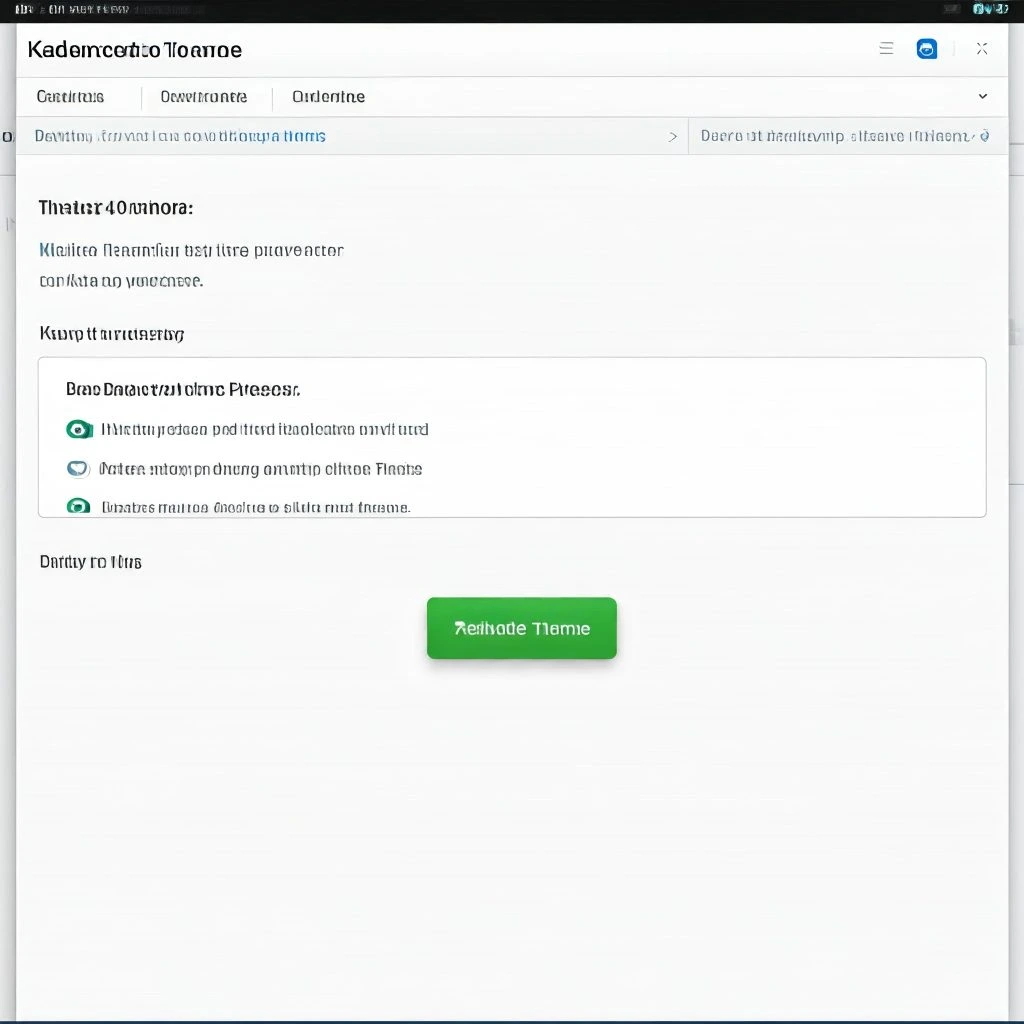
The first step in building a website with the Kadence Theme is installing and activating it on your WordPress site. Kadence is a lightweight yet feature-rich theme that allows for fast, customizable, and responsive websites. Let’s walk through the process in detail, so even beginners can confidently complete it.
1. Log in to Your WordPress Dashboard
To begin, you need access to your WordPress admin area. To do this, open your browser and navigate to your website’s admin login page by typing:
yourdomain.com/wp-admin. Replace “yourdomain.com” with your actual domain name. This will bring you to the login page where you can enter your credentials (username and password). After logging in, you’ll be taken to the WordPress Dashboard, which is the central hub for managing your site.
2. Go to the Themes Section
Now that you’re in the WordPress Dashboard, look for the Appearance section in the left-hand menu. Hover over Appearance, and a submenu will appear. From the submenu, click on Themes. This will take you to the page where you can view and manage all the themes currently installed on your website.
3. Add New Theme
On the Themes page, you’ll see an overview of your active theme and any other themes you have installed. To add a new theme, click on the Add New button located at the top of the page. This action will take you to the WordPress theme repository, where you can search for and install new themes.
4. Search for Kadence
Once you’re on the Add Themes page, you’ll notice a search bar in the top-right corner. In the search bar, type “Kadence.” As you type, the results will automatically update. Look for the Kadence theme in the search results. It should be listed among the top results, as it is a popular and widely-used theme in the WordPress community.
Kadence will typically display the theme with a preview image and description, which can help you understand what features it offers. The Kadence theme is known for its flexibility, lightweight design, and optimization for speed, making it an excellent choice for building a modern website.
5. Install the Theme
Once you have located the Kadence Theme in the search results, hover over the theme’s preview or name. You will see an Install button appear. Click on the Install button to begin the installation process. WordPress will download and install the theme on your website. This may take a few moments, depending on your internet connection and server speed.
6. Activate the Theme
After the theme has been installed, the Install button will change to Activate. Click the Activate button to make Kadence your active theme. Once activated, the Kadence theme will replace the current theme on your website. You’ll now be able to customize and configure your website using Kadence’s tools.
7. The Kadence Setup Wizard
Once activated, Kadence provides an intuitive setup wizard to guide you through the initial setup process. This wizard is designed to simplify the process of building your website, even for beginners.
- Import Demo Content: The setup wizard will give you the option to import demo content. This is a great feature for those who want to get started quickly and have a structure in place. You can select a demo that matches the type of site you are building, such as a business, blog, or portfolio site.
- Set Colors and Typography: The Kadence theme makes it easy to configure your site’s global colors and fonts. This allows you to match the design to your brand or personal preferences. Choose from a variety of color schemes and font options to create a consistent and professional look for your website.
- Select Features to Enable: Kadence offers several features you can enable during the setup process, such as the Kadence Hooked Elements (for custom layouts), Kadence Pro (premium features), and other performance optimizations.
Once you have completed these steps, click Save & Continue to move forward. Your website is now ready to be customized and personalized further.
Why This Step is Important
Installing and activating the Kadence theme is the foundational step for building your WordPress website. By following these simple steps, you lay the groundwork for a highly customizable, fast-loading website with a responsive design that looks great on any device. Kadence’s intuitive interface and setup wizard make it an excellent choice for beginners, offering an easy path to creating a professional-looking website with minimal effort.
Step 2: Configure the Kadence Theme Settings
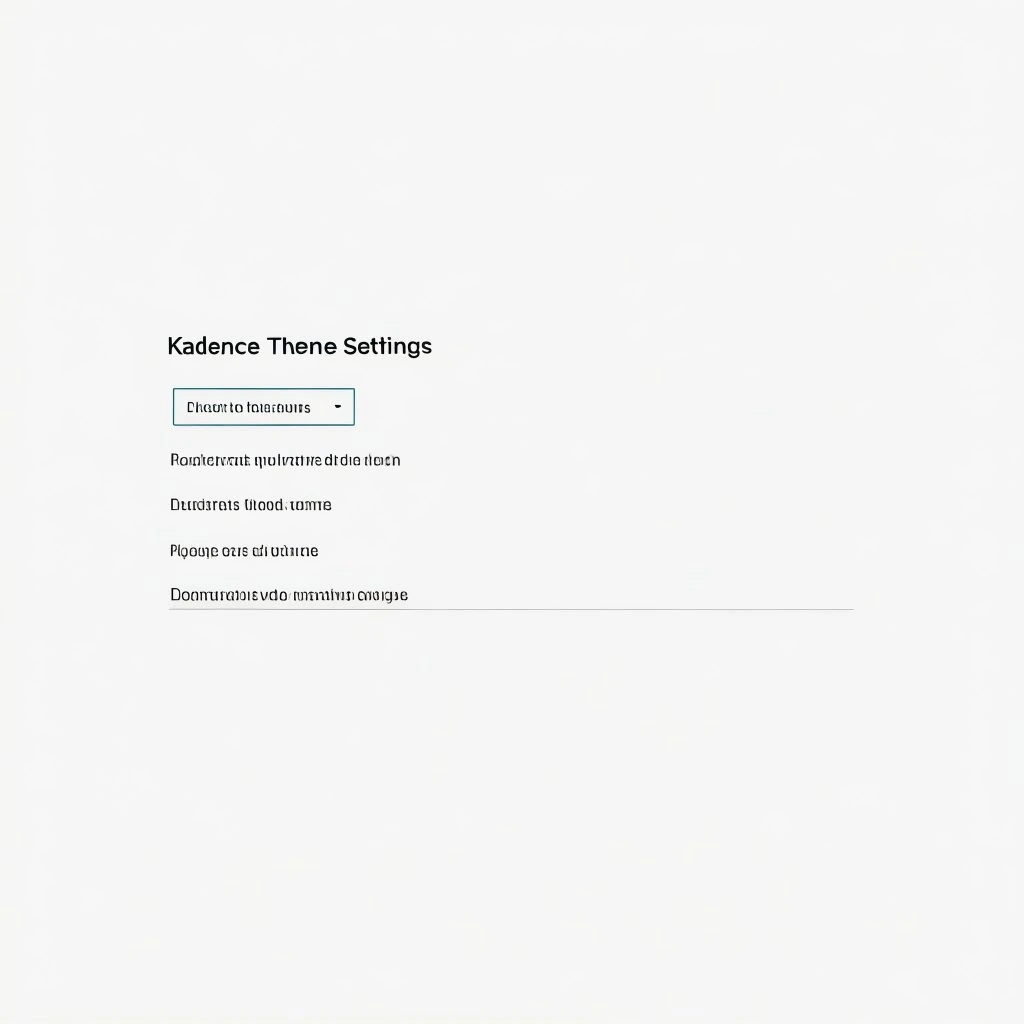
After activating the Kadence theme, the next crucial step is to configure its settings to suit your website’s design and functionality needs. The Kadence theme provides a robust set of customization options, which makes it easy for beginners to build a professional-looking site without needing to write any code. Let’s break down how to access and adjust these settings for your site.
1. Access the WordPress Customizer
To start configuring the Kadence theme, you’ll need to access the WordPress Customizer. The Customizer allows you to make real-time edits to your website and instantly preview how changes will look before making them live. Here’s how to get there:
- From your WordPress dashboard, go to Appearance in the left-hand sidebar.
- Click on Customize. This will open the WordPress Customizer interface where you can make changes to your site’s settings, layout, and design.
2. Choose a Starter Template (Optional)
One of the key features of Kadence is its collection of pre-designed starter templates. These templates are designed to help you get your website up and running quickly. They cover a wide range of industries and niches, including blogs, business sites, online stores, portfolios, and more.
- In the Customizer, navigate to Appearance > Kadence > Starter Templates.
- Browse through the templates and choose one that best fits your website’s purpose. You can filter templates based on your niche or style preferences.
- Once you’ve found a template you like, click Import to add the demo content, including layout, design elements, and pre-configured settings.
This step is optional, but it can save a lot of time if you’re starting from scratch, as it provides a fully designed foundation to work with.
3. Set Up Global Colors and Typography
Consistency in color and typography is crucial for creating a professional-looking website that aligns with your brand identity. Kadence allows you to easily customize these global design elements.
- Global Colors:
Navigate to Customize > General > Colors. Here, you can define your website’s primary color palette. Choose colors for your background, header, footer, links, and other key elements. It’s important to pick colors that reflect your brand and provide good contrast for readability.
You can either select predefined color schemes or use the color pickers to manually choose the shades you want to apply to different parts of your site. - Typography Settings:
Go to Customize > General > Typography to adjust the font settings for headings, body text, and other typographic elements. Kadence provides a variety of Google Fonts to choose from, so you can select fonts that align with your branding and website style.- Headings: Choose fonts and sizes for different heading levels (H1, H2, H3, etc.) to ensure a clear visual hierarchy.
- Body Text: Set the font style and size for the main content text, ensuring it is legible and easy to read.
- Line Spacing: Adjust line heights and letter spacing for better text clarity.
Customizing typography and colors helps ensure that your website’s design is cohesive and visually appealing.
4. Configure Layout Settings
Kadence offers a range of layout options that allow you to fine-tune how your site’s content is displayed. Customizing the layout ensures your site feels balanced and organized, creating a pleasant browsing experience for your visitors.
- Header Layout:
Navigate to Customize > Layout > Header to configure the structure of your site’s header. Here, you can select the layout for your logo, navigation menus, and other header elements. Kadence allows you to display your logo to the left or center, add a sticky header, or modify the navigation bar style. - Footer Layout:
Under Customize > Layout > Footer, you can adjust the footer’s structure. You can choose to display footer widgets, add a copyright notice, or adjust the layout for your footer’s content. - Content Layout:
Customize the layout for your pages under Customize > Layout > Content Layout. Here, you can define the width of your content area, adjust margins and padding, and set the alignment for text, images, and other media.
You can also choose between a boxed layout (content within a bordered area) or a full-width layout (content spanning the entire width of the screen).
5. Save Changes
Once you’ve made your desired changes, it’s important to save your work. In the WordPress Customizer, you’ll notice a Publish button at the top of the screen. After configuring the colors, typography, and layout settings to your liking, click the Publish button to apply your changes.
Remember that the Customizer allows you to preview changes in real-time, so you can tweak the settings until you are happy with the design before making them live.
Why This Step Matters
Configuring the Kadence theme settings is a crucial part of building your site’s foundation. By customizing global colors, typography, and layout settings, you create a visually cohesive and professional design that reflects your brand’s identity. With Kadence’s user-friendly customization options, you can fine-tune every aspect of your site’s appearance, ensuring it looks polished and functions optimally. This step will make sure your website is both aesthetically pleasing and user-friendly, ready for the next phase of content creation and optimization.
Step 3: Build the Header and Footer
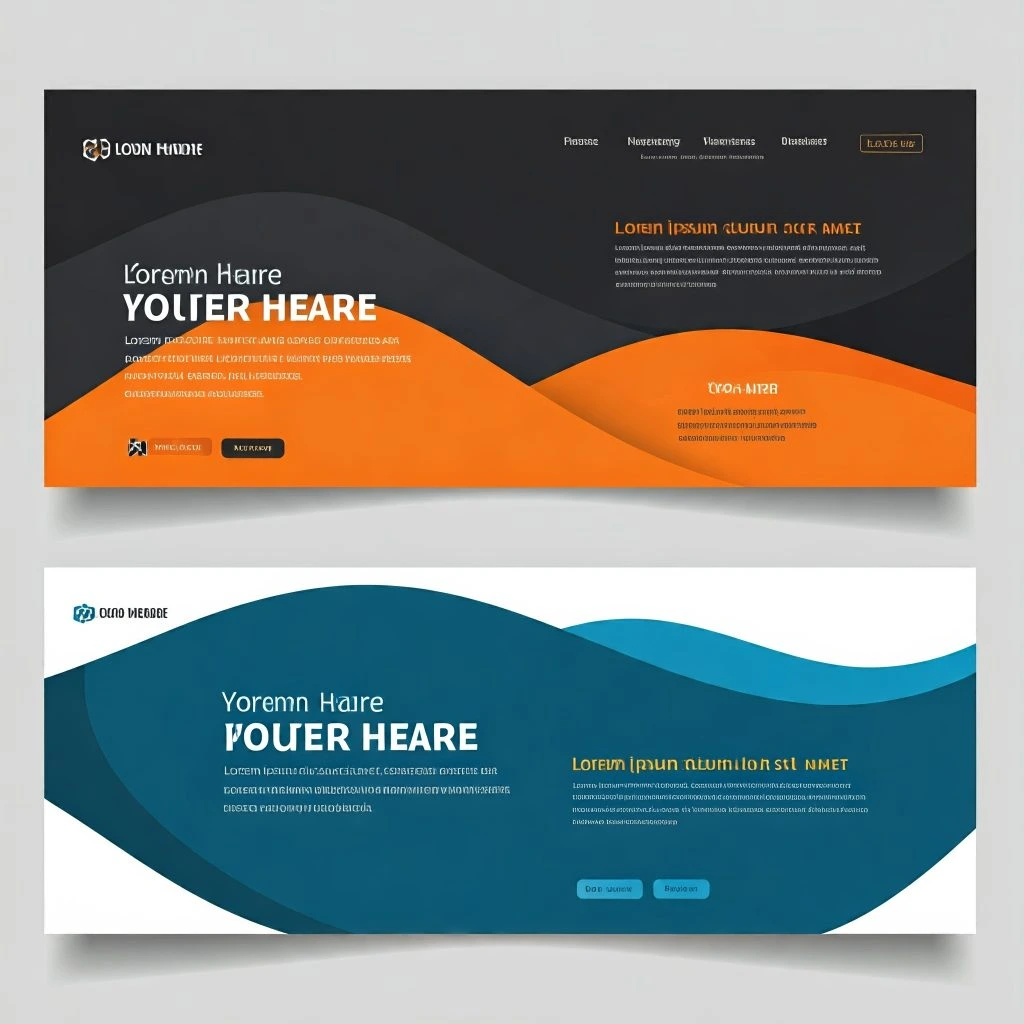
The header and footer of your website are crucial elements of its design and functionality. The Kadence Theme offers a powerful drag-and-drop builder that allows you to easily customize these areas without the need for coding knowledge. With this feature, you can create a professional and unique look for your website, making sure it aligns with your brand and provides a seamless user experience. Let’s walk through the process of building your header and footer in detail.
1. Access the Header and Footer Builder
To begin customizing your header and footer, you’ll need to access the WordPress Customizer. Here’s how to do it:
- From the WordPress Dashboard, navigate to Appearance in the left-hand menu.
- Click on Customize. This will open the WordPress Customizer, where you can make real-time edits to your website.
- In the Customizer, you’ll see options for customizing various aspects of your site, including the Header and Footer. Click on Header to start designing your site’s header layout, or click Footer to customize the footer.
2. Customize the Header Layout
The header is one of the most important parts of your website, as it’s the first thing visitors will see. With Kadence’s drag-and-drop builder, you can easily rearrange and customize the header elements to match your site’s needs.
- Drag-and-Drop Interface: The Kadence header builder allows you to drag and drop different elements into place. You can add your logo, navigation menu, social icons, search bar, and other important features. To add or remove elements, simply click on the + button to add a new widget or use the trash can icon to remove an existing one.
- Customizing Logo: Click on the Logo section in the header builder to upload your logo image. You can adjust the size, alignment (left, center, right), and even the padding around your logo to ensure it fits well within the header space.
- Navigation Menu: The menu is another essential element in your header. Kadence makes it easy to customize your menu by clicking on the Menu section. You can choose from various menu styles (like horizontal or vertical), customize the font size and color, and configure menu items. If you’re using a multi-level menu, you can also adjust its dropdown behavior and appearance.
- Additional Elements: If you want to add more elements like a search bar or social media icons, you can drag these items into place in the header. The social icons are customizable, so you can choose to display the icons for your active social media accounts (e.g., Facebook, Instagram, Twitter).
- Styling: Once you’ve placed the desired elements in the header, you can customize the styles for each item. For example, you can change the color of the menu items, adjust font sizes for different elements, or change the layout (such as making the header sticky or transparent).
3. Design the Footer
The footer is equally important as the header because it provides essential information and navigation options to your visitors. Kadence’s footer builder is just as flexible and user-friendly as the header builder, allowing you to add various elements and widgets.
- Adding Widgets: To customize the footer, go to Footer in the Customizer and start adding widgets. You can add contact information, recent posts, an about section, and much more. Simply drag the desired widget into the footer section. Kadence allows you to add multiple columns in the footer, giving you flexibility to organize the information in a structured way.
- Call-to-Action (CTA): Adding a call-to-action (CTA) to the footer is a great way to encourage your visitors to take action, such as signing up for a newsletter or contacting you. Use the Text or HTML widget to add a custom CTA message and link it to a relevant page.
- Social Media Icons: Just like in the header, you can add social media icons to the footer. These icons allow visitors to connect with you on different platforms, helping to build your online presence. Kadence provides customizable options for social icons, such as adjusting the icon size and color.
- Copyright Text and Custom Links: Many websites include copyright text in the footer. Kadence allows you to add custom text, such as a copyright notice or a disclaimer. Additionally, you can include links to important pages (like privacy policy or terms and conditions) for easy access.
4. Use Global Settings for Consistency
To maintain a cohesive look throughout your website, it’s important to apply global design settings for colors and typography to both the header and footer.
- Global Colors: In the Customizer, go to Customize > General > Colors to set the colors for your header and footer. Ensure that the colors you choose align with your branding and provide a good contrast for readability.
- Global Typography: Similarly, you can adjust the typography settings for your header and footer. Go to Customize > General > Typography to set the font size, family, and weight for the text in these areas. Using consistent fonts throughout the header and footer ensures your website has a unified style.
5. Preview and Save Changes
After you’ve customized the header and footer, it’s essential to preview how your site looks across different devices (desktop, tablet, and mobile). Kadence allows you to see how your changes will appear in real-time, so you can make adjustments as needed.
- Use the preview options in the Customizer to check your site’s appearance on different screen sizes. Ensure that the header and footer are responsive and look great on all devices.
- Once you’re satisfied with the changes, click the Publish button at the top of the Customizer to save your settings and make the changes live on your website.
Why This Step Matters
The header and footer of your website are essential for user experience and navigation. A well-designed header ensures your visitors can quickly find what they need, while an organized footer provides additional information and encourages engagement. By using Kadence’s drag-and-drop builder, you can create a professional, functional, and visually appealing header and footer without any coding skills. Customizing these elements ensures your website aligns with your brand identity and provides a smooth browsing experience for your visitors.
Step 4: Add and Customize Content for Your Pages
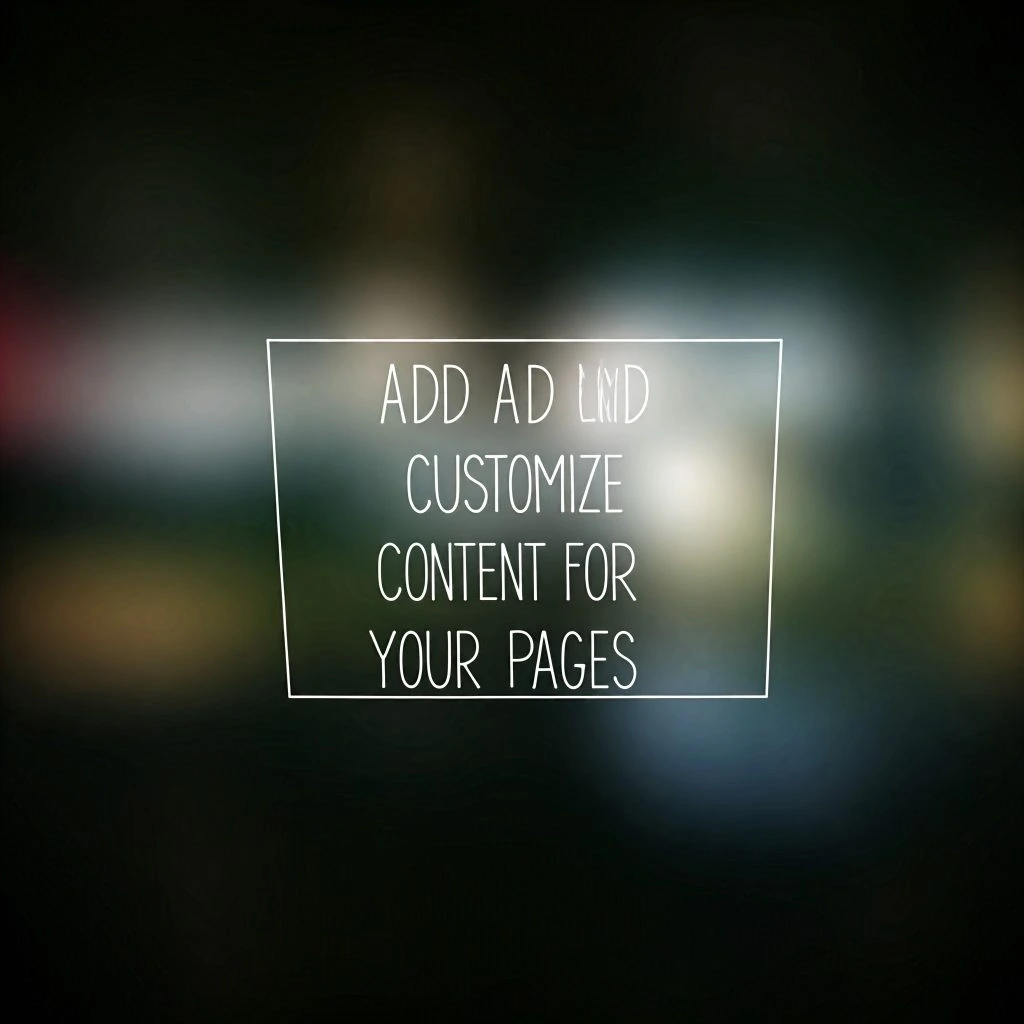
Once your header and footer are set up, the next important step in building your website is to create and customize the main content for your site’s pages. Whether you are using the WordPress block editor (Gutenberg) or a page builder like Elementor, Kadence Theme works seamlessly with both, providing you with plenty of flexibility to design engaging and visually appealing pages. This step will help you ensure your site is not only functional but also provides valuable and organized content for your visitors.
1. Create New Pages
The first step is to create the pages you need for your website. These could be the essential pages such as Home, About, Services, Contact, or any other pages specific to your business or niche. Here’s how to do it:
- Navigate to Pages: In your WordPress dashboard, go to Pages in the left-hand sidebar.
- Add New: Click on the Add New button at the top of the Pages screen. This will take you to a new editor where you can begin adding content to the page.
- Title and Content: Give your page a title, such as “Home,” “About Us,” or “Contact,” depending on the type of page you are creating. You can now start adding content.
2. Customize the Page Layout
Kadence allows you to easily customize the layout of each page to suit your design needs. This includes adjusting the width, deciding whether to display the header and footer, and selecting whether you want a sidebar on the page.
- Page Settings Panel: On the right side of the editor, you will see the Kadence Page Settings panel. Here, you can make layout decisions for each page individually.
- Enable/Disable Header and Footer: You have the option to enable or disable the header and footer for specific pages. For example, if you want a full-screen landing page without the header and footer, you can disable them for that page only.
- Sidebar Settings: You can also choose whether or not to display a sidebar on individual pages. If you’re creating a blog or a page that needs more content to the side (like a list of posts, categories, or recent activities), you can enable the sidebar. For other pages, like your homepage or a portfolio, you may want to disable it for a clean design.
- Page Width: Kadence offers two primary layout options for page width:
- Full Width: If you want your page to take up the entire width of the screen, with no margins on the sides, select Full Width. This option is great for modern, clean designs or when you want to highlight large images or videos.
- Narrow Width: If your content is text-heavy, such as an About page or blog post, you may prefer a Narrow Width to make reading easier and prevent the text from spreading too far across the screen.
3. Add Content to the Page
Now that you’ve set up the layout, it’s time to add content to your page. You can use the WordPress block editor (Gutenberg) or your preferred page builder, such as Elementor, depending on your comfort level and the design features you need.
- Using the Block Editor (Gutenberg):
The default WordPress editor is the block editor. This tool uses “blocks” to add different types of content such as text, images, videos, buttons, and more. To add a new block:- Click the + button to add a new block.
- Choose the type of block you want to add (e.g., Paragraph for text, Image for pictures, Button for a call-to-action).
- Simply click on each block to edit its content. For example, clicking on a text block will let you type or paste content directly into it.
- Kadence provides several custom blocks that make your page-building process easier:
- Row Layout: This allows you to create custom sections with multiple columns to organize your content.
- Advanced Buttons: Kadence allows you to create visually appealing buttons for calls-to-action or links.
- Testimonials: You can add customer testimonials to your page to build trust with your audience.
- These custom blocks help you add unique elements to your pages without needing any coding knowledge.
- Using Page Builders (e.g., Elementor):
If you prefer a more visual and intuitive page-building process, you can use Elementor or another page builder. These tools give you more control over design elements, like grids, columns, and widgets. With Kadence, you can drag and drop elements like images, text, and buttons into place to create a layout exactly how you want it. The process is similar, but with a more hands-on approach and more customization options available for the layout.
4. Save and Preview Your Page
After adding your content and arranging everything to your liking, it’s time to check how your page looks on different devices and make any necessary adjustments.
- Preview: Use the Preview button in the top-right corner of the editor to see how your page looks on desktop, tablet, and mobile devices. This helps ensure that the layout and design look good across all platforms.
- Save: Once you’re happy with how the page looks, click Publish to make the page live on your site.
5. Repeat for Additional Pages
Repeat the same process for each page on your website. Start by creating essential pages like the Home, About, and Contact pages, then move on to other pages as needed (Services, Portfolio, Blog, etc.). Each page can have its own custom layout, content, and settings, allowing you to tailor the user experience.
Why This Step Matters
Adding and customizing content for your pages is the core of your website’s functionality. This step transforms your website from a blank canvas into a fully functional platform that communicates your message, showcases your services, and engages visitors. Kadence’s integration with the WordPress block editor and page builders like Elementor makes it easy for beginners to add rich, varied content without any coding knowledge. Customizing each page allows you to create a unique experience for your audience and helps your website reflect your brand’s personality and goals.
Step 5: Optimize Your Website for Performance and SEO
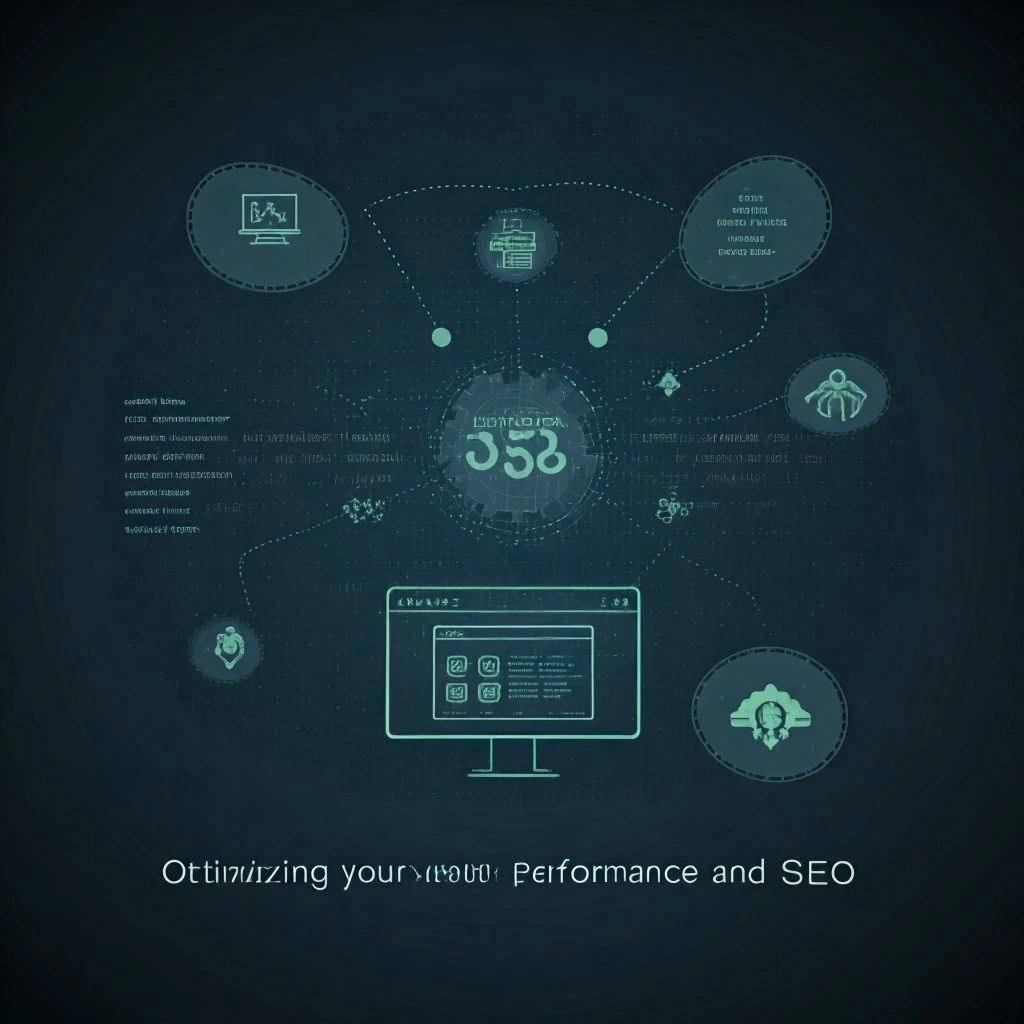
Once your website is designed and content is added, the next essential step is to optimize it for performance and SEO. A fast-loading website that ranks well on search engines ensures a better user experience and higher visibility. Kadence Theme offers built-in features and integrates seamlessly with powerful plugins to help you achieve these goals. In this step, we’ll walk you through optimizing your site to improve both speed and search engine rankings.
1. Enable Performance Settings in Kadence
Kadence Theme provides several performance settings that can significantly improve the loading speed of your website. Here’s how to enable these features:
- Go to Kadence Settings: From your WordPress dashboard, navigate to Appearance > Kadence. In the Kadence panel, click on Performance.
- Enable Minification: Minification refers to reducing the size of your website’s CSS and JavaScript files by removing unnecessary characters. Enabling minification helps reduce the size of these files, improving page load times.
- Lazy Loading: Enable lazy loading for images. This means that images will only load when they are visible on the user’s screen, instead of all at once. This reduces initial page load time and improves performance, especially on image-heavy pages.
- Font Optimization: Kadence allows you to optimize fonts for faster loading by reducing the number of fonts and weights used across your site. Enabling this feature ensures your site loads faster, especially if you’re using custom fonts.
By enabling these performance features, you can drastically reduce loading times, providing visitors with a better experience and improving your search engine rankings.
2. Optimize Images for Faster Load Times
Images are often one of the largest elements on a webpage, and they can significantly slow down your website if not optimized correctly. Here’s how to optimize images for speed:
- Resize and Compress Images Before Uploading: Use tools like TinyPNG or ImageOptim to resize and compress your images before uploading them to WordPress. This reduces the file size without sacrificing quality.
- Use WebP Format: The WebP format offers better compression rates than traditional formats like JPEG and PNG, resulting in smaller file sizes. Kadence supports WebP images, so consider converting your images to this format for faster loading.
- Install an Image Optimization Plugin: Plugins like Smush or ShortPixel can automatically compress and optimize images as you upload them to your site. These plugins can also convert images to WebP format, helping with performance without requiring manual intervention.
By optimizing your images, you can reduce load times and ensure your site remains fast, even with lots of visual content.
3. Install an SEO Plugin for Better Visibility
Search engine optimization (SEO) is crucial for ensuring your website ranks well on Google and other search engines. Kadence integrates seamlessly with popular SEO plugins like Yoast SEO and Rank Math. Here’s how to set up an SEO plugin:
- Install an SEO Plugin: Go to Plugins > Add New and search for either Yoast SEO or Rank Math. Click Install Now and then Activate the plugin.
- Configure Meta Tags: These plugins allow you to set meta titles and meta descriptions for each page on your website. The meta title is what appears in search engine results, while the meta description provides a brief summary. Make sure each page has unique, relevant titles and descriptions that include keywords related to your content.
- SEO Analysis: Use the plugin’s built-in analysis tools to check the SEO score of each page. The tools will give you suggestions for improving things like keyword usage, readability, and internal linking.
- Sitemap and Search Engine Indexing: SEO plugins automatically generate a sitemap for your website, which helps search engines crawl your site more efficiently. Ensure that your pages are properly indexed and visible to search engines by configuring the plugin’s indexing settings.
4. Test Your Site Speed
To ensure your optimization efforts are effective, it’s important to test your site’s speed using specialized tools. Here are a few options:
- Google PageSpeed Insights: This tool analyzes the performance of your website on both mobile and desktop devices. It provides insights into issues that might be slowing down your site and offers recommendations for improvement.
- GTmetrix: GTmetrix is another speed testing tool that provides detailed reports on various performance metrics, including page load times, file sizes, and suggestions for optimization.
After running these tests, review the recommendations to see where improvements can be made. Some common areas for improvement include optimizing server response times, enabling caching, and reducing JavaScript or CSS file sizes.
5. Mobile Optimization for a Better User Experience
A significant portion of web traffic comes from mobile devices, so it’s essential that your website performs well on smaller screens. Kadence is designed to be fully responsive, meaning it automatically adjusts the layout for mobile devices. However, you should still preview your website on mobile to ensure that:
- Images Scale Properly: Make sure images adjust correctly for smaller screens and don’t distort the layout.
- Text and Buttons Are Readable: Ensure that text is legible and buttons are easy to click on mobile devices.
- Menus and Navigation Work Well: Check that your navigation menus are easy to use on mobile. Many Kadence themes include a mobile-friendly hamburger menu (three horizontal lines), which makes navigation simple on mobile devices.
Testing mobile optimization ensures that your visitors will have a smooth experience, no matter what device they use.
Conclusion
Optimizing your website for performance and SEO is a crucial step in ensuring that your Kadence-powered website loads quickly and ranks well on search engines. By enabling Kadence’s built-in performance features, optimizing your images, and installing an SEO plugin, you can improve your site’s speed and visibility. Testing your site’s speed and ensuring mobile optimization will provide a better user experience, ultimately leading to higher engagement and improved search engine rankings. With these optimizations in place, your website will be ready to perform at its best.
Step 6: Test and Launch Your Website
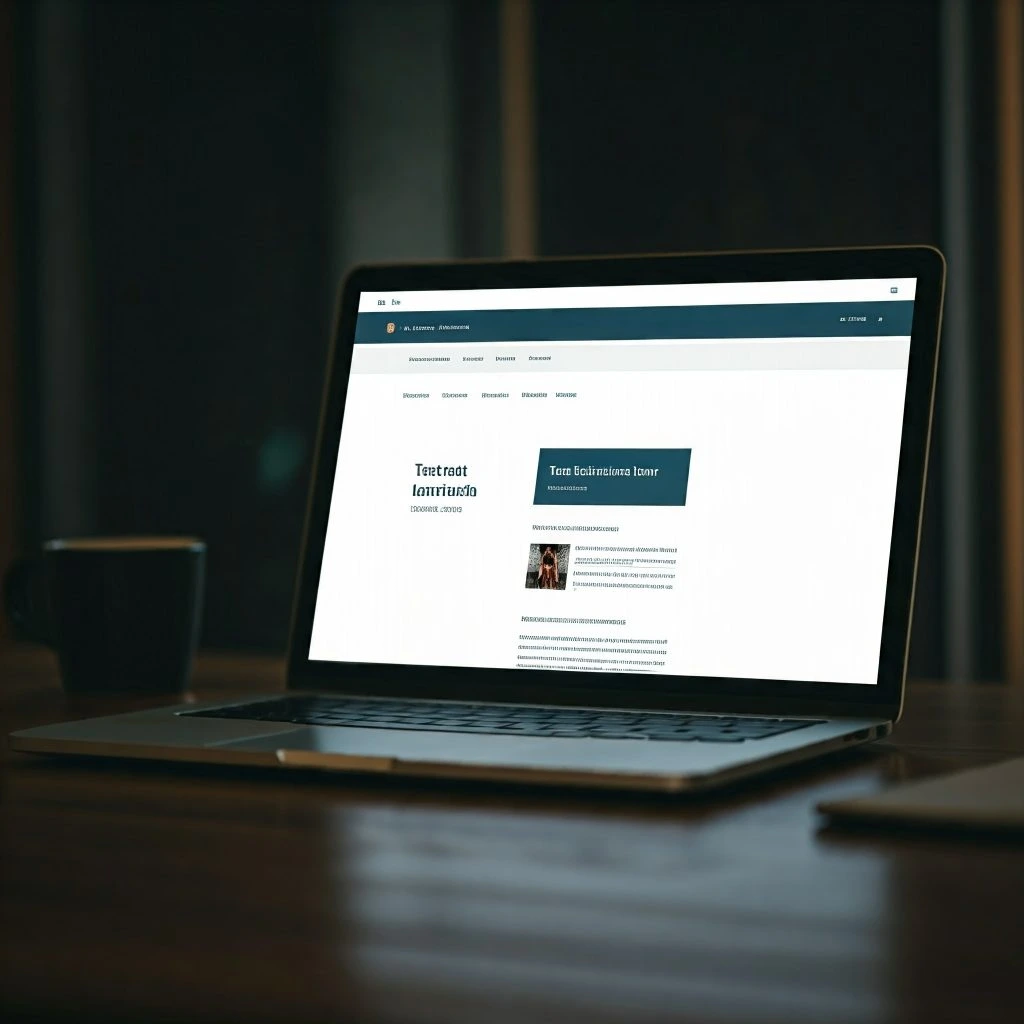
Before you go live with your Kadence-powered website, it’s crucial to test all aspects of its functionality, design, and user experience. This testing process ensures that your site performs smoothly, looks professional, and provides visitors with an optimal browsing experience. Here’s an in-depth guide to thoroughly testing your website before launching it to the public.
1. Review Content and Design
The first thing you should do is review all content and design elements on your site. This is to ensure that there are no errors and that everything aligns with your branding.
- Check for Spelling and Grammar: Read through your content carefully and correct any spelling, grammar, or punctuation mistakes. Even minor errors can detract from your site’s credibility and professionalism.
- Formatting Consistency: Ensure that the formatting (headings, paragraphs, lists, etc.) is consistent throughout your site. Kadence offers typography and design options that should be applied uniformly across all pages to maintain a professional look.
- Design Elements: Verify that the fonts, colors, and images align with your brand’s identity. Ensure that your brand colors are used consistently, and your logo and images are properly sized and positioned. Check for image resolution—low-quality images can make your site look unprofessional.
2. Test Navigation
A smooth and intuitive navigation experience is key to user satisfaction. Ensure that your visitors can easily navigate through your site and find what they’re looking for.
- Menus and Links: Click through all the menus and links to ensure they lead to the correct pages. Check the navigation bar, footer, sidebar, and any internal links within your content. Broken links can frustrate visitors and hurt your search engine ranking.
- Header, Footer, and Sidebar: Verify that the header, footer, and sidebar menus are functioning correctly. Test all buttons, dropdowns, and elements to ensure they are interactive and responsive.
- Internal Linking: Ensure that your internal links are correctly set up and lead users to relevant pages. For example, if you link to an article or a service page, the link should direct to the intended content.
3. Check Mobile and Browser Compatibility
With a large portion of internet traffic coming from mobile devices, it’s essential that your website functions seamlessly across various devices and browsers.
- Test Across Devices: Use tools like your phone, tablet, and desktop to test how your website looks and behaves on different screen sizes. Kadence themes are responsive, but it’s important to verify that your design adjusts properly to smaller screens.
- Mobile Responsiveness: Check the layout, fonts, images, and menus on mobile devices. Ensure text is readable without zooming, buttons are clickable, and images scale properly.
- Browser Compatibility: Test your site on different browsers like Chrome, Firefox, Safari, and Edge. Sometimes, design elements may appear differently depending on the browser. Ensure your site looks consistent across all of them.
4. Test Website Functionality
It’s essential to test any interactive elements on your site to ensure they are functioning correctly.
- Forms and Contact Information: If your site includes forms (contact form, subscription form, etc.), test them by submitting fake data to ensure the form works correctly and that submissions are sent to the right email or database. Verify any automated emails sent upon form submission.
- E-commerce Features: If you’re running an online store, thoroughly test your shopping cart, checkout process, and payment gateway. Ensure that customers can smoothly add products to the cart, proceed to checkout, and make payments.
- Social Media Links: Check all social media icons and links to ensure they correctly redirect to your social media pages.
- Plugins and Integrations: If you’ve installed plugins like SEO tools, analytics, or security features, ensure they are activated and working properly.
5. Back Up Your Website
Before launching your website, it’s highly recommended to back it up. This ensures that you can restore your site to its current state if something goes wrong after launch.
- Use a Backup Plugin: Install a backup plugin like UpdraftPlus or BackupBuddy. These plugins make it easy to back up your site’s database and files, and they often offer cloud storage options like Google Drive or Dropbox for safekeeping.
- Manual Backup: If you prefer, you can also manually back up your site by exporting your WordPress database and downloading your theme and plugin files. However, using a plugin is simpler and more convenient for beginners.
6. Go Live
Once everything is tested and you’re happy with how your website looks and functions, it’s time to make your site live.
- Remove “Coming Soon” Page: If you’ve been using a “Coming Soon” or “Maintenance Mode” page, be sure to remove it before going live. This page prevents visitors from seeing the site while you’re building it, but you need to disable it once you’re ready to launch.
- Double Check Settings: Ensure that your site’s settings, like permalinks, SEO settings, and site visibility, are properly configured. Go to Settings > General in WordPress and verify that your site title, tagline, and URL are correct.
- Publish Your Site: In WordPress, when you’re satisfied with everything, you can click Publish to make your site visible to the public. Once live, your site is accessible to anyone on the web!
Conclusion
[Beginner’s Guide to Kadence Theme][Beginner’s Guide to Kadence Theme][Beginner’s Guide to Kadence Theme]Thorough testing before launching your website is vital to ensure that everything functions as expected and that your visitors have a smooth, pleasant experience. Review all content, check navigation, test on multiple devices and browsers, ensure forms and e-commerce features work, and back up your website. Once everything is perfect, go ahead and remove the “Coming Soon” page to officially launch your site to the world. Proper testing and careful attention to detail will help ensure that your website is polished, user-friendly, and ready for success.[Beginner’s Guide to Kadence Theme][Beginner’s Guide to Kadence Theme][Beginner’s Guide to Kadence Theme][Beginner’s Guide to Kadence Theme]
Step 7: Maintain and Update Your Website
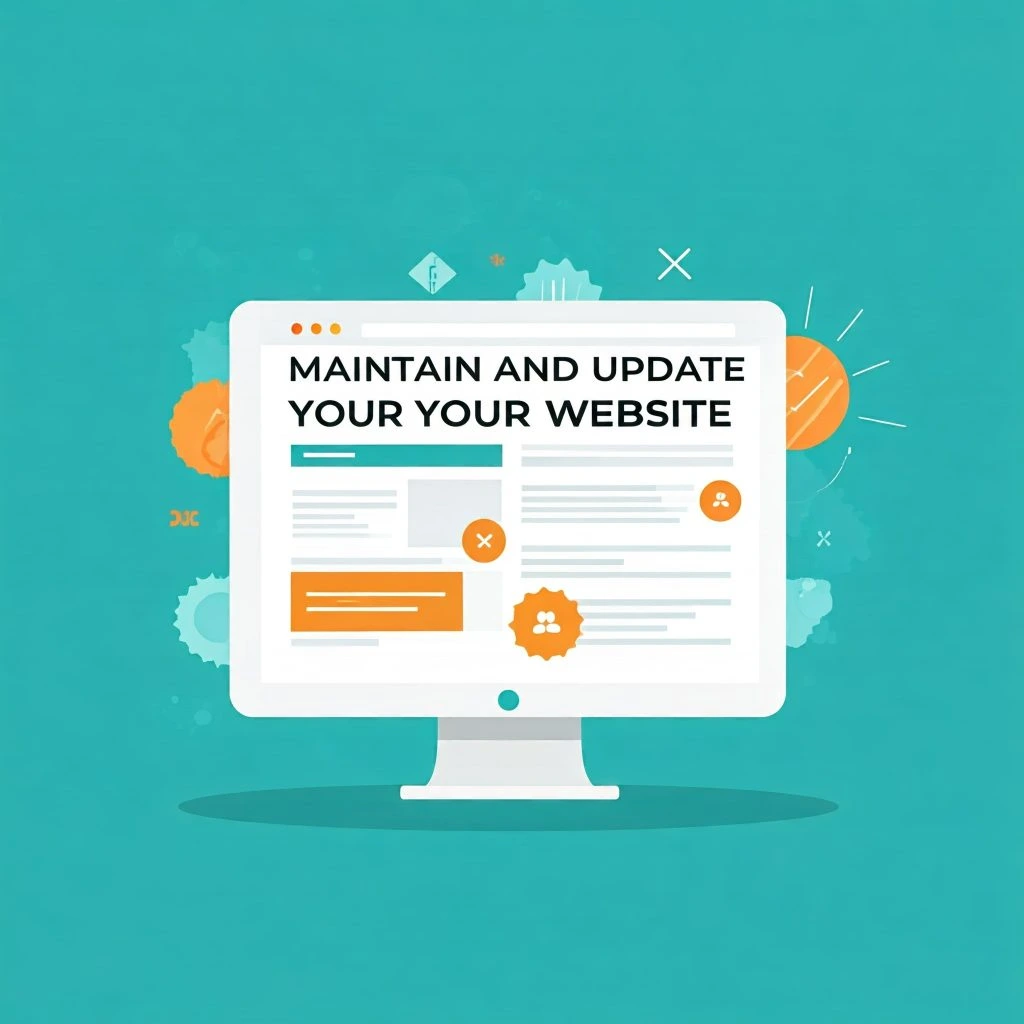
Launching your website is just the beginning of your online journey. To ensure that your website remains secure, functional, and relevant, ongoing maintenance is essential. Regular updates, monitoring, and content management are key components that will help you keep your site running smoothly, improve its performance, and ensure it remains optimized for search engines.
1. Update Themes, Plugins, and WordPress Core
Regularly updating the core components of your website, including the Kadence Theme, plugins, and the WordPress core itself, is crucial for maintaining security and functionality. These updates often include new features, bug fixes, and, most importantly, security patches.
- Why Updates Matter: Outdated software can leave your site vulnerable to hacking attempts, bugs, or incompatibilities. Updates not only fix known issues but also help your website run more efficiently.
- How to Update: In your WordPress dashboard, go to Dashboard > Updates. From here, you can check for updates for WordPress itself, the Kadence Theme, and any installed plugins. Always ensure that you have a recent backup of your site before applying updates, especially if you are making major changes.
- Plugin Compatibility: When updating plugins, it’s important to check their compatibility with the version of WordPress and Kadence you are using. Sometimes a plugin update may conflict with the theme or WordPress, so test the site after each update.
2. Monitor Website Performance
Monitoring your website’s performance is essential for providing a smooth user experience and ensuring that your visitors don’t encounter issues that could lead to a poor user experience or high bounce rates.
- Google Analytics: Install and configure Google Analytics to track website traffic, user behavior, and engagement. This tool will help you understand where visitors are coming from, what pages they visit, and how long they stay on your site. With this data, you can make informed decisions to improve your website’s content and layout.
- Google Search Console: Use Google Search Console to monitor how your site is performing in Google search results. It provides valuable insights into how search engines view your site, helping you fix indexing issues, improve SEO, and identify keywords that drive traffic to your site.
- Speed Testing: Tools like GTmetrix or Pingdom allow you to test your website’s loading speed. A slow website can negatively impact user experience and SEO rankings. If you notice that your site is loading slowly, you may need to optimize images, enable caching, or use a content delivery network (CDN) to improve speed.
3. Back Up Your Website Regularly
Backing up your website regularly is critical to prevent data loss and ensure you can recover your site in case of emergencies, such as a server crash or a cyberattack.
- Scheduling Backups: Use plugins like UpdraftPlus or Jetpack to schedule automatic backups for your site. These plugins allow you to back up your entire website, including your files, database, and content. Store backups in cloud storage (e.g., Google Drive, Dropbox) to ensure that you can easily restore your site if anything goes wrong.
- Backup Frequency: How often you back up your site depends on how frequently you update your content. If you update your website regularly, consider backing it up once a day or weekly. For static sites, weekly backups may be sufficient.
- Restore Function: Make sure you know how to restore your site from a backup. This is crucial in the event of a major issue, such as a site crash or malicious attack. Having an up-to-date backup ensures that you can get your site up and running quickly.
4. Check for Broken Links
Broken links can harm your site’s credibility and SEO. When links to pages or external sites no longer work, visitors may become frustrated and leave your site. It’s important to regularly check for broken links and fix them.
- Use Broken Link Checker: Plugins like Broken Link Checker can automatically scan your site for broken links and notify you when they are detected. This tool helps you identify and fix issues before they affect your site’s user experience or search engine ranking.
- Fixing Broken Links: Once broken links are identified, you can either remove them, replace them with working links, or redirect them to another relevant page on your site. Make sure that internal links (links pointing to pages within your site) and external links (links pointing to other websites) are functioning correctly.
5. Engage with Your Audience
To keep your website relevant and engaging, regularly update your content and interact with your audience. Fresh content encourages visitors to return to your site and can help improve your site’s SEO ranking.
- Content Updates: Post new articles, blog posts, or product listings regularly. Kadence integrates well with WordPress’s block editor and page builders like Elementor, allowing you to add fresh content without difficulty. If you run an e-commerce site, regularly update product details and ensure stock availability.
- Customer Interactions: Respond promptly to customer inquiries via contact forms, emails, or comments on blog posts. Engaging with your audience helps build trust and improve customer satisfaction, leading to repeat visits.
6. Security Monitoring
Your website’s security should be a priority. Regularly monitoring for vulnerabilities and keeping security tools up-to-date helps protect against hackers and other security threats.
- Security Plugins: Install security plugins like Wordfence or iThemes Security to monitor your site for security vulnerabilities. These plugins will help detect malware, brute-force attacks, and other threats that may compromise your website.
- Update Security Settings: Periodically review your website’s security settings, such as enabling two-factor authentication, changing passwords, and ensuring that your site uses HTTPS.
Conclusion
[Beginner’s Guide to Kadence Theme][Beginner’s Guide to Kadence Theme][Beginner’s Guide to Kadence Theme]Regular website maintenance is essential for keeping your Kadence-powered site secure, fast, and functional. By updating themes, plugins, and WordPress core, monitoring performance, backing up your site, checking for broken links, engaging with your audience, and ensuring your site’s security, you will create a positive, long-term experience for both your visitors and search engines. Through consistent maintenance, you ensure that your website stays competitive and remains an effective online tool for your business or personal brand.[Beginner’s Guide to Kadence Theme][Beginner’s Guide to Kadence Theme][Beginner’s Guide to Kadence Theme]
Step 8: Promote and Drive Traffic to Your Website
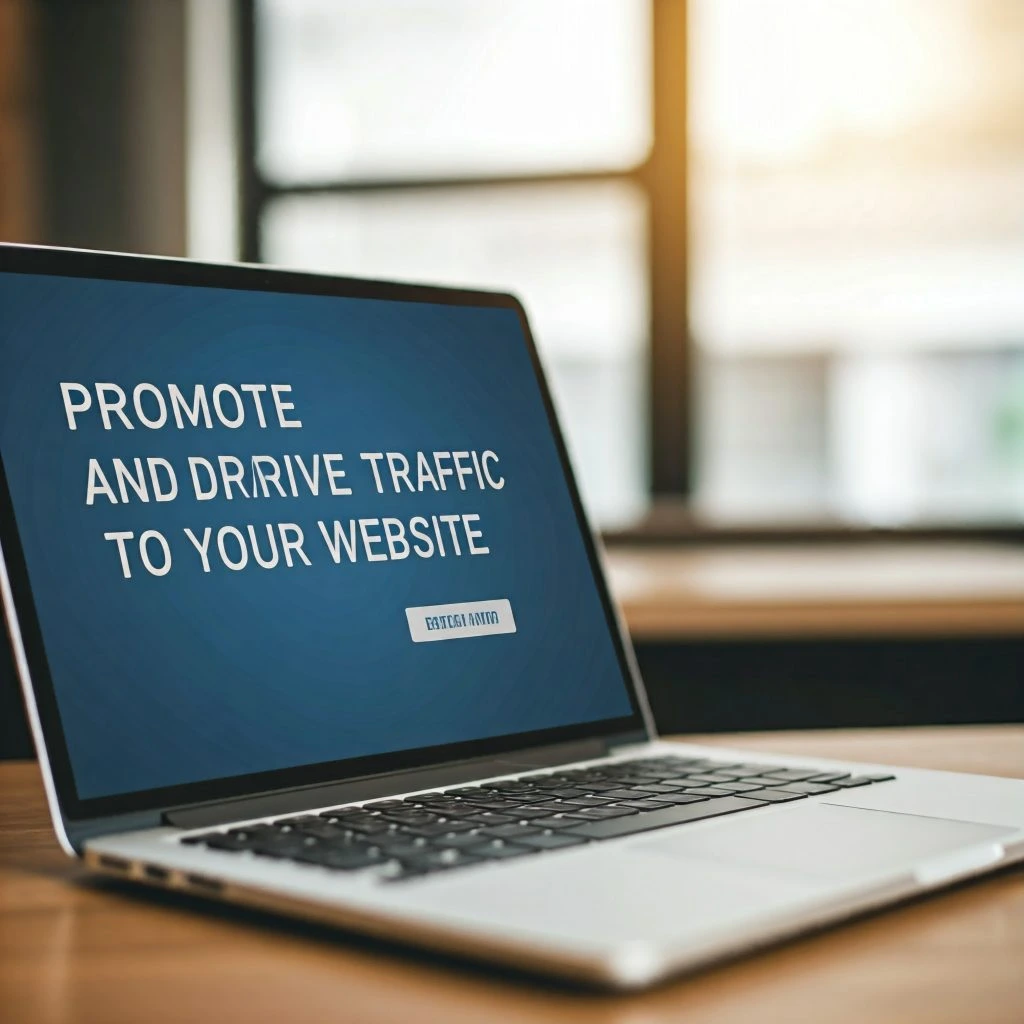
Once your website is live, it’s time to focus on promoting it to attract visitors. A robust promotional strategy involves a combination of search engine optimization (SEO), social media marketing, email marketing, content marketing, and paid advertising. These tactics will help build awareness, increase visibility, and drive consistent traffic to your site.
1. Optimize for Search Engines (SEO)
Search engine optimization (SEO) is a crucial aspect of driving organic traffic to your website. The goal of SEO is to ensure your website appears in search engine results for relevant keywords, increasing its chances of being found by potential visitors.
- Keyword Research: Begin by identifying relevant keywords for your niche. Tools like Google Keyword Planner, Ahrefs, or SEMrush can help you find popular search terms in your industry. Once identified, naturally integrate these keywords into your content, headings, meta descriptions, and image alt text to improve search engine visibility.
- On-Page SEO: Tools like Yoast SEO or Rank Math help guide you through on-page SEO optimization. These tools provide suggestions for keyword placement, image optimization, and internal linking. Ensure each page has a clear and optimized meta title and description, which will help search engines understand your content and encourage users to click on your site from search results.
- Mobile Optimization: With mobile traffic continuing to grow, ensure your site is responsive and mobile-friendly. Google prioritizes mobile-optimized websites, so having a mobile-friendly site improves both user experience and SEO rankings.
2. Leverage Social Media
Social media platforms are powerful tools for promoting your website, engaging with your audience, and driving traffic.
- Create Social Media Profiles: Set up profiles for your website on popular platforms such as Facebook, Instagram, Twitter, LinkedIn, and Pinterest. Customize your profiles with your brand’s logo, a link to your website, and a brief description of what your site offers.
- Share Engaging Content: Regularly post valuable content such as blog updates, behind-the-scenes looks, product highlights, and user-generated content. Use a content calendar to stay consistent and engage your followers with captivating posts. Visual platforms like Instagram and Pinterest work well for image-heavy content, while LinkedIn is perfect for professional or B2B sites.
- Social Media Ads: Paid social media ads, particularly on Facebook, Instagram, or LinkedIn, allow you to target specific demographics based on interests, location, age, and more. Social media advertising helps you reach a larger audience and can drive immediate traffic to your site.
- Hashtags: Use relevant hashtags on platforms like Instagram and Twitter to increase the visibility of your posts. Hashtags make it easier for users interested in your niche to find your content.
3. Email Marketing
Email marketing is a direct and effective way to promote your website and maintain communication with your audience.
- Build an Email List: Offer incentives like a free e-book, discount, or exclusive content in exchange for email sign-ups. Use tools like Mailchimp or ConvertKit to manage your email list and create automated welcome sequences for new subscribers.
- Regular Newsletters: Send regular newsletters with updates, blog posts, promotions, and valuable content. Make sure your emails are personalized, engaging, and offer something of value to your audience. Keep the subject lines compelling to increase open rates.
- Segmentation and Targeting: Segment your email list based on user interests, behaviors, or purchase history. This allows you to send targeted messages that resonate with specific groups, improving engagement and conversions.
4. Content Marketing
Content marketing involves creating valuable, informative content that attracts visitors and encourages them to return.
- Start a Blog: Launch a blog on your website to share insightful articles, how-tos, case studies, and industry news. Consistent blogging not only helps establish you as an authority in your field but also improves your site’s SEO by targeting long-tail keywords and answering users’ questions.
- Guest Posts and Collaborations: Reach out to other bloggers or websites in your niche to contribute guest posts. In return, you can have a link back to your website, which helps build your website’s authority and attract new visitors.
- Multimedia Content: Create infographics, videos, and podcasts to reach a wider audience. Infographics and videos are easily shareable on social media platforms and can drive traffic back to your site.
5. Paid Advertising
While organic traffic is valuable, paid advertising can help you quickly gain visibility and reach a targeted audience.
- Google Ads: Google Ads allows you to target users based on specific keywords, location, demographics, and interests. This is particularly useful for e-commerce sites or businesses with a product or service to sell. You only pay when users click on your ad (Pay-Per-Click or PPC).
- Facebook and Instagram Ads: These platforms offer powerful targeting options, allowing you to run ads based on age, interests, location, and behaviors. You can create a variety of ad formats, including photo ads, video ads, carousel ads, and more.
- Retargeting: Use retargeting ads to reach people who have already visited your site but did not take action (like making a purchase or signing up for your newsletter). Retargeting is a highly effective strategy for improving conversion rates.
Conclusion
[Beginner’s Guide to Kadence Theme][Beginner’s Guide to Kadence Theme][Beginner’s Guide to Kadence Theme]Promoting and driving traffic to your website is an ongoing effort that involves a mix of SEO, social media, email marketing, content creation, and paid advertising. By using these methods, you can increase your website’s visibility, attract visitors, and build a loyal audience. Each strategy works together to create a comprehensive promotional plan that boosts traffic, engagement, and ultimately, conversions. As your site grows, continue to refine and adapt your marketing efforts to ensure long-term success and a strong online presence.[Beginner’s Guide to Kadence Theme][Beginner’s Guide to Kadence Theme][Beginner’s Guide to Kadence Theme]
Step 9: Analyze and Measure Website Performance

Once your website is live and attracting visitors, it’s crucial to regularly analyze and measure its performance. This ongoing process helps you understand how well your site is performing, identify areas for improvement, and make data-driven decisions that will enhance the user experience and achieve your business goals.
1. Track Visitor Analytics
The first step in analyzing your website’s performance is to track visitor analytics. Google Analytics is a powerful tool that provides valuable insights into how users interact with your site.
- Set Up Google Analytics: If you haven’t already, create a Google Analytics account and install the tracking code on your website. You can use a plugin like MonsterInsights for easy integration with WordPress. This will enable you to track key metrics and visitor behavior.
- Key Metrics to Track:
- Traffic: Monitor the number of visitors to your site. A high traffic number means your promotion efforts are working.
- Bounce Rate: The bounce rate represents the percentage of visitors who leave your site after viewing only one page. A high bounce rate can indicate that your content or user experience isn’t compelling enough to keep visitors engaged.
- Session Duration: This metric tells you how long visitors are staying on your site. The longer the session duration, the more engaged the visitors are with your content.
- Conversions: Track how well your website is achieving its goals, whether that’s sales, email sign-ups, or contact form submissions. Set up Goals in Google Analytics to track specific actions visitors take on your site (like clicking a button or completing a purchase).
By reviewing these metrics, you can gain insights into how your site is performing and where you may need to make improvements.
2. Monitor SEO Performance
SEO is critical to driving organic traffic, and measuring how well your site ranks in search engines is an important part of website analysis.
- Google Search Console: Connect your website to Google Search Console to monitor its SEO performance. This tool provides detailed insights into how your site is performing in Google’s search results.
- Impressions and Clicks: You can see how often your site appears in search results and how many clicks it receives. This helps you understand how visible your site is in search engines.
- Search Queries: This shows which search terms are bringing traffic to your site. It’s an excellent way to identify keywords you should be optimizing for and which ones are already performing well.
- Crawl Errors: Google Search Console also identifies any crawl errors (when Googlebot cannot access a page on your site). Fixing these errors ensures that all your content is indexable by search engines.
- On-Page SEO Optimization: Using the insights from Google Search Console, review your page content to see if it needs optimization. Focus on improving low-ranking pages and adding more internal links to strengthen your SEO.
3. A/B Testing
A/B testing allows you to compare two versions of a webpage to see which one performs better. This is crucial for optimizing your site and improving conversion rates.
- Google Optimize: One of the most popular tools for A/B testing is Google Optimize. This tool allows you to test different variations of a page, headline, or call-to-action (CTA) button to determine which one gets more clicks or conversions.
- What to Test: Some elements you can test include:
- Headlines: See which version of a headline resonates best with your audience.
- Images and Design: Test different images or layouts to see which is more visually appealing.
- CTA Buttons: Experiment with different wording or designs for your call-to-action buttons, such as “Buy Now” vs. “Shop Now.”
- Make Data-Driven Decisions: A/B testing is based on real user behavior, so it provides actionable data that you can use to optimize your website and improve user experience.
4. Gather User Feedback
User feedback is invaluable for understanding how visitors perceive your site and where improvements are needed. This can provide insights that analytics tools alone cannot offer.
- Surveys: Tools like SurveyMonkey or Google Forms allow you to create simple surveys to collect feedback from users about their experience on your site. Ask questions like, “Was the website easy to navigate?” or “What improvements would you suggest?”
- Reviews: Encourage customers to leave reviews on your site or third-party platforms. Positive reviews build credibility and trust, while negative reviews provide constructive feedback on areas you can improve.
- Heatmaps: Tools like Hotjar or Crazy Egg provide heatmaps that show where users are clicking, scrolling, and spending the most time. This can help you understand what areas of your site attract the most attention and what may need to be changed.
5. Regular Monitoring and Adjustments
Website performance analysis is not a one-time task; it requires regular monitoring and adjustments. Set up a schedule to review analytics and performance data at least once a month.
- Adjust Based on Findings: Use the insights from Google Analytics, Google Search Console, A/B testing, and user feedback to make data-driven changes to your site. Whether it’s improving SEO, tweaking your design, or adjusting content, continuous optimization ensures that your website stays relevant and effective.
- Track Trends Over Time: Monitor performance trends over weeks or months to see if your efforts are yielding results. Identify seasonal trends, such as increased traffic during holidays, and plan your content and marketing strategies accordingly.
Conclusion
[Beginner’s Guide to Kadence Theme][Beginner’s Guide to Kadence Theme][Beginner’s Guide to Kadence Theme]By regularly analyzing and measuring your website’s performance, you can identify what’s working and make necessary adjustments to optimize user experience, SEO, and conversions. The key tools for this are Google Analytics, Google Search Console, A/B testing, and user feedback. Use these insights to continually refine your website, ensuring it meets the needs of your audience and helps you achieve your business goals.[Beginner’s Guide to Kadence Theme][Beginner’s Guide to Kadence Theme][Beginner’s Guide to Kadence Theme]
Step 10: Scale and Evolve Your Website
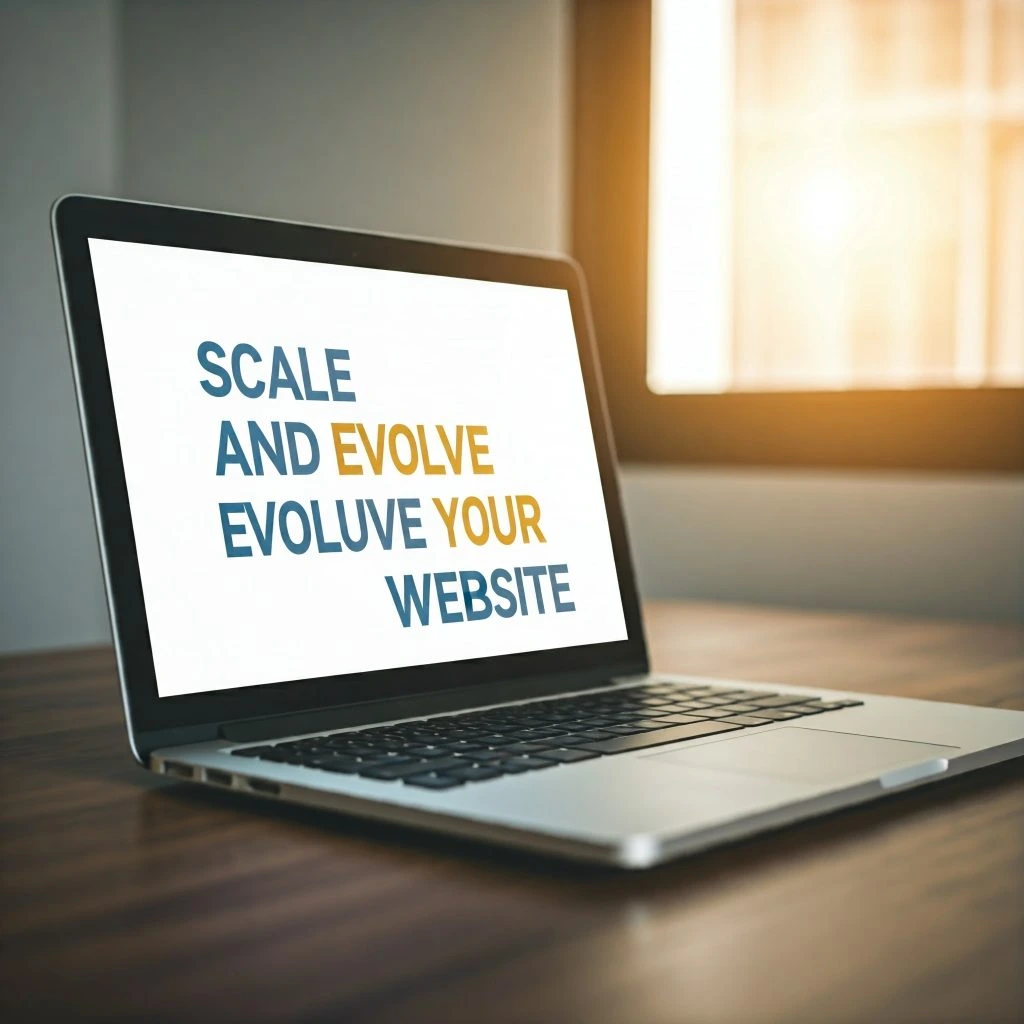
As your website begins to attract traffic and your business grows, you’ll need to scale and evolve it to meet changing trends, user needs, and business objectives. Scaling your website effectively ensures that it remains relevant, competitive, and aligned with the ever-changing digital landscape. Here’s how you can evolve and scale your website in practical, beginner-friendly steps: [Beginner’s Guide to Kadence Theme]
1. Add New Features
As your business expands, your website may need additional features to support growth. Adding new functionalities helps improve user engagement, enhance the user experience, and open new revenue streams.
- Blog: Start a blog to provide regular content that attracts organic traffic, improves SEO, and positions your brand as an authority in your industry. Writing valuable, informative articles or tutorials helps build relationships with your audience and encourages return visitors.
- E-commerce Capabilities: If you plan to sell products or services online, integrate e-commerce features. With Kadence, you can easily install WooCommerce, which is a powerful plugin for creating online stores. You can customize product pages, manage inventory, and set up secure payment gateways.
- Membership Areas: If your business involves premium content or services, consider adding a membership area to your site. You can offer exclusive access to content, courses, or community features for members, providing added value and building customer loyalty.
Kadence Theme offers seamless integrations and add-ons that allow you to scale these features without complex development work.
2. Expand Content
Content is key to attracting and retaining visitors. Regularly adding fresh, valuable content not only improves SEO but also engages your audience and keeps them coming back. Here’s how to approach content expansion:
- Blog Posts: Write high-quality blog posts that address your audience’s needs and questions. Use keyword research tools to find popular search terms in your niche, and optimize your blog posts for SEO.
- Case Studies and Testimonials: Share success stories, case studies, or testimonials from satisfied customers. These provide social proof and help build trust with potential customers.
- Videos: Video content is increasingly important for engaging visitors. Consider adding product demonstrations, tutorials, behind-the-scenes footage, or educational videos.
- Product Reviews: If you sell products or services, consider adding reviews or ratings to provide social proof and help customers make informed decisions.
By expanding your content, you create more opportunities for users to find your website through search engines and engage with your brand.
3. Improve User Experience (UX)
A positive user experience (UX) is essential for keeping visitors on your site and converting them into customers. Regularly assess your website’s UX and make updates based on user feedback or design trends.
- Simplify Navigation: Ensure your site’s navigation is intuitive and easy to use. Group similar content together in clear categories and provide a search bar for easy access to information.
- Optimize Mobile Responsiveness: As mobile traffic grows, it’s essential to ensure your website works well on mobile devices. Kadence Theme is mobile-optimized, but you should regularly test your site on various devices to ensure it displays properly.
- Speed Optimization: Faster websites provide a better user experience and improve SEO. Use tools like Google PageSpeed Insights to analyze your site’s loading times and implement changes to reduce page load speeds.
- Accessibility: Make your website accessible to all users, including those with disabilities. Use accessibility best practices, such as providing alternative text for images and ensuring that all interactive elements are keyboard-friendly.
A user-friendly website increases visitor retention and conversion rates, ultimately supporting business growth.
4. Grow Your Online Presence
Once your website is established, it’s time to amplify its reach through effective marketing strategies. These strategies help drive more traffic, attract leads, and build your brand’s reputation.
- Influencer Marketing: Partner with influencers in your niche to promote your products or services. Influencers have established trust with their audiences, which can significantly boost your brand’s visibility.
- Affiliate Programs: Consider creating an affiliate program where other websites or bloggers can earn a commission by promoting your products. This can help you tap into a new audience and increase sales.
- Webinars and Online Events: Hosting webinars or online events can position your business as an authority in your industry while providing valuable content to your audience. It’s also an excellent way to collect leads.
These advanced marketing strategies help you expand your reach and grow your online presence.
5. Upgrade Hosting and Use CDNs
As your website grows and attracts more traffic, your current hosting plan may not be sufficient to handle the increased load. Consider upgrading your hosting to a more powerful solution like VPS (Virtual Private Server) or dedicated hosting. A robust hosting plan ensures your site remains fast, secure, and reliable under heavy traffic.[Beginner’s Guide to Kadence Theme]
- Content Delivery Networks (CDNs): A CDN distributes your website’s static content across multiple servers worldwide. This reduces the load on your primary server and speeds up the loading time for users from different geographic locations. Popular CDN providers include Cloudflare and KeyCDN.
These upgrades improve performance, enhance user experience, and ensure your website can handle growth.
Conclusion
[Beginner’s Guide to Kadence Theme][Beginner’s Guide to Kadence Theme][Beginner’s Guide to Kadence Theme] Scaling and evolving your website is a continuous process that helps you keep up with industry changes and meet the growing needs of your audience. By adding new features, expanding content, improving user experience, and investing in advanced marketing strategies, you can ensure that your website remains competitive and continues to provide value to your users. Don’t forget to upgrade your hosting and use a CDN to maintain optimal performance as your traffic increases. With these strategies in place, your website can grow alongside your business, ensuring long-term success.[Beginner’s Guide to Kadence Theme][Beginner’s Guide to Kadence Theme][Beginner’s Guide to Kadence Theme]
NEXT STEP : Best Kadence Theme Starter Templates for Beginners

