Introduction: Boost Your Site’s Speed with Astra Theme: A Performance Guide
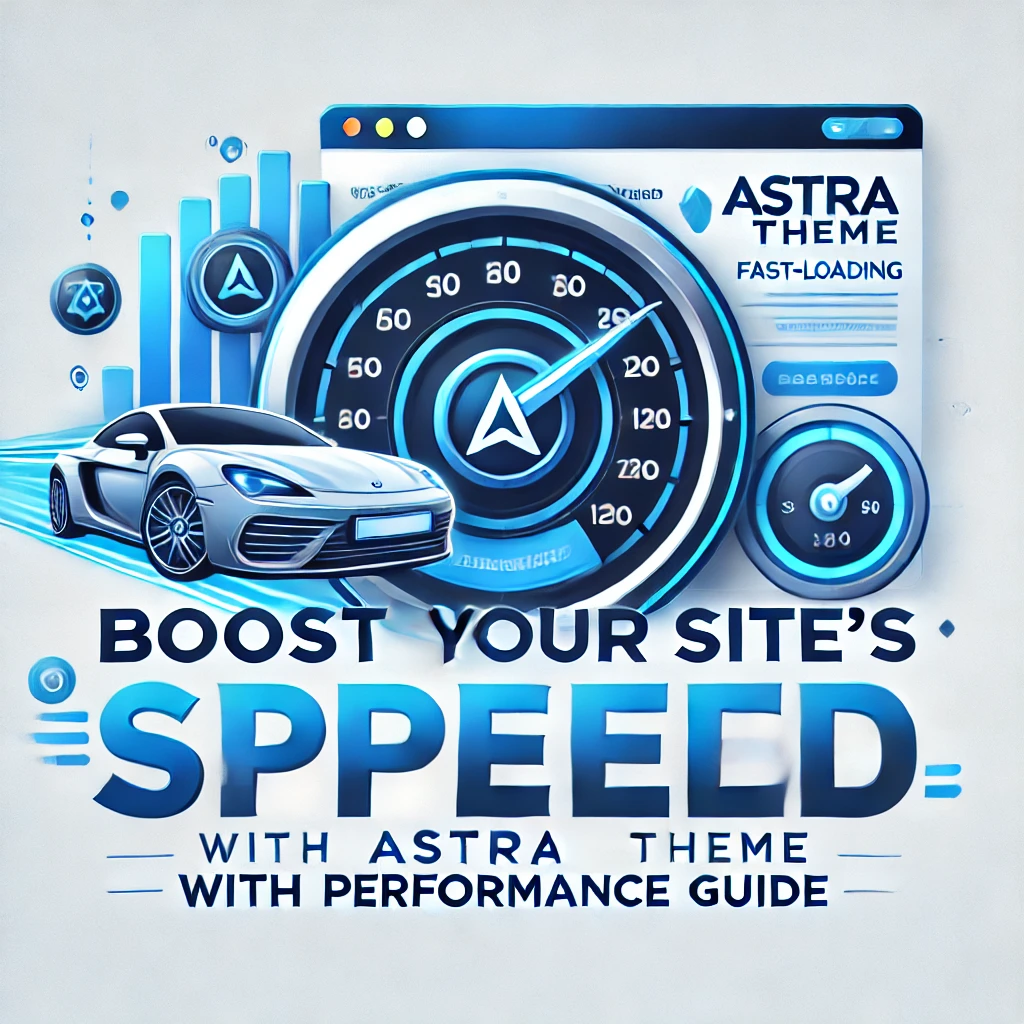
Speed is crucial when it comes to website performance. In fact, slow-loading websites can lead to higher bounce rates, lower user engagement, and ultimately, fewer conversions. With the Astra Theme, you can unlock the power of a fast, responsive site. Astra is known for its lightweight structure, optimized for speed, making it an excellent choice for anyone looking to improve website performance.
In this guide, we’ll walk you through how to maximize your website’s speed using Astra, whether you’re just starting or looking to fine-tune your existing site. From optimizing images to leveraging caching and utilizing Astra’s built-in features, we’ve got all the strategies you need to boost your site’s speed. With Astra, improving performance doesn’t have to be a daunting task — it’s about making smart adjustments that create a smoother, faster experience for your visitors.
Ready to make your website faster and more efficient? Let’s dive into the steps you can take to get your site speed up to par using Astra Theme!
Step 1: Understanding the Basics of Astra Theme for Speed Optimization
Before diving into advanced techniques, it’s crucial to understand why Astra Theme is inherently designed for speed. Astra is a lightweight WordPress theme built with performance in mind. Unlike heavy themes packed with unnecessary features, Astra minimizes resource usage, ensuring faster load times. For beginners, this is the perfect foundation to create a fast-loading website without needing advanced technical skills. Let’s explore how you can make the most of Astra’s core features to boost your site’s speed.
1. Install and Activate Astra Theme
To get started, you need to install and activate Astra Theme. If you haven’t already done this, follow these simple steps:
- Log in to Your WordPress Dashboard: Navigate to your WordPress admin panel.
- Go to Appearance > Themes: Click on “Add New” and search for “Astra” in the search bar.
- Install and Activate Astra: Once you find Astra, click “Install” and then “Activate.”
This lightweight theme is now the foundation of your website, ready to deliver a faster experience for your visitors.
2. Choose a Minimal Starter Template
One of Astra’s standout features is its library of starter templates. These pre-designed templates help you launch a website quickly. However, some templates are heavier than others, which can impact speed.
- Pick Lightweight Templates: Look for templates labeled as “minimal” or those designed for blogs and small businesses.
- Avoid Feature-Heavy Designs: Templates packed with animations, sliders, and large images might look great, but they can slow down your site.
- Install with Astra Sites Plugin: Use the Astra Sites plugin to import your chosen template in just a few clicks.
3. Understand Astra’s Built-In Performance Features
Astra Theme comes with several performance-boosting features that you can enable or tweak to ensure your site runs smoothly.
- Modular Design: Astra allows you to enable only the features you need. For example, if you’re not using sidebars or breadcrumbs, you can disable them to reduce resource usage.
- Optimized Code: Astra uses Vanilla JavaScript instead of heavy libraries like jQuery, ensuring faster page loads.
- Minimal HTTP Requests: Astra reduces the number of requests sent to the server, speeding up the loading process.
4. Test Your Site’s Current Speed
Before optimizing, it’s important to know your starting point. Use tools like Google PageSpeed Insights or GTmetrix to analyze your site’s speed.
- Check Core Web Vitals: Pay attention to metrics like Largest Contentful Paint (LCP), First Input Delay (FID), and Cumulative Layout Shift (CLS).
- Identify Bottlenecks: These tools will highlight areas where your site can improve, such as image sizes, server response time, or excessive CSS.
Save these results for comparison after you’ve implemented optimizations.
5. Keep Astra Updated
Like any WordPress theme, Astra is regularly updated to improve performance and compatibility. Keeping your theme up to date ensures you benefit from the latest speed enhancements.
- Update from the WordPress Dashboard: Go to Appearance > Themes, and if an update is available for Astra, click “Update Now.”
- Enable Automatic Updates: To simplify the process, enable automatic updates for Astra so you never miss improvements.
Final Thoughts
Step 1 is all about laying a solid foundation. By installing Astra, choosing a minimal starter template, and leveraging its built-in features, you’re already on the path to a faster website. Testing your site’s speed at this stage provides a baseline to measure progress as you implement further optimizations in the following steps. Remember, speed isn’t just about technical tweaks—it starts with choosing the right tools, and Astra is one of the best for WordPress beginners. Stay tuned for the next step, where we’ll explore how to optimize your media files for lightning-fast performance!
Step 2: Optimizing Media Files for Lightning-Fast Website Performance
Images and videos are essential for making your website visually appealing, but they can also slow down your site if not optimized correctly. With the Astra Theme’s lightweight framework, you can amplify its speed by focusing on media optimization. This step is crucial for beginners who want to balance aesthetics with performance.
1. Why Media Optimization Matters
Unoptimized media files are among the top reasons for slow-loading websites. Large image or video files take longer to load, increasing page load time and negatively affecting user experience and search engine rankings. Optimizing these files can significantly improve your website’s speed and performance.
2. Resize and Compress Your Images
High-resolution images are great for quality but not always necessary for web use. Resize and compress your images to strike the right balance between quality and file size.
- Use Image Editing Tools: Tools like Adobe Photoshop, GIMP, or Canva can resize images before uploading them to your site.
- Automate Compression: Plugins like Smush, ShortPixel, or Imagify automatically compress images without noticeable quality loss.
- Choose the Right Dimensions: Only upload images in the dimensions you need for your website layout.
3. Use the Right File Formats
Selecting the right file format for your images can make a huge difference in load times.
- JPEG for Photographs: Use JPEG files for images with lots of details, such as photographs, as they offer smaller file sizes.
- PNG for Graphics: Use PNG for logos, illustrations, or images requiring transparency.
- WebP for Modern Optimization: WebP is a modern format that provides excellent quality with smaller file sizes. Plugins like WebP Converter for Media can help you implement this format easily.
4. Optimize Videos for the Web
Videos can be major contributors to slow-loading websites if not handled properly. Here’s how to optimize them:
- Host Videos Externally: Instead of uploading videos directly to WordPress, use platforms like YouTube or Vimeo and embed them on your site.
- Use Lazy Loading: Lazy loading ensures videos are only loaded when a user scrolls to them. Astra Theme supports lazy loading through plugins like WP Rocket or Lazy Load by WP Rocket.
- Compress Video Files: Tools like HandBrake can help compress video files without compromising quality.
5. Leverage Astra’s Built-In Features for Media Optimization
Astra Theme offers a few settings to help you manage media efficiently:
- Responsive Images: Astra automatically adjusts images to fit different screen sizes, reducing unnecessary load.
- Disable Unused Elements: If you’re not using featured images or background videos, disable them in Astra’s customization settings.
6. Test Media Performance
After optimizing your media files, test their impact on your site’s performance. Tools like GTmetrix, Pingdom, and Google PageSpeed Insights can help you check improvements in load times and pinpoint any remaining issues.
7. Maintain Optimization Going Forward
Make media optimization a habit for all future uploads:
- Always compress images and videos before adding them to your site.
- Periodically review and replace older, unoptimized files.
Final Thoughts
By optimizing your media files, you’re ensuring your site delivers a fast, seamless experience without sacrificing visual quality. This step enhances the Astra Theme’s speed-oriented framework, helping your site load quickly and efficiently. With resized, compressed, and appropriately formatted media, you’re building a website that’s not only beautiful but also blazing fast. In the next step, we’ll explore caching and how it can further accelerate your website. Stay tuned!
Step 3: Leveraging Caching to Speed Up Your Astra Theme Website
Caching is one of the simplest yet most powerful methods to improve your website’s speed and performance. It reduces the time needed to load your site by storing static versions of your web pages, allowing users to access them quickly. For beginners using Astra Theme, implementing caching is a straightforward process that can yield significant improvements.
1. What is Caching and Why Does It Matter?
When someone visits your website, their browser sends a request to your server to retrieve all the necessary files like HTML, CSS, JavaScript, and images. This process can take time, especially if your site has a lot of content.
Caching solves this by saving a copy of your web pages on the server or user’s browser. When visitors return to your site or navigate through it, the cached version is displayed, eliminating the need for repeated server requests.
Benefits of caching include:
- Faster load times.
- Reduced server load.
- Enhanced user experience.
2. Choosing a Caching Plugin for WordPress
WordPress offers several caching plugins that are beginner-friendly and compatible with the Astra Theme:
- WP Rocket: A premium plugin that simplifies caching with advanced features like lazy loading and database optimization.
- W3 Total Cache: A free, feature-rich plugin perfect for those who want granular control.
- LiteSpeed Cache: Ideal if your hosting provider uses LiteSpeed servers.
- WP Super Cache: A straightforward option for beginners who want a quick setup.
3. Setting Up Caching for Your Astra Theme
Here’s how to enable caching using WP Rocket, one of the most user-friendly options:
- Install and Activate WP Rocket: From your WordPress dashboard, go to Plugins > Add New, search for WP Rocket, and install it.
- Enable Caching: WP Rocket automatically enables caching upon activation. You don’t need to configure complex settings initially.
- Test Your Site: Use tools like GTmetrix or Google PageSpeed Insights to verify improvements in load time.
For free plugins like W3 Total Cache, you’ll need to configure settings manually, but they often include step-by-step wizards for beginners.
4. Browser Caching
Browser caching stores resources like images, CSS, and JavaScript on the visitor’s browser. Most caching plugins handle browser caching automatically, but you can also enable it via your server.
- If you’re using a hosting service like SiteGround, browser caching is often included in their performance tools.
- You can manually add caching rules to your .htaccess file if needed.
5. Caching for Mobile and Responsive Design
Since Astra Theme is responsive, it’s important to ensure your caching setup doesn’t interfere with mobile performance.
- Use caching plugins that offer separate cache options for mobile devices.
- Test your site on different devices to confirm it works seamlessly.
6. Avoid Common Caching Issues
Caching can sometimes cause problems, such as outdated content being displayed to users. To avoid these:
- Clear your cache whenever you make updates to your site.
- Test your changes in an incognito browser to ensure they are visible to visitors.
7. Combine Caching with Astra’s Performance Features
Astra Theme is already optimized for speed, and caching enhances this further. Combined with Astra’s lightweight design and modular structure, caching can significantly reduce page load times.
Final Thoughts
Implementing caching is an essential step in optimizing your Astra Theme website for speed. With just a few plugin installations and minimal configurations, you can dramatically improve your site’s performance and user experience. Now that your caching system is in place, you’re ready to explore other strategies, like minimizing CSS and JavaScript, in the next step. Keep going!
Step 4: Minimizing CSS and JavaScript for a Faster Astra Theme Website
CSS (Cascading Style Sheets) and JavaScript are critical for making your website visually appealing and interactive. However, excessive or unoptimized CSS and JavaScript files can slow down your site. In this step, we’ll explore how to minimize these files to improve your Astra Theme website’s performance without compromising functionality.
1. Why Minimize CSS and JavaScript?
When your site loads, the browser processes every CSS and JavaScript file to render the page. If these files are too large or contain unnecessary code, it increases page load times and may even delay user interactions. Minimizing them removes extra characters like spaces, comments, and line breaks, reducing their size and improving load speeds.
Benefits of minimizing CSS and JavaScript:
- Faster load times.
- Improved user experience.
- Better SEO rankings, as search engines prioritize fast websites.
2. Tools for Beginners to Minimize CSS and JavaScript
You don’t need coding expertise to minimize files. Several WordPress plugins make the process simple:
- Autoptimize: A beginner-friendly plugin that automatically minimizes CSS and JavaScript files.
- WP Rocket: A premium plugin that includes file minimization as part of its suite of performance features.
- Asset CleanUp: Allows you to manage and minimize files loaded on specific pages.
3. Setting Up Autoptimize for Minification
Here’s how to use Autoptimize to minimize CSS and JavaScript:
- Install and Activate Autoptimize: Go to Plugins > Add New in your WordPress dashboard, search for Autoptimize, and install it.
- Enable CSS Minification: Navigate to Settings > Autoptimize and check the box for “Optimize CSS Code.”
- Enable JavaScript Minification: Check the box for “Optimize JavaScript Code.”
- Save and Test: Save changes and check your website’s functionality to ensure everything is working smoothly.
4. Combining CSS and JavaScript Files
Apart from minimizing, combining multiple CSS and JavaScript files into one can reduce the number of HTTP requests made to your server, further speeding up your site. Most plugins like Autoptimize handle this automatically.
5. Inline Critical CSS for Faster Loading
Critical CSS refers to the CSS required to render the visible portion of your page. By inlining critical CSS, your website loads faster, as the essential styles are included directly in the HTML. Autoptimize and WP Rocket offer this feature with minimal setup.
6. Use Astra’s Built-In Performance Features
Astra Theme is designed for speed, and it includes features to minimize CSS and JavaScript:
- Disable Unused Modules: Astra’s modular design lets you deactivate features you don’t use, reducing the amount of CSS and JavaScript loaded.
- Load CSS Optimally: Astra automatically loads critical CSS for improved performance.
7. Testing and Troubleshooting
After minimizing your CSS and JavaScript, test your website to ensure all functionalities are intact. Use tools like:
- Google PageSpeed Insights: Checks for render-blocking CSS and JavaScript.
- GTmetrix: Measures file sizes and identifies unoptimized scripts.
If you notice any issues, tweak your plugin settings or exclude specific files from minimization.
Final Thoughts
Minimizing CSS and JavaScript is an essential step in optimizing your Astra Theme website. With easy-to-use plugins and Astra’s built-in features, even beginners can achieve significant performance improvements. By completing this step, you’ve taken another stride toward creating a blazing-fast website. Next, we’ll explore the role of CDN (Content Delivery Network) in enhancing your site’s performance. Keep up the momentum!
Step 5: Boost Your Website Speed with a Content Delivery Network (CDN)
A Content Delivery Network (CDN) is a game-changer for website performance, especially for Astra Theme users who want to create fast-loading sites. In this step, we’ll explain how a CDN works, why it’s important, and how you can set it up to improve your website speed effortlessly.
1. What is a CDN and How Does It Work?
A CDN is a network of servers distributed across different geographic locations. When a user visits your website, the CDN delivers your content from the server closest to their location. This reduces latency (the time it takes for data to travel from the server to the user) and ensures faster load times.
For example:
- Without a CDN: A visitor from Europe accessing your website hosted in the USA will experience slower load times due to the long-distance data travel.
- With a CDN: The CDN serves the content from a nearby European server, drastically improving speed.
2. Benefits of Using a CDN for Your Astra Theme Website
- Faster Load Times Globally: A CDN ensures your site loads quickly, regardless of where your visitors are located.
- Reduced Server Load: By offloading content delivery to CDN servers, your hosting server can focus on handling other tasks.
- Improved User Experience: Faster websites keep users engaged and reduce bounce rates.
- Enhanced Security: Many CDNs offer features like DDoS protection and a secure delivery layer.
3. Popular CDN Providers for Beginners
If you’re new to CDNs, these providers are beginner-friendly and widely used:
- Cloudflare: Offers a free plan with basic CDN features and additional security benefits.
- BunnyCDN: Affordable and easy to set up, with a pay-as-you-go pricing model.
- StackPath: Combines CDN and advanced security features.
- Amazon CloudFront: A robust CDN option that integrates well with AWS hosting.
4. Setting Up a CDN with Cloudflare
Cloudflare is one of the easiest CDNs to set up, making it perfect for beginners:
- Sign Up for Cloudflare: Create an account at Cloudflare.
- Add Your Website: Enter your website’s URL in the Cloudflare dashboard.
- Update DNS Records: Cloudflare will provide updated nameservers. Log in to your domain registrar and replace the existing nameservers with the ones provided by Cloudflare.
- Activate CDN: Once the DNS records update (usually within 24 hours), Cloudflare will start optimizing and delivering your content.
5. Astra Theme Compatibility with CDN
Astra Theme works seamlessly with most CDN providers. Its lightweight design ensures that static files like CSS, JavaScript, and images are easily cached and served by the CDN. To further optimize:
- Use Astra’s Performance Options to reduce unnecessary files before they’re cached by the CDN.
- Ensure critical CSS is loaded directly from your server for faster above-the-fold rendering.
6. Testing Your CDN Setup
After setting up your CDN, test its effectiveness using:
- GTmetrix: Check for reduced load times.
- Pingdom: Measure how quickly your website loads from different locations worldwide.
- Google PageSpeed Insights: Ensure there are no issues with content delivery.
Final Thoughts
Adding a CDN to your Astra Theme website is a straightforward way to improve speed, enhance user experience, and cater to a global audience. With providers like Cloudflare offering free plans, beginners can easily implement this step without incurring additional costs. By now, your site is not only fast but also ready to handle traffic from around the world. Up next, we’ll dive into optimizing images for even better performance. Stay tuned!
Step 6: Optimizing Images for Astra Theme Websites
Images play a crucial role in making your Astra Theme website visually appealing, but large or unoptimized images can significantly slow down your site. In this step, we’ll cover the importance of image optimization, tools to use, and practical steps to ensure your website remains fast while showcasing stunning visuals.
1. Why Optimize Images?
Optimized images reduce file sizes without sacrificing quality, leading to:
- Faster Page Load Times: Small image files load quicker, improving user experience.
- Improved SEO: Search engines prioritize fast-loading websites, helping your site rank higher.
- Reduced Bandwidth Usage: Smaller files mean less data consumption for your users.
- Better Mobile Performance: Mobile users benefit greatly from optimized images as they often rely on slower internet connections.
2. Choosing the Right Image Formats
Selecting the correct format is a vital step in optimization:
- JPEG: Best for photographs with many colors and gradients.
- PNG: Ideal for graphics with transparency or text.
- WebP: A modern format offering superior compression with minimal quality loss. Supported by Astra and all major browsers.
- SVG: Perfect for logos and icons as they are scalable without losing quality.
3. Tools for Image Optimization
There are numerous beginner-friendly tools available for optimizing images:
- Online Tools: Use free tools like TinyPNG, JPEG Optimizer, or Squoosh for quick compression.
- WordPress Plugins:
- Smush: Automatically compresses images on upload.
- ShortPixel: Optimizes images and converts them to WebP format.
- Imagify: Offers a balance of quality and compression with bulk optimization options.
4. Steps to Optimize Images for Astra Theme
Here’s how to optimize images step by step:
a. Resize Before Uploading:
Use tools like Photoshop, Canva, or GIMP to resize images to the exact dimensions needed for your site. For example, don’t upload a 4000px-wide image if your content area only displays images at 1200px.
b. Compress Images:
Run your images through an online compressor or plugin to reduce file size without losing quality. WebP is a great format to consider for the smallest file sizes.
c. Lazy Loading:
Astra Theme supports lazy loading, which delays the loading of off-screen images until they’re needed. Enable lazy loading in WordPress under Settings > Media or use a plugin like WP Rocket.
d. Use Retina Images:
For devices with high-resolution screens, ensure your images are retina-ready by providing double the resolution. Tools like WP Retina 2x make this process simple.
e. Optimize Thumbnails:
WordPress generates several thumbnail sizes for each image. Use a plugin like Regenerate Thumbnails to ensure optimized thumbnails.
5. Testing Image Optimization
After implementing these changes, test your site:
- Google PageSpeed Insights: Ensure images are optimized according to Google’s recommendations.
- GTmetrix: Check for large images and get suggestions for further optimization.
- Pingdom: Measure the impact of optimized images on page load times.
6. Astra Theme’s Built-In Compatibility
The Astra Theme is designed for speed and works well with optimized images. Its lightweight structure ensures faster loading, especially when paired with optimized visuals. Additionally, Astra supports responsive images, ensuring the right size is served based on the device.
Final Thoughts
Optimizing images is an essential step in creating a fast and visually appealing website. By reducing file sizes, using the right formats, and leveraging tools like lazy loading, you ensure that your Astra Theme website performs at its best. With image optimization complete, you’re one step closer to a fully optimized website. In the next step, we’ll explore how to utilize caching for even greater performance gains. Stay tuned!
Step 7: Leverage Caching for Faster Astra Theme Websites
Caching is one of the most effective ways to improve the performance of your Astra Theme website. By storing a static version of your site for visitors, caching reduces server load, speeds up page delivery, and enhances user experience. In this step, we’ll cover what caching is, why it’s important, and how beginners can set it up easily.
1. What is Caching?
Caching temporarily stores copies of your website’s files, such as HTML, CSS, JavaScript, and images, so they can be quickly retrieved when users revisit your site or navigate through its pages. Instead of loading everything from the server each time, a cached version is displayed, reducing the time it takes for your site to load.
There are different types of caching:
- Browser Caching: Stores static files in the visitor’s browser.
- Server-Side Caching: Saves a pre-rendered version of your site on the server.
- Content Delivery Network (CDN) Caching: Delivers cached content from servers closer to the user.
2. Why is Caching Important?
Caching offers several benefits for Astra Theme websites:
- Faster Page Load Times: Cached content is served almost instantly, making your site feel snappier.
- Reduced Server Load: Handling fewer requests minimizes the strain on your hosting server.
- Improved SEO: Search engines favor fast-loading sites, which can boost your rankings.
- Better User Experience: Visitors are less likely to abandon a website that loads quickly.
3. How to Set Up Caching for Astra Theme Websites
Here’s how beginners can implement caching:
a. Install a Caching Plugin
For WordPress sites using Astra Theme, caching plugins are the simplest way to get started. Popular options include:
- WP Super Cache: Easy to use and perfect for beginners.
- W3 Total Cache: Offers advanced settings for detailed control.
- WP Fastest Cache: User-friendly with great performance.
- LiteSpeed Cache: Ideal if your hosting supports LiteSpeed servers.
b. Enable Browser Caching
Most caching plugins allow you to enable browser caching. This ensures static files like CSS, JavaScript, and images are stored locally on a visitor’s device for faster access on return visits.
c. Use Object Caching (Optional)
Object caching stores database queries to speed up dynamic content delivery. Tools like Redis or Memcached can be used if your hosting provider supports them.
d. Integrate with a CDN
If you’re using a Content Delivery Network, ensure it works alongside your caching plugin to avoid conflicts. CDNs often cache static content at their edge servers, complementing your caching strategy.
e. Test and Optimize
After setting up caching, test your website to ensure it’s functioning correctly. Tools like GTmetrix and Google PageSpeed Insights can identify caching issues and offer recommendations.
4. Caching Best Practices
- Regularly Clear Cache: Clear cached files when making major changes to your website to ensure visitors see the updated content.
- Exclude Dynamic Pages: Do not cache pages with frequently changing content, such as shopping carts or checkout pages.
- Monitor Plugin Conflicts: Some plugins may interfere with caching. Test for compatibility after installation.
Final Thoughts
Caching is a must-have for improving your Astra Theme website’s speed and performance. With the right plugin and a few simple settings, beginners can drastically reduce load times and provide a smoother experience for visitors. As you move to the next step, you’ll learn how to fine-tune your database to further enhance your site’s performance. Stay tuned!
Step 8: Fine-Tuning Your Database for Astra Theme Performance
Your WordPress database plays a critical role in your website’s speed and overall performance. Over time, it can accumulate unnecessary data, such as old revisions, spam comments, and unused metadata, which can slow down your Astra Theme website. In this step, we’ll explore how to optimize and maintain your database for peak performance, even if you’re a beginner.
1. Why Optimize Your Database?
Optimizing your WordPress database can:
- Improve Site Speed: A clean database processes queries faster, leading to quicker load times.
- Reduce Server Load: Less clutter means your server can handle requests more efficiently.
- Free Up Storage Space: Eliminating unnecessary data reduces your website’s size.
- Enhance Reliability: Regular maintenance prevents database corruption and errors.
2. Understanding the WordPress Database
WordPress stores all your website data, including posts, pages, comments, user data, and plugin settings, in a database. Over time, unused or redundant data builds up, such as:
- Revisions: Older versions of posts or pages.
- Spam Comments: Comments marked as spam but not deleted.
- Transient Options: Temporary data stored by plugins or themes.
- Unused Metadata: Data left behind by inactive or uninstalled plugins.
3. Tools for Database Optimization
You don’t need to be a tech expert to optimize your database. Use these beginner-friendly tools:
- WP-Optimize: A popular plugin that cleans and optimizes your database with a single click.
- Advanced Database Cleaner: Allows you to schedule cleanups and manage tables.
- Plugins with Built-In Optimization: Some plugins, like LiteSpeed Cache, include database optimization as a feature.
4. How to Optimize Your Database
a. Install a Database Optimization Plugin
Begin with a plugin like WP-Optimize. Install and activate it from the WordPress Plugin Directory.
b. Back Up Your Database
Before making any changes, create a full backup of your website. Use plugins like UpdraftPlus or BackupBuddy to ensure you can restore your site if something goes wrong.
c. Clean Up Revisions and Drafts
Old post revisions can clutter your database. Use the optimization plugin to delete unnecessary revisions while keeping the most recent ones.
d. Remove Spam and Trash Comments
Spam comments and trashed items take up space. Delete them permanently through the optimization plugin or your WordPress dashboard.
e. Optimize Database Tables
Plugins like WP-Optimize include an option to optimize tables, reorganizing them for better efficiency.
f. Schedule Regular Maintenance
Set up your plugin to run automatic database cleanups weekly or monthly to keep things running smoothly.
g. Delete Unused Plugins and Themes
Inactive plugins and themes may leave behind unnecessary data. Remove them and use the optimization tool to clear leftover metadata.
5. Test Your Website After Optimization
After cleaning up your database, test your website to ensure everything works as expected. Use tools like GTmetrix or Google PageSpeed Insights to check if database optimization has improved your site’s performance.
Final Thoughts
A well-maintained database is the backbone of a fast and reliable Astra Theme website. With a few simple tools and regular cleanups, you can ensure your site performs at its best. Now that your database is optimized, you’re ready to explore other advanced techniques to maximize your site’s speed. In the next step, we’ll dive into the importance of using a Content Delivery Network (CDN). Stay tuned!
Step 9: Harness the Power of a Content Delivery Network (CDN)
A Content Delivery Network (CDN) is a game-changer for improving your Astra Theme website’s speed and performance. By serving your website’s content from servers closest to your visitors, a CDN significantly reduces load times, improves user experience, and boosts SEO. In this step, we’ll explain what a CDN is, how it works, and how beginners can easily set one up for their WordPress site.
1. What is a CDN?
A CDN is a network of servers distributed across various locations worldwide. Instead of delivering content directly from your website’s hosting server, a CDN stores copies of your site’s static files, such as images, CSS, and JavaScript, on these servers. When a visitor accesses your website, the CDN delivers the files from the server closest to their location.
For example, if your website is hosted in the USA and someone from Europe visits it, the CDN will serve content from a European server, reducing latency and load time.
2. Benefits of Using a CDN for Astra Theme Websites
- Faster Load Times: By serving content from servers closer to your visitors, a CDN minimizes delays caused by geographical distance.
- Reduced Server Load: Offloading static files to a CDN decreases the strain on your hosting server.
- Improved Reliability: CDNs ensure your site remains accessible even during traffic spikes by balancing the load across multiple servers.
- SEO Advantages: Faster websites rank higher on search engines, enhancing your Astra Theme site’s visibility.
- Global Reach: A CDN ensures consistent performance for visitors from different parts of the world.
3. Choosing the Right CDN for Beginners
There are many CDN providers available, each offering different features. Popular options include:
- Cloudflare: Free and beginner-friendly, with basic CDN and security features.
- KeyCDN: Affordable and easy to set up with WordPress.
- BunnyCDN: Known for its cost-effectiveness and excellent performance.
- StackPath: Offers fast servers and a straightforward setup process.
4. Setting Up a CDN with Your Astra Theme Website
Here’s a beginner-friendly guide to setting up a CDN:
a. Sign Up for a CDN Service
Choose a CDN provider based on your budget and requirements. For beginners, Cloudflare is a great option due to its free plan and user-friendly interface.
b. Integrate the CDN with Your Website
Most CDN providers offer a plugin or integration guide for WordPress. Install the relevant plugin (e.g., Cloudflare’s official plugin or WP Rocket for broader integration).
c. Configure the CDN Settings
Follow these steps to configure your CDN:
- Log in to your CDN provider account.
- Add your website’s domain name.
- Update your DNS records (your CDN provider will guide you through this).
- Activate the CDN.
d. Test Your CDN Integration
Once the CDN is set up, test your website to ensure content is being delivered correctly. Tools like GTmetrix and Pingdom can verify CDN usage.
5. CDN Best Practices
- Enable Caching: Ensure your CDN caches static files like images, CSS, and JavaScript for maximum performance.
- Optimize File Sizes: Compress files before uploading to your website to reduce the load on the CDN.
- Monitor Performance: Use analytics tools provided by your CDN to track load times and identify any issues.
- Secure Your Website: Many CDNs offer additional security features, such as DDoS protection and SSL integration.
Final Thoughts
Using a CDN is one of the most effective ways to speed up your Astra Theme website and deliver a seamless experience to visitors around the world. With minimal effort, you can dramatically improve load times, enhance reliability, and prepare your site for future growth. In the final step, we’ll tie everything together by testing and refining your website’s overall performance. Stay tuned!
Step 10: Testing and Refining Your Astra Theme Website for Optimal Performance
Congratulations! You’ve implemented a range of strategies to enhance the speed and performance of your Astra Theme website. Now, it’s time for the final step: testing and refining. This step ensures your hard work pays off by analyzing your site’s performance, identifying potential bottlenecks, and making necessary adjustments. Even as a beginner, testing and optimizing your website is easier than you might think.
1. Why Testing and Refinement Are Essential
Testing your website allows you to:
- Measure Success: Check the effectiveness of changes you’ve made, like enabling a CDN or optimizing images.
- Identify Issues: Detect any lingering problems affecting your site’s speed or functionality.
- Enhance User Experience: Ensure your website loads quickly and looks great for all visitors.
- Boost SEO Rankings: A fast, well-optimized website gets better search engine rankings.
2. Tools for Testing Website Performance
Use these beginner-friendly tools to analyze your site:
- Google PageSpeed Insights: Provides detailed feedback on speed and recommendations for improvement.
- GTmetrix: Offers a comprehensive performance report, including load times and page size.
- Pingdom Website Speed Test: Focuses on load time and identifies slow-loading elements.
- WebPageTest: A detailed tool that breaks down performance across different regions and devices.
3. Conducting Performance Tests
Follow these steps to test your website:
a. Choose a Testing Tool
Pick one or more tools from the list above. Each tool offers unique insights, so using multiple can provide a well-rounded analysis.
b. Test Key Pages
Focus on your homepage, landing pages, and pages with high traffic. These are critical for user experience and SEO.
c. Analyze Results
Pay attention to metrics like:
- Load Time: Aim for under 2 seconds.
- Largest Contentful Paint (LCP): Measures how quickly the main content loads (should be under 2.5 seconds).
- Total Page Size: Smaller sizes improve speed.
- Number of Requests: Fewer requests lead to faster loading.
4. Refining Your Website
Based on your test results, make adjustments to improve performance.
a. Fix Slow-Loading Elements
Use the insights from your testing tools to identify and fix problematic elements, such as large images or unoptimized scripts.
b. Optimize Plugins and Themes
Deactivate or replace plugins that slow down your website. Ensure the Astra Theme and its add-ons are updated to their latest versions.
c. Enable Browser Caching
If you haven’t already, enable browser caching to store static files locally on users’ devices, reducing load times for returning visitors.
d. Monitor Server Response Time
A slow server can bottleneck performance. Contact your hosting provider for assistance if server response times are high.
e. Retest After Changes
Each time you make an adjustment, retest your site to see how it impacts performance.
5. Set Up Ongoing Monitoring
Website optimization isn’t a one-time task. Use tools like Google Analytics or uptime monitoring services to track performance over time. Set reminders to periodically test your site and implement updates as needed.
Final Thoughts
Testing and refining your Astra Theme website ensures all the improvements you’ve made deliver the best results. With a fast, user-friendly website, you’ll enjoy higher engagement, better SEO rankings, and more satisfied visitors. Whether you’re a beginner or an experienced WordPress user, regular performance checks are key to maintaining your website’s success.
With this step completed, your journey to optimizing your Astra Theme website is now finished. Pat yourself on the back—you’ve built a fast, efficient, and stunning WordPress site![Astra Theme Speed][Astra Theme Speed][Astra Theme Speed][Astra Theme Speed]

