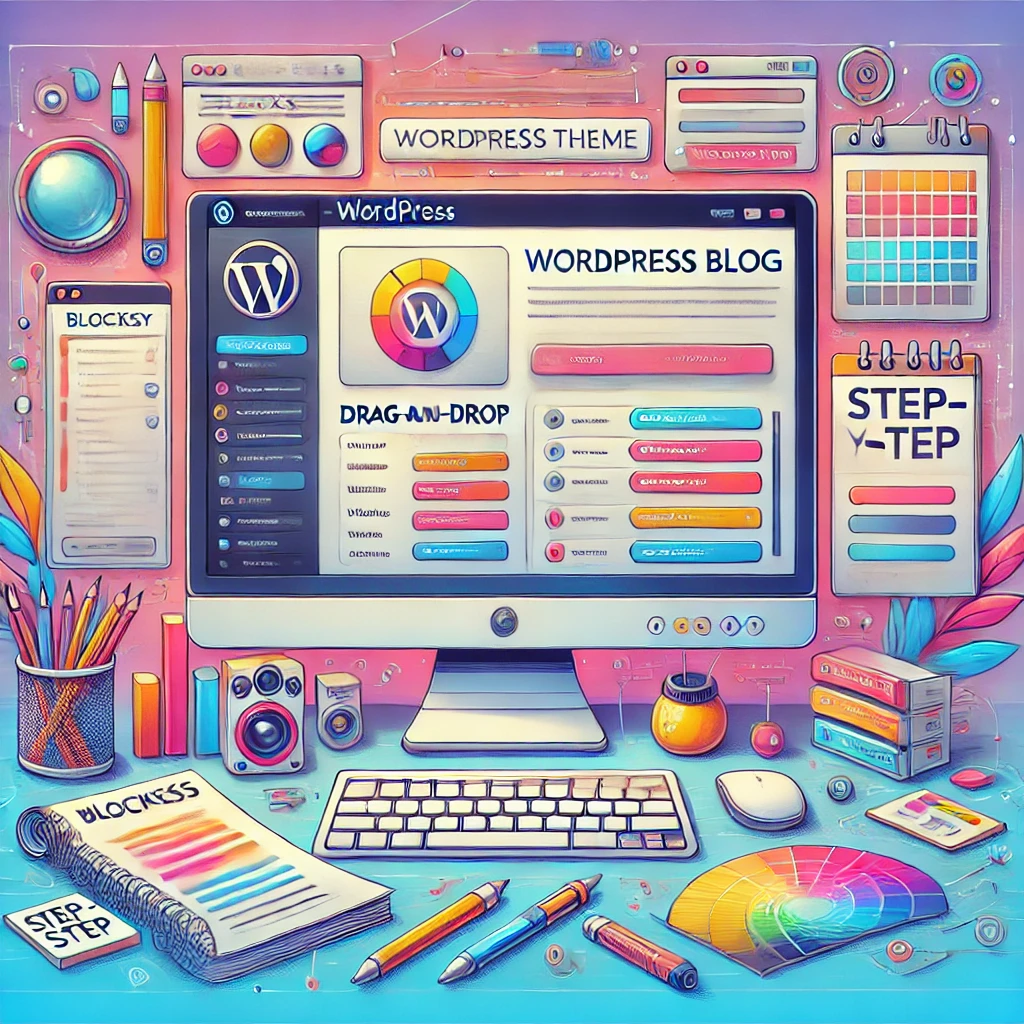Introduction: How to Build a Stunning WordPress Blog with Blocksy Theme (Step-by-Step)

Are you ready to create a beautiful and functional WordPress blog that stands out? Whether you’re a beginner or have some experience, the Blocksy theme offers the perfect combination of flexibility, performance, and customization options to bring your vision to life. With its clean design and powerful features, Blocksy is ideal for bloggers who want a professional look without the technical hassle. Melbet https://pashagrand.com Sultanbet Giris
In this step-by-step guide, we’ll walk you through everything you need to know to build a stunning WordPress blog using the Blocksy theme. From installation to customization, we’ll cover each crucial step so you can launch your blog with confidence. Whether you’re writing about your personal experiences, sharing knowledge, or building a brand, Blocksy will help you create an online presence that’s both functional and visually appealing. Let’s dive in!
Step 1: Installing the Blocksy Theme on Your WordPress Blog
Starting your journey to build a stunning WordPress blog begins with installing the Blocksy theme. Blocksy is a lightweight, highly customizable theme that provides a sleek, modern design with tons of features that make it easy to create a beautiful blog. In this step, we’ll walk you through the process of installing Blocksy on your WordPress site, so you can get started with a solid foundation.
1. Log Into Your WordPress Dashboard
Before you can install Blocksy, you’ll need to log into your WordPress site.
- Access your WordPress dashboard: In your web browser, go to yourdomain.com/wp-admin and enter your login credentials.
- Dashboard Overview: The dashboard is where you’ll manage all aspects of your WordPress site, from creating content to customizing your theme and plugins.
2. Navigate to the Themes Section
Once you’re in your WordPress dashboard, follow these steps:
- Go to Appearance: On the left-hand sidebar, hover over “Appearance” and click on “Themes.”
- Add New Theme: On the Themes page, click the “Add New” button at the top of the page. This will bring you to the theme selection screen where you can search for the Blocksy theme.
3. Search for Blocksy
Now it’s time to find the Blocksy theme.
- Search in the Theme Repository: In the search bar at the top right, type “Blocksy.”
- Find Blocksy: Once the theme appears, click the “Install” button next to the Blocksy theme. Blocksy is free, so you don’t need to worry about any hidden fees.
4. Install Blocksy Theme
Clicking the “Install” button will begin the installation process. WordPress will automatically download and install the Blocksy theme on your site. This typically takes just a few seconds.
5. Activate the Theme
Once Blocksy is installed, the “Install” button will change to “Activate.”
- Activate the Theme: Click on the “Activate” button to make Blocksy your active theme. This will immediately change the design and layout of your WordPress site to the Blocksy theme.
- Preview Your Site: After activation, go ahead and visit your site to see the new Blocksy theme in action. You’ll notice a clean, modern design that serves as the perfect base for customization.
6. Optional: Install Blocksy Companion Plugin
While Blocksy works perfectly fine on its own, you can install the Blocksy Companion plugin for access to additional features and customization options. Here’s how:
- Install the Companion Plugin: On the left sidebar, go to “Plugins” and click “Add New.” In the search bar, type “Blocksy Companion.”
- Install and Activate: Click the “Install Now” button and then activate the plugin. This will unlock extra features like additional starter sites, demo content, and advanced customization options that you can use to enhance your blog.
Wrapping Up
Now you’ve successfully installed the Blocksy theme on your WordPress blog! In the next step, we’ll guide you through customizing Blocksy to make your blog unique and tailored to your needs. Whether you’re creating a personal blog or a professional portfolio, Blocksy provides the flexibility and power to bring your vision to life. Stay tuned as we dive into customizing your new theme!
Step 2: Customizing Your Blocksy Theme for a Unique Look
Now that you’ve installed the Blocksy theme on your WordPress blog, it’s time to start customizing it to fit your vision. Blocksy offers an intuitive and user-friendly customization panel that allows you to personalize every aspect of your site. Whether you’re aiming for a minimalist design or a more intricate look, Blocksy’s flexibility ensures that you can achieve your desired style with ease. Let’s dive into the steps to customize your theme!
1. Access the Customizer Panel
To begin customizing your site, you’ll need to access the WordPress Customizer. This tool allows you to make changes and see live previews before publishing them. Here’s how:
- Go to the WordPress Dashboard: From your WordPress dashboard, hover over “Appearance” in the left-hand menu, and then click on “Customize.”
- Open the Customizer: This will take you to the live Customizer interface, where you can tweak your site’s settings and see the changes in real time.
2. Choose a Site Identity
Your first step in customization is to set up your site identity, which includes the name and logo of your blog.
- Site Title & Tagline: Under the “Site Identity” section, you’ll see options to add your site’s name and tagline. The site title is usually your blog’s name, while the tagline is a short description of what your blog is about.
- Add a Logo: If you have a logo, you can upload it by clicking the “Select Logo” button. A logo adds a professional touch to your site and helps with brand recognition.
- Site Icon: The site icon (also known as the favicon) is the small image that appears in browser tabs. Upload an image (preferably 512 x 512 pixels) to make your site easily identifiable in browser tabs and bookmarks.
3. Choose a Header Layout
The header is one of the most important elements of your website. Blocksy provides several header layout options that you can customize to your liking.
- Navigate to Header Settings: In the Customizer, click on the “Header” section.
- Select a Layout: Blocksy offers several header styles, including classic, centered, and split header options. Choose the one that best suits your design preferences.
- Logo and Menu Positioning: You can adjust the placement of your logo and navigation menu. Blocksy allows you to position the logo on the left, right, or center, and similarly, you can adjust where the menu appears.
- Header Colors and Typography: Customize the colors of your header and the fonts used in the header for a cohesive design. Blocksy allows you to change text colors, background colors, and font styles to match your brand’s aesthetics.
4. Customize the Layout and Sidebar
Blocksy gives you the flexibility to create the layout that best serves your content. You can choose between full-width layouts or ones with sidebars.
- Layout Settings: In the Customizer, go to the “Layout” section. You can choose between a boxed or full-width layout for your site.
- Sidebar Settings: Decide whether you want a sidebar on the left or right side of your pages and posts. You can also choose to remove the sidebar entirely for a clean, distraction-free design. Blocksy gives you the flexibility to apply these settings to individual pages as well.
5. Customize Colors and Fonts
Now let’s talk about colors and typography. A consistent color palette and readable fonts are crucial for user experience and brand consistency.
- Colors: Go to the “Colors” section in the Customizer. Here, you can adjust the primary, secondary, and background colors of your blog. You can also tweak the text and link colors to ensure your site has a cohesive color scheme.
- Typography: In the “Typography” section, you can change the fonts used across your site. Blocksy offers several Google Fonts and gives you full control over font sizes, line heights, and spacing. Choose fonts that are easy to read and match the tone of your blog.
6. Add a Footer
The footer is an essential part of your website, as it provides additional space for navigation, contact information, or even social media links.
- Footer Settings: In the Customizer, go to the “Footer” section. Blocksy allows you to add widgets such as recent posts, categories, or custom text to the footer.
- Footer Layout: You can also choose how many columns you want in the footer and which elements you want to display. Some bloggers like to use the footer to display their contact information, social media links, or copyright notice.
7. Preview and Publish
After making all the desired changes, it’s time to preview your site to ensure everything looks great.
- Preview Your Site: Click on the eye icon in the Customizer to preview your changes. You can navigate through different pages and see how the design looks.
- Publish: If you’re happy with the customizations, click the “Publish” button to save your changes and make them live on your site.
Wrapping Up
Customizing your Blocksy theme is an exciting part of building your WordPress blog. With Blocksy’s user-friendly customization options, you have complete control over your blog’s appearance. By adjusting the site identity, header layout, sidebar, colors, and fonts, you can create a blog that reflects your unique style.
In the next step, we’ll explore adding content to your blog and making it more engaging for your audience. Stay tuned for more!
Step 3: Adding Content to Your Blog: Creating Posts and Pages
Now that you’ve installed and customized your Blocksy theme, it’s time to start adding content to your blog! Content is the heart of any blog, whether you’re sharing personal stories, tutorials, or business insights. In this step, we’ll walk you through the process of creating your first blog posts and pages, ensuring your content looks polished and professional. Let’s get started!
1. Understanding Posts vs. Pages
Before we begin, it’s important to differentiate between blog posts and pages:
- Posts: These are your regular blog entries. They are displayed in reverse chronological order on your homepage or blog archive page. Posts are ideal for content like articles, news updates, tutorials, or opinion pieces.
- Pages: Pages are static content that doesn’t change frequently, such as an “About Me” page, “Contact Us” page, or “Privacy Policy” page. These are the foundational pages of your blog.
2. Creating Your First Blog Post
Let’s start with creating a blog post, as this is where you’ll publish most of your content. Follow these steps to create your first post:
- Go to the Dashboard: In your WordPress dashboard, hover over “Posts” in the left-hand sidebar, then click “Add New.”
- Add a Title: At the top, enter the title of your blog post. Make sure your title is catchy, descriptive, and includes relevant keywords.
- Write Your Content: Below the title box, you’ll find the content editor. This is where you’ll add the body of your post. You can type directly into the editor or paste your text from another source.
- Formatting: Use the built-in formatting options to style your text. You can add headings, bold or italicize text, create bullet points, and more to make your content more readable and engaging.
- Add Media: To make your post more engaging, consider adding images, videos, or infographics. To do this, click the “Add Media” button above the text editor, upload your files, and insert them where needed in your post.
- Categories and Tags: On the right-hand side, you’ll see options to assign categories and tags to your post. Categories help group similar content together (e.g., “Lifestyle,” “Tech,” or “Travel”). Tags are more specific keywords related to your post’s content (e.g., “SEO tips” or “WordPress themes”).
3. Publishing Your Post
Once you’re happy with your post:
- Preview: Click the “Preview” button to see how your post will look when published. This is a great way to check for any errors and ensure the layout looks as expected.
- Publish: If everything looks good, click the “Publish” button to make your post live. Your audience can now read it on your blog!
4. Creating Pages for Essential Content
In addition to blog posts, you’ll need to create some essential pages for your site. Pages help visitors understand what your blog is about, how to contact you, or where to find specific resources. Here’s how to add pages:
- Go to the Dashboard: In your WordPress dashboard, hover over “Pages” in the left-hand menu, then click “Add New.”
- Title and Content: Add a title for your page (e.g., “About Me,” “Contact,” or “Privacy Policy”), then use the content editor to add text, images, and links.
- Publish Your Page: Once you’re happy with the content, click “Publish” to make your page live.
5. Organizing Content with Menus
To make it easy for visitors to navigate your blog, you’ll want to create a menu that links to your important pages and categories. Blocksy makes it easy to add a custom menu. Here’s how:
- Go to the Customizer: In the WordPress dashboard, go to “Appearance” > “Menus.”
- Create a New Menu: Click on “Create a New Menu,” give it a name (e.g., “Main Menu”), and choose where you want the menu to appear (e.g., top navigation bar or footer).
- Add Pages and Categories: Use the “Add Items” section to add your newly created pages and blog categories to the menu.
- Save Menu: Once you’ve added all the items you want, click “Save Menu.”
6. Optimizing Content for SEO
As you add posts and pages, it’s crucial to optimize your content for search engines to improve visibility. Blocksy is SEO-friendly, but you can enhance it further by:
- Using an SEO Plugin: Install an SEO plugin like Yoast SEO or Rank Math to guide you in optimizing your content. These plugins provide real-time suggestions for improving your content’s SEO.
- Optimizing Headlines: Use descriptive titles and headings with keywords that potential readers are likely to search for.
- Optimizing Images: Compress your images for faster loading times and add alt text for accessibility and SEO.
Wrapping Up
Creating content is one of the most rewarding parts of blogging. By adding blog posts and essential pages to your WordPress site, you’re building a platform where you can share your thoughts, expertise, and ideas with the world. With Blocksy, you can create professional-looking content that will engage your readers and help your blog stand out.
In the next step, we’ll dive into how to enhance your site with additional plugins and features that will make your blog even more powerful. Stay tuned!
Step 4: Enhancing Your Blog with Essential Plugins
Now that you’ve added content to your WordPress blog, it’s time to enhance its functionality with plugins. Plugins are like apps for your WordPress site that allow you to add specific features and capabilities. Whether you want to improve site performance, boost SEO, or add social sharing buttons, there’s a plugin for almost everything. In this step, we’ll introduce you to some essential plugins to make your blog more powerful, user-friendly, and engaging.
1. Understanding WordPress Plugins
Before diving into the installation process, it’s important to understand what plugins are. A plugin is a small software package that adds a specific feature or function to your website. WordPress plugins are easy to install and can significantly improve your blog’s performance. However, it’s important not to overwhelm your blog with too many plugins, as this can slow down your site.
2. Installing Plugins
To install a plugin, follow these simple steps:
- Go to the WordPress Dashboard: Log into your WordPress dashboard.
- Navigate to Plugins: On the left sidebar, hover over “Plugins” and then click on “Add New.”
- Search for Plugins: In the search bar, you can find any plugin by name. For example, if you want to improve your SEO, search for “Yoast SEO.”
- Install and Activate: Once you find the plugin you want, click “Install Now” and then activate it. Some plugins might require additional configuration, which you can usually find in the plugin’s settings.
3. Essential Plugins for Every Blog
Now, let’s take a look at the most essential plugins for your WordPress blog. These plugins will enhance your blog’s functionality and help you manage your content more efficiently.
a. Yoast SEO or Rank Math
Search Engine Optimization (SEO) is crucial for driving traffic to your blog. Both Yoast SEO and Rank Math are powerful plugins that help you optimize your content for search engines.
- Yoast SEO: This plugin helps you optimize your blog posts and pages with features like keyword optimization, readability analysis, and meta descriptions.
- Rank Math: Rank Math is a robust SEO plugin that offers similar features as Yoast SEO but with additional options like advanced schema markup and integration with Google Search Console.
Both plugins are beginner-friendly, and they’ll guide you in improving your posts’ SEO without requiring technical expertise.
b. Akismet Anti-Spam
Spam comments are a common problem for bloggers, and Akismet helps you prevent them.
- How it Works: Akismet checks all incoming comments on your blog and filters out any spammy content, ensuring that only genuine comments appear.
- Easy Setup: Akismet is pre-installed with WordPress, and you can activate it by signing up for an API key. This will help keep your blog’s comment section clean and free of irrelevant content.
c. Jetpack by WordPress.com
Jetpack is a powerful plugin that enhances security, performance, and marketing for your WordPress site.
- Security Features: Jetpack offers features like brute-force attack protection, downtime monitoring, and automatic backups.
- Performance: Jetpack can optimize images and videos on your site, improving your page load speed.
- Marketing Tools: The plugin also comes with social media sharing options, email subscriptions, and analytics to help you grow your audience.
d. WP Super Cache or W3 Total Cache
Speed is crucial for user experience and SEO. Caching plugins like WP Super Cache and W3 Total Cache help improve your site’s loading time by creating static HTML files of your dynamic content.
- WP Super Cache: This plugin is easy to set up and works by caching static versions of your blog’s pages, reducing the load on your server.
- W3 Total Cache: A more advanced caching plugin, W3 Total Cache offers more configuration options, including browser caching and content delivery network (CDN) integration.
e. Social Media Share Buttons & Social Sharing Icons
Adding social media share buttons to your blog posts makes it easier for readers to share your content with their networks. This can help increase your blog’s reach and engagement.
- Plugin Options: Plugins like “Social Media Share Buttons & Social Sharing Icons” allow you to add customizable share buttons to your blog posts and pages. Choose from a variety of social platforms like Facebook, Twitter, Instagram, and Pinterest.
4. Other Useful Plugins
While the plugins mentioned above are essential for most bloggers, there are additional plugins you may want to consider based on your needs:
- Elementor or Gutenberg: These page builders make it easy to create custom layouts for your blog posts and pages without any coding.
- UpdraftPlus: A backup plugin that lets you schedule regular backups of your site to prevent data loss.
- Contact Form 7: A simple plugin for adding contact forms to your site, making it easier for your readers to get in touch.
5. Managing Your Plugins
Once you’ve installed your plugins, you’ll want to keep them organized and updated. Here’s how:
- Plugin Updates: WordPress will notify you when a plugin needs to be updated. Keep your plugins up to date to ensure security and compatibility with your site.
- Plugin Settings: Most plugins come with their own settings pages where you can configure the plugin’s functionality. Always take a few minutes to explore the settings and adjust them to your needs.
Wrapping Up
Plugins are essential tools that extend the functionality of your WordPress blog. By installing the right plugins, you can optimize your site’s performance, enhance SEO, protect against spam, and much more. As you continue to grow your blog, experimenting with different plugins will help you fine-tune your site’s capabilities.
In the next step, we’ll explore how to enhance your blog’s user experience by improving navigation and setting up a stunning homepage. Stay tuned for more tips!
Step 5: Improving Your Blog’s User Experience with Navigation and Design
Now that your content and essential plugins are in place, it’s time to focus on improving the overall user experience (UX) of your blog. A great user experience ensures that visitors find it easy to navigate your site, enjoy reading your content, and stay engaged. In this step, we’ll dive into how to enhance your blog’s navigation and design to create a welcoming and user-friendly environment.
1. Why User Experience (UX) Matters
User experience plays a crucial role in how your visitors interact with your blog. A well-designed blog with intuitive navigation encourages people to stay longer, explore more posts, and return for future visits. In fact, a positive UX can lead to higher engagement, lower bounce rates, and even better search engine rankings.
2. Creating a Clear and Simple Navigation Menu
The first step in improving user experience is to create a navigation menu that makes it easy for visitors to find the content they’re looking for. Blocksy allows you to create a clean and straightforward navigation menu. Here’s how to set one up:
- Go to the Customizer: In the WordPress dashboard, click on “Appearance” > “Customize” to open the Blocksy theme customizer.
- Create a Menu: Under the “Menus” section, click on “Add New Menu” and give it a name (e.g., “Main Menu”). You can choose to display the menu in your header, sidebar, or footer.
- Add Pages and Categories: Once your menu is created, click “Add Items” to select the pages and categories you want to include. For example, you might add “Home,” “About,” “Blog,” and “Contact.”
- Organize Menu Items: Arrange the items in a logical order so visitors can easily find your most important pages. Drag and drop the items to reorder them.
- Save Changes: Once you’re satisfied with your menu, click “Publish” to make it live.
A well-organized navigation menu allows visitors to easily explore your blog, boosting their overall experience.
3. Creating a User-Friendly Sidebar
Sidebars are an excellent way to add additional content or links that complement your main blog posts. You can use the sidebar to display:
- Recent posts
- Popular posts
- Social media links
- A search bar
- A list of categories or tags
To add a sidebar in Blocksy, you can enable it by navigating to the customizer. Under “Layout” > “Sidebar,” select your desired position (left, right, or none) and decide what widgets to include. Widgets are small blocks of content that add additional features to your sidebar. You can choose widgets such as a “Recent Posts” list, “Categories,” or “Social Icons” to make the sidebar more useful.
4. Designing a Clean, Visually Appealing Layout
The design of your blog is just as important as its functionality. A clean, visually appealing layout creates a positive first impression and keeps visitors engaged. Blocksy allows you to customize the layout to suit your style. Here’s how to make your blog design stand out:
- Choose a Readable Font: Select a font that is easy to read across all devices. Blocksy offers several font options, but make sure to choose one with good readability.
- Use White Space: Don’t overcrowd your pages with text and images. Leave enough white space around elements to make your content breathable and easy on the eyes.
- Consistent Color Scheme: Pick a color scheme that aligns with your brand or theme. Use Blocksy’s color options to set your primary colors for buttons, links, and headings.
- Featured Images: Use high-quality images to make your posts more visually appealing. Featured images give readers a preview of what your post is about and draw them in.
5. Optimizing Your Blog for Mobile Devices
With more and more people browsing the web on mobile devices, it’s essential to ensure that your blog is mobile-friendly. Blocksy is a responsive theme, meaning it automatically adjusts its layout based on the device it’s being viewed on. However, you should still check your blog on mobile devices to make sure everything looks great.
- Test Your Blog: After making changes to your design, view your blog on different devices (smartphones, tablets, laptops) to ensure it’s displaying properly.
- Mobile-Specific Customization: Blocksy lets you customize certain elements for mobile, such as adjusting the menu layout or hiding elements that may not be needed on smaller screens.
6. Adding a Call-to-Action (CTA)
A Call-to-Action (CTA) is an important element of user experience because it guides your visitors toward taking the next step, whether that’s signing up for your newsletter, following you on social media, or reading another post. Here’s how to effectively use CTAs:
- CTA Placement: Place CTAs in prominent locations, such as at the end of a blog post, in the sidebar, or as a floating button on the screen.
- Make It Clear: Your CTA should clearly state what you want your readers to do. Use action-oriented phrases like “Sign Up Now,” “Get Started,” or “Read More.”
- Design for Visibility: Make your CTA button stand out by using contrasting colors or bold fonts.
7. Enhancing Navigation with Breadcrumbs
Breadcrumbs are a type of secondary navigation that shows users their current location within your blog. They typically appear below the header and look like this:
Home > Blog > Post Title
Breadcrumbs help users easily navigate back to higher-level pages, improving their experience on your blog. Blocksy supports breadcrumbs, and you can enable them in the customizer under “Layout” > “Breadcrumbs.”
Wrapping Up
By improving your blog’s navigation and design, you’ll create a more enjoyable experience for your visitors, encouraging them to stay longer, explore more, and engage with your content. Whether it’s organizing your menu, designing a clean layout, or adding helpful features like a sidebar or CTA, these small adjustments can have a big impact on your blog’s success.
In the next step, we’ll discuss how to track your blog’s performance and make data-driven improvements. Stay tuned!
Step 6: Tracking Your Blog’s Performance with Analytics
As a beginner blogger, it’s important to measure how well your blog is performing so you can make informed decisions about improving it. Analytics tools provide valuable insights into how visitors interact with your blog, which posts are most popular, and how much traffic you’re receiving. In this step, we’ll introduce you to tracking your blog’s performance using Google Analytics and other essential metrics.
1. Why Track Your Blog’s Performance?
Tracking your blog’s performance helps you understand what’s working and what isn’t. By monitoring key metrics, you can:
- Improve user experience (UX) by identifying problem areas
- Identify your most popular content to create more posts in similar topics
- Understand where your traffic is coming from (organic search, social media, etc.)
- Track conversion rates for goals such as email signups or product purchases
By using analytics, you’ll have a better understanding of your audience’s behavior and make data-driven decisions to improve your blog.
2. Setting Up Google Analytics
Google Analytics is the most popular and powerful tool for tracking website performance. Here’s how you can set it up for your WordPress blog:
- Step 1: Create a Google Analytics Account: If you don’t already have a Google Analytics account, go to Google Analytics and sign up. Once logged in, click “Start measuring” to create a new property for your blog.
- Step 2: Get Your Tracking Code: After creating your property, Google Analytics will give you a tracking ID (a piece of JavaScript code) that you need to add to your WordPress blog.
- Step 3: Install a Google Analytics Plugin: The easiest way to add the tracking code to your WordPress site is by using a plugin like “MonsterInsights” or “Site Kit by Google.” These plugins simplify the setup process.
- For MonsterInsights, simply install the plugin, connect it to your Google Analytics account, and the plugin will automatically add the tracking code to your blog.
- Site Kit also integrates with Google Analytics, allowing you to view basic analytics data directly from your WordPress dashboard.
3. Key Metrics to Track
Once Google Analytics is set up, here are some important metrics you should monitor:
- Pageviews: This metric shows how many times your blog pages have been viewed. High pageviews indicate that visitors are actively engaging with your content.
- Bounce Rate: Bounce rate refers to the percentage of visitors who leave your blog after viewing just one page. A high bounce rate might indicate that visitors are not finding what they’re looking for or that your site takes too long to load.
- Average Session Duration: This metric tells you how long visitors stay on your blog. Longer session durations are a positive sign, meaning visitors are finding your content valuable and engaging.
- Traffic Sources: Knowing where your traffic is coming from is crucial. Is it organic search, social media, referral websites, or direct traffic? This data helps you identify where to focus your marketing efforts.
- Top Pages: This shows which blog posts are the most popular. It’s helpful to know which content resonates most with your readers so you can create similar posts in the future.
- Goals and Conversions: If you’ve set up goals such as email signups, social shares, or purchases, tracking conversions will let you know how successful your blog is at achieving these goals.
4. Using Analytics Data to Improve Your Blog
Once you have collected enough data, it’s time to analyze it and make changes based on your findings:
- Improve Content: If you see that certain blog posts are driving a lot of traffic, you can create more content on similar topics. Additionally, if you notice high bounce rates on specific posts, consider improving the content or structure to keep visitors engaged.
- Optimize for SEO: Analytics can help you identify how visitors are finding your blog. If you’re getting a lot of traffic from search engines, it means your SEO efforts are paying off. You can improve your SEO further by optimizing underperforming posts or targeting new keywords.
- Refine Marketing Efforts: If you find that most of your traffic comes from social media, you might want to allocate more time to promoting your content on those platforms. Alternatively, if organic search is your main source, investing more time in SEO optimization will help you grow further.
- Track Progress Over Time: By regularly monitoring these metrics, you’ll be able to track your blog’s growth over time. Set goals and review your progress monthly to see how much you’ve improved. This will keep you motivated and allow you to adjust strategies as needed.
5. Using Other Useful Analytics Tools
While Google Analytics is the most comprehensive tool, there are other tools that can provide additional insights into your blog’s performance.
- Google Search Console: Google Search Console gives you data about how your blog appears in search results, including the keywords driving traffic to your site. It can also help you identify and fix issues like broken links or missing meta descriptions.
- Heatmaps (Hotjar or Crazy Egg): Heatmaps show you where visitors are clicking, scrolling, and how they interact with your blog. This is helpful for improving your blog layout and understanding which elements draw the most attention.
- Uptime Monitoring (UptimeRobot): Tools like UptimeRobot let you track the uptime and performance of your blog. If your site goes down, you’ll be notified so you can address the issue quickly.
Wrapping Up
Tracking your blog’s performance is essential to improving user experience, optimizing your content, and growing your audience. Google Analytics provides a wealth of data that can guide your decisions, from understanding visitor behavior to identifying opportunities for growth. By consistently reviewing these metrics and making data-driven adjustments, you’ll be well on your way to building a successful WordPress blog.
In the next step, we’ll discuss how to optimize your blog for speed and performance, ensuring a seamless experience for your visitors. Stay tuned!
Step 7: Optimizing Your Blog for Speed and Performance
As a beginner, you might have spent a lot of time customizing your blog’s design and adding great content. But, if your site is slow, all your hard work can be undermined. A slow-loading blog can frustrate visitors, increase bounce rates, and harm your search engine rankings. In this step, we’ll walk you through essential strategies to optimize your WordPress blog for speed and performance.
1. Why Speed Matters for Your Blog
Website speed is a crucial factor in user experience. If your blog takes too long to load, visitors are likely to leave before even reading your content. A faster blog results in:
- Lower Bounce Rates: Fast-loading sites keep visitors engaged and reduce the likelihood that they will leave immediately.
- Better User Experience: A smooth experience encourages users to interact more with your blog, increasing time spent on your site.
- Improved SEO Rankings: Google rewards fast-loading sites by ranking them higher in search results, making speed optimization an essential part of your SEO strategy.
- Higher Conversion Rates: Faster websites see better conversion rates, whether your goal is to increase sign-ups, purchases, or clicks on your CTAs.
2. Choosing a Fast and Reliable Hosting Provider
The foundation of a fast WordPress blog is solid hosting. Shared hosting may be cheaper, but it can slow down your site as it uses resources shared by other websites. If your budget allows, opt for:
- Managed WordPress Hosting: Managed hosting services (like Kinsta, SiteGround, or WP Engine) specialize in optimizing WordPress websites and ensure faster load times.
- Cloud Hosting: Cloud hosting solutions like Cloudways or Amazon Web Services (AWS) can scale automatically to meet demand and provide faster performance.
If you’re on a tight budget, look for hosting providers known for their performance, like Bluehost or SiteGround, which offer reliable speed with WordPress-specific optimizations.
3. Optimize Your Images
Large images can significantly slow down your blog. Optimizing your images ensures that they load quickly without sacrificing quality. Here’s how:
- Use the Right File Format: JPEGs are good for photographs, while PNGs are ideal for images with transparency. Avoid using large, high-resolution images when smaller ones will suffice.
- Compress Your Images: Tools like Smush, TinyPNG, or Imagify can help compress images without losing quality. This reduces their file size and speeds up load times.
- Lazy Load Images: Lazy loading ensures that images only load when they come into view (as the user scrolls down the page). WordPress has built-in lazy loading for images, but you can use plugins like a3 Lazy Load for additional optimization.
4. Minimize HTTP Requests
Every time a user visits your site, the browser makes multiple HTTP requests to load all the resources on your page, including images, CSS files, and JavaScript. Reducing the number of these requests will speed up your blog’s performance. Here’s how:
- Combine CSS and JavaScript Files: Instead of loading multiple CSS or JavaScript files, combine them into one. This reduces the number of requests.
- Use Caching: Caching stores static files (like images, CSS, and JavaScript) on users’ browsers so they don’t have to reload them each time they visit your site. You can enable caching with plugins like W3 Total Cache or WP Rocket.
5. Use a Content Delivery Network (CDN)
A Content Delivery Network (CDN) speeds up your blog by storing copies of your site’s static files on multiple servers around the world. When a visitor accesses your blog, the CDN serves these files from the server closest to them, reducing load times. Popular CDN services include:
- Cloudflare: A free CDN with solid performance and security features.
- StackPath: Offers affordable plans and excellent speed.
- KeyCDN: Provides a cost-effective solution with fast speeds.
6. Enable GZIP Compression
GZIP compression reduces the size of your website’s files, making them quicker to load. It compresses HTML, CSS, and JavaScript files, which are often large. Most good hosting providers enable GZIP by default, but if not, you can enable it via a plugin or by editing your .htaccess file.
7. Optimize Your WordPress Database
Over time, your WordPress database accumulates unnecessary data, such as post revisions, drafts, and comments. Optimizing your database removes this bloat and improves your blog’s performance. You can do this manually, but it’s easier to use a plugin like WP-Optimize or WP-Sweep. These plugins automatically clean up and optimize your database without you having to lift a finger.
8. Remove Unnecessary Plugins
While plugins add great functionality to your blog, having too many can slow down your site. Some plugins are poorly coded or load unnecessary resources, which affects performance. Here’s how to optimize your plugins:
- Deactivate and Delete Unused Plugins: If you’re not using a plugin, deactivate and delete it.
- Use Lightweight Plugins: Look for well-coded plugins that do what you need without adding unnecessary features.
9. Use a Fast and Lightweight Theme
Your WordPress theme plays a big role in your site’s speed. Blocksy is an excellent example of a fast, lightweight theme designed for performance. It’s highly customizable but doesn’t bloat your site with unnecessary code. Blocksy also integrates seamlessly with popular performance plugins like WP Rocket and W3 Total Cache.
10. Test Your Blog’s Speed Regularly
Once you’ve made these optimizations, it’s essential to test your blog’s speed to see how well it’s performing. Tools like:
- Google PageSpeed Insights: Provides detailed insights and suggestions to improve your site’s speed.
- GTmetrix: Offers a comprehensive report on your website’s load time and performance.
- Pingdom: Tests your blog’s speed from different locations worldwide.
Use these tools regularly to monitor your blog’s speed and implement further improvements.
Wrapping Up
Optimizing your WordPress blog for speed and performance is an ongoing process. By selecting the right hosting, compressing images, reducing HTTP requests, using a CDN, and cleaning up your database, you’ll ensure that your visitors have a fast, seamless experience. These steps not only improve user satisfaction but also help with SEO and conversions.
In the next step, we’ll discuss how to improve your blog’s visibility by optimizing it for search engines. Stay tuned!
Step 8: SEO Optimization for Your WordPress Blog
Search Engine Optimization (SEO) is the key to driving organic traffic to your WordPress blog. Without effective SEO strategies, even the best content might remain hidden in search engine results. In this step, we’ll guide you through the basics of SEO optimization for beginners, ensuring your blog ranks higher on Google and other search engines.
1. Why SEO is Important for Your Blog
SEO helps your blog get noticed by search engines like Google, which determines how your content is ranked based on relevance and quality. The higher your blog ranks, the more likely people will find it when they search for topics related to your content. Effective SEO leads to:
- Increased Organic Traffic: When your blog ranks higher in search results, more users will click on your content.
- Better User Experience: SEO focuses on optimizing your blog’s structure and content, which improves user engagement.
- Long-Term Growth: Unlike paid ads, organic search traffic provides sustainable growth over time.
2. Choosing the Right Keywords
Keywords are the foundation of SEO. These are the terms that people search for when looking for information online. Here’s how to choose the right keywords for your blog:
- Brainstorm Ideas: Think about the topics your blog covers and the terms people would use to search for them.
- Use Keyword Research Tools: Tools like Google Keyword Planner, Ubersuggest, or Ahrefs can help you discover keywords with high search volume and low competition.
- Focus on Long-Tail Keywords: Long-tail keywords are more specific and less competitive. For example, instead of targeting “WordPress theme,” try “best WordPress theme for beginners.”
- Use Keywords Naturally: Don’t stuff your content with keywords. Include them naturally in your titles, headings, and throughout the content to maintain readability.
3. Optimize Your Blog’s Titles and Meta Descriptions
The title and meta description are the first things search engines and users see on search result pages. Make them count:
- Title Tags: Include your primary keyword in the title tag. Keep it concise (50-60 characters) and make it appealing to users.
- Meta Descriptions: The meta description provides a summary of your post. Although it doesn’t directly affect rankings, a compelling meta description can increase your click-through rate (CTR). Keep it around 150-160 characters and use your keywords here as well.
You can easily customize your titles and meta descriptions using an SEO plugin like Yoast SEO or Rank Math.
4. Create High-Quality Content
Content is the heart of SEO. Creating valuable, informative, and engaging blog posts will help you rank higher. Follow these tips:
- Write for Your Audience: Understand what your audience is looking for and create content that answers their questions or solves their problems.
- Length Matters: Long-form content (1,500-2,500 words) tends to rank better, but quality is more important than length. Focus on providing comprehensive, well-researched content.
- Update Content Regularly: Search engines love fresh content. Regularly update older posts to keep them relevant.
- Use Headers: Break your content into sections using headings (H1, H2, H3). This improves readability and makes it easier for search engines to understand the structure of your post.
5. Internal and External Linking
Links are vital for SEO because they help search engines crawl and index your site. Here’s how to use them effectively:
- Internal Links: Link to other relevant posts within your blog. This helps users find more content and increases page views. It also allows search engines to discover new pages.
- External Links: Linking to authoritative external sources adds credibility to your content. Just make sure the links are relevant and come from trusted websites.
6. Optimize Your Images for SEO
Images make your blog visually appealing, but they can also impact your load times and SEO. Here’s how to optimize your images:
- Use Descriptive Filenames: Instead of using generic names like “IMG_1234.jpg,” rename your images with descriptive keywords like “best-wordpress-themes.jpg.”
- Alt Text: Alt text is a description of the image that search engines use to understand its content. Always add alt text to your images, and include relevant keywords when possible.
- Compress Images: Large images can slow down your site, which can negatively affect SEO. Use tools like Smush or TinyPNG to compress images without losing quality.
7. Improve Your Blog’s Mobile-Friendliness
A large portion of website traffic comes from mobile devices, and Google considers mobile-friendliness as a ranking factor. To ensure your blog is mobile-optimized:[Build WordPress Blog][Build WordPress Blog][Build WordPress Blog][Build WordPress Blog][Build WordPress Blog]
- Use a Mobile-Responsive Theme: Choose a WordPress theme like Blocksy that automatically adjusts to different screen sizes.
- Check Mobile Usability: Use Google’s Mobile-Friendly Test tool to check how well your blog performs on mobile devices. If it’s not optimized, consider making adjustments to improve usability.
8. Speed Optimization for SEO
As we covered in Step 7, website speed is a key factor in SEO. A faster site leads to better user experience and higher rankings. Tools like Google PageSpeed Insights can help you monitor your site’s speed and provide suggestions for improvement.
9. Install an SEO Plugin
For beginners, the best way to optimize your blog for SEO is by using an SEO plugin. Plugins like Yoast SEO or Rank Math guide you through the optimization process by providing real-time feedback and recommendations for improving your content, titles, meta descriptions, and more.
10. Track Your SEO Progress
SEO is an ongoing process, so it’s important to track your progress. Use tools like Google Analytics to monitor traffic and user behavior. Additionally, Google Search Console helps you track search rankings, identify crawling issues, and optimize your content for better performance.
Wrapping Up
SEO is crucial for driving traffic to your WordPress blog. By researching the right keywords, optimizing your titles, creating high-quality content, and using internal and external links, you can improve your blog’s visibility in search engine results. Regularly track your performance and continue optimizing your site to see long-term growth.
In the next step, we’ll discuss how to promote your blog through social media and email marketing. Stay tuned![Build WordPress Blog][Build WordPress Blog][Build WordPress Blog][Build WordPress Blog][Build WordPress Blog]
Step 9: Promoting Your WordPress Blog through Social Media and Email Marketing
Now that you’ve built and optimized your WordPress blog, it’s time to get the word out! Promoting your blog is essential for growing your audience, increasing engagement, and ultimately driving more traffic to your website. In this step, we’ll walk you through two of the most powerful strategies for blog promotion: social media and email marketing.
1. Why Promotion is Key
Creating valuable content is just one part of the equation. Without effective promotion, it’s easy for your hard work to go unnoticed. Promotion increases visibility, helps build an audience, and leads to more traffic, which ultimately boosts your SEO efforts. Social media and email marketing are two of the most effective channels for promoting your blog. By utilizing them strategically, you can expand your reach, connect with your audience, and grow your blog’s influence.
2. Social Media Promotion for Your Blog
Social media is a powerful tool for driving traffic to your blog. By sharing your content on platforms like Facebook, Instagram, Twitter, and LinkedIn, you can reach a wider audience and encourage engagement with your content. Here’s how to use social media to promote your blog:
- Share Your Blog Posts: After publishing a new blog post, share it on all your social media platforms. Customize your post for each platform to suit the audience (e.g., a more casual tone for Instagram, a professional approach for LinkedIn).
- Create Engaging Visuals: People are more likely to click on posts with eye-catching visuals. Use tools like Canva or Crello to create custom images, infographics, or quote cards to promote your blog posts.
- Join Relevant Groups and Communities: On platforms like Facebook and LinkedIn, there are groups related to every niche. Join groups that align with your blog’s topic and share your content when it’s relevant. Always engage with group members and avoid spamming.
- Use Hashtags: Hashtags increase the discoverability of your content. Research trending hashtags related to your niche and include them in your posts to expand your reach.
- Interact with Your Audience: Social media isn’t just about broadcasting your content; it’s also about building relationships. Respond to comments, answer questions, and engage with others in your niche to grow a loyal community.
- Leverage Paid Ads: If you have a budget, consider using paid social media ads to promote your posts. Facebook, Instagram, and Twitter all offer affordable ad options that can drive targeted traffic to your blog.
3. Email Marketing for Blog Promotion
Email marketing is one of the most effective ways to keep your audience engaged and drive traffic back to your blog. Here’s how you can use email marketing to promote your blog:[Build WordPress Blog][Build WordPress Blog][Build WordPress Blog][Build WordPress Blog][Build WordPress Blog]
- Build Your Email List: The first step in email marketing is building an email list. Offer an incentive, such as a free ebook, checklist, or course, in exchange for visitors subscribing to your newsletter. Make sure your opt-in form is visible on your blog and encourage people to join.
- Send Regular Newsletters: Keep your audience informed by sending regular newsletters with updates on your latest blog posts. Use an email marketing tool like Mailchimp, ConvertKit, or MailerLite to create and send beautiful, engaging emails.
- Segment Your Audience: Not all subscribers are the same. Segment your email list based on interests, demographics, or behavior to send more targeted and personalized content. This increases the likelihood of your readers clicking through to your blog.
- Write Compelling Subject Lines: The subject line is the first thing your subscribers will see in their inbox. Make sure it’s catchy and relevant to the content you’re sharing. A great subject line will entice readers to open your email.
- Promote Your Blog Posts in Your Emails: Include links to your latest blog posts in your newsletters. Don’t just share a snippet of your post; provide a compelling reason for readers to click through and read the full article.
- Create Drip Campaigns: A drip campaign is a series of automated emails sent over time. Set up a drip campaign to nurture new subscribers by providing them with valuable content and gradually leading them to your blog.
- Include Calls to Action (CTAs): Each email should have a clear CTA, such as “Read the full post,” “Learn more,” or “Join the discussion.” CTAs guide readers to take action and engage with your blog.
4. Cross-Promote on Different Channels
Cross-promotion is an effective way to maximize your reach. If you’re active on multiple social media platforms, make sure you promote your blog across all of them. For example, you can share a blog post on Twitter, then promote the same post in your Facebook group. You can also add social sharing buttons to your blog posts to make it easy for readers to share your content on their own social media.
Additionally, consider collaborating with other bloggers or influencers in your niche. Guest posts, joint webinars, or shout-outs on each other’s social media accounts can help introduce your blog to new audiences.
5. Analyze and Adjust Your Strategy
Promotion is an ongoing process, and it’s important to track the success of your efforts. Use tools like Google Analytics to monitor your website traffic and identify where your visitors are coming from. Track the performance of your social media posts to see which platforms and types of content are driving the most engagement. For email marketing, pay attention to metrics such as open rates, click-through rates, and conversions to refine your approach over time.
Wrapping Up
Promoting your WordPress blog through social media and email marketing is essential for attracting visitors and building a loyal audience. By sharing your content on social media platforms, engaging with your followers, and using email marketing strategies like newsletters and drip campaigns, you can increase traffic, grow your readership, and boost your blog’s success. Promotion is an ongoing effort, so be sure to track your progress and continuously adjust your strategy to achieve the best results.
In the next step, we’ll explore how to analyze your blog’s performance and make improvements for even greater success! Stay tuned.
Step 10: Analyzing Your Blog’s Performance and Continuous Improvement
Congratulations! You’ve built and promoted your WordPress blog, but your journey doesn’t stop there. The final step in creating a successful blog is analyzing its performance and continuously improving. Monitoring how well your blog is performing will help you understand what’s working, what needs tweaking, and where you can grow. In this step, we’ll walk you through the basics of blog performance analysis and how to make ongoing improvements to keep your blog thriving.
1. Why Performance Analysis is Important
Understanding your blog’s performance is crucial because it helps you make data-driven decisions. By tracking key metrics, you can optimize your content and marketing strategies to better meet the needs of your audience. Regular analysis also helps you identify potential issues, optimize your SEO, and ensure your blog’s growth is sustainable in the long term.
2. Key Metrics to Track
To measure your blog’s success, it’s important to track several key metrics. These metrics will give you insights into how your audience is engaging with your content and whether your efforts are paying off.[Build WordPress Blog][Build WordPress Blog][Build WordPress Blog][Build WordPress Blog][Build WordPress Blog]
- Traffic: Traffic refers to the number of visitors to your blog. You can track traffic using tools like Google Analytics. Look for patterns in traffic, such as which blog posts are getting the most views and which sources (social media, search engines, or referral websites) are driving the most visitors.
- Bounce Rate: The bounce rate indicates how many visitors leave your blog after viewing only one page. A high bounce rate could indicate that your content isn’t engaging or that your site’s loading time is too slow. Aim for a bounce rate under 40%.
- Average Session Duration: This metric tells you how long visitors are staying on your blog. Longer session durations suggest that users find your content valuable. If your session duration is low, consider improving the quality and relevance of your posts.
- Pageviews per Session: This shows how many pages a visitor views during a session. Higher pageviews per session indicate that your blog is engaging and encourages visitors to explore more content.
- Conversion Rate: For many blogs, conversion refers to the percentage of visitors who take a desired action, such as subscribing to your email list, downloading a freebie, or making a purchase. Track your conversion rate to see how well your calls-to-action (CTAs) are performing.
3. Using Google Analytics for Performance Tracking
Google Analytics is a free tool that provides in-depth insights into your blog’s traffic and performance. Here’s how to set it up and use it effectively:[Build WordPress Blog][Build WordPress Blog][Build WordPress Blog][Build WordPress Blog][Build WordPress Blog]
- Set up Google Analytics: To start tracking your blog’s performance, create a Google Analytics account and link it to your WordPress site. Use a plugin like MonsterInsights to easily integrate Google Analytics with your blog.
- Track Key Metrics: Once you’ve set up Google Analytics, you can track metrics like traffic sources, user demographics, behavior flow (how users navigate your blog), and more. Review the data regularly to understand how visitors are interacting with your content.
- Set Goals: Google Analytics allows you to set specific goals, such as newsletter sign-ups or blog post downloads. These goals will help you track conversions and measure your blog’s effectiveness.
4. Improving Your Content Strategy
Once you’ve reviewed your blog’s performance, it’s time to analyze your content strategy. What types of posts are performing the best? Which topics are resonating with your audience? Use this information to refine your content strategy.
- Repurpose Popular Content: If a certain blog post is performing well, consider repurposing it into different formats, such as videos, infographics, or social media posts. This allows you to reach a broader audience and get more mileage out of your successful content.
- Address Low-Performing Content: If some posts aren’t getting much traffic, try updating them with fresh information, adding multimedia, or improving SEO. Consider whether the topics are still relevant to your audience.
- Use Feedback to Improve: Pay attention to comments and feedback from your readers. If they’re asking for specific topics or more in-depth explanations, make sure to address those requests in your future posts.
5. Improving SEO Based on Performance Data
Your SEO efforts should be based on continuous analysis and optimization. After reviewing performance data, take the following steps to enhance your SEO:[Build WordPress Blog][Build WordPress Blog][Build WordPress Blog][Build WordPress Blog][Build WordPress Blog]
- Optimize Underperforming Posts: If a post isn’t ranking well, revisit the content and optimize it with better keywords, internal links, and engaging visuals. Tools like Yoast SEO or Rank Math can help guide you through the process.
- Analyze Organic Search Traffic: Use Google Search Console to see which keywords are driving traffic to your blog. If certain keywords aren’t performing well, try adjusting your strategy by targeting long-tail keywords or updating your existing posts with better SEO.
- Speed and Mobile Optimization: Check your website’s loading speed using tools like Google PageSpeed Insights. Slow websites lead to higher bounce rates, so consider optimizing your images and using a content delivery network (CDN) to improve speed. Ensure your blog is mobile-friendly, as more users access websites via smartphones.
6. Engagement and Community Building
Engagement is a sign of a loyal audience. Track metrics like comments, shares, and likes to gauge how involved your readers are. Respond to comments on your blog, social media, and in email newsletters to build a strong relationship with your audience.
Building a community around your blog can lead to more frequent visits, increased engagement, and long-term success.
7. Adjusting Your Strategy Over Time
Blogging is a continuous process of learning, testing, and improving. As you analyze your performance and make adjustments, be patient and open to experimentation. Over time, you’ll develop a better understanding of what works for your blog and audience.
Wrapping Up
Analyzing your blog’s performance and continuously improving is essential to long-term success. By regularly tracking key metrics, optimizing your content and SEO strategy, and engaging with your audience, you’ll create a blog that attracts traffic, builds a loyal readership, and grows sustainably. Keep refining your approach, stay up-to-date with new trends, and never stop learning.
With these steps, you’re now equipped to take your WordPress blog to new heights. Best of luck on your blogging journey!
PREVIOUS TOPIC : Blocksy Theme Review: Is It the Best WordPress Theme for Your Blog?