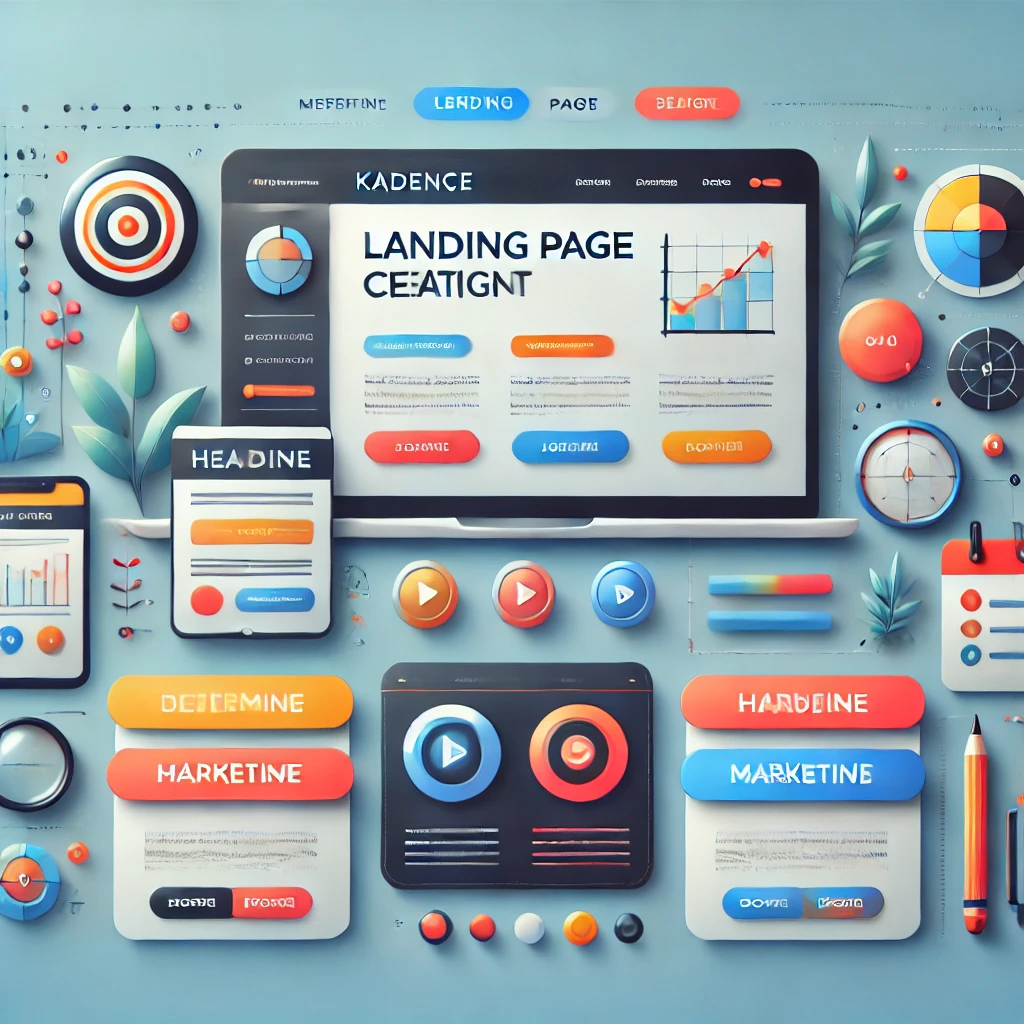Introduction

Creating a landing page that grabs attention and converts visitors into loyal customers doesn’t have to be a daunting task. With the Kadence Theme, you have the tools to design stunning, high-performing landing pages without needing coding expertise or hiring a professional. Whether you’re promoting a product, growing your email list, or sharing an event, Kadence makes it easy to create pages that look great and get results.
In this guide, we’ll walk you through the process of building landing pages with Kadence Theme step-by-step. From choosing the right layout to optimizing for conversions, this tutorial is tailored for beginners who want to leverage Kadence’s features to make their landing pages stand out. By the end, you’ll have a professional-looking page that’s ready to wow your audience and help you achieve your goals.
Let’s dive in and bring your vision to life!
Step 1: Plan Your Landing Page Goals and Structure
Before diving into the design process, the first and most crucial step in creating a landing page with Kadence Theme is planning your goals and structure. A well-thought-out plan ensures your landing page is focused, visually appealing, and designed to achieve its purpose—whether that’s generating leads, promoting a product, or encouraging sign-ups.
Here’s a beginner-friendly guide to help you get started with this planning stage:
1. Define Your Landing Page’s Purpose
The purpose of your landing page will guide its design and content. Ask yourself:
- What is the primary goal of this landing page?
(e.g., building an email list, promoting a product, or driving traffic to a specific offer) - Who is my target audience?
Understanding your audience’s needs and preferences helps you craft a message that resonates.
Example Purposes:
- Collect email addresses for a newsletter.
- Encourage users to download an eBook or guide.
- Announce a sale or special event.
Clearly defining your goal will keep your messaging focused and ensure the page is optimized for conversions.
2. Map Out the Key Elements of Your Landing Page
A successful landing page includes specific components that guide visitors toward your goal. Think about these elements:
- Headline: Your headline should grab attention and instantly communicate the page’s value.
Example: “Get Your Free Guide to Launching a Successful Blog in 30 Days.” - Subheadline: Provide more context or benefits to support the headline.
Example: “Learn actionable tips to build your audience and grow your online presence.” - Call-to-Action (CTA): Decide on a compelling CTA button text, like “Download Now,” “Sign Up Today,” or “Get Started.”
- Visuals: Choose relevant images or graphics that enhance your message and make the page visually appealing.
- Social Proof: Plan for testimonials, reviews, or statistics to build trust.
- Form or Link: If your goal involves capturing user information, plan where your form will go and what fields you’ll include.
3. Sketch Your Layout
Visualizing your landing page structure helps you organize its content and layout. You don’t need fancy tools—just a pen and paper or a basic online tool like Canva or Figma.
Common Landing Page Layout Structure:
- Hero Section: Start with a captivating headline, subheadline, and a strong CTA.
- Benefits Section: Highlight what makes your offer valuable and unique.
- Social Proof Section: Add reviews, testimonials, or success stories to build credibility.
- CTA Section: Repeat your call-to-action to ensure users can convert easily.
4. Gather Resources
Before you start building your landing page in Kadence, prepare all the necessary assets:
- High-quality images or graphics.
- Compelling copy for headlines, subheadlines, and CTAs.
- Testimonials, reviews, or data points for credibility.
- Branding elements such as logos, fonts, and color codes.
Having everything ready will save you time during the design process and keep your page cohesive.
5. Set Realistic Goals for Performance
Determine how you’ll measure your landing page’s success. Common metrics include:
- Conversion rate (e.g., how many visitors complete the desired action).
- Click-through rate (if you’re directing users to another page).
- Bounce rate (how many visitors leave without interacting).
Establishing these goals now helps you track your progress later and tweak your design for better results.
Final Thoughts
Planning your landing page’s goals and structure is like building a blueprint for a house—it’s the foundation of everything you’ll create in the next steps. By clearly defining your objectives, organizing your content, and preparing the right assets, you set yourself up for success.
Once your plan is ready, you’re well-equipped to move on to the exciting part: building your landing page with Kadence Theme. Ready to turn your ideas into reality? Let’s go!
Step 2: Install and Activate Kadence Theme
Now that you’ve planned the goals and structure for your landing page, it’s time to start building. The first step in the technical process is to install and activate the Kadence Theme on your WordPress site. Kadence is known for its flexibility, speed, and user-friendly interface, making it a great choice for beginners.
Follow this detailed, beginner-friendly guide to get started:
1. Log In to Your WordPress Dashboard
To begin, log in to your WordPress admin area.
- Navigate to your website’s WordPress URL, typically in the format yourwebsite.com/wp-admin.
- Enter your admin username and password to access your dashboard.
Once you’re in, you’ll see the WordPress admin panel, which is where you’ll manage and customize your site.
2. Go to the Themes Section
In the WordPress dashboard, locate the Appearance tab in the left-hand menu. Hover over it, and you’ll see an option for Themes. Click on it to access the Themes page.
The Themes page displays all the themes currently installed on your site.
3. Add the Kadence Theme
A: Search for Kadence Theme
- At the top of the Themes page, click the Add New button.
- In the search bar on the next screen, type “Kadence.”
B: Install the Theme
- When the Kadence Theme appears in the search results, click the Install button.
- WordPress will now download and install the theme for your site.
C: Activate the Theme
- Once installed, the Activate button will replace the Install button. Click on it to make Kadence your active theme.
- After activation, your website will now use the Kadence Theme’s layout and features.
4. Install Kadence Starter Templates (Optional but Recommended)
Kadence offers a library of Starter Templates that can help you quickly build a landing page by providing pre-designed layouts. These templates are ideal for beginners and save you a lot of time.
How to Install Kadence Starter Templates:
- Go to Plugins > Add New in your WordPress dashboard.
- Search for “Kadence Starter Templates.”
- Click Install and then Activate.
- Once activated, go to Appearance > Starter Templates to browse the available options.
- Select a template that suits your landing page’s purpose and import it.
This gives you a head start by providing a professional design that you can customize.
5. Adjust Basic Settings in Kadence Theme
After activating Kadence, you can adjust basic settings to align the theme with your branding:
- Site Identity: Go to Appearance > Customize > Site Identity to upload your logo and set your site title.
- Colors and Fonts: Navigate to Appearance > Customize > General > Colors/Fonts to define the color scheme and typography for your landing page.
- Layout Settings: Under Customize > Layout, adjust the page width, header design, and footer structure.
These settings ensure your landing page aligns with your overall website’s design and branding.
6. Explore Kadence’s Customization Features
Kadence is packed with beginner-friendly tools, including:
- Drag-and-Drop Header and Footer Builder: Customize your page’s header and footer without any coding.
- Global Design Options: Apply consistent colors, fonts, and spacing across your landing page.
- Performance Optimization: Kadence is lightweight and optimized for speed, which is essential for Core Web Vitals.
Spend a little time exploring these features to familiarize yourself with what Kadence offers.
Final Thoughts
Installing and activating the Kadence Theme is a simple yet essential step in creating your landing page. By following these steps, you’ll set up a robust foundation to build a visually appealing, high-performing landing page.
With Kadence now installed and ready, the next step is to dive into creating the content and customizing the layout for your landing page. Let’s move forward and start building your masterpiece!
Step 3: Create a New Page for Your Landing Page
With the Kadence Theme installed and activated, the next step is to create a dedicated page for your landing page. This is where all your planning and design elements come together to craft a focused, visually appealing space that engages visitors and drives action.
Here’s a step-by-step guide to help beginners create a new page and prepare it for customization using Kadence Theme:
1. Navigate to the Pages Section in WordPress
To create a landing page, log in to your WordPress dashboard and:
- Go to the Pages menu on the left-hand side.
- Click on Add New to start creating a fresh page.
This action opens the WordPress block editor, which you’ll use to build the structure of your landing page.
2. Title Your Landing Page
In the editor, you’ll see a blank space for the page title. Choose a name that reflects your landing page’s purpose. For example:
- “Download Our Free eBook”
- “Sign Up for Our Webinar”
- “Exclusive Product Offer”
The title won’t be visible to visitors if you decide to hide it, but it helps you stay organized in the WordPress dashboard.
3. Set the Page Template to Full Width
Landing pages often perform best without distractions like sidebars, headers, or footers. Kadence Theme makes it easy to create a distraction-free design by allowing you to set the page template to full width.
How to Set a Full-Width Template:
- On the right-hand side of the editor, find the Page Attributes or Template settings.
- Choose Full Width or No Sidebar from the template dropdown menu.
Alternatively, you can disable specific elements like the header, footer, and page title using the Kadence customizer, which we’ll cover shortly.
4. Disable Unnecessary Elements (Optional)
Kadence allows you to hide elements that might detract from your landing page’s focus. To do this:
- Scroll to the Kadence Page Settings section at the bottom of the editor.
- Toggle off elements such as the header, footer, or page title.
- You can also enable a transparent header if needed, which works well for visually rich landing pages.
This clean, distraction-free layout ensures your visitors stay focused on your call-to-action.
5. Save the Page as a Draft
Before diving into customization, save your progress:
- Click the Save Draft button in the top-right corner.
Saving as a draft lets you make changes without publishing the page prematurely.
6. Plan Your Content Layout
Now that you’ve created a blank canvas for your landing page, think about the sections you’ll include. Common sections for a landing page include:
- Hero Section: A bold headline, subheadline, and call-to-action button.
- Benefits Section: Highlight the value or features of your offer.
- Social Proof: Add testimonials, reviews, or case studies.
- Call-to-Action Section: Place a clear button or form to encourage conversions.
You’ll soon use Kadence blocks or starter templates to design these sections.
7. Add the Page to Your Menu (Optional)
If your landing page is meant to be accessed through your website’s navigation menu, you can add it now:
- Go to Appearance > Menus in your WordPress dashboard.
- Select the menu you want to update.
- Add your new page to the menu and save the changes.
For standalone landing pages, you might skip this step and link directly to the page from ads, emails, or social media campaigns.
8. Preview Your Page
Finally, preview your blank landing page by clicking the Preview button in the top-right corner of the editor. This gives you a sense of how the page looks and ensures the full-width layout or other settings are applied correctly.
Final Thoughts
Creating a new page is the foundational step to building your landing page in Kadence Theme. With the page set to full width and distractions removed, you now have a clean slate ready for customization.
Next, we’ll dive into adding and styling content with Kadence blocks to bring your landing page to life. Get ready to design an engaging page that captivates your audience and drives action!
Step 4: Add and Customize Content with Kadence Blocks
Now that you’ve created a blank canvas for your landing page, it’s time to bring it to life with compelling content and design. Using Kadence Blocks, you can easily add and style elements like text, images, buttons, and forms without needing coding skills. Kadence Blocks is a plugin that extends the capabilities of the WordPress block editor, giving you advanced tools to design professional-looking pages.
Follow these beginner-friendly steps to add and customize content for your landing page.
1. Install and Activate Kadence Blocks Plugin
Before using Kadence Blocks, ensure the plugin is installed and activated.
How to Install Kadence Blocks:
- Go to Plugins > Add New in your WordPress dashboard.
- Search for “Kadence Blocks” in the plugin repository.
- Click Install Now and then Activate once the installation is complete.
Once activated, you’ll have access to a wide range of blocks designed for advanced page building.
2. Add a Hero Section
The hero section is the first thing visitors see, so it needs to grab attention and clearly convey your page’s purpose.
Steps to Create a Hero Section:
- Click the + button in the WordPress editor to add a new block.
- Use the Row Layout block from Kadence Blocks to create a flexible section.
- Add a Heading Block for your main headline. Use a bold, action-oriented statement to immediately capture attention.
Example: “Transform Your Blog with These Free Tools.” - Add a Subheading Block below the headline to provide additional context.
Example: “Get access to exclusive resources and tips to boost your growth.” - Include a Button Block with a clear call-to-action (CTA). Customize the text to match your goal, like “Download Now” or “Sign Up Today.”
You can style the background by adding an image or gradient to make the section visually appealing.
3. Highlight Benefits or Features
The next section should showcase the benefits or features of your offering. Kadence Blocks makes it simple to create an attractive layout.
How to Add Benefits:
- Use the Row Layout block to create a grid layout with two or three columns.
- Add Icon Boxes to each column to represent key features visually. Each icon box allows you to include an icon, headline, and brief description.
- Customize the colors, icons, and typography to match your brand.
For example:
- Fast Setup: Launch your site in minutes with Kadence’s intuitive tools.
- Responsive Design: Ensure your page looks great on any device.
- Customizable: Easily tweak designs to fit your needs.
4. Include Social Proof
Adding testimonials or user reviews builds trust and credibility. Use the Testimonials Block in Kadence Blocks to display customer feedback.
Steps to Add Testimonials:
- Add a Testimonials Block from Kadence.
- Input quotes from satisfied users or partners, along with their names and photos.
- Style the block to fit seamlessly into your page design.
5. Add a Call-to-Action (CTA) Section
The CTA section is where you encourage visitors to take the desired action. It should stand out visually and include a clear message.
How to Create a CTA Section:
- Use the Row Layout block to create a full-width section.
- Add a Heading Block for a concise, action-oriented statement.
Example: “Don’t Miss Out—Start Your Journey Today!” - Place a Button Block below the heading. Link it to your form, product, or desired destination.
You can enhance this section with a vibrant background color or gradient for emphasis.
6. Preview and Adjust Your Content
After adding all your sections, preview your page by clicking the Preview button in the top-right corner of the editor. Check for:
- Consistent spacing between sections.
- Readable fonts and clear visuals.
- Mobile responsiveness.
Make adjustments as needed to ensure your page looks polished and professional.
Final Thoughts
Adding and customizing content with Kadence Blocks allows you to design a landing page that’s both functional and visually appealing. By leveraging its user-friendly tools, even beginners can create professional pages that capture attention and drive results.
In the next step, we’ll explore fine-tuning your page’s design and optimizing it for performance and conversions. Stay tuned for more!
Step 5: Optimize Your Landing Page Design for Conversions
Now that you’ve added content to your landing page using Kadence Blocks, the next step is to optimize the design for conversions. A conversion-optimized landing page ensures that visitors not only stay engaged but also take the desired action, such as signing up, downloading, or purchasing.
Here’s a beginner-friendly guide to improving your landing page design with essential techniques and Kadence tools.
1. Create a Strong Visual Hierarchy
A clear visual hierarchy guides visitors’ attention to the most important elements of your landing page. Use the following strategies:
- Headlines: Make your primary headline bold and prominent. Use a larger font size and contrasting color to ensure it grabs attention.
- Call-to-Action (CTA): Use a vibrant button color that stands out from the background. Place your CTA buttons in strategic locations, such as the hero section and at the end of the page.
- Spacing: Avoid clutter by adding sufficient spacing between sections. This keeps the page clean and easy to read.
In Kadence Blocks, you can adjust these settings with just a few clicks under the Spacing and Typography options.
2. Use High-Quality Visuals
Visuals play a crucial role in engaging visitors. Ensure the images and graphics you use are relevant, high-quality, and optimized for web performance.
How to Add Visuals with Kadence Blocks:
- Use the Image Block or Gallery Block to showcase images.
- For more advanced visuals, use the Advanced Image Block in Kadence to add hover effects or captions.
- Ensure all images are compressed using tools like TinyPNG or Imagify to maintain page speed.
3. Keep Text Clear and Concise
Your landing page content should be easy to understand at a glance. Avoid long paragraphs and focus on short, impactful sentences.
Tips for Writing Effective Copy:
- Highlight Benefits: Focus on what the visitor will gain. For example, “Boost your website’s speed by 50%” instead of “Learn about speed optimization.”
- Use Action Words: Write compelling CTAs like “Get Started Now” or “Claim Your Free Trial.”
- Avoid Jargon: Use simple language that everyone can understand.
Kadence’s Advanced Heading Block allows you to style your text with custom fonts, colors, and alignments to ensure readability.
4. Ensure Mobile Responsiveness
With most web traffic coming from mobile devices, it’s essential that your landing page looks great on all screen sizes. Kadence makes this process seamless:
- Go to Appearance > Customize in your WordPress dashboard.
- Use the responsive preview options to see how your page looks on desktops, tablets, and smartphones.
- Adjust padding, font sizes, and images specifically for mobile using Kadence’s responsive controls.
5. Add Trust Signals
Trust signals like testimonials, certifications, or guarantees can significantly boost conversions by assuring visitors of your credibility.
Ways to Add Trust Signals:
- Use Kadence’s Testimonials Block to display customer reviews.
- Add badges or logos of recognized partners or certifications using the Image Block.
- Include a clear privacy statement near your forms, such as “We value your privacy and won’t share your information.”
6. Test Different Design Elements
No landing page is perfect right from the start. Testing and iterating are crucial for success. Begin by experimenting with:
- CTA Button Colors: Try different colors to see which generates more clicks.
- Headlines: Test variations of your headline to find the most engaging option.
- Form Placement: Try placing forms in different sections of the page to see what works best.
Kadence integrates with tools like Google Optimize or A/B testing plugins to make this process straightforward.
7. Focus on Page Speed
A slow-loading page can drive visitors away before they even see your content. Optimize your page speed by:
- Compressing images and enabling lazy loading.
- Using a caching plugin like WP Rocket.
- Minimizing the use of unnecessary plugins.
Kadence is already optimized for speed, but these extra measures ensure your landing page loads quickly.
8. Add Clear Navigation (Optional)
For some landing pages, it’s beneficial to provide easy navigation to other parts of your website. Use Kadence’s Header Builder to add a minimal, distraction-free menu if needed.
Final Thoughts
Optimizing your landing page design for conversions is a crucial step in creating an effective page that delivers results. By focusing on visual hierarchy, mobile responsiveness, trust signals, and speed, you can create a landing page that stands out and compels visitors to take action.[Create Landing Pages Kadence][Create Landing Pages Kadence][Create Landing Pages Kadence]
In the next step, we’ll look at how to integrate forms and other interactive elements to capture leads and engage your audience further. Let’s keep building!
Step 6: Add Forms and Interactive Elements to Capture Leads
A landing page’s primary goal is often to collect leads or encourage specific actions. To achieve this, adding forms and interactive elements like contact forms, opt-in forms, or surveys is essential. With Kadence Blocks, incorporating these features is beginner-friendly and doesn’t require coding expertise.
Here’s how you can effectively add and customize forms and interactive elements to your landing page.
1. Understand the Purpose of Forms on Your Landing Page
Before adding forms, clarify their purpose. What action do you want your visitors to take? Common goals include:
- Collecting email addresses for a newsletter or free resource.
- Allowing users to sign up for a webinar or event.
- Gathering feedback or conducting surveys.
Understanding your goal will help you design a form that’s simple, functional, and aligned with your page’s objectives.
2. Install a Form Plugin (If Needed)
Kadence Blocks doesn’t include built-in form creation, so you’ll need a plugin to build and integrate forms. Popular options include:
- WPForms: Great for beginners with drag-and-drop functionality.
- Contact Form 7: A lightweight, free option.
- Fluent Forms: Ideal for advanced form features with an easy setup process.
How to Install WPForms (as an example):
- Go to Plugins > Add New in your WordPress dashboard.
- Search for “WPForms” and click Install Now, then Activate.
Once installed, you can create and customize forms effortlessly.
3. Add a Form to Your Landing Page
Now, it’s time to embed the form into your landing page.
Steps to Add a Form with WPForms:
- Go to WPForms > Add New in your dashboard.
- Select a template, such as “Simple Contact Form” or “Newsletter Signup Form.”
- Customize the form fields as needed. Common fields include:
- Name
- Email Address
- Phone Number (optional)
- Save the form and copy the shortcode provided.
Embed the Form Using Kadence Blocks:
- Edit your landing page and click the + button to add a block.
- Use the Shortcode Block to paste the WPForms shortcode where you want the form to appear.
- Preview the page to ensure the form displays correctly.
4. Style Your Form for a Seamless Look
A poorly designed form can detract from your page’s professionalism. Kadence Blocks offers tools to style the form and integrate it with your overall design.
Styling Tips:
- Use a Row Layout Block to center-align your form or place it alongside other elements like text or images.
- Add a Heading Block above the form to provide context, such as “Sign Up for Exclusive Updates.”
- Customize colors, fonts, and button styles in the form plugin’s settings to match your page theme.
5. Add Interactive Elements for Engagement
Interactive elements like clickable buttons, accordions, and surveys make your page more engaging. Kadence Blocks provides several options:
- Accordion Block: Great for FAQs or toggled information.
- Tabs Block: Organize content into neat, clickable sections.
- Advanced Button Block: Create buttons that link to other pages, download files, or trigger actions.
These features enhance user experience and keep visitors engaged longer.
6. Optimize Forms for Mobile Devices
Many visitors will access your landing page via mobile devices, so ensure your forms are mobile-friendly.
- Use Kadence’s responsive design controls to adjust padding and margins.
- Keep forms short and simple to encourage completion on small screens.
- Test your form on multiple devices before publishing.
7. Integrate with Email Marketing Tools
If your goal is to collect email addresses, integrating your form with an email marketing platform like Mailchimp, ConvertKit, or ActiveCampaign is essential. Most form plugins offer built-in integrations.
How to Connect WPForms with Mailchimp:
- Go to WPForms > Settings > Integrations in your dashboard.
- Select Mailchimp and follow the prompts to connect your account.
- Map the form fields to your Mailchimp email list.
8. Test Your Form Before Publishing
Before publishing, test the form to ensure it works correctly. Submit test entries to check:
- Whether data is being captured.
- If email notifications are being sent to the correct address.
- If integrations like Mailchimp are functioning as expected.
Final Thoughts
Adding forms and interactive elements to your landing page is key to capturing leads and driving engagement. With tools like Kadence Blocks and WPForms, you can design professional-looking forms that enhance user experience and achieve your page’s goals.
In the next step, we’ll focus on optimizing your landing page for performance and ensuring it’s ready for launch. Let’s keep going!
Step 7: Optimize Your Landing Page for Performance
After adding forms and interactive elements, it’s time to ensure your landing page is optimized for performance. A slow or poorly performing landing page can frustrate visitors and reduce conversions, no matter how good your content is. Kadence Theme and Kadence Blocks make it easy to fine-tune your page for speed and efficiency.
Here’s a beginner-friendly guide to optimizing your landing page for performance.
1. Compress Images Without Losing Quality
Images are often the largest elements on a webpage and can significantly impact loading times if not optimized.
How to Compress Images:
- Use tools like TinyPNG or ImageOptim to reduce image file sizes before uploading them.
- Install an image optimization plugin, such as Smush or Imagify, to automatically compress images in WordPress.
- Enable lazy loading (a feature included in many optimization plugins) so that images only load when they appear on the visitor’s screen.
Kadence Theme already supports lazy loading, ensuring a faster load time without additional configuration.
2. Minimize the Use of Plugins
Every plugin you install can add to your site’s load time. While some are necessary, avoid using plugins for features you can achieve with Kadence Blocks or native WordPress functionality.
Tips for Managing Plugins:
- Deactivate and delete plugins you’re not using.
- Use multipurpose plugins like Kadence Blocks to reduce the need for multiple single-function plugins.
- Regularly update plugins to their latest versions for better performance and security.
3. Use a Caching Plugin
Caching creates a static version of your page that loads faster for repeat visitors. Plugins like WP Rocket, W3 Total Cache, or LiteSpeed Cache make caching simple.
Setting Up WP Rocket:
- Install and activate WP Rocket.
- Navigate to the plugin settings and enable caching for mobile and desktop.
- Use the plugin’s file optimization feature to minify CSS, JavaScript, and HTML files.
Kadence Theme is fully compatible with caching plugins, ensuring seamless performance enhancements.
4. Optimize Fonts and Typography
Custom fonts can improve your landing page’s visual appeal but may slow down loading times if not optimized.
How to Optimize Fonts in Kadence:
- Use system fonts like Arial or Helvetica for faster performance.
- If using Google Fonts, limit the number of font families and styles.
- Enable the Performance tab in the Kadence settings to host Google Fonts locally, reducing external server requests.
5. Test Page Speed
Regularly test your landing page to identify areas for improvement. Tools like Google PageSpeed Insights, GTmetrix, and Pingdom provide detailed performance reports.
Key Metrics to Focus On:
- Largest Contentful Paint (LCP): Should be under 2.5 seconds.
- First Input Delay (FID): Should be less than 100 milliseconds.
- Cumulative Layout Shift (CLS): Should be under 0.1 to ensure a stable layout.
Use the feedback to make targeted improvements, such as reducing script loading times or optimizing images.
6. Enable a Content Delivery Network (CDN)
A CDN stores your site’s assets on servers worldwide, delivering content from the server closest to the visitor for faster loading times.
Popular CDN Options:
- Cloudflare: Free and beginner-friendly.
- StackPath: Paid with advanced features.
After setting up a CDN, your landing page will load faster for visitors globally.
7. Mobile Optimization
Mobile performance is crucial, as many visitors will access your landing page via smartphones. Kadence Theme includes responsive design features, making this step easier.
Steps to Optimize for Mobile:
- Go to Appearance > Customize and use the responsive preview to check mobile layout.
- Adjust padding, font sizes, and margins for better readability on smaller screens.
- Test forms and interactive elements to ensure they work seamlessly on mobile.
8. Reduce Redirects and Broken Links
Redirects and broken links can slow down your landing page and harm user experience.
How to Fix These Issues:
- Use the Broken Link Checker plugin to identify broken links.
- Avoid unnecessary redirects, especially on your primary call-to-action (CTA) buttons.
9. Leverage Kadence’s Built-In Performance Features
Kadence Theme includes several built-in features to enhance performance:
- CSS and JavaScript Minification: Enable this in the Kadence settings to reduce file sizes.
- Lazy Loading for Background Images: Kadence automatically optimizes background images for faster performance.
- Disable Unused Features: Turn off features you’re not using in the Kadence customizer to reduce resource usage.
10. Regularly Monitor Your Page
Even after optimization, keep an eye on your landing page’s performance. Use uptime monitoring tools like Uptime Robot to ensure your page is always accessible.
Final Thoughts
Optimizing your landing page for performance is essential to provide a smooth user experience and boost conversions. With Kadence Theme’s powerful features and these beginner-friendly tips, you can create a high-performing landing page that’s ready to impress your audience.
In the next step, we’ll explore testing and finalizing your landing page for a successful launch. Let’s keep going!
Step 8: Testing Your Landing Page for a Flawless Launch
With your landing page designed and optimized, the next step is testing to ensure it works as intended. Testing helps identify potential issues, from broken links to poor user experience, so you can fix them before the page goes live. A polished landing page not only looks professional but also maximizes conversions.
Here’s how beginners can test their landing page effectively using simple tools and methods.
1. Check for Responsive Design
Your landing page must look great and function seamlessly on all devices, especially mobile phones and tablets.
Steps to Test Responsiveness:
- Use your browser’s developer tools to simulate different screen sizes. In Chrome, right-click and select Inspect, then toggle the device toolbar.
- Test your page on actual devices, including phones, tablets, and desktops.
- Adjust padding, font sizes, and margins using Kadence Theme’s responsive design settings.
A responsive design ensures that your page adapts well to different screen sizes, providing a consistent user experience.
2. Test Page Speed
Slow-loading pages can deter visitors, reducing engagement and conversions.
Tools to Test Speed:
- Google PageSpeed Insights: Provides performance scores and actionable recommendations.
- GTmetrix: Offers detailed reports on load time, total page size, and requests.
- Pingdom: Measures load speed from various global locations.
What to Look For:
- A load time of under 3 seconds.
- Optimized images and minimized scripts.
- Proper use of caching and a Content Delivery Network (CDN).
Address any issues flagged by these tools to ensure fast loading times.
3. Test All Links and Buttons
Every link and button on your landing page should work correctly and lead to the intended destination.
How to Check Links:
- Click every button, hyperlink, and form submission to ensure they work.
- Use a plugin like Broken Link Checker to identify and fix broken links.
A functional landing page prevents user frustration and improves your page’s credibility.
4. Validate Forms and Interactive Elements
Forms and interactive features like buttons or sliders are crucial for engagement and lead generation.
How to Test Forms:
- Submit test entries to ensure all fields work correctly.
- Check if form submissions trigger the appropriate actions, such as email notifications or data storage.
- Verify that integrations with tools like Mailchimp or Google Sheets are functioning properly.
Kadence Theme’s compatibility with popular form plugins ensures a smooth setup, but testing ensures flawless functionality.
5. Verify SEO and Meta Details
Optimizing your landing page for search engines increases its visibility.
Check the Following SEO Elements:
- Title and meta description: Ensure they accurately describe the page content.
- Keywords: Use relevant keywords naturally throughout your content.
- Image alt text: Add descriptive alt text to all images for better accessibility and SEO.
Plugins like Yoast SEO or Rank Math can guide you in optimizing your page for search engines.
6. Review Content for Accuracy and Clarity
Your landing page content should be error-free, engaging, and clear.
Steps to Review Content:
- Proofread for grammar and spelling errors. Tools like Grammarly can help.
- Ensure your call-to-action (CTA) is clear and compelling.
- Double-check that all information, including dates, prices, or offers, is accurate.
Clear, error-free content builds trust with your audience and enhances professionalism.
7. Conduct Usability Testing
Usability testing ensures your landing page is easy to navigate and understand.
How to Perform Usability Testing:
- Ask a friend or family member to interact with your page and provide feedback.
- Observe their actions to identify confusing areas or points of friction.
- Make necessary adjustments based on their feedback.
User feedback provides valuable insights into potential improvements.
8. Test Your Page Under Realistic Conditions
Simulate how your landing page will perform under real-world conditions.
Steps:
- Test the page with different browsers like Chrome, Firefox, Safari, and Edge.
- Test your page speed using both Wi-Fi and mobile data.
- Check how the page behaves during high traffic using tools like LoadImpact for basic stress testing.
These tests help you prepare for diverse visitor scenarios.
9. Preview and Double-Check Customizations
Before publishing, review all customizations in Kadence Theme to ensure they reflect your brand and vision.
Areas to Double-Check:
- Font styles, sizes, and colors.
- Layout alignment and spacing.
- Branding elements like logos and images.
Kadence Theme’s user-friendly customizer makes adjustments easy and quick.
10. Publish and Monitor Performance
Once you’re satisfied with your landing page, publish it. Continue to monitor its performance post-launch using analytics tools like Google Analytics.
Final Thoughts
Testing is a critical step that ensures your landing page delivers a seamless experience for visitors. By identifying and fixing issues early, you set the stage for a successful launch that engages users and drives conversions.[Create Landing Pages Kadence][Create Landing Pages Kadence][Create Landing Pages Kadence]
Next, we’ll wrap up with best practices for maintaining your landing page after publishing. Let’s finish strong![Create Landing Pages Kadence][Create Landing Pages Kadence][Create Landing Pages Kadence]
Step 9: Publish and Promote Your Landing Page
Congratulations! You’ve designed, optimized, and tested your landing page. Now it’s time to publish and promote it to reach your target audience. Publishing is more than just hitting the “Publish” button—it’s about making sure your page is accessible, visible, and strategically promoted for maximum impact.
Here’s a step-by-step guide for beginners to successfully launch and promote a landing page using WordPress and Kadence Theme.
1. Double-Check Everything Before Publishing
Before you officially publish your landing page, take one last thorough look at its design, content, and functionality.
Things to Verify:
- Spelling and Grammar: Ensure your text is error-free. Use tools like Grammarly for quick checks.
- Links and Buttons: Make sure every link and button redirects correctly.
- SEO Settings: Ensure your title, meta description, and keywords are optimized.
Once confident, proceed to publish your page by clicking Publish in WordPress.
2. Secure a Memorable URL
A clean and descriptive URL makes your landing page easy to share and improves its search engine ranking.
Tips for Choosing a URL:
- Keep it short and relevant, like example.com/special-offer.
- Avoid using unnecessary numbers or special characters.
- Use Permalinks settings in WordPress to customize your URL structure.
Navigate to Settings > Permalinks in your WordPress dashboard and select “Post Name” for a clean format.
3. Promote Your Landing Page on Social Media
Social media is one of the fastest ways to drive traffic to your landing page.
Promotion Tips:
- Create eye-catching posts with a compelling call-to-action (CTA).
- Use relevant hashtags to reach a broader audience.
- Pin the landing page link to the top of your profiles on platforms like Twitter and LinkedIn.
Use tools like Canva to design custom graphics for social media promotion.
4. Leverage Email Marketing
Email marketing is a powerful way to reach people already interested in your content or products.
Steps to Promote via Email:
- Write a short and engaging email introducing your landing page.
- Include a strong CTA linking directly to the page.
- Use tools like Mailchimp or ConvertKit to send your campaign to your subscriber list.
Make sure your subject line grabs attention, and the email content aligns with the landing page’s purpose.
5. Run Paid Ads for Faster Results
Paid advertising can help you reach a targeted audience quickly.
Platforms to Consider:
- Google Ads: Use keyword targeting to appear in relevant search results.
- Facebook Ads: Create visually appealing campaigns to capture attention.
- Instagram Ads: Use captivating visuals and short videos to drive traffic.
Set a small budget to test the waters and gradually scale up based on performance.
6. Add the Page to Your Website Navigation
Make your landing page easy to find by adding it to your website’s menu or as a featured link on the homepage.
How to Add to Navigation:
- Go to Appearance > Menus in your WordPress dashboard.
- Select your landing page and add it to your site’s menu.
- Place it prominently for better visibility.
This simple step can increase organic traffic from existing site visitors.
7. Share in Online Communities
Promoting your landing page in niche communities can bring in targeted traffic.
Where to Share:
- Relevant Facebook Groups.
- Reddit communities (subreddits) aligned with your audience.
- Forums and blogs in your industry.
Always engage with the community first and ensure your post provides value before dropping your link.
8. Monitor Analytics
Once your landing page is live, start tracking its performance to understand what’s working.
Key Metrics to Track:
- Page Views: The number of people visiting your page.
- Bounce Rate: The percentage of visitors leaving without taking action.
- Conversions: The number of people completing your CTA, like signing up or purchasing.
Use tools like Google Analytics or Jetpack Stats in WordPress for data insights.
9. Enable Social Sharing
Adding social sharing buttons to your landing page makes it easy for visitors to share it with their networks.
How to Add Sharing Buttons:
- Install a plugin like Social Warfare or Monarch.
- Configure the buttons to appear on your landing page.
- Test the functionality to ensure sharing works smoothly.
Social sharing increases your page’s visibility and drives organic traffic.
10. Continuously Promote
Promotion doesn’t stop after the initial launch. Keep sharing your landing page regularly to maintain momentum. Schedule posts, emails, or ad campaigns to sustain visibility over time.
Final Thoughts
Publishing and promoting your landing page is the culmination of your hard work. With Kadence Theme and these beginner-friendly strategies, you can successfully drive traffic to your page and achieve your goals.[Create Landing Pages Kadence][Create Landing Pages Kadence][Create Landing Pages Kadence]
The final step? Sit back, monitor the results, and enjoy the fruits of your efforts. Happy publishing![Create Landing Pages Kadence][Create Landing Pages Kadence][Create Landing Pages Kadence]
Step 10: Monitor, Analyze, and Optimize Your Landing Page
Congratulations! Your landing page is live, and you’ve done the hard work of setting it up, testing it, and promoting it. But the journey doesn’t end here. The final step in creating a successful landing page is monitoring its performance, analyzing the data, and making continuous improvements. This step ensures that your efforts are paying off and helps you adapt to your audience’s behavior over time.
Let’s break this step down for beginners so you can confidently track and optimize your landing page.
1. Monitor Your Landing Page Performance
After launching your landing page, you’ll want to track how well it’s performing. This allows you to identify areas that might need improvement or are already working well.
Key Metrics to Monitor:
- Page Views: This tells you how many visitors are landing on your page.
- Conversion Rate: This shows the percentage of visitors who take the desired action, such as signing up or making a purchase.
- Bounce Rate: The percentage of users who leave your page without interacting. A high bounce rate indicates that users aren’t finding what they expect.
- Average Session Duration: How long visitors are staying on your page. Longer session durations are usually a positive indicator.
- Click-Through Rate (CTR): If you’re running ads, this metric shows how many visitors clicked on your ad and landed on your page.
You can track all of these metrics using tools like Google Analytics, WordPress built-in statistics, or advanced plugins like Jetpack.
2. Use Google Analytics to Gain Insights
Google Analytics is a free tool that gives you a detailed breakdown of how your landing page is performing. It provides valuable insights into your audience’s behavior, the source of your traffic, and other performance data.
How to Set Up Google Analytics:
- Sign up at Google Analytics.
- Add your landing page to your property and connect it to WordPress (using a plugin like Site Kit by Google for ease).
- Wait a few days for data to populate and start analyzing.
What to Look For:
- Traffic sources (e.g., organic search, social media, paid ads).
- User behavior on your landing page.
- Which devices and browsers are most commonly used by your audience.
With this data, you’ll gain a clearer picture of where your visitors are coming from and how they’re interacting with your page.
3. Analyze User Behavior and Gather Feedback
While numbers are great, they don’t tell the full story. Understanding how your audience engages with your page can reveal insights that data alone might miss.
Ways to Analyze Behavior:
- Heatmaps: Tools like Hotjar or Crazy Egg can show you where visitors are clicking, scrolling, or spending the most time on your page.
- A/B Testing: Experiment with different headlines, CTA buttons, images, or layouts to see which variations perform better. Tools like Google Optimize can help with this.
- User Feedback: Ask visitors directly for feedback using surveys or forms to identify pain points or areas of confusion.
These insights will help you tweak elements to improve user experience and conversion rates.
4. Optimize Your Landing Page Based on Insights
Now that you’ve monitored data and user behavior, it’s time to make changes. Optimization is about improving performance over time by addressing weaknesses or capitalizing on what works.
Common Optimization Techniques:
- Improve CTAs: If your conversion rates are low, make your call-to-action buttons more prominent and persuasive.
- Streamline Navigation: Remove distractions that may cause visitors to lose focus on completing the CTA.
- Test Load Speed: A slow-loading landing page can lead to frustration. Use tools like Google PageSpeed Insights to identify and fix performance issues.
- Revise Content: Ensure your copy is engaging, concise, and directly addresses the user’s needs or pain points.
- Adapt to Device Usage: Optimize your design for mobile users if your stats show a lot of mobile traffic.
Small, data-driven adjustments can significantly increase engagement and conversions over time.
5. Stay Consistent and Keep Improving
Optimization is not a one-time thing. Your audience’s needs and behaviors will change, as will search engine algorithms and market trends. To stay ahead, make optimization a consistent part of your strategy.
Regularly:
- Review your Google Analytics and other tracking tools.
- Perform A/B testing with new variations of headlines, offers, or images.
- Monitor for technical issues, such as broken links, slow load speeds, or unresponsive design.
With regular analysis and updates, your landing page will remain effective and aligned with your goals.
Final Thought: Data is Your Ally
Monitoring, analyzing, and optimizing your landing page allows you to evolve and improve with time. Even if your landing page performs well at launch, always use data to stay informed about user behavior and trends. Continuous improvement will lead to better conversions, higher engagement, and stronger growth.[Create Landing Pages Kadence][Create Landing Pages Kadence][Create Landing Pages Kadence]
With this final step, you’re now fully equipped to manage your landing page like a pro. Keep testing, keep learning, and keep optimizing. The journey of landing page success is ongoing, and every tweak brings you closer to achieving your goals.[Create Landing Pages Kadence][Create Landing Pages Kadence][Create Landing Pages Kadence]
Happy optimizing!
NEXT TOPIC : Integrating Kadence Theme with WooCommerce