Introduction: How to Customize Astra Theme for a Unique Website Design

If you’re looking to create a website that stands out, Astra is a fantastic choice. With its fast performance and user-friendly features, Astra makes it easy to customize your site and achieve a unique design that aligns with your brand. Whether you’re building a blog, business site, or online store, Astra provides the flexibility you need to personalize every aspect of your website.
In this guide, we’ll walk you through the customization options available in the Astra theme, from changing the layout and typography to adding custom colors and logos. You don’t need to be a web designer to create a stunning website—Astra’s intuitive options and drag-and-drop builders make it accessible to beginners while still offering the advanced functionality that experienced developers crave.
By the end of this tutorial, you’ll be able to transform Astra’s default settings into a fully customized, visually appealing site that reflects your unique style. Let’s dive in and explore how you can make Astra truly your own.
Step 1: Setting Up Astra Theme – A Beginner’s Guide to Getting Started
Before you can start customizing your Astra theme, you need to get it up and running. Setting up Astra is simple, and whether you’re building a new WordPress site or installing it on an existing one, the process is straightforward. This step will guide you through the installation process, ensuring that you have everything you need to begin customizing your website.
1. Install WordPress (if not done already)
Before you can use Astra, you need to have a WordPress website. If you don’t have WordPress installed yet, follow these steps:
- Choose a Hosting Provider: WordPress requires a web hosting provider. If you don’t have one yet, choose a reputable provider like Bluehost, SiteGround, or WP Engine, which offer one-click WordPress installation.
- Install WordPress: Once you have hosting set up, you can usually install WordPress with a single click via your hosting provider’s dashboard. Once installed, you’ll be able to access the WordPress admin panel.
2. Install the Astra Theme
With WordPress installed, it’s time to install the Astra theme. Astra is a free theme, and there’s a premium version that provides additional customization features, but for now, let’s focus on the free version, which is more than enough for most beginners.
- Go to the WordPress Dashboard: Log in to your WordPress admin panel by visiting yourdomain.com/wp-admin.
- Navigate to Appearance > Themes: In the left-hand menu, hover over “Appearance” and select “Themes.”
- Click Add New: On the themes page, click on the “Add New” button at the top.
- Search for Astra: In the search bar on the top right, type “Astra” and hit enter.
- Install and Activate: You’ll see Astra in the search results. Click the “Install” button, and once it’s installed, click “Activate” to make Astra your active theme.
3. Install Astra Starter Templates (Optional)
Astra comes with a wide range of pre-built starter templates to make your design process easier. These templates are fully customizable and are a great starting point for your website, especially if you’re a beginner.
- Install the Starter Templates Plugin: Go to “Plugins” in the WordPress admin panel and click “Add New.” Search for “Astra Starter Templates” and install it. Once installed, click “Activate.”
- Choose a Template: After activation, go to Appearance > Starter Templates. Here, you’ll be able to browse various templates for different types of websites, such as business, blog, eCommerce, portfolio, etc. Select the one that best fits your needs.
- Import Your Template: Once you’ve found the template you like, click on it, and you’ll be able to preview and import it. The import process is easy—just click “Import Complete Site,” and Astra will set up the layout and design for you.
4. Customize Astra Theme Settings
Once Astra is installed, and you’ve imported your desired template, it’s time to customize your theme to make it unique to your brand. The Astra theme comes with an intuitive customization panel that allows you to change different elements of your site easily.
- Go to Customizer: Navigate to Appearance > Customize. The Customizer will open in a new window where you can tweak various aspects of your site, including colors, fonts, layouts, and more.
- Customize Layout: You can change the layout of your site from boxed to full-width or adjust sidebars, headers, and footers. To access these options, click on Layout in the Customizer panel.
- Change Colors and Fonts: Under Colors & Typography, you can customize the color scheme and font styles of your site to align with your brand’s colors and aesthetics.
5. Install Essential Plugins
To enhance the functionality of your Astra website, you may want to install a few essential plugins. Some popular and highly recommended plugins for Astra include:
- Elementor: A powerful drag-and-drop page builder that works seamlessly with Astra. It allows you to design custom pages without writing any code.
- Yoast SEO: An SEO plugin to help you optimize your website for search engines and improve your visibility.
- WooCommerce: If you’re planning to start an online store, WooCommerce is the plugin to add. Astra integrates smoothly with WooCommerce, giving you the flexibility to sell products online.
6. Final Thoughts on Setting Up Astra
Setting up the Astra theme is a quick and easy process, and once you’ve completed the steps above, you’ll have a solid foundation to start customizing your website. Astra provides a flexible, lightweight, and performance-optimized platform that makes building a beautiful website easy, even for beginners.
Now that you’ve got Astra up and running, it’s time to dive into deeper customizations. In the next step, we’ll explore how you can further personalize your Astra theme by tweaking specific elements and making your website truly unique.
Stay tuned and keep building!
Step 2: Customizing the Layout and Design of Your Astra Website
Now that you’ve successfully installed the Astra theme, it’s time to start customizing your website’s layout and design. Astra provides you with a powerful set of tools to tailor the look and feel of your website, and the best part is that it’s beginner-friendly. In this step, we’ll walk you through how to customize the layout, header, and footer of your site to ensure it fits your needs and style.
1. Access the Customizer
The Astra theme comes with a built-in Customizer that makes it easy to tweak the design of your website in real time. To begin customizing your site’s layout, follow these steps:
- Go to your WordPress Dashboard.
- Hover over Appearance and click on Customize. This will open the Customizer, where you can make real-time changes to the layout of your website.
You’ll see a live preview of your site on the right side, and the customization options will be on the left side. Any changes you make will be instantly visible in the preview, allowing you to adjust things until you’re happy with the results.
2. Change the Site Layout
One of the first things you may want to do is adjust the layout of your website. Astra provides several layout options, such as full-width, boxed, or a custom layout. Here’s how to change the layout:
- In the Customizer, go to Layout.
- Click on General and choose the layout that works best for your website. You can choose:
- Full Width: This removes sidebars and allows your content to stretch across the entire screen.
- Boxed: This keeps your content within a specific width, giving it a more structured, contained feel.
- Custom Layout: You can also set up your own layout by customizing the widths, margins, and paddings to fit your design vision.
Choose the one that aligns with your brand and content style.
3. Customize the Header
The header is one of the first things visitors see when they land on your site, so it’s important to make it visually appealing and easy to navigate. Here’s how to customize your header in Astra:
- In the Customizer, go to Header.
- Logo and Site Identity: You can upload your logo by clicking Site Identity. Add your logo file (ensure it’s high-quality), and adjust its size.
- Header Layout: Astra gives you multiple header layout options, such as centered, left-aligned, or right-aligned. Choose the one that best suits your style and business needs.
- Primary Menu: If you want to change the main navigation menu, go to Menus in the Customizer. You can create a new menu and assign it to the header section. You can also choose to display your logo on the left and menu items on the right, or vice versa.
A clean and organized header helps users find what they’re looking for quickly, so make sure it’s easy to navigate.
4. Customize the Footer
The footer is another important part of your website’s design, often serving as the location for important links, copyright information, and contact details. To customize your footer in Astra:
- In the Customizer, go to Footer.
- Astra allows you to change the number of footer widget areas, choose different footer layouts, and modify the background color. You can add links, social media icons, or a contact form in the footer to make it both functional and visually appealing.
- Footer Widgets: If you want to add extra content or functionality to your footer, Astra lets you use Widgets. Widgets are small blocks of content, such as recent posts, social media feeds, or an email signup form, that can be added to the footer. Navigate to Appearance > Widgets and drag the widgets you want into the footer section.
5. Adjust the Typography and Colors
Now that you’ve modified your layout, it’s time to make your text and colors stand out. Astra allows you to customize fonts and colors to match your branding. Here’s how:
- Typography: Under the Typography section in the Customizer, you can choose from a wide range of font styles. Astra supports Google Fonts, so you’ll have access to thousands of font options. Adjust the font size, style, and weight for headings, paragraphs, and other elements.
- Colors: Astra makes it easy to change the color scheme of your website. Go to the Colors section in the Customizer, and you’ll be able to change the color of your background, text, links, and buttons. Choose a color palette that reflects your brand identity and enhances readability.
6. Preview and Publish
Once you’ve made all the changes to your website layout, header, and footer, it’s important to preview your site to make sure everything looks good. The Customizer allows you to preview your changes in real time. Take a moment to check how the website looks on different screen sizes by using the responsive preview tools.
When you’re happy with your adjustments, click the Publish button at the top of the Customizer panel. This will save all your changes and make them live on your site.
Final Thoughts
Customizing the layout and design of your Astra theme is a simple yet powerful way to personalize your website. With just a few clicks, you can adjust the layout, customize the header and footer, and change typography and colors to match your brand’s style.
By following these steps, you’ve set the foundation for a unique and visually appealing website that reflects your business or personal brand. In the next steps, we’ll dive deeper into how you can add more functionality and refine your design to take your website to the next level. Keep going, and soon you’ll have a fully customized Astra website!
Step 3: Adding and Customizing Content with Astra Theme
Now that you’ve set up your Astra theme and made some initial customizations to the layout, it’s time to focus on adding content to your website. Content is the heart of any website, and Astra offers multiple ways to customize and present it. In this step, we’ll walk you through how to add pages, posts, and other content types, as well as how to customize them to create a unique website.
1. Adding Pages to Your Website
Pages are typically used for static content like your About page, Contact page, or Service offerings. To add a new page:
- Go to your WordPress Dashboard.
- Hover over Pages in the left sidebar and click Add New.
- Title your page (e.g., “About Us” or “Contact”).
- In the page editor, you can add text, images, videos, and other media using the Gutenberg editor (the default editor in WordPress) or any page builder plugin you may be using, such as Elementor.
- To customize your page’s layout, go to the Page Attributes section on the right and select your preferred layout (full-width, with sidebar, etc.). Astra gives you various layout options for each page.
- Once you’ve added your content, click Publish to make the page live.
2. Creating and Organizing Blog Posts
Blog posts are an essential part of many websites, especially if you want to share regular updates, articles, or tutorials. To create a new blog post:
- From your WordPress Dashboard, hover over Posts and select Add New.
- Write your blog content in the editor. You can add headings, images, videos, or other media, just like with pages.
- In the Categories section, you can organize your posts by grouping them into categories (e.g., “News,” “Tutorials,” “Lifestyle”).
- You can also add tags to posts to make them easier to search and group by topics.
- Customize the permalink (URL) to make it SEO-friendly, such as changing “Post Name” under Permalink Settings.
- Once you’re happy with your post, click Publish.
3. Using Astra’s Custom Layouts for Content
Astra provides various layout options to help you control how your content is displayed on the page. You can choose from a variety of content layouts, including:
- Sidebar Layouts: Astra allows you to position your content in a variety of ways, including placing a sidebar on the left, right, or having a full-width layout without a sidebar.
- Elementor or Gutenberg Integration: If you prefer a drag-and-drop interface, Astra works seamlessly with popular page builders like Elementor. This enables you to design pages and posts visually, making it much easier to create complex layouts.
- Custom Widgets: You can also enhance your content with widgets that display additional information like recent posts, a social media feed, or a contact form.
To customize content layouts:
- Go to the Customizer (Appearance > Customize).
- Under Layout, select Single Post or Pages to adjust the content layout for individual blog posts and pages. Choose from options like Right Sidebar, Left Sidebar, or No Sidebar for a clean, full-width experience.
4. Incorporating Media and Images
Visual elements like images, videos, and galleries are an important part of your website’s content. Astra allows you to easily upload and display media.
- Images: You can add images to your pages or blog posts by clicking the “Add Media” button while editing your content. Astra ensures that images are displayed neatly in both full-width and boxed layouts. For best results, ensure your images are optimized for the web to maintain fast loading times.
- Videos: If you want to embed videos, you can easily do so by pasting the video URL (from YouTube, Vimeo, etc.) directly into the editor. WordPress will automatically convert it into an embedded video. Astra also offers several video-compatible layouts.
- Galleries: If you want to showcase a collection of images, consider using a gallery layout. Astra allows you to create and customize image galleries with easy-to-use settings.
5. Using Astra’s Blog and Post Settings
Astra provides specific settings for blog posts to control how they appear and function. For example, you can:
- Adjust the blog post layout (single column, with or without sidebars).
- Choose whether to display post excerpts or full posts on the blog index page.
- Set up pagination to help users navigate through multiple pages of posts.
To adjust these settings:
- Go to Customizer > Blog > Single Post to choose the layout for individual posts.
- Under Customizer > Blog > Archives, you can change how the blog index page displays posts (e.g., in a grid, list view, or with excerpts).
6. Adding Forms and Calls to Action
To further engage visitors, you may want to add forms (e.g., contact forms, newsletter sign-ups) and calls to action (CTAs) to your pages and posts. Astra works well with plugins like Contact Form 7 and WPForms, which let you embed forms easily.
- After installing a form plugin, use the provided shortcode to insert the form into any page or post.
- To add a CTA button, you can use a block or widget. You can link these buttons to product pages, contact forms, or any other important part of your site.
7. Preview and Publish Your Content
Once you’ve added and customized your content, be sure to preview your pages or posts to ensure everything looks great and functions properly. The Preview button in WordPress allows you to see how your content appears on different devices (desktop, tablet, mobile).
After reviewing your content, click Publish to make your content visible to the world.
Final Thoughts
Now that you’ve added and customized your content, you’ve taken a big step toward making your website unique. Whether you’re building a blog, business site, or personal portfolio, the content you create is the core of your site. Astra gives you the tools to customize your content layouts, add media, and structure your posts and pages in a way that enhances your website’s user experience.
In the next steps, we’ll dive deeper into optimizing your content for better performance and SEO. Stay tuned for more!
Step 4: Enhancing Your Astra Website with Widgets and Plugins
Once you’ve added and customized the main content on your website, it’s time to take it a step further by enhancing its functionality and user experience with widgets and plugins. These tools allow you to extend the features of your website, making it more interactive, engaging, and efficient. In this step, we’ll cover how to use Astra’s widgets and the best plugins to enhance your website.
1. What are Widgets?
Widgets are small content blocks that you can add to your website’s sidebar, footer, or other widget-ready areas. They help display additional information or functionality without requiring you to edit your content directly. For example, you can use widgets to display recent blog posts, social media feeds, contact forms, or even a custom message.
To add a widget:
- Go to Appearance > Widgets in your WordPress Dashboard.
- You’ll see different widget-ready areas like the sidebar and footer. Drag the widget you want (e.g., Recent Posts, Search Bar, Calendar, or Custom HTML) from the available widget list and drop it into one of the areas.
- Customize the widget settings (e.g., title, number of posts to show) and then click Save.
Astra provides several default widgets, and you can also install third-party widgets to further enhance your site.
2. Choosing the Right Plugins for Your Website
Plugins are essential for adding advanced features to your website, such as contact forms, SEO optimization, security features, and social media integration. Astra works seamlessly with a wide range of plugins, making it easy for you to expand the functionality of your site.
Here are some popular types of plugins that can help improve your website:
- SEO Plugins: To ensure your website ranks well on search engines, you can use SEO plugins like Yoast SEO or Rank Math. These plugins allow you to optimize your site’s content, meta descriptions, titles, and more.
- Form Plugins: If you want to add contact forms or email sign-ups, plugins like WPForms, Contact Form 7, or Ninja Forms are great options. These plugins enable you to create easy-to-use forms that integrate seamlessly into your website.
- Cache and Speed Optimization Plugins: Speed is essential for a good user experience and SEO ranking. Plugins like WP Rocket or W3 Total Cache can help optimize your website’s performance by caching pages and compressing files for faster loading times.
- Social Media Plugins: Displaying your social media feeds or adding social sharing buttons can encourage visitors to interact with your content. Plugins like Smash Balloon Social Photo Feed or Social Warfare make it easy to integrate social media features on your website.
- Security Plugins: Protecting your site from malicious attacks is crucial. Plugins like Wordfence and Sucuri Security help safeguard your website from hackers and malware.
3. Installing Plugins in WordPress
To install a plugin in WordPress, follow these simple steps:
- From your WordPress Dashboard, go to Plugins > Add New.
- Use the search bar to find the plugin you want (e.g., “Yoast SEO”).
- Click Install Now next to the plugin, and then click Activate once it’s installed.
After activation, you’ll often find a new menu item or settings page in the dashboard where you can configure the plugin settings to suit your needs.
4. Astra Widgets for Customization
In addition to third-party widgets, Astra offers several built-in widgets for easy customization. These widgets help you display specific elements on your website, such as:
- Astra: Footer Widgets: You can add multiple widgets to your website’s footer. This is great for adding links, contact information, social media icons, or a newsletter signup form.
- Astra: Custom HTML: Use this widget to insert custom code like HTML, CSS, or JavaScript into your website. This is useful for embedding external content or scripts.
- Astra: Call-to-Action Widget: This widget allows you to create customized CTAs (buttons, banners, etc.) that drive action from your visitors, such as “Buy Now” or “Contact Us.”
You can find these widgets under Appearance > Widgets, where you’ll see Astra’s default widgets that you can drag and drop into widget-ready areas.
5. Optimizing Your Site’s Functionality
Beyond adding widgets and plugins, it’s essential to optimize your site for both usability and performance. Here are a few tips to enhance your website:
- Mobile Optimization: With Astra, most of your content will be responsive by default, but it’s still important to test how your site looks on mobile devices. You can use the Customizer to preview your site on different screen sizes and make any necessary adjustments.
- Optimize for Speed: Install a caching plugin, compress your images, and minify your website’s JavaScript and CSS files to ensure your site loads quickly. The faster your website loads, the better the user experience and SEO.
- Create Clear Navigation: Use the navigation menus to guide visitors around your site. Make sure your menus are easy to read and logical, with clear categories and links.
6. Testing Your Changes
After adding widgets and installing plugins, always take the time to preview and test your changes. Make sure all the new elements are working correctly, including forms, social sharing buttons, and widgets. Test your site on multiple devices and browsers to ensure compatibility.
Final Thoughts
By using Astra’s built-in widgets and selecting the right plugins, you can enhance your website’s functionality and provide a better experience for your visitors. Whether you’re adding contact forms, improving your SEO, or making your website faster, there’s a plugin or widget for every need. The key is to focus on quality and usability while maintaining a clean, easy-to-navigate design.
In the next steps, we’ll explore further customization techniques and discuss how to keep your site secure and optimized. Keep going—you’re on your way to creating a fantastic website!
Step 5: Customizing Your Astra Website’s Appearance
Customizing the appearance of your website is one of the most exciting parts of creating a website. With Astra, you have complete control over your site’s look and feel, from the layout to typography, colors, and more. In this step, we’ll walk you through how to customize the visual elements of your Astra website to give it a unique and professional look. Even if you’re a beginner, don’t worry—these customizations are easy to follow!
1. Using the WordPress Customizer
Astra integrates seamlessly with the WordPress Customizer, allowing you to make changes to your website’s appearance in real-time. The Customizer gives you a live preview of your website as you adjust the settings, so you can see exactly how the changes will look before publishing them.
To access the Customizer:
- From your WordPress Dashboard, go to Appearance > Customize.
- This will open the WordPress Customizer, where you can adjust various settings like layout, typography, colors, and more.
The Customizer is user-friendly and allows you to tweak individual elements without needing to write any code. Let’s take a closer look at the customization options available.
2. Choosing the Right Layout for Your Website
Astra offers flexible layout options for every type of page on your website. You can choose between various header styles, sidebar placements, and page layouts. Here’s how you can modify these settings:
- Header Layout: The header is one of the first things visitors see on your website. Astra allows you to select from multiple header styles, including a transparent header, sticky header, or a minimalist design. You can customize the logo position, menu layout, and even add a call-to-action (CTA) button in the header for easy access to important pages.
- Sidebar Layout: For posts and pages, Astra gives you the option to choose the sidebar layout. You can have no sidebar, a right sidebar, or a left sidebar, depending on your preferences. This is great for creating a clean, distraction-free design or showing additional content like recent posts, categories, or search bars in the sidebar.
- Page Layouts: Astra provides you with layout options for pages, including full-width layouts, boxed layouts, and a layout with sidebars. You can easily switch between these layouts under the Layout section in the Customizer.
3. Customizing Typography and Colors
Typography and color schemes are essential for setting the tone and branding of your website. Astra allows you to customize the fonts and colors throughout your site to match your brand’s identity.
- Typography Settings: In the Customizer, you can adjust font styles, sizes, and weights for headings, body text, and other elements. Astra integrates with Google Fonts, so you have access to hundreds of font choices. You can choose fonts that align with your brand’s personality, whether you prefer a modern, clean style or something more classic.
- Color Settings: Astra makes it easy to change the primary color of your website, which will be applied to buttons, links, and other important elements. You can also customize the background color and adjust the text color to make sure everything is easy to read. Setting a consistent color scheme across your site helps create a cohesive and visually appealing design.
4. Customizing the Header and Footer
The header and footer are vital areas of your website. Astra offers detailed customization options to make both sections look exactly the way you want.
- Header Customization: You can change the background color, logo position, and layout of your website’s header. Astra allows you to add multiple elements to the header, such as menus, logos, social media icons, and search bars. You can also adjust the header’s height and padding to give it more space or a tighter look.
- Footer Customization: Astra allows you to add widgets to the footer area, such as contact information, social media links, or a subscription form. You can also adjust the layout of the footer and add elements like copyright text or a custom message.
To customize these areas, go to the Header and Footer sections in the Customizer and start adjusting the settings to match your vision.
5. Adding and Customizing Widgets
Widgets are small, reusable content blocks that you can place in your website’s sidebar, footer, or other widget-ready areas. Astra allows you to add a variety of widgets such as:
- Text Widgets: Add text-based content like a welcome message or additional information.
- Recent Posts: Show a list of your latest blog posts.
- Custom HTML: Add custom HTML code to integrate third-party elements or content.
- Social Media Icons: Add social media links to encourage visitors to connect with you on different platforms.
To add widgets, go to Appearance > Widgets in your WordPress Dashboard, and drag and drop the desired widgets into the footer or sidebar areas.
6. Using Astra’s Theme Builder (Pro Version)
For even more customization options, Astra offers a Theme Builder in its pro version. This feature lets you customize headers, footers, single post templates, archive pages, and other sections of your site using a drag-and-drop interface. This is a great tool for users who want more control over their site’s layout but prefer not to code.
To use the Theme Builder:
- Install and activate the Astra Pro plugin.
- Go to Astra Options in the WordPress Dashboard and enable the Theme Builder.
- You can now create custom templates for different sections of your website.
7. Preview and Save Your Changes
After customizing your site’s appearance, be sure to preview your changes before making them live. The Preview option in the Customizer allows you to see how your website looks on different devices (desktop, tablet, mobile). This is important because a responsive design ensures your site will look great on any screen size.
Once you’re happy with the changes, click Publish to save them and make them live on your website.
Final Thoughts
Customizing the appearance of your Astra website is an exciting process that helps make your site stand out from the crowd. Whether you’re adjusting layout settings, tweaking typography, or adding widgets, Astra gives you a range of options to make your website unique and visually appealing. With the ability to preview changes in real-time and fine-tune every aspect, you’ll be able to design a site that reflects your brand and engages your audience.
In the next step, we’ll dive into optimizing your website for SEO and performance. Stay tuned for more tips and tricks to enhance your Astra website!
Step 6: Optimizing Your Astra Website for Speed and Performance
Website speed is crucial for both user experience and SEO. A slow website can drive visitors away, negatively affect your rankings on search engines, and hurt your business. Fortunately, Astra offers a range of features to help you optimize your website’s speed and performance. In this step, we’ll guide you through key strategies to ensure your Astra website loads quickly and performs efficiently.
1. Enable Astra’s Built-in Performance Features
Astra is designed to be lightweight and fast right out of the box. To ensure optimal performance, start by enabling the theme’s built-in performance features.
- Disable Unnecessary Features: Astra allows you to disable features you don’t need. For example, if you’re not using the header or footer builder, you can turn them off to reduce the number of resources loaded by the website. To disable unused features, go to Astra Options in the WordPress Dashboard, and disable the features you won’t be using.
- Preloading Fonts: Astra lets you preload fonts, which speeds up the loading time for your site. Preloading ensures that fonts are loaded before rendering, so your visitors don’t see a delay when text appears on the screen. In the Customizer, go to Typography > Fonts and enable the “Preload Fonts” option.
- Optimized for Page Builders: Astra is compatible with popular page builders like Elementor and Beaver Builder, which are optimized for performance. By using these tools, you can create beautiful pages without slowing down your website.
2. Choose a Fast Hosting Provider
A fast website starts with reliable hosting. Choosing a hosting provider that offers optimized servers for WordPress is essential for speed. Look for a hosting company that provides SSD storage, PHP 7+, CDN integration, and caching support for better performance.
Some popular and fast WordPress hosting providers include:
- SiteGround: Known for excellent performance and customer support.
- Bluehost: A reliable choice for beginners with a focus on speed.
- Kinsta: A premium hosting provider that offers top-tier performance for WordPress sites.
By choosing a hosting provider that is optimized for WordPress, you’ll ensure that your Astra website loads as quickly as possible.
3. Optimize Images for Faster Loading
Images are often the largest files on a website and can significantly slow down loading times if not properly optimized. To keep your Astra website running fast, it’s essential to optimize your images before uploading them.
Here are a few strategies to optimize your images:
- Compress Images: Use image compression tools like TinyPNG or Imagify to reduce image file sizes without sacrificing quality. Smaller image files load faster, which boosts your website’s speed.
- Use the Right File Formats: Use the appropriate image formats to balance quality and file size. JPEG is ideal for photos, while PNG is better for images with transparency. WebP is a modern image format that provides superior compression and quality.
- Lazy Loading: Astra supports lazy loading, which means images are only loaded when they are about to be displayed on the user’s screen. This improves load times and reduces the number of requests made by the browser. Make sure lazy loading is enabled by default in your Astra settings or use plugins like Lazy Load by WP Rocket to implement this feature.
4. Use Caching to Improve Load Time
Caching is a technique that stores static versions of your website’s pages to reduce server load and improve loading speeds. When a visitor accesses your site, the server doesn’t need to generate the page from scratch each time. Instead, the cached version is served, resulting in faster load times.
To implement caching:
- Install a Caching Plugin: Plugins like WP Rocket, W3 Total Cache, and LiteSpeed Cache are popular choices for caching your WordPress site. These plugins help reduce server load and speed up page load times.
- Leverage Browser Caching: Browser caching stores static files (like images and CSS files) in a user’s browser so they don’t need to be downloaded every time the visitor returns to your site. This reduces load times for repeat visitors.
5. Minify CSS, JavaScript, and HTML
Minifying is the process of removing unnecessary characters, spaces, and line breaks from your CSS, JavaScript, and HTML files. This reduces file sizes and improves loading speed.
To minify your files:
- Use a Plugin: Plugins like Autoptimize and Fast Velocity Minify automatically minify and combine your website’s CSS, JavaScript, and HTML files to make them smaller and faster to load.
- Use Astra’s Performance Options: Astra’s pro version allows you to enable built-in minification options, which can help you optimize your website without relying on third-party plugins.
6. Use a Content Delivery Network (CDN)
A Content Delivery Network (CDN) is a network of servers that store copies of your website’s static content (images, stylesheets, scripts) in multiple locations around the world. When a visitor accesses your site, the CDN delivers the content from the server closest to them, reducing load times and improving website performance.
To use a CDN:
- Cloudflare: Cloudflare offers a free CDN service that can improve the speed of your site and provide additional security features.
- StackPath: StackPath is another CDN service that integrates seamlessly with WordPress and provides a significant performance boost.
Integrating a CDN is especially beneficial if you have a global audience, as it reduces latency and speeds up your website.
7. Test Your Website’s Speed Regularly
It’s important to monitor your website’s speed to ensure that your optimizations are working effectively. Use tools like Google PageSpeed Insights, GTmetrix, or Pingdom to test your website’s load times and identify any areas for improvement.
These tools provide detailed reports on your website’s performance and offer suggestions for optimization. Pay attention to any recommendations they provide, such as reducing image sizes or enabling browser caching.
Final Thoughts
By following these optimization techniques, you can ensure that your Astra website loads quickly and performs at its best. From enabling Astra’s built-in performance features to optimizing images and using a CDN, these steps will improve both the user experience and SEO of your site. With a fast-loading website, you’ll keep visitors happy and increase the chances of higher search engine rankings.
In the next step, we’ll discuss how to enhance the security of your Astra website, so stay tuned!
Step 7: Enhancing Your Astra Website’s Security
Website security is one of the most critical aspects of managing your WordPress site. A secure website not only protects your content and data but also builds trust with your visitors. As a beginner, it’s essential to take steps to secure your Astra website from potential threats. In this step, we’ll walk you through simple and effective methods to enhance your website’s security.
1. Keep WordPress, Astra, and Plugins Updated
One of the easiest ways to maintain your website’s security is by keeping everything up to date. WordPress, the Astra theme, and your plugins are frequently updated to fix bugs, improve performance, and patch any security vulnerabilities. Running outdated versions increases the risk of your website being hacked.
To keep your website updated:
- Enable Auto-Updates: WordPress allows you to enable automatic updates for plugins and themes. This ensures you never miss important security patches.
- Check for Updates Regularly: If auto-updates are not enabled, make sure you regularly check for updates in your WordPress Dashboard under Dashboard > Updates.
It’s a good idea to test your website after updating to ensure everything works as expected. Backup your site before updating to avoid any potential issues.
2. Install a Security Plugin
Security plugins are a must for adding an extra layer of protection to your website. These plugins monitor your website for threats and offer features like firewall protection, malware scanning, and login security.
Some popular security plugins for WordPress include:
- Wordfence Security: A comprehensive plugin with firewall protection, malware scanning, and login attempt monitoring.
- Sucuri Security: Offers a firewall, malware scanning, and security hardening tools.
- iThemes Security: Provides features like two-factor authentication, malware scanning, and database backups.
After installing a security plugin, configure the settings to suit your needs. These plugins often come with setup wizards to guide you through the configuration process.
3. Enable Two-Factor Authentication (2FA)
Two-factor authentication (2FA) adds an additional layer of security to your login process. Instead of just using your username and password, 2FA requires a second verification step, usually through a mobile app like Google Authenticator or Authy.
To enable 2FA:
- Install a plugin like Wordfence Security or iThemes Security.
- Enable the 2FA option in the plugin settings.
- Follow the prompts to set up 2FA with your chosen authentication method.
2FA helps protect your site from unauthorized login attempts, even if your password is compromised.
4. Use Strong Passwords
Using weak passwords is one of the most common reasons for security breaches. Make sure you create strong, unique passwords for your WordPress admin, database, and FTP accounts. A strong password typically includes:
- A mix of upper and lower case letters
- Numbers
- Special characters
You can use a password manager like LastPass or 1Password to generate and store strong passwords for all your accounts.
Avoid using common passwords like “password123” or “admin” as these can be easily guessed or cracked by hackers.
5. Limit Login Attempts
By default, WordPress allows unlimited login attempts, which makes your site vulnerable to brute force attacks. Hackers can try multiple username and password combinations until they gain access to your account. To prevent this, you can limit the number of login attempts.
To limit login attempts:
- Install a plugin like Limit Login Attempts Reloaded or Login LockDown.
- Configure the plugin to limit the number of failed login attempts and set a timeout period before the user can try again.
By limiting login attempts, you reduce the chances of automated attacks successfully breaching your site.
6. Use SSL Encryption
SSL (Secure Sockets Layer) encryption ensures that data transferred between your website and visitors is secure. Websites with SSL certificates show “HTTPS” in the URL bar, indicating that the connection is encrypted and safe for users to enter sensitive information.
To use SSL encryption:
- Most hosting providers offer free SSL certificates through Let’s Encrypt. You can enable SSL in your hosting control panel.
- After enabling SSL, go to your WordPress Dashboard and update your site’s URL from “http” to “https” under Settings > General.
SSL encryption helps protect your website from man-in-the-middle attacks and builds trust with your visitors, especially if you’re handling sensitive information.
7. Back Up Your Website Regularly
Backing up your website is an essential part of security. If your website is compromised, having a backup allows you to restore it to its previous state quickly. Regular backups can save you a lot of stress in case something goes wrong.
To back up your Astra website:
- Use a Backup Plugin: Plugins like UpdraftPlus, BackupBuddy, and VaultPress automatically create backups of your website and store them in secure locations (like cloud storage).
- Schedule Regular Backups: Set up automated daily, weekly, or monthly backups, depending on how frequently your website is updated.
Store backups in multiple locations (e.g., cloud services like Google Drive, Dropbox, or an external hard drive) to ensure that you have access to them in case of a disaster.
8. Disable Directory Listing
Directory listing is a security feature that can expose your website’s files and folders to the public if it’s not properly configured. If an attacker knows the path to a directory, they could access and potentially exploit files.
To disable directory listing:
- Access your site’s root directory via FTP or cPanel.
- Find the .htaccess file and add the following line of code:
mathematica
Copy code
Options -Indexes
This will prevent visitors from seeing the contents of directories that don’t have an index file.
9. Regularly Monitor and Audit Your Site
Finally, regularly monitoring your website helps you identify any suspicious activity early on. Security plugins often provide logs and alerts that can notify you of login attempts, file changes, or other potential threats.
To monitor your site:
- Set Up Alerts: Many security plugins let you set up email alerts for unusual activity, such as failed login attempts or malware detection.
- Check Your Logs: Review your website’s activity logs to ensure everything is running smoothly.
Final Thoughts
Securing your Astra website is a vital step in protecting your content and ensuring that your visitors have a safe browsing experience. By keeping everything updated, using strong passwords, installing a security plugin, enabling two-factor authentication, and following other security best practices, you’ll be taking significant steps toward fortifying your website.
In the next step, we’ll discuss how to analyze and improve your website’s SEO for better search engine rankings. Stay tuned for more valuable tips to optimize your Astra website!
Step 8: Improving SEO for Your Astra Website
Search Engine Optimization (SEO) is key to ensuring your website is visible to users on search engines like Google. A well-optimized website is more likely to rank higher in search results, driving more organic traffic and boosting your site’s overall performance. If you’re using the Astra theme, you have a solid foundation for SEO, as it’s built with speed, usability, and SEO best practices in mind. In this step, we’ll guide you through simple SEO techniques that will help improve your Astra website’s visibility.
1. Start with SEO-Friendly Content
Great content is at the heart of any successful SEO strategy. Your website should have well-written, relevant, and valuable content that answers the questions your audience is asking. This includes using keywords that match what people are searching for in Google. Here’s how you can optimize your content:
- Use Targeted Keywords: Research relevant keywords for your industry and include them naturally in your content, titles, meta descriptions, and headers. Tools like Google Keyword Planner, Ahrefs, or SEMrush can help you find keywords that align with your business.
- Create Engaging Content: High-quality, engaging content encourages visitors to stay on your site longer, reducing bounce rates and improving your SEO rankings. Make sure your content is easy to read, informative, and includes visuals like images or videos.
- Optimize Your Headings: Use proper heading tags (H1, H2, H3) for your content structure. The main title should be in H1, subheadings in H2, and further breakdowns in H3. This helps search engines understand the hierarchy of your content.
2. Optimize Your Website’s Meta Data
Meta data refers to the title and description tags that appear in search results. These are important for both SEO and user experience because they give users an idea of what your page is about. Optimizing meta data can help improve your click-through rate (CTR) and rankings. Here’s how:
- Title Tags: The title tag is one of the most important on-page SEO factors. Make sure your title is descriptive, includes your target keyword, and is around 50-60 characters.
- Meta Descriptions: Although meta descriptions don’t directly impact SEO, they play a big role in CTR. Write compelling descriptions (around 150-160 characters) that entice users to click on your link. Include relevant keywords, but make sure it reads naturally.
You can easily edit title tags and meta descriptions in WordPress by using an SEO plugin like Yoast SEO or Rank Math.
3. Utilize SEO Plugins for Astra
Astra works seamlessly with some of the most popular SEO plugins, such as Yoast SEO, Rank Math, and All in One SEO. These plugins provide a user-friendly interface to help optimize your website’s content and structure. Here’s how you can use them:
- Yoast SEO: This plugin allows you to optimize your content, meta tags, and even provides readability scores for your pages. Yoast also helps with creating an XML sitemap, which helps search engines crawl your site efficiently.
- Rank Math: Another powerful SEO plugin, Rank Math offers similar features to Yoast, including the ability to add meta descriptions, optimize titles, and improve your site’s overall SEO. It also has advanced features like automated schema markup and keyword analysis.
Both of these plugins integrate seamlessly with the Astra theme, offering an easy way for beginners to optimize their website.
4. Focus on Mobile Optimization
With mobile traffic surpassing desktop traffic, having a mobile-friendly website is crucial for SEO. Google uses mobile-first indexing, meaning it predominantly uses the mobile version of your site for ranking and indexing. Astra is built to be responsive, but here’s how you can ensure your mobile optimization is spot on:
- Test Mobile Usability: Use Google’s Mobile-Friendly Test to check how your website appears on mobile devices. This tool will show you if there are any issues with your site’s responsiveness or load time.
- Simplify Navigation: Make sure your site’s navigation is simple and intuitive on mobile. Avoid large menus that are hard to navigate on small screens, and ensure buttons are clickable with enough spacing.
5. Improve Website Speed for Better SEO
Website speed is a ranking factor in Google’s algorithm. A slow-loading site can hurt your SEO rankings and drive visitors away. Since Astra is already lightweight and optimized for speed, there are still additional steps you can take to boost performance:
- Optimize Images: Use tools like TinyPNG or Imagify to compress images before uploading them to your site. Large image files can significantly slow down your site.
- Leverage Caching: Use caching plugins like WP Rocket, W3 Total Cache, or LiteSpeed Cache to improve load times. These plugins store static versions of your site to deliver faster page loads for repeat visitors.
- Use a CDN: A Content Delivery Network (CDN) can speed up the delivery of your site by serving content from servers closer to your visitors’ location. Popular CDNs like Cloudflare or KeyCDN can drastically reduce loading times.
6. Optimize Internal Linking
Internal links help users navigate your website and also help search engines understand the structure of your site. They provide context and direct both users and search engines to related content. When optimizing your Astra website, ensure you are linking to relevant pages and posts within your content.
For example, if you have a blog post about “SEO Tips for Beginners,” you could link to related pages like “How to Create a Blog on WordPress” or “Best SEO Tools for 2023.” This keeps visitors engaged and increases your site’s internal link structure, helping with SEO.
7. Improve User Experience (UX)
Google’s ranking algorithm also takes user experience into account. Websites that are easy to navigate, with a clear structure and fast load times, tend to rank higher. To improve your site’s UX:
- Simplify Navigation: Ensure your website’s navigation is clear, intuitive, and easy to use. Visitors should be able to find what they are looking for without frustration.
- Clear Calls to Action (CTAs): Make sure your CTAs (buttons like “Sign Up” or “Learn More”) are prominent and easy to find.
- Responsive Design: Test your website across multiple devices to ensure that the design is responsive and functional on desktops, tablets, and smartphones.
8. Track Your SEO Progress
SEO is an ongoing process, so it’s important to track your progress. Use tools like Google Analytics and Google Search Console to monitor your website’s performance. These tools will show you where your traffic is coming from, which keywords are driving visitors to your site, and how your pages are ranking on search engines.
By regularly reviewing your SEO performance, you can identify areas for improvement and adjust your strategy as needed.
Final Thoughts
Improving SEO for your Astra website doesn’t have to be overwhelming. By focusing on creating quality content, optimizing meta tags, using SEO plugins, improving speed, and enhancing the user experience, you can significantly improve your website’s search engine rankings. Follow these simple steps and you’ll be well on your way to a more visible, successful website.
In the next step, we’ll explore how to track your website’s success through analytics tools. Stay tuned for more helpful tips!
Step 9: Tracking Your Astra Website’s Performance with Analytics Tools
Once your Astra website is live, it’s crucial to measure its performance to understand how visitors are interacting with your site. Tracking performance helps you identify what’s working, what needs improvement, and how to optimize your site further. In this step, we’ll guide you through the basics of using analytics tools to track and improve your Astra website’s performance.
1. Setting Up Google Analytics
Google Analytics is one of the most popular and powerful tools for tracking your website’s performance. It gives you insights into website traffic, user behavior, and more. Setting up Google Analytics on your Astra website is relatively easy. Here’s how to get started:
- Sign Up for Google Analytics: First, create a Google Analytics account at analytics.google.com.
- Add a Property: In your Google Analytics account, add a property for your website. You’ll need to enter your website’s URL and a few details about your site.
- Get the Tracking Code: After adding your website, Google Analytics will provide a unique tracking code. Copy this code.
- Install a Plugin: The easiest way to integrate Google Analytics with WordPress is by using a plugin like Site Kit by Google or MonsterInsights. After installing and activating the plugin, paste the tracking code into the plugin settings.
Once the tracking code is installed, Google Analytics will begin collecting data about your site’s performance.
2. Understanding Google Analytics Data
Google Analytics provides a wealth of data, but for beginners, it can be overwhelming. Here are some key metrics to focus on:
- Audience Overview: This shows how many people are visiting your website, where they are coming from, and which devices they are using.
- Acquisition: This section tells you where your traffic is coming from, whether it’s from search engines (organic traffic), social media, or referral sites.
- Behavior: The behavior section shows how visitors interact with your site, including which pages they visit, how long they stay, and what actions they take.
- Conversions: This section helps you track specific goals on your site, such as form submissions, purchases, or sign-ups.
By focusing on these areas, you can gain valuable insights into how visitors find and engage with your website.
3. Setting Up Google Search Console
Google Search Console is another essential tool for tracking your website’s SEO performance. It helps you monitor how your site appears in Google search results and provides insights into what keywords are driving traffic to your site.
Here’s how to set up Google Search Console:
- Sign Up for Google Search Console: Visit search.google.com/search-console and sign up using your Google account.
- Verify Your Website: You’ll need to verify that you own the website you want to track. Google will offer several methods for verification, such as adding an HTML tag to your website or using your Google Analytics account.
- Submit Your Sitemap: After verification, submit your website’s sitemap. This will help Google crawl and index your pages more efficiently. Astra websites typically have a built-in sitemap that you can submit directly from WordPress.
Once your site is connected to Google Search Console, you’ll have access to detailed information about how your website is performing in Google search results.
4. Monitor Key Metrics in Google Search Console
In Google Search Console, there are several key metrics that will help you track and improve your website’s SEO:
- Search Traffic: This shows the number of times your website appears in Google search results, as well as your average click-through rate (CTR) and average position for different search queries.
- Index Coverage: This section tells you which pages have been successfully indexed by Google and alerts you to any issues that might be preventing pages from being indexed.
- Mobile Usability: Google Search Console will inform you of any mobile usability issues that could affect your website’s ranking, ensuring that your Astra website is fully optimized for mobile devices.
5. Track Site Speed with Google PageSpeed Insights
Site speed is a crucial factor for both user experience and SEO. Google’s PageSpeed Insights tool allows you to analyze your website’s speed and get recommendations for improvement. Faster websites tend to rank higher on Google and provide a better experience for visitors.
Here’s how to use Google PageSpeed Insights:
- Visit PageSpeed Insights: Go to pagespeed.web.dev.
- Enter Your URL: Enter the URL of your Astra website to get a performance report.
- Analyze the Results: The tool will show you a score based on your site’s performance. A score of 90 or higher is considered excellent, while scores below 50 indicate significant performance issues.
- Implement Recommendations: The tool will provide suggestions to improve your site’s speed, such as image optimization, server-side improvements, and caching recommendations.
Astra’s lightweight design already helps with speed, but tools like PageSpeed Insights can help you identify additional tweaks to make your site even faster.
6. Using Heatmaps to Track User Interaction
Heatmaps are visual tools that show you where users are clicking, scrolling, and spending the most time on your website. Heatmap tools like Hotjar and Crazy Egg can give you valuable insights into how users interact with your Astra website.
Here’s how you can use heatmaps:
- Install a Heatmap Tool: Sign up for a heatmap service like Hotjar and integrate it with your website by adding a tracking code.
- Analyze Heatmap Data: After collecting data for a few days or weeks, analyze the heatmap to see which areas of your pages attract the most attention and which areas are being ignored.
By using heatmaps, you can identify which parts of your website need improvement and make adjustments to improve user experience.
7. Set Up Conversion Tracking
If you want to track specific actions on your website, like form submissions or product purchases, conversion tracking is key. Google Analytics allows you to set up Goals to track conversions. For example, if your goal is to increase newsletter sign-ups, you can set up a goal in Google Analytics that tracks when visitors reach the “Thank You” page after submitting a form.
To set up conversion tracking:
- Go to Admin in Google Analytics, then click Goals under the View column.
- Click New Goal and choose a goal template that fits your business, like Submit a form or Make a purchase.
- Follow the prompts to set up the goal and define what counts as a conversion.
Conversion tracking lets you measure the effectiveness of your marketing efforts and optimize your website to drive more conversions.
8. Review Your Analytics Regularly
Tracking your website’s performance is an ongoing process. Regularly check Google Analytics, Google Search Console, and other analytics tools to stay updated on how your site is performing. Use the data to make informed decisions about content creation, marketing strategies, and website improvements.
Final Thoughts
Tracking your Astra website’s performance with tools like Google Analytics, Google Search Console, and heatmaps helps you understand how visitors interact with your site and how to improve it. By monitoring key metrics like traffic, user behavior, and conversions, you’ll be able to make data-driven decisions that enhance the user experience and boost your SEO efforts.
In the final step, we’ll talk about how to stay updated with the latest Astra theme updates and best practices to ensure your website remains competitive. Stay tuned for more tips!
Step 10: Staying Updated and Maintaining Your Astra Website
Congratulations! You’ve made it to the final step in creating a successful Astra website. Now that your site is live, the next important task is to keep it updated and well-maintained. Regular updates, monitoring, and maintenance are essential to ensuring that your Astra website continues to perform well, stay secure, and offer a great user experience. In this step, we’ll discuss how to keep your website up to date and maintain its health in the long run.
1. Update Astra Theme and Plugins Regularly
Astra is a highly optimized and constantly evolving theme. The developers frequently release updates that introduce new features, security patches, and performance improvements. It’s important to stay on top of these updates to ensure that your website benefits from the latest enhancements. Here’s how to do it:
- Update Astra Theme: Log in to your WordPress dashboard and navigate to Dashboard > Updates. If an update is available for the Astra theme, it will be listed there. Click the “Update Now” button to install the latest version.
- Update Astra Plugins: Similarly, make sure to update any plugins related to Astra, such as Astra Pro, Astra Hooks, and Astra Starter Sites. These plugins often receive important updates that improve compatibility and functionality.
By keeping your theme and plugins updated, you’ll ensure that your site remains secure, fast, and compatible with the latest versions of WordPress.[Customize Astra Theme][Customize Astra Theme][Customize Astra Theme][Customize Astra Theme][Customize Astra Theme]
2. Backup Your Website Regularly
Website backups are crucial to prevent data loss in case something goes wrong—whether it’s a technical issue, a security breach, or an accidental change. You should set up a regular backup schedule for your Astra website to keep a copy of your content, settings, and files. Here are some tips:
- Choose a Backup Plugin: Plugins like UpdraftPlus, BackWPup, or VaultPress offer automatic backups of your entire site. These plugins allow you to schedule backups at regular intervals (e.g., daily or weekly) and store them on external services like Google Drive, Dropbox, or remote servers.
- Manual Backups: You can also manually back up your website by downloading the entire WordPress directory via FTP and exporting your database from the WordPress dashboard. However, using a backup plugin is generally easier and more reliable.
Having a backup in place ensures that you can quickly restore your website to its previous state if needed.[Customize Astra Theme][Customize Astra Theme][Customize Astra Theme][Customize Astra Theme][Customize Astra Theme]
3. Monitor Website Performance
It’s important to keep an eye on your website’s performance to make sure it’s running smoothly. Slow-loading websites can harm the user experience and affect your search engine rankings. Regularly monitor key performance metrics and take action to improve your site’s speed:
- Use Performance Tools: Regularly test your site’s performance using tools like Google PageSpeed Insights, GTmetrix, or Pingdom. These tools will provide you with a performance score and offer recommendations to optimize your website’s speed.
- Optimize Images: One of the most common causes of slow page load times is unoptimized images. Use image compression plugins like Smush or Imagify to ensure your images are lightweight without losing quality.
- Check Mobile Performance: Since mobile traffic is a significant part of website visitors, make sure your Astra site performs well on mobile devices. Use Google’s Mobile-Friendly Test to check if your site is fully optimized for mobile users.
Regular performance checks will help you keep your site fast, responsive, and user-friendly.
4. Monitor and Improve Security
Security is a top priority for any website, especially if you’re handling sensitive customer data or eCommerce transactions. Keeping your Astra website secure involves a combination of preventive measures and ongoing monitoring:[Customize Astra Theme][Customize Astra Theme][Customize Astra Theme][Customize Astra Theme]
- Use a Security Plugin: Install a WordPress security plugin like Wordfence or Sucuri. These plugins help protect your site from malware, brute force attacks, and other common security threats. They offer features like firewall protection, malware scanning, login attempt limits, and more.
- Enable SSL: Ensure that your website is secured with an SSL certificate, which encrypts data transferred between your visitors and your site. You can easily enable SSL on your Astra website through your hosting provider or by using the Really Simple SSL plugin.
- Keep WordPress and Plugins Updated: Many security vulnerabilities are discovered in outdated WordPress versions and plugins. Regularly updating your WordPress core and plugins will reduce the risk of security breaches.
By taking these security measures, you can prevent unauthorized access and keep your website and users safe.
5. Optimize SEO Continuously
SEO is an ongoing process. While you’ve already optimized your site for SEO, it’s essential to keep refining your strategies to improve your search engine rankings. Here’s how:[Customize Astra Theme][Customize Astra Theme][Customize Astra Theme][Customize Astra Theme]
- Track SEO Performance: Use Google Analytics and Google Search Console to track how your site is performing in search engines. Look for patterns in traffic, rankings, and user behavior to identify areas for improvement.
- Create Fresh Content: Continuously adding fresh, valuable content to your website is one of the best ways to maintain and improve your SEO rankings. Whether it’s through blog posts, new landing pages, or case studies, new content signals to search engines that your site is active and relevant.
- Monitor Backlinks: Quality backlinks are an important ranking factor for SEO. Use tools like Ahrefs or SEMrush to monitor your website’s backlinks and remove any harmful ones. Try to acquire high-quality backlinks from authoritative sites in your niche.
By consistently working on your website’s SEO, you can ensure it remains visible in search engine results and continues to attract organic traffic.
6. Keep Track of Website Analytics
Tracking and analyzing website data is vital to understanding how your site is performing and identifying areas for improvement. Use Google Analytics and Google Search Console, as mentioned earlier, to regularly check your traffic, engagement, and conversion rates.[Customize Astra Theme][Customize Astra Theme][Customize Astra Theme][Customize Astra Theme][Customize Astra Theme]
- Review Traffic Sources: Understand where your traffic is coming from—whether it’s from organic search, social media, referrals, or paid ads. This can help you adjust your marketing efforts to focus on the most effective channels.
- Monitor User Behavior: Tools like Hotjar and Crazy Egg can show you how users are interacting with your website. Look for patterns like high bounce rates on certain pages or areas where users tend to drop off, and adjust your design or content accordingly.
Regularly reviewing these metrics will allow you to make informed decisions about how to improve your site’s performance.
Final Thoughts
Maintaining and updating your Astra website is an ongoing process that involves monitoring performance, updating content, improving SEO, ensuring security, and making regular backups. By staying proactive about these tasks, you’ll keep your website running smoothly and continue to provide a positive user experience for your visitors. The more you invest in the long-term success of your Astra website, the more it will pay off with increased traffic, higher conversions, and a growing online presence.
With that, you’ve reached the final step in creating and maintaining your Astra website. Remember, it’s not just about launching your website—it’s about ensuring it remains effective, secure, and optimized for success in the long run. Happy website building![Customize Astra Theme][Customize Astra Theme][Customize Astra Theme][Customize Astra Theme][Customize Astra Theme]

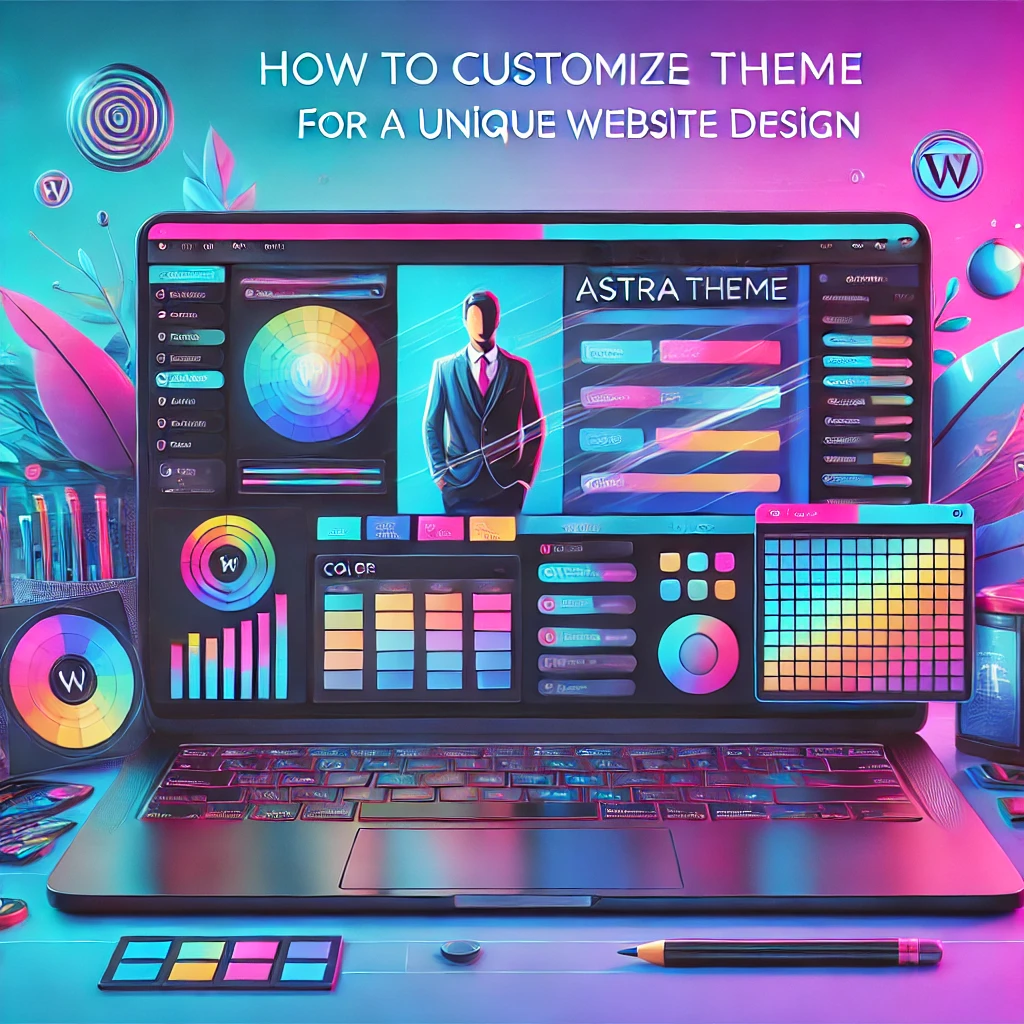
77 responses to “How to Customize Astra Theme for a Unique Website Design”
Hi to every body, it’s my first visit of this web site; this
web site carries awesome and truly good material designed
for readers.
Thank you for your wonderful feedback! We’re thrilled to hear that you enjoyed your first visit and found our content valuable. We look forward to providing more awesome and helpful material for you. Welcome to our community! 😊
Tennis is one in all the preferred sports activities
at the moment. Therefore, bets on it are very common. For any bettor,
crucial factor is to discover a reliable place for tennis betting, and Parimatch Canada is just that.
It shows all the primary events in the field of tennis, there are different types of bets and stay broadcasts are
held.
Thank you for your positive feedback! We’re thrilled to hear that you appreciate the comprehensive tennis betting options and live broadcasts available on Parimatch Canada. Providing a reliable and engaging experience for sports enthusiasts is our top priority. We’re glad to have you with us! 😊🎾
I’m not sure exactly why but this website is loading extremely slow for me.
Is anyone else having this problem or is it a issue on my end?
I’ll check back later on and see if the problem still
exists.
https://centralobatpembesar.com/
Thank you for bringing this to our attention! We apologize for the slow loading speed you’re experiencing. Could you please share more about your experience? How much loading time are you facing? This will help us better understand the issue. We appreciate your patience and look forward to hearing from you! 😊
Can I simply say what a relief to uncover an individual who genuinely understands what they’re discussing on the internet.
You actually know how to bring an issue to light
and make it important. More people have to read this and understand this side of your story.
I can’t believe you aren’t more popular since you surely possess
the gift.
Thank you so much for your thoughtful and encouraging words! It’s incredibly rewarding to know that our efforts resonate with readers like you. Your support motivates us to continue sharing valuable insights and meaningful content. We’re grateful to have you as part of our community! 😊
If some one desires to be updated with most up-to-date technologies after that he must be pay
a quick visit this web page and be up to date daily.
https://ww9.mbahtogel.top/
Thank you for your kind words! We’re glad to know that you find our content helpful in keeping up with the latest technologies. We’re committed to providing timely and valuable updates, and we appreciate your continued support! 😊
Good post. I learn something new and challenging on blogs I stumbleupon on a daily basis.
It will always be useful to read content from other writers and use something from
other sites.
https://kyleadamblair.com/
Thank you for your kind feedback! We’re glad to hear that you found our post engaging and valuable. Exploring diverse perspectives is indeed a great way to grow and learn. We appreciate you taking the time to read and share your thoughts! 😊
If you are going for best contents like I do, simply pay a quick
visit this web page every day for the reason that it provides quality contents, thanks
https://forexdemo.my.id/
Thank you so much for your wonderful feedback! We’re delighted to hear that you value the quality of our content. Your support inspires us to keep delivering the best every day. We’re grateful to have you as a regular visitor! 😊
You need to take part in a contest for one of the best blogs online.
I will recommend this web site!
https://bucklesmotors.com/
Thank you so much for your kind and encouraging words! It’s truly an honor to receive such appreciation. Your recommendation means a lot to us and motivates us to continue striving for excellence. We’re thrilled to have your support! 😊
Hi my friend! I want to say that this post is
amazing, great written and include approximately all significant infos.
I’d like to peer more posts like this .
https://teachingadcreative.com/
Thank you so much for your kind and encouraging words! We’re thrilled to hear that you found the post amazing and well-written. Your support inspires us to continue creating valuable content. Stay tuned for more posts like this—we’re excited to have you as part of our community! 😊
Hi my loved one! I wish to say that this article is amazing,
great written and come with approximately all important infos.
I would like to look extra posts like this .
https://topprowellness.com/
Thank you so much for your warm and kind words! We’re thrilled that you enjoyed the article and found it both well-written and informative. Your encouragement means the world to us, and we look forward to sharing more content like this in the future. Stay tuned, and thank you for your support! 😊
When some one searches for his necessary thing, so he/she wishes to
be available that in detail, therefore that thing is maintained over here.
https://forexcracked.my.id/
Thank you for your thoughtful comment! We’re glad to hear that you found the detailed information you were looking for here. Providing clear and comprehensive content is our priority, and it’s wonderful to know it’s appreciated. Your support motivates us to keep delivering valuable insights! 😊
Amazing things here. I am very glad to see your post.
Thank you so much and I’m taking a look ahead to contact you.
Will you please drop me a mail?
https://forexdana.my.id/
Thank you for your kind words! We’re delighted to hear that you enjoyed the post. It means a lot to us to know our work resonates with you. I’ll be happy to reach out via email—looking forward to connecting with you soon! 😊
Thank you so much for your kind words and support! I’m thrilled to hear that you enjoyed the post. Please feel free to share your email address, and I’ll be happy to get in touch with you directly. Looking forward to connecting with you! 😊
Hi, I read your new stuff daily. Your writing style is awesome,
keep up the good work!
https://tpcheap.com/
Thank you so much for your kind words and consistent support! We’re thrilled to hear that you enjoy our content and writing style. Your encouragement inspires us to keep delivering quality work. Stay tuned for more updates—we truly appreciate you! 😊
Amazing blog! Is your theme custom made or did you download it from
somewhere? A design like yours with a few simple adjustements would really make my blog stand out.
Please let me know where you got your design. Thanks
https://handmadebysiona.com/
Thank you so much for your kind words and appreciation! We’re thrilled to hear that you love the design of our blog. While we’re unable to share specific details about the theme, we’re glad it caught your eye. Wishing you all the best with your blog—it’s sure to stand out with your unique touch! 😊
Woah! I’m really enjoying the template/theme of
this blog. It’s simple, yet effective. A lot of times
it’s hard to get that “perfect balance” between superb usability and visual
appearance. I must say you have done a excellent job with this.
Additionally, the blog loads very fast for me on Internet explorer.
Excellent Blog!
Thank you so much for your thoughtful and encouraging words! We’re thrilled to hear that you’re enjoying the template and theme of the blog. Striking the right balance between usability and aesthetics is something we strive for, so it’s wonderful to know it resonates with you. We’re also glad to hear that the site performs well for you. Your support means a lot—thanks again! 😊
Keep on writing, great job!
https://kandelco.com/
Thank you so much for your kind words and encouragement! Your support means a lot and motivates us to keep delivering great content. Stay tuned for more updates—we truly appreciate you! 😊
I was able to find good advice from your content.
https://forhelpyou.com/
Thank you for your feedback! We’re thrilled to hear that you found the content helpful. Providing valuable advice is our goal, and your support encourages us to keep doing our best. Feel free to reach out anytime—your engagement means a lot to us! 😊
I have been exploring for a little bit for any high quality
articles or blog posts in this kind of house . Exploring in Yahoo I ultimately stumbled upon this
site. Studying this info So i am glad to show that I
have a very excellent uncanny feeling I found out exactly
what I needed. I most indisputably will make certain to don?t
fail to remember this site and give it a look on a relentless basis.
https://forexnews.my.id/
Thank you so much for your thoughtful comment! We’re thrilled to hear that you found exactly what you were looking for on our site. Your feedback means a lot to us, and we’re committed to providing high-quality content that meets your needs. We truly appreciate your support and look forward to keeping you informed with valuable insights. Don’t hesitate to check back anytime for more updates!😊
You really make it appear so easy along with your presentation but I in finding
this topic to be really one thing that I think I might by no means understand.
It kind of feels too complicated and very extensive for me.
I am taking a look ahead to your next put up, I will
attempt to get the cling of it!
https://slothsearch.com/
Thank you for your honest feedback! We’re glad to hear you found the presentation engaging, and we completely understand that some topics can feel overwhelming at first. Our goal is to break down complex subjects into simpler, more manageable pieces, and we’ll continue to do so in future posts. Stay tuned, and feel free to reach out with any specific questions—we’re here to help you every step of the way! 😊
Heya i’m for the primary time here. I came across this board
and I in finding It really helpful & it helped me out a lot.
I hope to give one thing back and help others like you
aided me.
https://belajargsaseo.my.id/
Thank you so much for your kind words! I’m glad you found this board helpful and that it could support you in some way. It’s great to hear that you’re looking forward to giving back and helping others as well—that’s what makes this community so valuable! Wishing you all the best on your journey. 😊
I got this web site from my buddy who informed me concerning this web page and at the moment
this time I am visiting this site and reading very informative posts
at this place.
https://goessexcounty.com/
Thank you for your kind words! We’re glad to hear that your friend recommended our site and that you’re finding our posts informative. We appreciate your visit and hope you continue to find valuable insights here. If there’s anything specific you’re looking for, feel free to ask! 😊
I believe this is one of the so much significant information for me.
And i’m happy reading your article. However wanna observation on some general things, The web site
style is ideal, the articles is in point of fact nice : D.
Excellent task, cheers
https://dailfamily.com/
Thank you so much for your kind words! I’m really glad to hear that you found the article helpful and that you appreciate the website’s style. Your feedback means a lot to us. If you have any further thoughts or questions, feel free to reach out. Thanks again for your support!
My spouse and I stumbled over here by a different website and thought
I might check things out. I like what I see so i am just following you.
Look forward to exploring your web page repeatedly.
https://calvaryintcanada.com/
Thank you so much for stopping by! I’m glad you liked what you saw. I truly appreciate the follow and look forward to sharing more content with you. Feel free to explore and connect anytime!😊
Hello, i read your blog occasionally and i own a similar one and i was just
curious if you get a lot of spam comments? If so how do you protect against it, any plugin or anything you can advise?
I get so much lately it’s driving me mad so any assistance is very much appreciated.
https://cqhzdn.com/
Hi,
Thank you for reading my blog and reaching out! 😊 Yes, spam comments can definitely be frustrating. I’ve experienced the same issue, especially as traffic grows.
To combat it, I use Akismet Anti-Spam, which is one of the most reliable plugins for filtering spam comments. Another great option is WP Armour, especially for preventing bot-generated spam without relying on CAPTCHA.
Additionally, enabling comment moderation and disabling comments on older posts can help reduce spam significantly. I also recommend using a honeypot technique to block automated spam without affecting genuine commenters.
I hope that helps! If you need further assistance, feel free to reach out. 😊
Best,
[WebDevGear]
Magnificent goods from you, man. I’ve have in mind your stuff prior to and you’re simply too
excellent. I actually like what you have bought right here, certainly like what you’re saying and the
best way by which you assert it. You’re making it entertaining and you still take care of to stay it wise.
I cant wait to read much more from you. This
is really a terrific web site.
https://lindsaymking.com/
magnificent post, very informative. I ponder why the
other specialists of this sector don’t understand this.
You should continue your writing. I’m sure, you’ve a great readers’ base
already!
https://forexlive.my.id/
Its like you read my mind! You seem to understand a lot approximately this, such as
you wrote the e book in it or something. I think that you just can do with some % to drive the message house a little bit, however other than that,
that is great blog. A great read. I’ll certainly be back.
Thank you so much for your thoughtful feedback! I truly appreciate your kind words and am glad you found the blog insightful. I’ll definitely keep your suggestion in mind to make the content even more impactful. Looking forward to having you back—stay tuned for more! 😊
Nice post. I was checking constantly this blog and I’m impressed!
Very helpful info particularly the last part 🙂 I care for
such info much. I was looking for this certain information for a
long time. Thank you and best of luck.
https://tunnellracing.com/
Thank you for your kind words! I’m glad you found the information helpful, especially the last part. I truly appreciate your support and am happy to provide the content you were looking for. Wishing you all the best, and I hope to see you back soon! 😊
Wow, this post is pleasant, my younger sister is analyzing these things,
thus I am going to tell her.
https://wethewomendesign.com/
Hiya! Quick question that’s entirely off topic. Do you know how to make
your site mobile friendly? My blog looks weird when browsing from my iphone 4.
I’m trying to find a theme or plugin that might
be able to resolve this problem. If you have any recommendations, please share.
Appreciate it!
https://adsdiaspora.com/
Fantastic goods from you, man. I have take into account your stuff prior to and you’re just too excellent.
I really like what you’ve bought here, really like
what you’re saying and the way wherein you assert it. You make it enjoyable
and you still care for to stay it smart. I can’t
wait to read much more from you. That is actually a terrific web site.
https://touchkasimedia.com/
I always spent my half an hour to read this website’s articles daily along with a mug of coffee.
https://forexcalendar.my.id/
Thanks for finally writing about > Customize Astra Theme: Create a Unique Website Design < Loved it!
https://forextrading.my.id/
Thank you so much for your kind words! We’re thrilled to hear that you loved the post on customizing the Astra theme. It’s great to know that it was helpful to you. Stay tuned for more tips and insights, and feel free to reach out if you have any questions! 😊
I think the admin of this web page is truly working hard for his web page,
as here every information is quality based data.
https://keysoftintl.com/
Thank you for your thoughtful feedback! We truly appreciate your kind words and support. Our goal is to provide high-quality, valuable content, and it’s wonderful to know that it resonates with our readers. Stay connected for more updates, and thanks for being a part of our community! 😊
You’re so interesting! I do not think I have read through anything like this before.
So great to discover another person with some genuine
thoughts on this subject. Really.. thanks for starting
this up. This web site is one thing that is required on the internet, someone with a
little originality!
https://mrknickknack.com/
Thank you so much for your kind words! We’re thrilled to hear that you found our content interesting and original. Your support and encouragement mean a lot to us! We’ll continue sharing valuable insights, and we appreciate you being a part of our community. Stay tuned for more! 😊
Because the admin of this website is working, no question very soon it will be renowned, due to its quality contents.
https://annacbrady.com/
Thank you for your thoughtful words! We truly appreciate your support and encouragement. Our goal is to continue providing high-quality content, and it’s wonderful to know that it resonates with our readers. Stay connected for more updates, and thanks again for your kind feedback! 😊
Hi there, I discovered your site via Google even as looking for a related matter,
your site got here up, it seems good. I have bookmarked it in my
google bookmarks.
Hello there, simply turned into alert to your blog thru Google,
and located that it is truly informative. I am going
to be careful for brussels. I will be grateful if
you continue this in future. Lots of people might be benefited
from your writing. Cheers!
https://heyimalivemag.com/
Thank you so much for your kind words and for bookmarking our site! We’re glad you found us through Google and appreciate your support. We’ll continue sharing informative content, and we hope it benefits many more readers. Stay tuned for more updates, and feel free to reach out anytime. Cheers! 😊
Awesome issues here. I am very happy to look your article.
Thanks so much and I’m having a look forward to contact you.
Will you please drop me a e-mail?
https://kibuyut.org/
Thank you for your wonderful feedback! We’re thrilled to hear that you enjoyed the article. We’d be happy to connect with you—feel free to reach out through our contact page. Looking forward to hearing from you soon! 😊
Hi all, here every one is sharing these know-how, thus it’s pleasant
to read this web site, and I used to pay a visit this web site
every day.
https://texasnativeamericanlawsection.com/
Thank you for your kind words! We’re delighted to hear that you find value in our content and visit our website regularly. Your support means a lot to us! Stay connected for more insights, and feel free to share your thoughts anytime. 😊
I’d like to find out more? I’d want to find out some additional information.
https://powerlinereading.com/
Thank you for your interest! We’d love to provide you with more information. Feel free to let us know what specific details you’re looking for, and we’d be happy to assist you. Stay tuned for more updates, and we appreciate your support! 😊
I really like what you guys are up too. This sort of clever work and reporting!
Keep up the amazing works guys I’ve included you guys to
blogroll.
https://hypotenuseenterprises.com/
Thank you so much for your kind words and support! We’re thrilled to hear that you appreciate our work. Your encouragement motivates us to keep delivering valuable content. We truly appreciate being added to your blogroll—it means a lot! Stay connected for more updates, and feel free to share any feedback or suggestions. 😊