Introduction
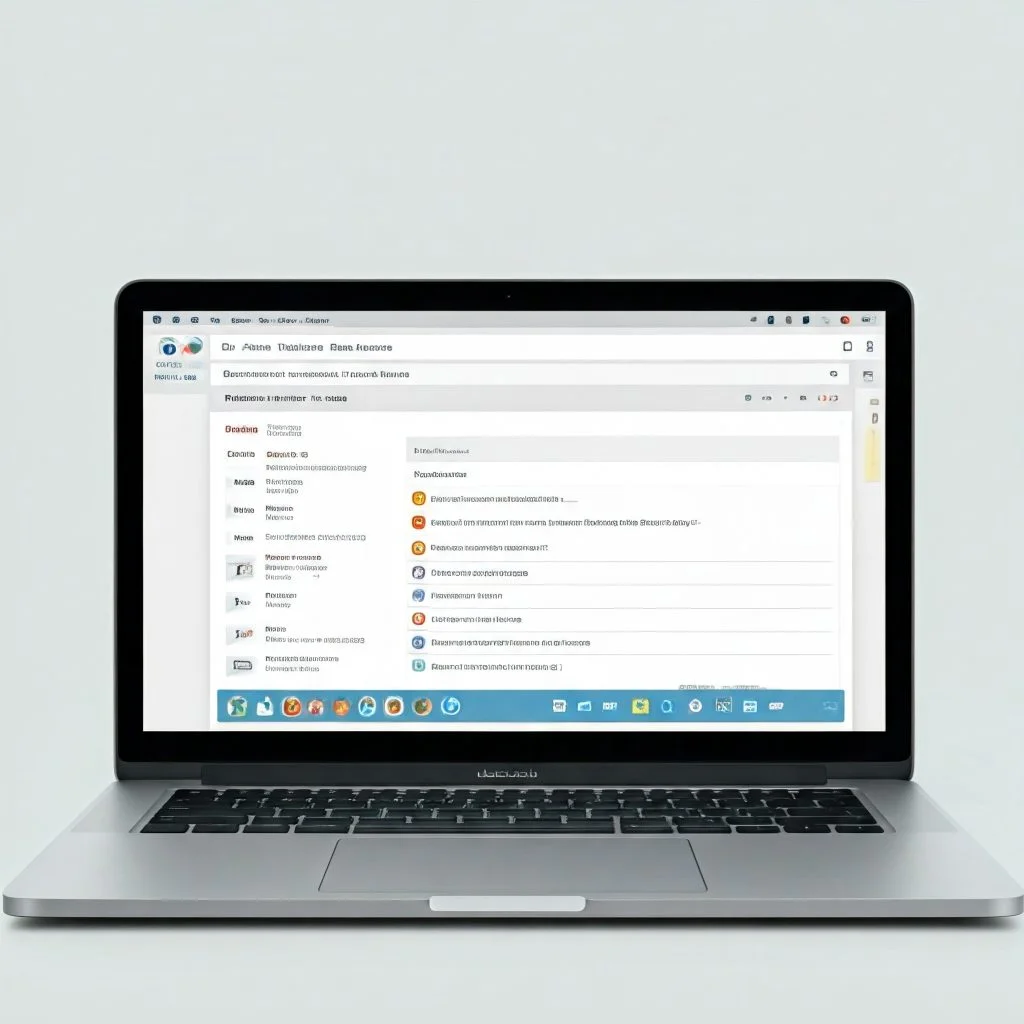
If you’re using the Kadence Theme to build and design your WordPress website, you’re already on the right path to creating a visually stunning and user-friendly site. But did you know that Kadence Theme comes with a variety of powerful features specifically designed to boost your SEO (Search Engine Optimization)?
Search Engine Optimization is essential for driving organic traffic to your website, and Kadence Theme makes it easier than ever to optimize your site for search engines without needing advanced technical skills. Whether you’re a beginner or an experienced website owner, understanding how to leverage Kadence’s built-in SEO tools can give you a competitive edge in search engine rankings.
Kadence Theme offers features like responsive design, clean coding, schema markup, fast loading capabilities, and easy integration with popular SEO plugins—all critical factors that affect how well your site ranks on Google and other search engines.
In this guide, we’ll walk you through how to use these features to improve your website’s SEO strategy effectively. From customizing page layouts to optimizing content structure, you’ll learn how to align your website with SEO best practices while maintaining a seamless design and functionality.
Whether your goal is to rank higher on Google, grow your website traffic, or reach the right audience, this guide will show you how to unlock Kadence Theme’s potential to create an SEO-friendly website. Let’s dive in!
Step 1: Set Up a Solid SEO Foundation with Kadence Theme’s SEO Settings
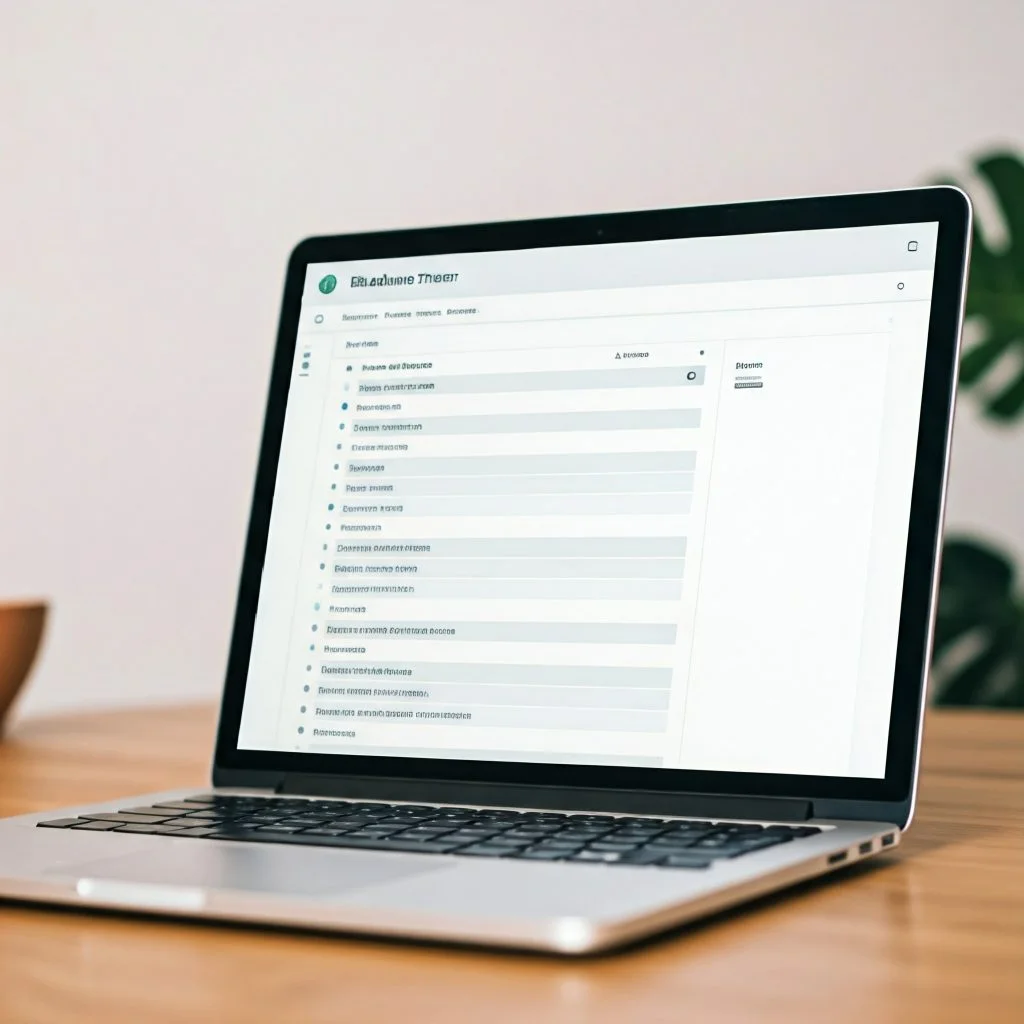
Before diving into advanced strategies, the first step to improving your SEO with Kadence Theme is to ensure that you have a solid SEO foundation set up. Kadence Theme provides a variety of built-in SEO features that allow beginners and advanced users alike to optimize their website for search engines. These foundational elements are crucial because they affect how search engines index and rank your website.
Let’s break down how to configure the SEO settings in Kadence Theme step by step.
Understand the Kadence SEO Tools
Kadence Theme comes equipped with intuitive SEO settings that streamline the process of optimizing your website. These features include:
- Schema Markup: Kadence automatically integrates schema markup, which helps search engines better understand your content and provide rich search results. Schema markup can include things like breadcrumbs, reviews, articles, FAQs, or other structured data formats.
- Mobile Responsiveness: Search engines prioritize mobile-friendly websites, and Kadence Theme is optimized to ensure your website is fully responsive on all devices, including smartphones and tablets.
- Fast Loading Times: Page speed is a key SEO ranking factor. Kadence Theme is lightweight and built for performance, ensuring your website loads quickly.
- Clean Code & SEO-Friendly Structure: Kadence Theme uses clean, optimized code that search engines can easily crawl and index.
By ensuring these settings are properly configured, you’re setting up your website for long-term SEO success.
How to Configure Kadence SEO Settings
Here’s how you can access and configure the SEO settings in Kadence Theme:
1. Access the Theme Options Panel
Once you’ve installed and activated the Kadence Theme on your WordPress site:
- Go to your WordPress Dashboard.
- Navigate to Appearance → Customize.
Kadence Theme offers a user-friendly interface here, allowing you to tweak SEO settings and design options in one place.
2. Enable SEO-Friendly Features
Inside the Customize section, locate the SEO Settings tab. Here, you’ll find options like:
- Enabling Schema Markup: Schema markup is essential for helping search engines understand the context of your content. Kadence allows you to enable this automatically.
- Breadcrumb Navigation: Breadcrumbs make it easier for users and search engines to navigate your website. They create clear pathways between content and make it easier for users to locate their desired pages.
Check these options and enable them to ensure your website adheres to SEO best practices.
3. Optimize Your Permalinks
Permalinks are the URLs of your website’s individual pages and posts. Kadence allows you to customize your permalinks in a way that aligns with SEO strategies. Here’s how you can optimize permalinks:
- Navigate to Settings → Permalinks in your WordPress Dashboard.
- Choose a clean and concise permalink structure like Post Name for better keyword targeting and improved search rankings.
Example:
Instead of yoursite.com/?p=123, use yoursite.com/seo-optimization-tips/.
Clean permalinks are easy for search engines to read and make it simple for users to click on links in search results.
4. Review Mobile Optimization
Google uses mobile-first indexing, which means that your site’s mobile experience directly impacts your SEO rankings. Kadence Theme ensures that your website looks great and functions seamlessly on all devices. Still, it’s always a good idea to double-check:
- Go to Appearance → Customize → Mobile Options to make any adjustments necessary.
- Test your website using Google’s Mobile-Friendly Test to ensure your design and content are optimized for mobile users.
5. Leverage Kadence Performance Features for Faster Load Times
Page speed is a significant SEO ranking factor. Kadence Theme is lightweight and fast by default, but you can further optimize speed by:
- Enabling lazy loading for images and videos to only load content when necessary.
- Reducing external scripts or heavy multimedia elements on pages.
These simple adjustments improve load times and ensure visitors have a better experience.
Why This Foundation Matters
Setting up your SEO foundation ensures that search engines can easily crawl and index your site. Kadence Theme simplifies this process by offering intuitive tools and features that save time and effort while still being beginner-friendly. Once your foundational SEO elements are configured, you’re ready to move on to advanced strategies like content optimization, backlinks, and advanced keyword research.
Final Tip for Beginners:
If this is your first time adjusting SEO settings, don’t feel overwhelmed. Kadence Theme makes the process straightforward, and taking the time to familiarize yourself with these options now will save you frustration later. With the right setup, you’ll give your website a strong head start in search rankings and online visibility.
In this first step, you’re essentially building the framework for your SEO success. Once this is in place, you’ll be well-prepared to expand and fine-tune your website’s optimization journey.
Now that you have your SEO foundation ready, let’s move on to the next steps in optimizing your website with Kadence Theme’s advanced features!
Step 2: Optimize Your Website’s Content Structure with Kadence Blocks
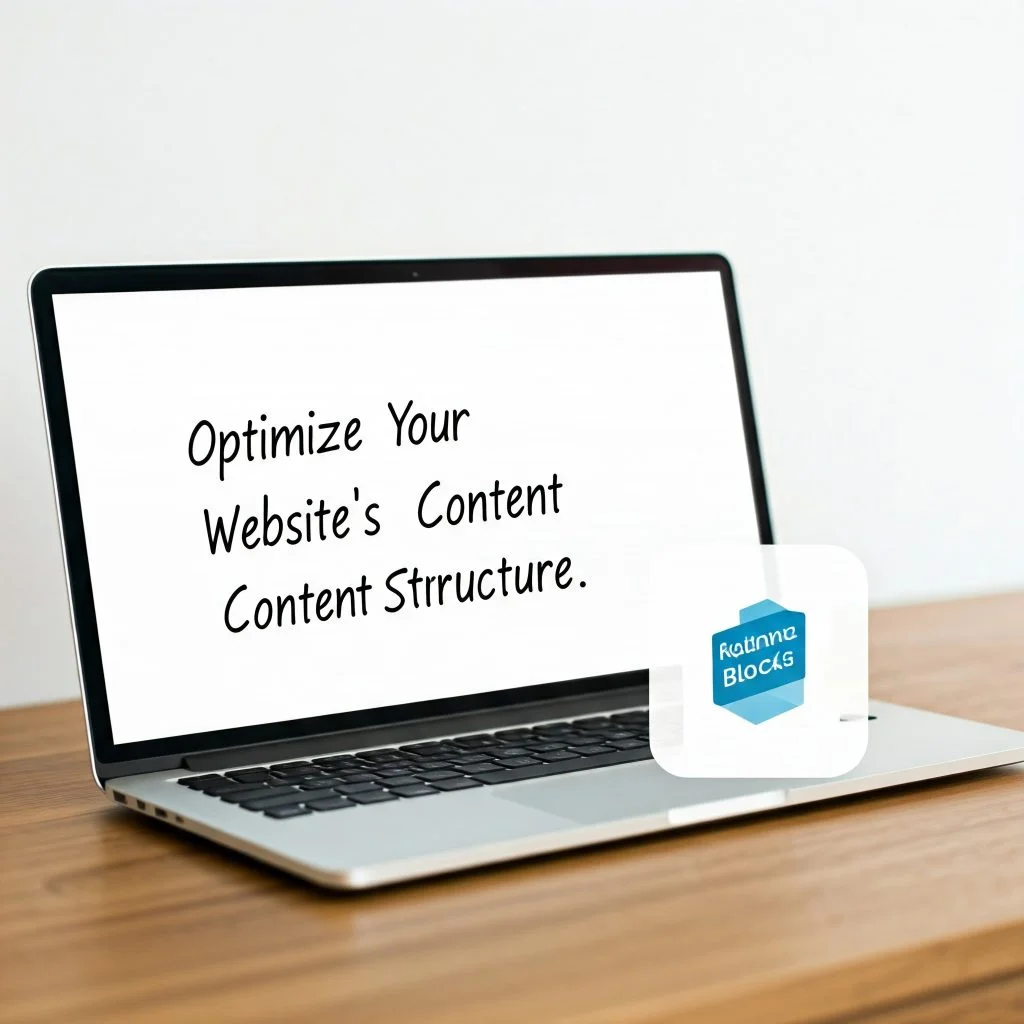
Once you’ve set up the foundational SEO settings with Kadence Theme, the next step is to focus on optimizing your website’s content structure. Content is the backbone of any successful SEO strategy, and Kadence Blocks makes it simple to design and organize your content in a way that’s both user-friendly and search engine-friendly. A well-structured website allows search engines to index your pages easily while ensuring visitors can find the information they need.
Kadence Blocks provides intuitive tools that let you design pages with clean layouts, strategic headings, and optimized content placement—all essential components for improving SEO rankings. Let’s explore how you can use Kadence Blocks to enhance your website’s content structure step by step.
Why Content Structure is Important for SEO
The way you organize your website’s content directly impacts how well search engines can crawl and rank your pages. A clean, well-structured website:
- Helps Search Engine Crawlers: Search engines like Google use web crawlers to index pages. A well-structured website makes it easier for these crawlers to access and index your content efficiently.
- Improves User Experience: When visitors can easily find what they’re looking for, they’re more likely to stay on your site, reducing bounce rates.
- Improves Readability: A logical content structure with headings and organized information allows readers to scan content quickly, find what they need, and engage with your site.
With Kadence Blocks, you can structure your website’s content visually and strategically, ensuring it’s accessible, intuitive, and optimized for both users and search engines.
How to Optimize Your Content Structure Using Kadence Blocks
1. Use Proper Heading Hierarchies (H1, H2, H3, etc.)
Headings act as signposts for search engines and users alike. They make it easier to break down your content into sections, improving both readability and SEO. Kadence Blocks allows you to create clear headings by using their Heading Block.
Here’s how you can implement headings effectively:
- Use H1 for your main page or article title.
- Use H2 for primary sections of your page content.
- Use H3, H4, etc., for subsections within the H2 categories.
Make sure your target keywords are naturally incorporated into these headings. Kadence Blocks makes it easy to select and style these heading levels, ensuring they’re visually appealing and consistent.
2. Create Organized Layouts with Kadence Blocks’ Layout Options
Kadence Blocks offers pre-built layout options and customization tools to help you design pages that are visually appealing and easy to navigate. A clean, intuitive layout helps both users and search engines interpret your website.
Here are the key layout elements you can use:
- Grid & Column Blocks: Kadence Blocks allows you to organize your content into grids and columns. This makes it easier for users to scan content and improves overall user experience.
- Content Alignment: Proper alignment keeps your website looking professional and ensures key content is easy to digest.
- Section Dividers: Break up long content sections with dividers to make the page less overwhelming and visually engaging.
By using these blocks to structure your content, you’re improving both user experience and SEO performance.
3. Optimize Your Images with Descriptive Alt Text
Images are an important part of any website, but they can slow down your site’s loading time if not optimized properly. Kadence Blocks makes it simple to add Alt Text to images, which provides descriptions that search engines can index. Alt text improves accessibility and ensures your website adheres to SEO best practices.
Here’s how you can optimize images with Kadence Blocks:
- Click on an image block.
- Add a descriptive Alt Text that includes relevant keywords.
For example, if your image is of a healthy breakfast, your Alt Text could be: “Healthy breakfast with oatmeal and fruits on a wooden table.”
Descriptive Alt Text improves your website’s visibility in image searches and supports a better user experience for visually impaired users.
4. Leverage Internal Linking
Internal linking is an SEO best practice that helps distribute link equity across your website, allowing users and search engines to discover related content. Kadence Blocks makes adding internal links simple through the Button Block and Link Options.
To implement effective internal linking:
- Link to relevant blog posts, pages, or categories within your content.
- Use descriptive anchor text (e.g., instead of “click here,” use “learn about website optimization”).
Internal links improve user navigation, keep visitors engaged on your site, and give search engines a better understanding of the structure of your website.
5. Create Engaging, Search-Optimized Content with Kadence Content Blocks
Kadence Blocks provides a variety of content blocks, such as text, images, and call-to-action buttons, which allow you to create engaging, SEO-optimized content. Use these blocks strategically by:
- Breaking up text into shorter paragraphs for better readability.
- Adding CTA (Call-To-Action) Buttons that encourage conversions and engagement.
- Including multimedia (images, videos, sliders) that support content but are optimized for faster load times.
Well-structured, visually appealing content keeps users on your site longer and can reduce bounce rates—both essential for SEO.
Final Thoughts:
Optimizing your website’s content structure is a foundational step toward better SEO results. Kadence Blocks makes this process intuitive and beginner-friendly by offering customizable layouts, clear heading structures, optimized images, internal linking capabilities, and responsive design options.
By implementing clean headings, strategic content blocks, proper image alt text, and internal links, you’re setting your website up for SEO success. With these adjustments in place, you’re making it easier for search engines to index your website while improving the user experience for your visitors.
Now that you’ve optimized your content structure, let’s move on to the next step in using Kadence Theme’s features to boost your SEO strategy even further.
Step 3: Optimize Your Website for Mobile Users with Kadence’s Mobile Settings
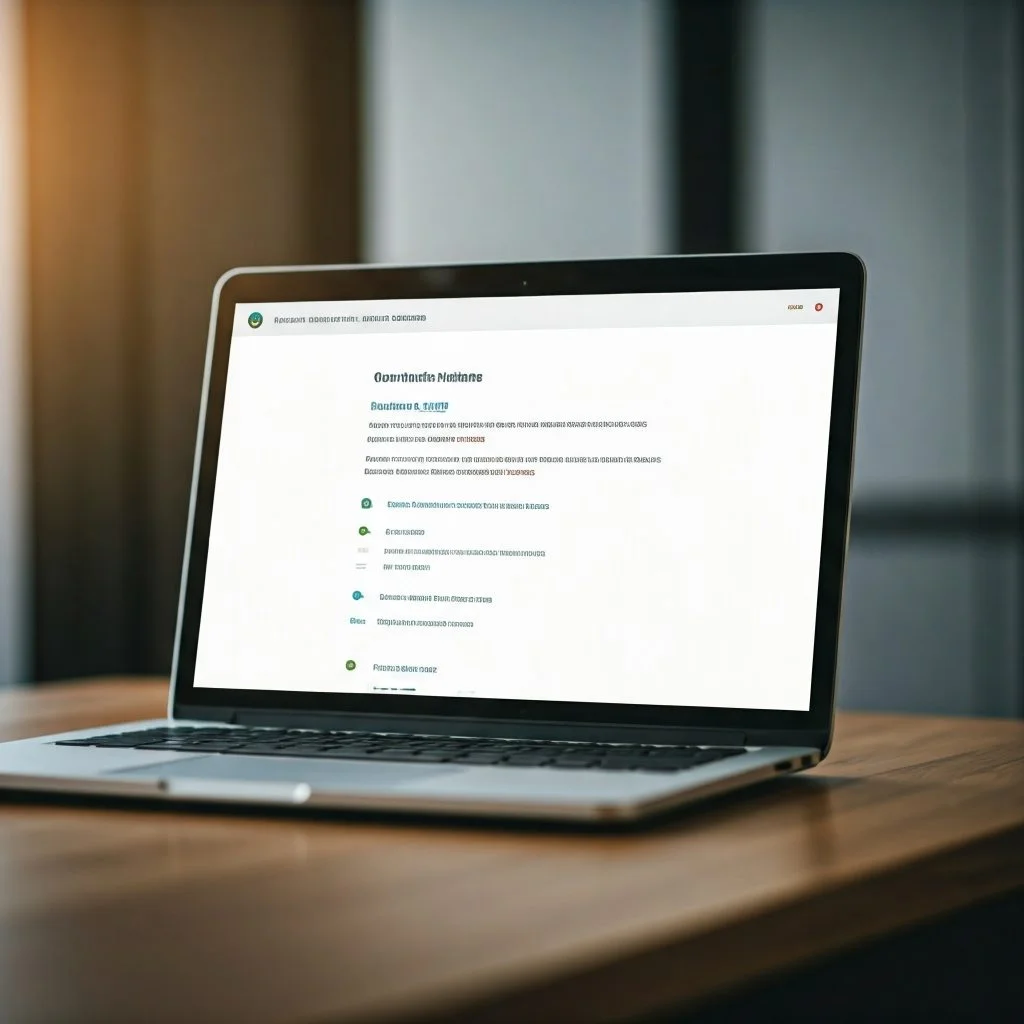
In today’s digital world, mobile optimization is no longer optional—it’s a necessity. A large percentage of web users access websites from their mobile devices, and search engines like Google prioritize mobile-friendly websites in their search rankings. Fortunately, Kadence Theme provides excellent mobile optimization options to ensure your website performs seamlessly on all devices.
The good news? Kadence makes it easy for beginners to set up mobile-friendly websites using built-in mobile settings. With a few simple adjustments, you can ensure that your visitors have a smooth, intuitive experience on smartphones and tablets, which will directly boost your SEO rankings.
Why Mobile Optimization Matters for SEO
When users visit your website on a mobile device, they expect fast load times, easy navigation, and content that adapts well to smaller screens. Here’s why mobile optimization is essential:
- Google’s Mobile-First Indexing: Google primarily uses a website’s mobile version for indexing and ranking. If your site isn’t mobile-friendly, you’ll struggle to rank high in search results.
- Improved User Experience: Mobile users tend to bounce from sites that are difficult to navigate, load slowly, or display poorly on their devices. Optimizing for mobile ensures they have a positive user experience.
- Faster Load Times: Mobile users value speed. Kadence Theme’s mobile settings allow you to streamline and optimize performance for mobile visitors, improving load times and reducing bounce rates.
Now, let’s explore how to optimize your website using Kadence’s mobile settings.
How to Use Kadence’s Mobile Options for Optimization
1. Enable Kadence’s Mobile Responsiveness Features
Kadence Theme is built with mobile responsiveness in mind. This means your website is already designed to adapt to different screen sizes by default. However, you can fine-tune these features to make sure your mobile experience is as smooth as possible:
- Go to Appearance → Customize from your WordPress Dashboard.
- Navigate to the Mobile Options settings tab.
Here, you’ll find various toggles and features to help you optimize how your website appears on smaller screens.
2. Adjust Responsive Menus for Mobile Visitors
A well-functioning navigation menu is vital for user experience. Kadence allows you to design menus that are fully responsive and mobile-friendly. Here’s how you can set this up:
- Use the Mobile Menu Options to ensure your primary navigation is easy to use on smaller screens.
- Enable the hamburger menu icon for cleaner navigation on mobile devices.
With Kadence’s responsive menus, users can quickly find their way through your site, no matter the device they’re using.
3. Test & Optimize Your Content for Mobile Layouts
Kadence Blocks make it easy to create content that looks great on mobile. Here’s how you can test and optimize your design:
- Check Content Widths: Ensure your text and content blocks fit well on smaller screens without requiring users to scroll horizontally.
- Resize & Optimize Images: Large, unoptimized images can slow down mobile load times. Use smaller image sizes and ensure they’re properly optimized using image compression tools.
- Test Elements: Kadence Blocks’ mobile preview allows you to check how your website looks on different screen sizes. Test buttons, sliders, and other interactive elements to ensure they’re functioning properly on mobile.
4. Improve Page Speed for Mobile Users
Mobile users value fast load times, and Kadence makes it easier to improve speed with features like:
- Lazy Loading Images: This ensures images only load when they’re visible on the screen, reducing the number of assets that load at once.
- Optimized Scripts: Minimize unnecessary plugins or scripts that can slow mobile performance. Kadence automatically works to streamline site speed but double-checking can prevent additional slowdowns.
5. Leverage Google’s Mobile-Friendly Testing Tools
After implementing Kadence’s mobile settings, test your site with tools like:
- Google’s Mobile-Friendly Test: This tool will show you how mobile-friendly your website is and highlight areas for improvement.
- Google PageSpeed Insights: It provides feedback on your site’s load speed on mobile devices and offers actionable steps to improve performance.
These tools ensure you’re on the right path with mobile optimization and SEO.
Final Thoughts:
Mobile optimization may sound technical, but with Kadence’s mobile-friendly features, you can implement changes with ease. Kadence offers everything from responsive menus and mobile design previews to lazy loading and optimized image settings. These adjustments improve user experience, website performance, and SEO rankings—helping you reach and retain more mobile visitors.
By optimizing your website for mobile users, you’re making it easier for both search engines and users to access your content. With more people relying on mobile devices for browsing, mobile optimization is key to staying competitive.
Now that you’ve optimized your website for mobile users, let’s move on to the next step in mastering SEO with Kadence features.
Step 4: Enhance Your Website Speed with Kadence Theme’s Performance Features
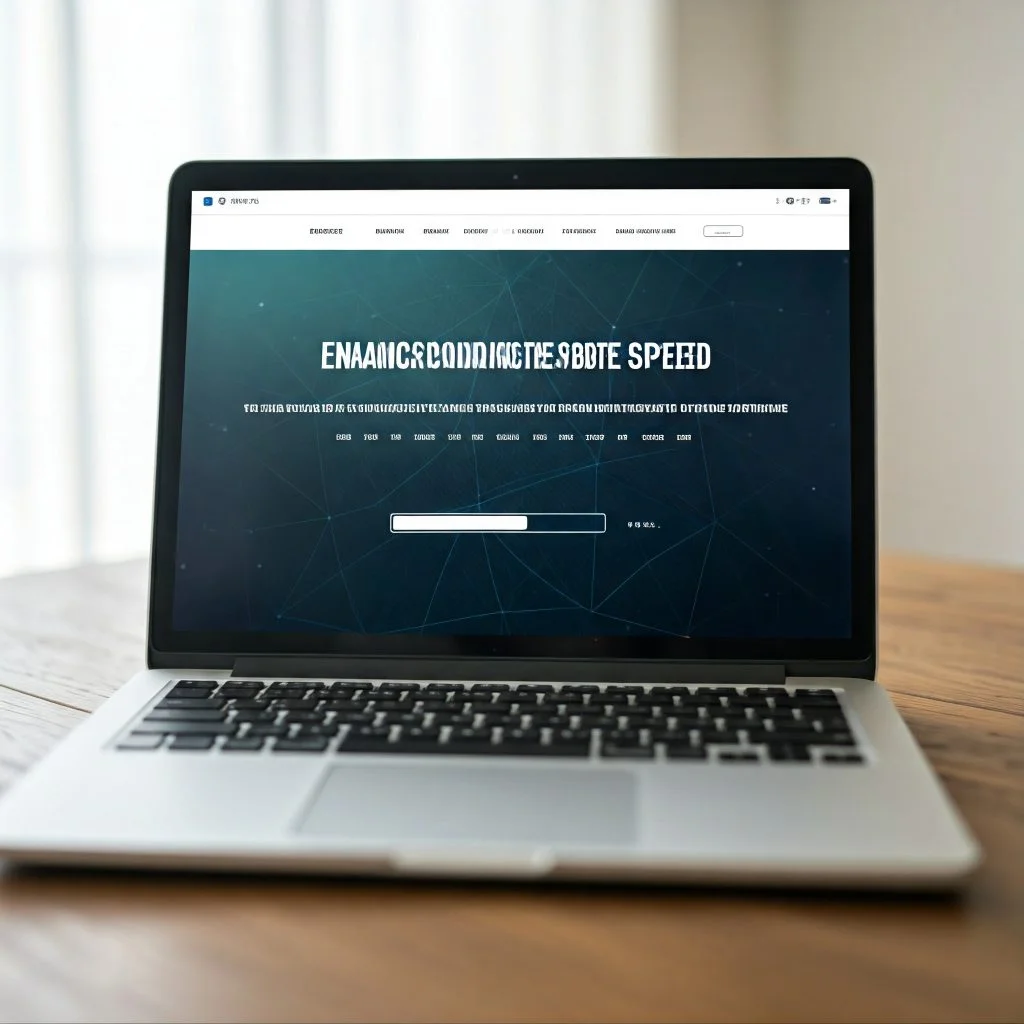
Website speed is a critical factor in SEO and user experience. Slow-loading websites lead to higher bounce rates, lower engagement, and can negatively impact your rankings on search engines like Google. Fortunately, Kadence Theme is designed with performance and speed in mind. Its lightweight design and performance optimization features make it beginner-friendly while ensuring your website runs efficiently for both users and search engines.
Let’s break down how you can enhance your website’s speed using Kadence Theme’s built-in performance tools and settings.
Why Website Speed Matters for SEO
Website speed affects more than just user experience. It has a direct impact on your SEO rankings. Here’s why:
- Search Engine Ranking Factor: Google considers page load speed as one of its core ranking factors. Faster websites rank higher in search results.
- User Experience: Nobody wants to wait for a slow website. Visitors expect pages to load quickly, and if they don’t, they’ll likely leave your site.
- Mobile Performance: Mobile users are often on slower networks, so ensuring quick page loading is vital for a seamless mobile experience.
- Reduced Bounce Rates: Faster-loading pages keep users engaged, which reduces bounce rates and improves your website’s credibility.
Kadence Theme’s performance tools can help you address all these factors.
How to Improve Your Website’s Speed Using Kadence Features
1. Enable Lazy Loading for Images and Media
Kadence allows you to enable lazy loading, which means that images and media will only load when they are visible on the user’s screen. This reduces the number of assets that load at once, improving your website’s initial load time.
Here’s how to set it up:
- Go to Appearance → Customize.
- Navigate to Performance Options.
- Look for the Lazy Loading Images option and enable it.
Lazy loading can make a significant difference, especially if your website features a lot of images, sliders, or multimedia content.
2. Optimize Your Images for Faster Loading
Large, uncompressed images are a common reason websites load slowly. Kadence makes image optimization easy.
Here’s how you can improve your website’s speed by optimizing images:
- Compress images before uploading using tools like TinyPNG.
- Use the right file format—JPEG for photos and PNG for images requiring transparency.
- Adjust the image dimensions to fit your website design instead of relying on WordPress to resize them dynamically.
Kadence’s image handling integrates seamlessly with optimization practices, so optimized images will improve your page speed without affecting quality.
3. Minimize External Scripts & Plugins
Excessive plugins and external scripts can bloat your website and slow it down. While plugins add functionality, they can sometimes conflict with performance, especially if they’re outdated. With Kadence, you can manage plugin usage carefully:
- Disable or remove any plugins you aren’t actively using.
- Use minimal third-party scripts (e.g., unnecessary ads or external tracking tools).
Kadence is lightweight by default, so the fewer scripts you add, the faster your site will load.
4. Use a Content Delivery Network (CDN)
A CDN is an effective way to improve website speed by distributing your site’s files across multiple servers worldwide. This ensures that your website loads quickly regardless of a visitor’s location.
Kadence integrates with popular CDN services like Cloudflare or StackPath. Here’s how to set it up:
- Sign up with a CDN provider.
- Connect it to your WordPress site via your hosting provider settings.
Using a CDN reduces latency and enhances website performance globally.
5. Leverage Browser Caching
Browser caching stores frequently accessed files locally on the user’s browser, so when they revisit your site, the page loads much faster. Kadence Theme offers caching options to help speed up repeat visits:
- Enable browser caching through your website hosting or by using caching plugins like W3 Total Cache or WP Super Cache.
Kadence Theme works well with caching tools, ensuring optimized speed with minimal technical work.
6. Optimize Your Hosting Environment
Your website hosting plays a vital role in website speed. Even with Kadence’s performance settings, a slow hosting server will still affect your page load time. Choose reliable hosting services with good server performance and scalability. Some popular hosting providers that pair well with Kadence are:
- SiteGround
- Bluehost
- WP Engine
Upgrading to faster hosting solutions or optimizing server performance can drastically improve your website’s loading speed.
Final Thoughts:
Website speed isn’t just about aesthetics—it directly impacts SEO rankings, bounce rates, and user satisfaction. Kadence Theme offers a variety of performance tools to help you streamline your website’s speed with options like lazy loading, image compression, CDN integration, and browser caching.
By implementing these speed optimization strategies, you’re ensuring that your visitors have a smooth browsing experience while improving your search engine rankings.
Now that your website is faster and optimized for user experience, let’s move on to the next step in boosting your SEO with Kadence’s advanced features.
Step 5: Utilize Kadence SEO Options to Fine-Tune Your Website
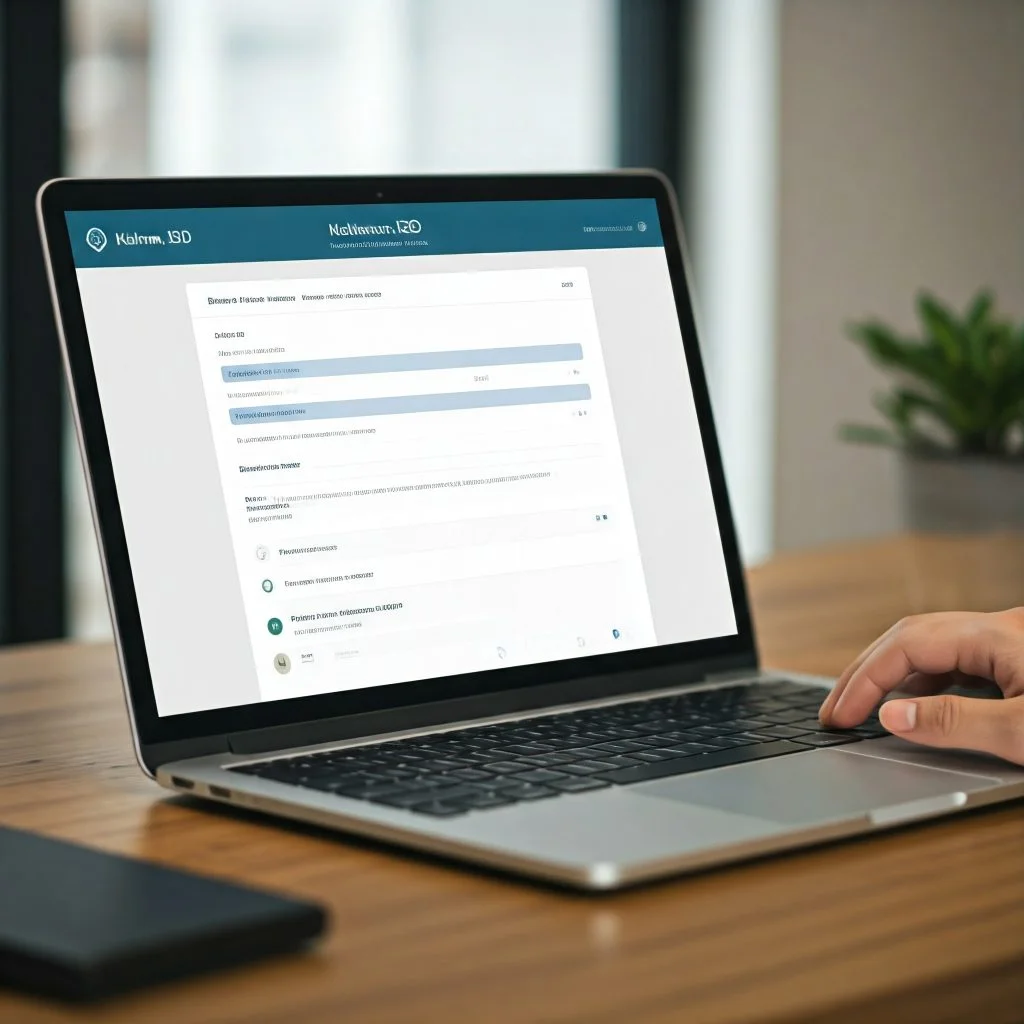
Search Engine Optimization (SEO) can seem intimidating, especially for beginners. Fortunately, Kadence Theme offers built-in SEO options that make optimizing your website much easier. These tools are designed to help you improve your website’s visibility on search engines like Google without requiring advanced technical knowledge.
By leveraging Kadence’s SEO features, you can streamline the process of making your website more search engine-friendly. Whether you’re a small business owner, blogger, or online entrepreneur, Kadence gives you the tools to optimize key areas of your site and make SEO adjustments with just a few clicks.
Why SEO is Crucial for Your Website
SEO refers to a set of strategies that improve your website’s chances of appearing in search engine results pages (SERPs) when someone searches for relevant keywords. Good SEO drives organic traffic to your website, which means visitors are finding your site through search engines rather than paid ads.
Here’s why SEO matters:
- Increased Organic Traffic: Appearing on the first page of Google search results means more visitors.
- Better User Experience: SEO involves improving site structure, page load speeds, and usability—all of which enhance user experience.
- Builds Credibility: Websites that rank highly are perceived as trustworthy and authoritative by users.
Kadence Theme offers an intuitive way to optimize key SEO aspects of your website with its built-in settings and tools.
How to Use Kadence’s SEO Options for Better Visibility
Kadence’s SEO features simplify optimization by offering control over meta descriptions, header tags, schema markup, and other key SEO elements. Let’s look at how you can use these options effectively.
1. Optimize Your Site’s Meta Titles and Descriptions
Meta titles and descriptions are the first thing users see in search engine results. Kadence makes it simple to customize these elements so they are keyword-rich and compelling.
Here’s how you can edit meta titles and descriptions:
- Go to Appearance → Customize.
- Navigate to the SEO Options tab.
- Input relevant meta titles and descriptions for your homepage and other pages using targeted keywords.
Keep titles and descriptions concise, engaging, and focused on the user’s intent to encourage clicks.
2. Use the Right Heading Tags (H1, H2, etc.)
Headings (H1, H2, H3, etc.) structure your content and make it easier for search engines and users to scan through your page. Kadence allows you to implement proper heading structures easily with their Heading Block in the block editor.
Here’s how to structure content with headings:
- H1: Your main title. This is typically reserved for the page or article’s main topic.
- H2 & H3: Subheadings that divide content into sections and subsections.
Ensure your target keywords are included in your headings naturally without keyword stuffing.
3. Enable Schema Markup with Kadence
Schema markup is a form of code that helps search engines understand the content of your site better. This makes your website eligible for rich snippets—enhanced search results that can display extra information like ratings, reviews, and FAQs. Kadence integrates schema markup effortlessly.
To enable schema markup:
- Go to Appearance → Customize → SEO Options.
- Turn on the Schema markup feature for key pages or post types.
Using schema improves click-through rates and makes your site stand out in search results.
4. Add Social Media Links for Improved Cross-Promotion
Social media accounts contribute to your overall SEO strategy. Kadence allows you to integrate social media links easily into your website. Ensure you connect social media profiles like Instagram, Twitter, and Facebook. This not only builds trust but also provides more opportunities for users to engage with your brand.
You can use Kadence’s Social Links Widget to connect these accounts to your site seamlessly.
5. Leverage SEO-Friendly Permalinks
Permalinks are the URLs for your pages and blog posts. Kadence allows you to create clean and SEO-optimized permalinks. Use URLs that are simple, readable, and keyword-rich.
For example:
Instead of: yoursite.com/?p=123
Use: yoursite.com/your-keyword-rich-title
Clean URLs are better for search engines and are easier for users to remember and share.
6. Optimize Content for Keywords Using Kadence’s SEO-Friendly Features
Keyword research is essential for any SEO strategy. Kadence allows you to structure content in a way that incorporates target keywords without impacting readability. Use Kadence Blocks to structure content sections and ensure your keywords are placed naturally in headings, paragraphs, and links.
Focus on:
- Adding primary keywords to the first 100 words of a page or post.
- Using related keywords and synonyms to diversify content.
Kadence’s clean page layouts and blocks make it easier to maintain keyword focus while providing a great user experience.
Final Thoughts
SEO doesn’t have to be complex or technical. Kadence Theme makes it beginner-friendly with its built-in SEO options, including meta title editing, schema markup, social media integration, and keyword-rich headings. These features are powerful tools to make your website more visible to search engines while improving user experience.
By implementing Kadence’s SEO tools, you’re setting the foundation for long-term organic growth and visibility. Once you’ve optimized these SEO settings, you’re ready to tackle the next step in leveraging Kadence to grow your website.
Step 6: Customize Your Website’s Design with Kadence’s Customizer Options
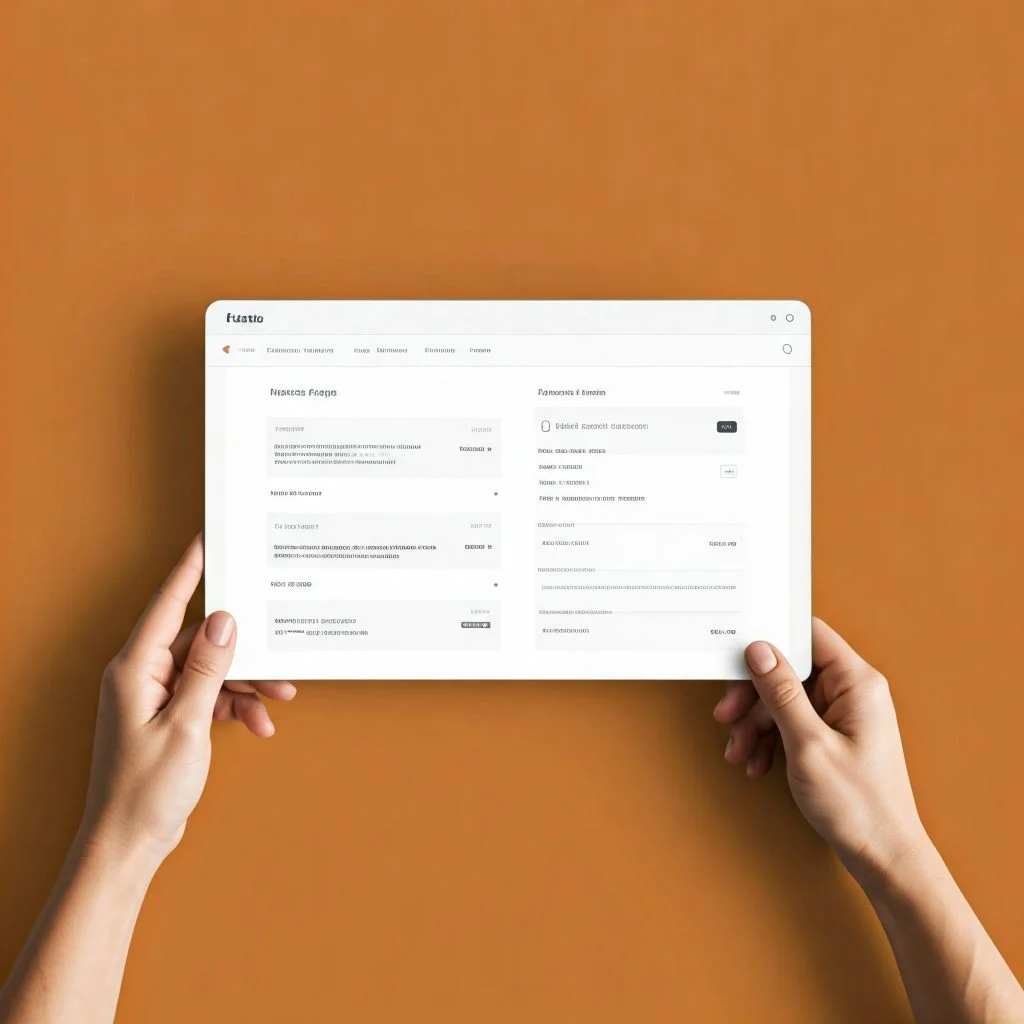
Your website’s design is the first thing visitors notice. A visually appealing and intuitive design keeps users engaged, builds credibility, and can boost your SEO performance. Thankfully, Kadence Theme makes website customization easy and beginner-friendly with its intuitive Customizer Options.
The Kadence Customizer is a powerful tool that allows you to adjust the design, layout, and functionality of your website without requiring coding knowledge. From typography to colors, header options, and layout adjustments, Kadence’s Customizer empowers you to create a personalized website that aligns with your brand’s identity.
If you’re new to WordPress or website design, learning how to use Kadence’s Customizer effectively can feel overwhelming at first. But don’t worry—this step-by-step guide will help you customize your site quickly and ensure it looks polished, professional, and user-friendly.
Why Customization Matters
Website visitors tend to form opinions about your brand within seconds based on design. A well-designed website:
- Enhances Credibility: A clean, professional design helps build trust with your audience.
- Improves User Experience: Intuitive design and easy navigation ensure users can find what they need quickly.
- Strengthens Branding: Custom colors, fonts, and layouts allow you to reflect your brand identity consistently.
- Reduces Bounce Rates: A visually engaging design keeps visitors on your site longer.
With Kadence’s Customizer, you can make all these adjustments easily.
How to Customize Your Website’s Design with Kadence
1. Access the Customizer Panel
To start customizing your website:
- Go to Appearance → Customize from your WordPress Dashboard.
The Customizer gives you real-time previews of changes, so you can adjust elements and immediately see how they look before publishing.
2. Edit Your Site Identity (Logo & Title)
The first thing visitors notice is your site title and logo. Kadence allows you to easily update these elements. Here’s how:
- In the Customizer panel, click on Site Identity.
- Upload your logo (ensure it’s optimized for faster load times).
- Customize your site title and tagline to match your brand voice.
A clear logo and site identity make your website look professional and establish brand recognition.
3. Adjust Colors & Fonts to Match Your Brand
Colors and typography are powerful tools for branding. Kadence allows you to choose custom colors and fonts to create a visually cohesive and professional design.
Here’s how you can edit these elements:
- Colors: Navigate to Appearance → Customize → Colors & Fonts. Choose colors that align with your brand identity.
- Fonts: Kadence offers font pairing options, so you can select headings and body fonts that enhance readability and visual appeal.
Make sure your colors and fonts are accessible and easy to read to improve user experience.
4. Customize Your Website Header
The header is a vital part of your website, as it provides users with navigation options and introduces your brand. Kadence provides various options to design a clean, attractive, and functional header:
- Go to Appearance → Customize → Header Options.
- Choose from different header styles and layouts.
- Add your logo, navigation menus, and contact buttons for better user engagement.
A well-structured header enhances navigation and helps visitors access key areas of your website.
5. Set Up Layouts & Page Structure
Kadence allows you to adjust the layout of your website to suit your content and users’ needs. Whether you prefer a sidebar layout, full-width design, or a grid system, you can configure it quickly using the Customizer.
Here’s how:
- Go to Appearance → Customize → Layout Settings.
- Choose the layout style that works best for your content, such as:
- Full-width Layout (maximizes content space).
- Sidebar Layouts (great for blogs and content-heavy sites).
Experiment with different layouts to find the one that aligns with your brand goals and enhances user experience.
6. Optimize Mobile Appearance with Kadence Mobile Options
Most visitors browse websites using their mobile devices. Kadence’s Mobile Options ensure that your website looks great on all screen sizes.
To adjust mobile settings:
- Navigate to Appearance → Customize → Mobile Options.
- Preview how your website looks on mobile devices and make adjustments as needed.
Kadence allows you to ensure that menus, buttons, images, and text are properly optimized for smaller screens.
Final Thoughts:
With Kadence’s intuitive Customizer Options, you can design and personalize your website without technical knowledge or coding skills. Adjusting colors, typography, layouts, and headers using these settings can make a huge difference in how visitors perceive your website and interact with your content.
A visually appealing, well-structured, and brand-consistent design makes it easier to build trust with your audience and encourages them to stay on your website longer.
Now that you know how to make design changes with Kadence’s Customizer, you’re one step closer to creating a professional, SEO-friendly website that looks great and engages visitors.
Step 7: Set Up Your Website’s Navigation with Kadence Menu Options
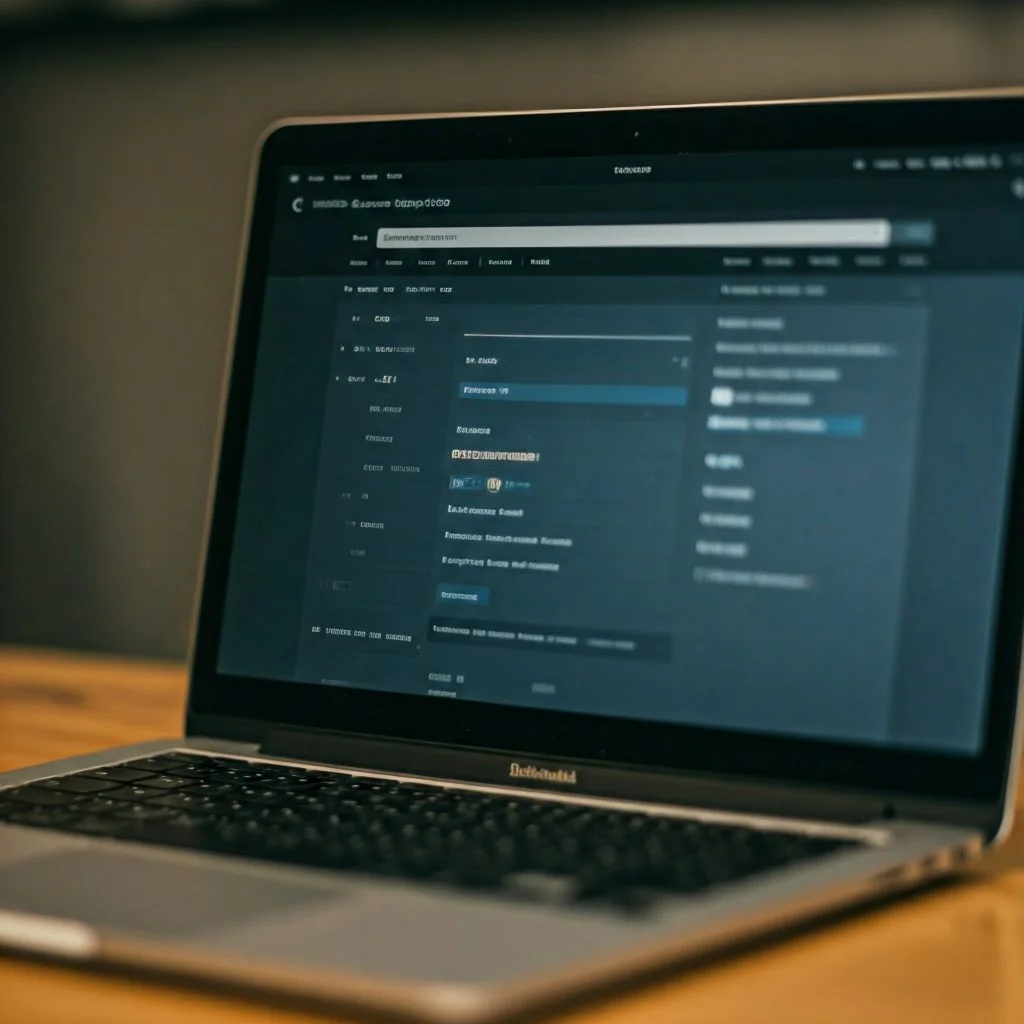
Navigation is the backbone of any user-friendly website. A clear, intuitive, and well-structured menu ensures that your visitors can easily find the information they’re looking for. Fortunately, Kadence Theme offers powerful menu options that make setting up and customizing your site’s navigation straightforward, even for beginners.
With Kadence’s intuitive menu system, you can create custom menus for your website, including dropdowns, mobile-friendly options, and contextual navigation—everything you need to help your visitors explore your site effortlessly.
Why Navigation is Important
The structure of your website’s navigation directly impacts user experience (UX) and SEO. Here’s why navigation is essential:
- Improved User Experience: Visitors should be able to find what they need with minimal clicks. Well-structured menus reduce frustration and keep visitors engaged.
- Search Engine Indexing: Clear navigation helps search engines like Google crawl and index your website more efficiently.
- Reduced Bounce Rates: Intuitive navigation encourages visitors to explore multiple pages on your site, reducing bounce rates.
- Brand Credibility: A well-organized and professional menu reflects your brand’s attention to detail and commitment to user needs.
Kadence’s menu options make all of this possible, offering you tools to create beautiful, functional, and easy-to-navigate menus.
How to Set Up Navigation with Kadence Theme Menus
Setting up menus with Kadence is beginner-friendly and involves just a few simple steps. Here’s how you can configure your site navigation using Kadence’s menu options:
1. Create a New Menu
First, you’ll need to create your website’s primary menu.
- Go to Appearance → Menus from your WordPress Dashboard.
- Click “Create a new menu.”
- Give your menu a name (e.g., “Main Menu” or “Header Menu”).
Once you create the menu, you can add pages, categories, or custom links to it.
2. Add Pages, Categories, or Custom Links
After creating your menu, you’ll add the items that you want visitors to access easily. Here’s how to do this:
- Select pages under Pages and check the ones you want to include.
- Add blog categories under the Categories tab if you’re running a blog.
- Use Custom Links to link to external websites or specific URLs.
Drag and drop menu items to reorder them or create dropdown submenus by nesting items beneath a parent menu item.
3. Assign Your Menu to a Location
Kadence allows you to assign menus to specific locations across your website. These locations typically include the header menu, footer menu, and mobile menus.
Here’s how to assign menus:
- In the Menus panel, locate the Menu Settings area.
- Choose the location you want to assign your menu to (e.g., Primary Menu, Header Menu, or Footer Menu).
This step ensures that your menu appears in the desired location across your website.
4. Customize Your Menu’s Style & Responsiveness
Kadence makes it easy to style your menus to match your website’s design. You can adjust colors, font sizes, and the overall appearance to align with your brand.
To customize your menu:
- Go to Appearance → Customize → Header Options → Menu Styling.
- Adjust colors, font choices, and hover effects.
Kadence also prioritizes mobile responsiveness. This means that your menus will automatically adjust for smaller screens, ensuring your visitors have a seamless navigation experience whether they’re on desktop, tablet, or mobile.
5. Add Mega Menus for Advanced Navigation
If your website has a lot of pages or content categories, you can set up a Mega Menu with Kadence. Mega Menus display multiple links in a dropdown-style layout, allowing users to view numerous navigation options at a glance.
Here’s how to set it up:
- Go to Appearance → Menus → Menu Settings.
- Enable the Mega Menu option for the desired menu item.
Mega Menus are perfect for e-commerce websites, service-based businesses, or content-heavy sites, as they make navigation intuitive and visually appealing.
6. Test Your Navigation for Usability
Once you set up your menus and assign them, take time to test them. Ask yourself:
- Is it easy to find essential pages?
- Do the dropdowns (if you use them) work seamlessly on both mobile and desktop?
- Is the menu intuitive for users who might be unfamiliar with your website?
Kadence’s menus are already responsive, but testing ensures that everything works as expected.
Final Thoughts
Your website’s navigation serves as a roadmap for visitors and search engines. With Kadence’s intuitive Menu Options, you can create a clear, responsive, and user-friendly navigation system with ease. Whether you’re creating simple menus, dropdowns, or advanced mega menus, Kadence makes it accessible even for beginners.
By focusing on well-structured navigation, you improve both user experience and SEO, ensuring visitors can find what they’re looking for while search engines can index your site effectively.
Now that your menus are set up and your navigation is optimized, you’re ready to focus on adding content, enhancing design, and driving traffic to your site.
Step 8: Leverage Kadence Blocks to Build Engaging Content
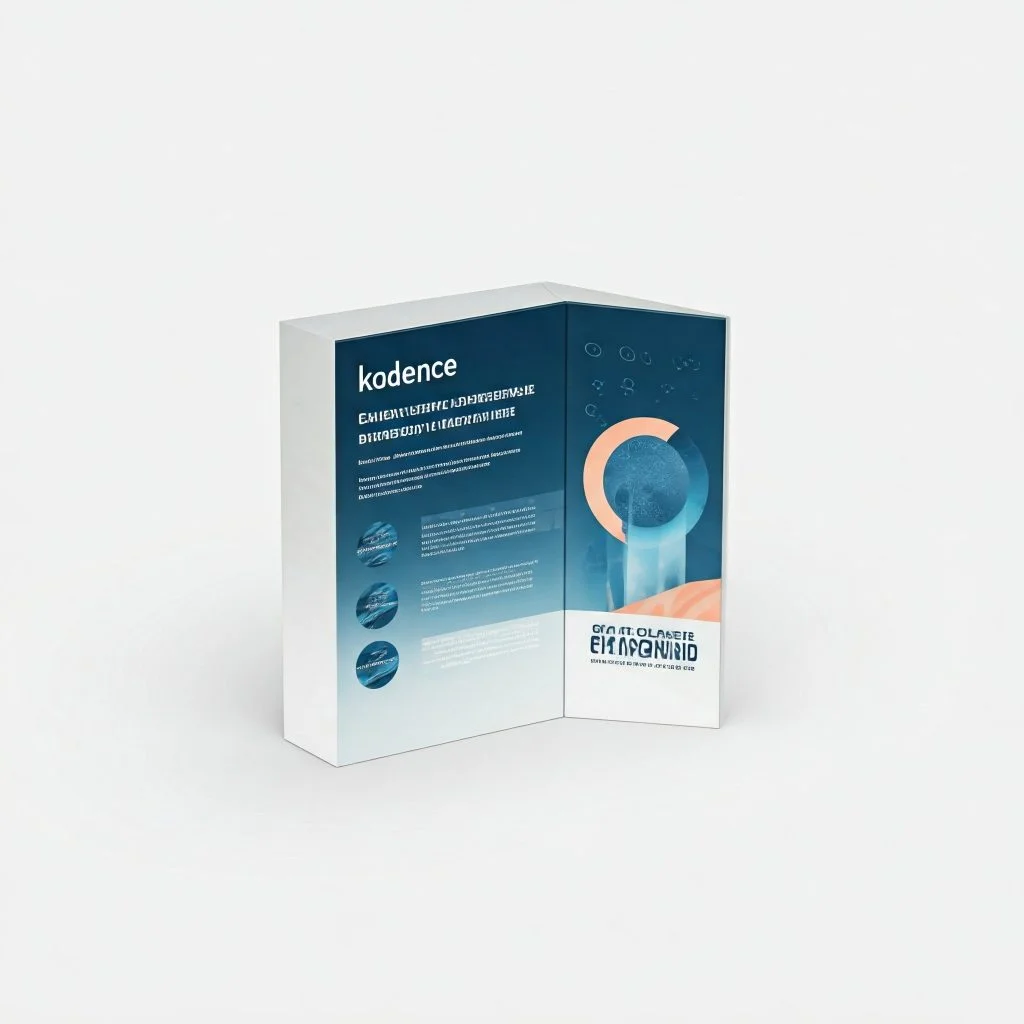
Creating engaging, visually appealing, and user-friendly content is essential for any website. Kadence Blocks, a powerful block editor plugin designed to work seamlessly with the Kadence Theme, simplifies this process for beginners and advanced users alike. With Kadence Blocks, you can design and organize content easily—no coding required—by dragging and dropping pre-built blocks onto your page.
Whether you’re building landing pages, blog posts, or product pages, Kadence Blocks offers the flexibility and design options you need to craft professional content quickly. From dynamic layouts to customization tools, Kadence Blocks ensure your pages look great on every device while maintaining speed and responsiveness.
If you’ve been struggling to create great content using WordPress’s default block editor, Kadence Blocks will transform the way you design your pages. In this step, we’ll explore how to use Kadence Blocks effectively to build interactive and professional content for your website.
Why Use Kadence Blocks?
Kadence Blocks offer more than the standard WordPress editor. They are pre-designed, customizable content blocks that let you create stunning, functional, and responsive layouts with ease. Here are a few reasons to use Kadence Blocks:
- User-Friendly Interface: Drag-and-drop functionality makes it easy to design layouts, even if you’re new to WordPress.
- Responsive Designs: Kadence Blocks automatically adjust your content for all devices, ensuring great user experiences on mobile, tablet, or desktop.
- Advanced Features with No Coding: Create advanced designs like call-to-action sections, grids, testimonials, sliders, and more with just a few clicks.
- Time-Saving: Pre-built blocks save time by allowing you to add well-designed sections quickly.
With Kadence Blocks, even beginners can create polished, professional content without needing advanced technical skills.
How to Start Using Kadence Blocks to Build Content
1. Install and Activate Kadence Blocks
Before you can use Kadence Blocks, you need to ensure they are installed and activated on your WordPress site.
- Go to Plugins → Add New in your WordPress Dashboard.
- Search for “Kadence Blocks.”
- Click Install Now and then Activate.
Once activated, Kadence Blocks will integrate into your WordPress block editor, giving you access to a wide range of content-building tools.
2. Open the Page or Post Editor
To build content, navigate to Pages → Add New (or edit an existing page or post). You’ll now have access to Kadence Blocks directly within the WordPress block editor interface.
3. Select Blocks to Design Your Layout
Kadence Blocks offers many pre-designed blocks. These include:
- Row Layouts: Perfect for creating responsive rows with multiple columns.
- Buttons & Call-To-Action: Add clickable CTAs that drive conversions.
- Testimonials & Reviews: Showcase customer feedback to build trust.
- Sliders & Galleries: Add image sliders or galleries to make your page visually appealing.
- Form Elements: Create contact forms or user sign-ups.
To add a Kadence Block:
- Click the + icon in the block editor.
- Search for the block you want (e.g., Row Layout, Testimonial, or Button).
- Drag it onto your page or click it to insert it into your design.
The blocks are customizable, and you can edit their styles, content, and settings by clicking on them.
4. Customize Your Content with Kadence’s Styling Options
One of the most significant benefits of Kadence Blocks is the ability to customize design elements easily. Once you’ve added a block, you can adjust the following:
- Typography: Change fonts, sizes, and weights to match your website’s branding.
- Colors: Customize background colors, text colors, and hover effects.
- Spacing: Adjust margins and padding to ensure your content has proper breathing room.
- Borders and Shadows: Add depth and style by adjusting block borders or adding shadow effects.
These options can be found in the Block Settings panel on the right side of the editor.
5. Create a Dynamic Page Layout with Rows & Columns
Kadence Blocks’ Row Layouts feature is perfect for creating visually engaging content with multiple columns. You can split your content into grids to highlight services, features, or blog posts.
For example:
- Create a three-column layout to display services side by side.
- Use two-column layouts for blog posts, pairing text with images.
Drag a Row Layout Block onto your page and choose the number of columns you want. You can then insert content blocks into each column.
6. Preview and Optimize Your Content
Before publishing, always preview your content to ensure it looks good on all devices. Kadence Blocks makes mobile optimization easy, but you can fine-tune your design by clicking on the mobile icon in the editor toolbar.
Check for:
- Mobile responsiveness.
- Readability on different screen sizes.
- Alignment issues or overlapping elements.
Kadence makes it easy to ensure your website provides a seamless experience for all visitors, no matter the device they’re using.
Final Thoughts: Build Content That Engages Your Audience
Kadence Blocks are a game-changer for anyone new to web design or content creation. With easy drag-and-drop options, a variety of pre-designed blocks, and intuitive design features, Kadence Blocks streamline the process of building beautiful, engaging, and functional web pages.[Improve SEO with Kadence Theme][Improve SEO with Kadence Theme][Improve SEO with Kadence Theme]
Don’t let the WordPress editor intimidate you. With Kadence Blocks, you can design dynamic layouts, craft captivating landing pages, and add interactive elements—all without coding.[Improve SEO with Kadence Theme][Improve SEO with Kadence Theme][Improve SEO with Kadence Theme]
Now that you know how to use Kadence Blocks to build and design content, you’re well on your way to creating a polished, professional, and visually appealing website.[Improve SEO with Kadence Theme][Improve SEO with Kadence Theme][Improve SEO with Kadence Theme]
Step 9: Optimize Your Website for Mobile Responsiveness
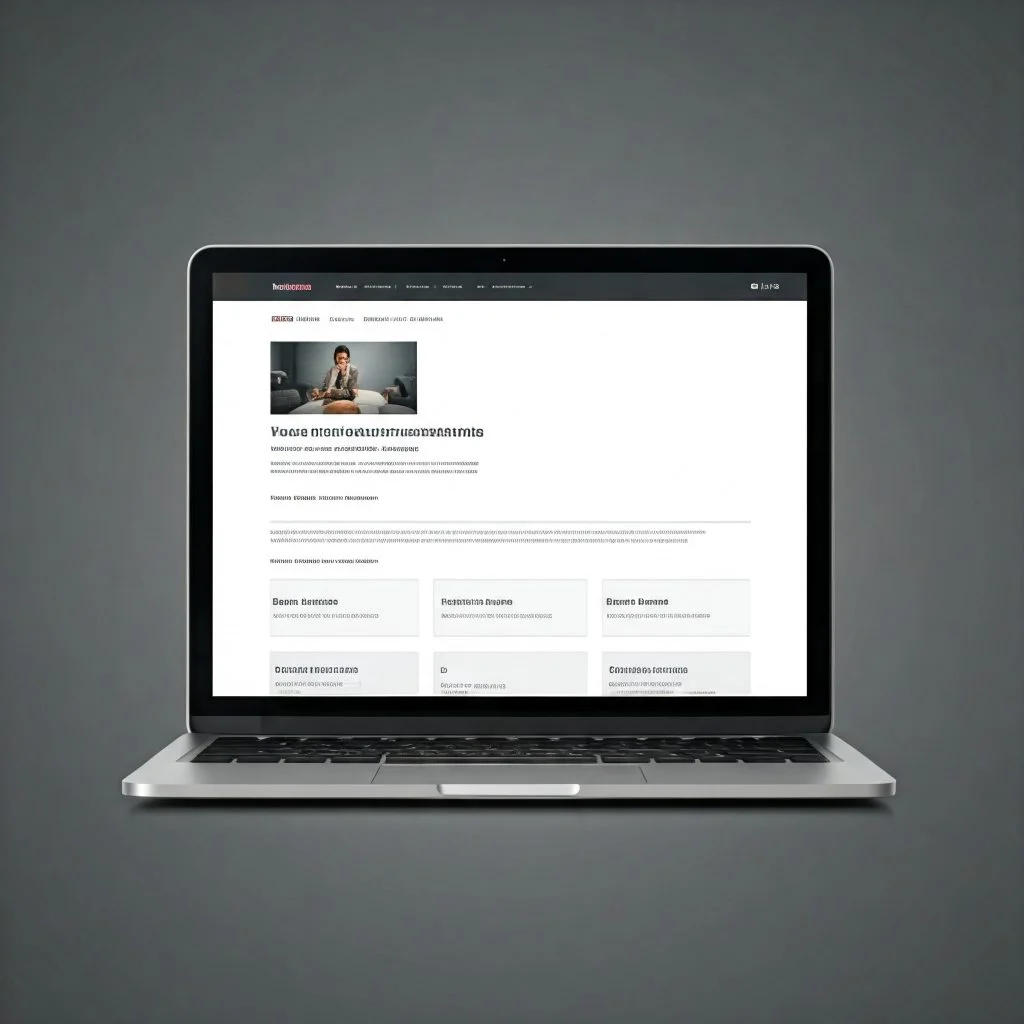
Mobile responsiveness is no longer optional—it’s essential. With the majority of web traffic coming from mobile devices like smartphones and tablets, ensuring your website is mobile-friendly is key to user experience, engagement, and SEO success. Fortunately, the Kadence Theme is built with mobile responsiveness in mind, allowing you to create a seamless user experience across all devices.
But mobile optimization isn’t just about having a responsive theme—it’s about fine-tuning elements, ensuring menus are functional, content is accessible, and images load quickly on mobile devices. In this step, we’ll show you how to use Kadence’s built-in features to ensure your website looks great and functions perfectly on any screen size.
Why Mobile Responsiveness Matters
Here are some key reasons why mobile optimization is vital for your website:
- User Experience (UX): Visitors expect a smooth, intuitive, and functional browsing experience on mobile devices. Poorly optimized sites lead to frustration and higher bounce rates.
- SEO Rankings: Google prioritizes mobile-friendly websites in search engine results. If your site isn’t optimized for mobile, it can hurt your SEO performance.
- Faster Load Times: Mobile users often rely on limited bandwidth. Optimizing your website ensures that pages load quickly on all devices.
- Broader Reach: With the majority of internet users accessing websites through smartphones, ensuring mobile compatibility expands your audience and engagement.
Kadence makes mobile responsiveness a breeze, even if you’re a beginner.
How to Optimize Your Website for Mobile with Kadence Theme & Blocks
Here are actionable steps to ensure your website looks and performs great on mobile devices:
1. Use the Kadence Customizer to Test Responsiveness
The Kadence Customizer allows you to preview and adjust how your website looks on mobile devices.
- Go to Appearance → Customize in your WordPress Dashboard.
- Click on the mobile icon at the bottom of the screen. This allows you to view how your site will appear on mobile screens.
The preview will show how your design elements, menus, and content are rendered on smaller devices. Adjust layouts, images, or sections as needed to ensure everything is accessible and easy to navigate.
2. Optimize Menus for Mobile Viewing
Your website’s menu is vital for user navigation. Kadence ensures that mobile menus are responsive, but you can make further adjustments to enhance usability:
- Go to Appearance → Customize → Header Options → Mobile Menu Settings.
- Choose mobile-friendly menu styles. Options like “hamburger menus” make navigation intuitive on small screens.
- Test these menus on your mobile device to ensure they are clickable and user-friendly.
Kadence allows you to make these menus collapsible and visually appealing, which creates a smooth navigation experience for users on smartphones and tablets.
3. Ensure Your Images are Optimized
Images that are too large can slow down your website’s load time on mobile devices, which can frustrate users. Optimizing images ensures that they load quickly without sacrificing visual quality:
- Compress images using tools like TinyPNG or WordPress image optimization plugins.
- Resize large images so they fit mobile screen dimensions.
Kadence Theme’s built-in image settings help you control how images are displayed on different devices, ensuring they remain visually appealing while being optimized for performance.
4. Test Your Website’s Load Time on Mobile Devices
Website speed is a crucial factor in mobile optimization. Slow load times lead to a poor user experience and can negatively impact SEO rankings. Use tools like:
- Google PageSpeed Insights to test mobile speed.
- Optimize CSS, JavaScript, and other elements using caching tools or optimization plugins.
Kadence offers built-in performance settings that allow you to tweak aspects of your site’s loading behavior.
5. Prioritize Readability and Content Layouts on Small Screens
Content should always be easy to read on any device. Ensure font sizes, button sizes, and line spacing are optimized for mobile screens. Kadence Blocks makes this easy by allowing you to adjust styles responsively.
Here’s how:
- Adjust typography settings under Appearance → Customize → Colors & Fonts.
- Make buttons larger and easy to click on mobile devices.
Test your content layouts by previewing your page on mobile devices to ensure nothing feels cramped or cluttered.
6. Enable Mobile-Specific Features with Kadence’s Responsive Options
Kadence provides features that allow you to show or hide specific elements on mobile devices. For instance:
- Hide certain widgets or sections on mobile that may not work well on smaller screens.
- Enable simplified layouts for better user experience.
You can set these preferences under Appearance → Customize and review options under mobile view settings.
Final Thoughts: Ensure a Seamless Mobile User Experience
Mobile responsiveness doesn’t just mean your site adjusts to smaller screens—it’s about creating a user-friendly, intuitive browsing experience that prioritizes fast load times, seamless navigation, and easy readability. Fortunately, Kadence Theme and Kadence Blocks make it simple to ensure your website looks and performs well on mobile devices.[Improve SEO with Kadence Theme][Improve SEO with Kadence Theme][Improve SEO with Kadence Theme]
By testing menus, optimizing images, customizing layouts, and previewing designs on mobile, you can create an engaging mobile experience for your audience.[Improve SEO with Kadence Theme][Improve SEO with Kadence Theme][Improve SEO with Kadence Theme]
Now that your website is optimized for mobile responsiveness, you’re ready to deliver a superior user experience to your audience, no matter how they access your website.[Improve SEO with Kadence Theme][Improve SEO with Kadence Theme][Improve SEO with Kadence Theme]
Step 10: Regularly Monitor and Improve Your Website’s Performance
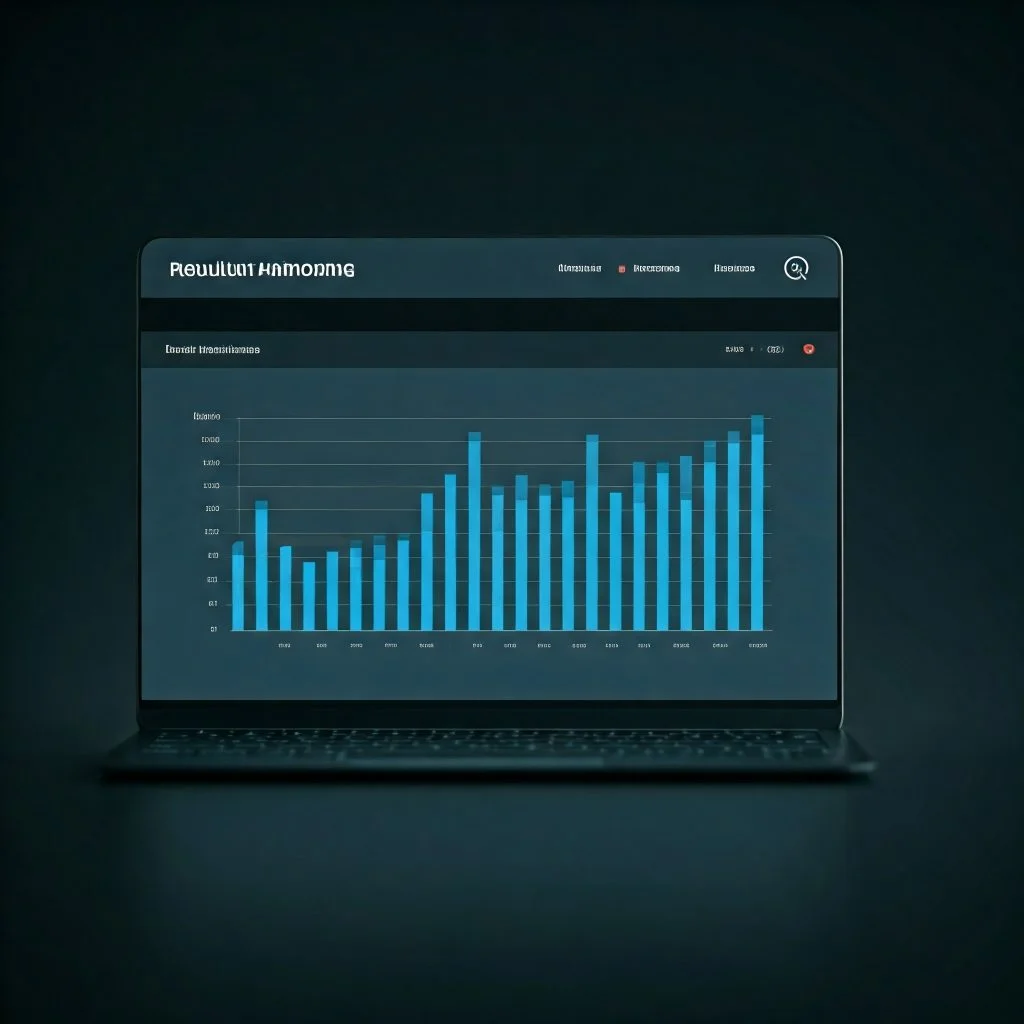
Congratulations! You’ve successfully set up your website using Kadence Theme, optimized it with Kadence Blocks, and implemented essential SEO and responsiveness techniques. But website building is an ongoing process. Just creating and launching your site isn’t enough—you must monitor its performance regularly to ensure it continues to run smoothly, ranks well in search engines, and provides a great user experience.
Monitoring your website helps you identify areas of improvement, fix technical issues, and track how your visitors interact with your site. With regular analysis, you can make informed decisions about design, functionality, content, and SEO strategies.
Why Monitoring Your Website’s Performance is Crucial
Many website owners make the mistake of launching their site and neglecting to track how it performs afterward. However, websites require attention and adjustment over time to stay competitive. Here’s why performance monitoring is critical:
- Identify and Fix Errors: Websites can experience bugs or technical issues that slow performance. Monitoring helps catch these problems early.
- Track SEO Rankings: Your search engine rankings can fluctuate. Regularly monitoring SEO performance helps you respond to changes and refine your strategies.
- Improve User Experience: Understanding how users interact with your website allows you to make navigation and design improvements.
- Ensure Fast Load Times: A slow-loading site can lead to lost visitors and increased bounce rates.
Kadence provides tools that make performance monitoring easier, but external tools can also enhance your insights.
How to Monitor Your Website’s Performance
Here are the most effective ways to track and analyze your website’s performance:
1. Use Google Analytics
Google Analytics is a free and powerful tool that tracks visitor behavior on your site. It provides insights like:
- Which pages are most popular.
- How long users stay on your site.
- What devices they’re using.
- Where your traffic is coming from.
To connect Google Analytics:
- Sign up at Google Analytics.
- Get the tracking code and add it to your WordPress website (Kadence has integration options that make this easy).
Regularly check your Google Analytics dashboard to monitor traffic trends, user behavior, and conversion rates.
2. Use Google Search Console
Google Search Console is another free tool that helps track your website’s SEO health. It allows you to:
- Monitor search engine performance.
- Identify indexing issues.
- Submit sitemaps to help Google crawl your website.
- See which keywords are driving traffic to your site.
Integrating Google Search Console with your site is straightforward. Simply verify ownership through your WordPress site or hosting provider.
3. Test Website Speed with Tools
Website speed is vital for SEO and user experience. Use tools like:
- Google PageSpeed Insights (https://developers.google.com/speed/pagespeed/insights/)
- GTmetrix (https://gtmetrix.com/)
- Pingdom Tools (https://tools.pingdom.com/)
These tools evaluate your website’s load speed and identify areas for improvement, such as image compression, server response time, caching, and unused CSS.
Kadence is optimized for performance, but additional steps, like image optimization or using caching plugins, might be necessary for optimal speed.
4. Fix Technical SEO Issues
Sometimes, technical SEO issues can hinder performance. Common issues to address include:
- Broken links or 404 errors.
- Missing alt text on images.
- Poor mobile responsiveness.
Regularly audit your site using tools like Screaming Frog SEO Spider or online SEO analysis tools to identify these issues.
5. Test Mobile Responsiveness Regularly
While Kadence is mobile-optimized, devices and browsers change frequently. Regularly test your site on various devices and screen sizes to ensure nothing breaks.
Check menus, buttons, and layout changes on phones and tablets. Kadence’s built-in options make adjustments easier, but testing is key.
6. Use Caching and Performance Plugins
Kadence works well out-of-the-box, but you can enhance speed with performance plugins like:
- WP Super Cache.
- W3 Total Cache.
- WP Rocket.
Caching can reduce server response times and improve site speed, especially for visitors in different locations.
Stay Consistent with Updates
Website performance isn’t a one-time task—it’s ongoing. Regularly update:
- Your WordPress version.
- Your Kadence Theme and Kadence Blocks.
- Plugins and other tools.
Outdated themes or plugins can lead to security risks, bugs, or poor performance.
Final Thoughts: Continuous Improvement is the Key to Success
Building a website is exciting, but maintaining and improving it ensures it stays user-friendly, fast, and optimized for search engines. Regularly monitoring your site with tools like Google Analytics, Google Search Console, and website speed testers gives you a clear picture of performance and potential areas for improvement.[Improve SEO with Kadence Theme][Improve SEO with Kadence Theme][Improve SEO with Kadence Theme]
Using Kadence’s features alongside these tools can help streamline the monitoring process. With consistent analysis, updates, and attention, you’ll be able to maintain a site that engages visitors, ranks high on search engines, and achieves your goals.[Improve SEO with Kadence Theme][Improve SEO with Kadence Theme][Improve SEO with Kadence Theme]
Now that you’ve completed all the steps, keep testing, refining, and growing your website to deliver the best experience to your users. Your journey as a website creator has only just begun—keep learning, stay consistent, and watch your site thrive![Improve SEO with Kadence Theme][Improve SEO with Kadence Theme][Improve SEO with Kadence Theme]
NEXT STEP : Designing a High-Converting Homepage with Kadence Theme

