Introduction
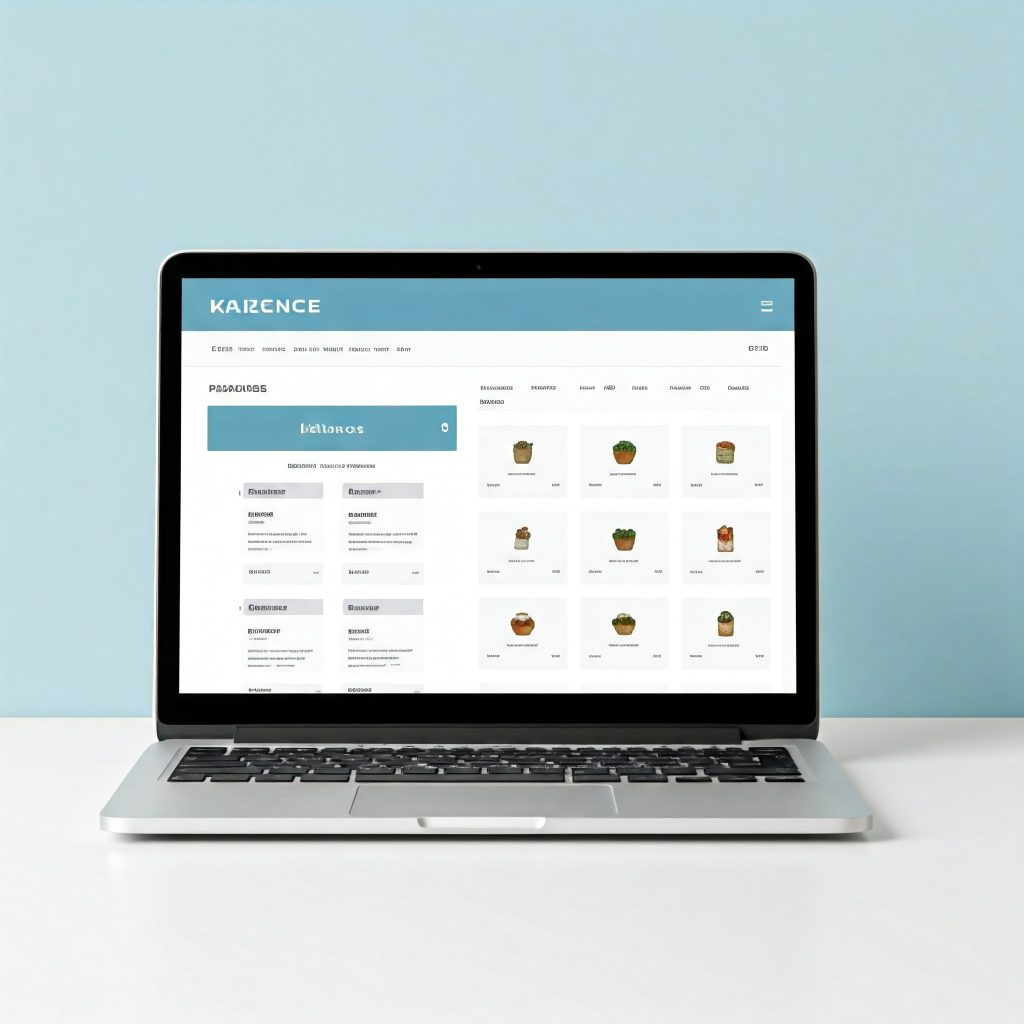
If you’re planning to set up an online store, choosing the right theme is essential for creating a seamless shopping experience. That’s where Kadence Theme comes into play! Known for its flexibility, user-friendly design, and powerful features, Kadence Theme offers everything you need to build a beautiful, functional, and efficient eCommerce website.
With its intuitive interface and customizable options, Kadence Theme is perfect for beginners and experienced web designers alike. Whether you’re selling physical products, digital goods, or services, Kadence Theme provides tools and features that make online selling simple and professional. From product page layouts to checkout optimization, Kadence ensures that your store is visually appealing and easy to navigate.
In this guide, we’ll explore the best practices and features Kadence Theme offers for eCommerce websites. You’ll learn how to set up your store, optimize your product listings, create effective call-to-actions, and improve the overall shopping experience for your customers.
By the end, you’ll have a clear understanding of how to use Kadence Theme to create a high-performing online store that not only looks great but also converts visitors into loyal customers. So, whether you’re new to eCommerce or looking to upgrade your existing store, this guide will give you the insights and tools you need to succeed.
Let’s dive into the world of eCommerce with Kadence Theme!
Step 1: Set Up Your Kadence Theme and eCommerce Platform
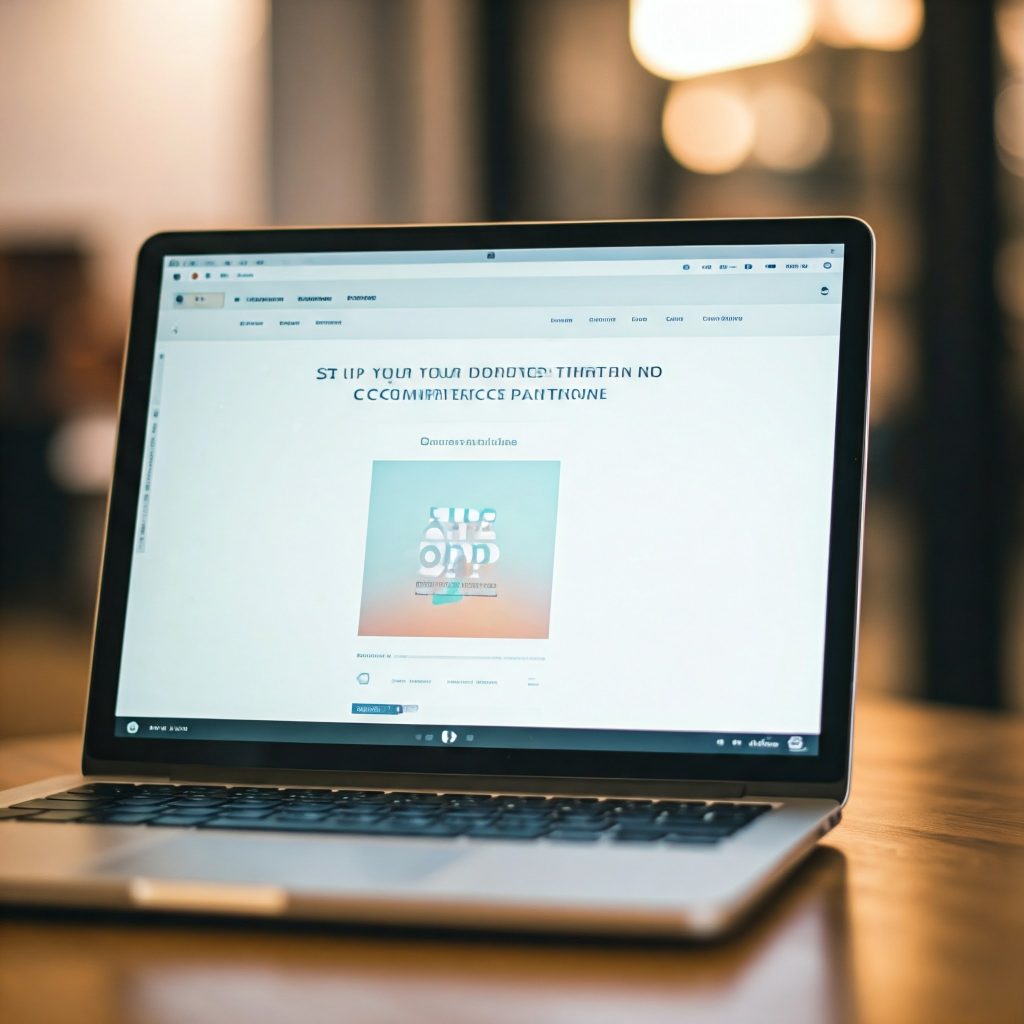
Before you can start building your online store, the first step is to set up the Kadence Theme and your eCommerce platform. This is the foundation of your online store, and getting this part right will set the stage for a seamless shopping experience for your customers. Don’t worry—setting up Kadence and integrating an eCommerce platform like WooCommerce is beginner-friendly and straightforward. Let’s break it down step-by-step.
1. Install the Kadence Theme
The first thing you’ll need to do is install the Kadence Theme on your WordPress website. Follow these simple steps:
- Go to your WordPress Dashboard.
Log in to your WordPress admin area using your username and password. - Navigate to Appearance > Themes.
In the left-hand menu, go to Appearance > Themes to access the theme installation options. - Click on ‘Add New’
At the top of the screen, click the Add New button to upload or search for a new theme. - Search for Kadence Theme.
In the search bar, type Kadence Theme to find the official theme. Alternatively, if you have downloaded it from the Kadence website, click Upload Theme to upload the zip file directly. - Install and Activate the Theme.
Once you find the Kadence Theme, click Install, and then Activate to make it live on your site.
Now that Kadence Theme is installed, you’re ready to connect it to your eCommerce platform and customize it for your store.
2. Install WooCommerce as Your eCommerce Platform
Kadence Theme works seamlessly with WooCommerce, one of the most popular eCommerce platforms for WordPress websites. WooCommerce allows you to manage product listings, payments, shipping, and more—all from within your WordPress dashboard. Follow these steps to get WooCommerce up and running:
- Go to Plugins > Add New.
In your WordPress dashboard, navigate to Plugins > Add New. - Search for ‘WooCommerce.’
Use the search bar to look for WooCommerce. - Click Install and Activate.
Once you find the WooCommerce plugin, click Install Now and then Activate to integrate it with your website. - Follow the Setup Wizard.
After activation, WooCommerce will prompt you to set up your store using a simple, guided Setup Wizard. This wizard will help you configure key aspects like your currency, payment options, shipping methods, and store location.
3. Connect WooCommerce with Kadence Theme
Kadence Theme integrates beautifully with WooCommerce, making it easier to design your store and ensure all features work perfectly. Here’s how you can get started:
- Go to the WordPress Customizer.
Navigate to Appearance > Customize in the WordPress dashboard. - Enable WooCommerce Options.
In the Customizer, look for the WooCommerce settings. Here, you can control how product pages, checkout pages, and shop pages are displayed. - Set Up Your Product Pages and Shop Layout.
Kadence Theme offers easy drag-and-drop options to design your shop layout using the Kadence Blocks plugin. - Preview Your Store.
Once everything is connected, preview how your eCommerce store looks. Adjust layouts and elements as needed to align with your brand.
Why This Step is Important
Setting up Kadence Theme with WooCommerce is the first step toward creating a professional, user-friendly online store. This foundational setup ensures:
- You have a smooth user experience: Kadence Theme makes browsing your online store easy and intuitive.
- Your eCommerce tools are ready: WooCommerce allows you to manage payments, inventory, and product listings easily.
- You can customize effectively: Kadence offers advanced options for making your online store visually appealing and functional.
By completing this first step, you’ll have your store ready for the next stages—customization, product listing, branding, and optimizing for customer engagement.
Final Thoughts
Setting up Kadence Theme and WooCommerce is a straightforward first step that establishes the backbone of your eCommerce journey. Don’t rush through it—take your time to ensure everything is installed and configured correctly. Once you have your theme and platform set up, you can confidently move on to designing your store, adding your first products, and optimizing your online shopping experience.
With Kadence Theme and WooCommerce in place, you’re ready to transform your vision into a fully functional online store.
Step 2: Customize Your Kadence Theme Settings for Your eCommerce Store
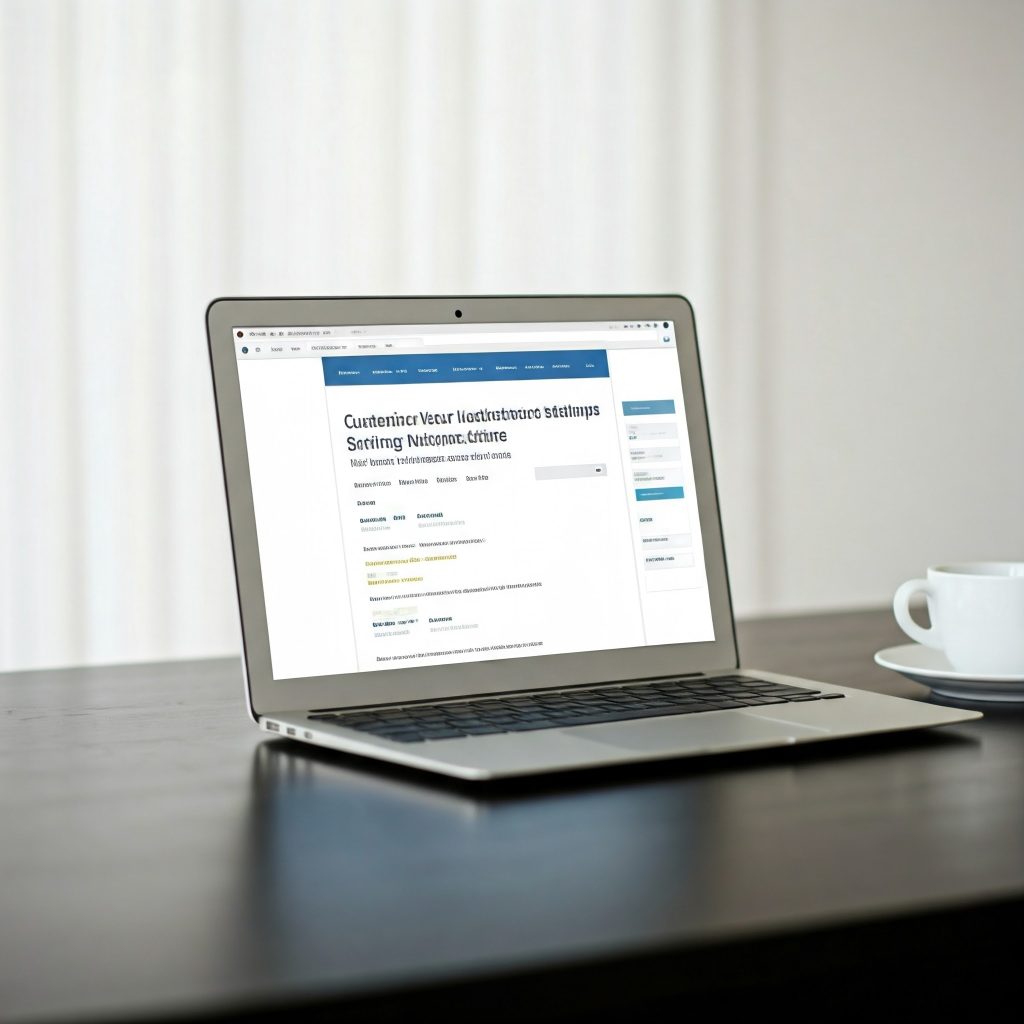
Once you’ve set up Kadence Theme and connected it to WooCommerce, the next step is to customize your theme settings to align with your brand and business goals. Customization is an important part of creating a user-friendly and professional-looking online store. With Kadence Theme’s intuitive customization options, you can easily tweak the design, layout, and settings without needing any coding knowledge.
Let’s break down how to set up and personalize your Kadence Theme settings to make your eCommerce store truly yours.
1. Access the WordPress Customizer
To begin the customization process, you’ll use the WordPress Customizer, which provides a live preview of your changes. Here’s how to access it:
- Go to Appearance > Customize in your WordPress dashboard.
- The Customizer will open, allowing you to adjust settings in real-time. Changes you make here will automatically reflect on your site preview, making it easier to design without guesswork.
2. Adjust Your Site Identity
The first thing to customize is your Site Identity. This section lets you define your brand by adding key visual elements. Within the Customizer, look for Site Identity and configure the following:
- Logo: Upload your business or brand logo. A clean, professional logo builds trust and improves brand recognition.
- Site Title & Tagline: Ensure these represent your brand and what your store offers.
- Favicon: This small icon appears on browser tabs, so upload a recognizable one that matches your brand.
These changes will set the tone for your brand’s visual presence and make your website feel cohesive and professional.
3. Configure the General Theme Options
Kadence Theme offers versatile General Theme Options to help you define the overall look and feel of your store. Customize these settings to ensure the visual elements align with your brand. Look for these options in the Customizer:
- Header Settings: Choose between different header layouts, such as transparent headers, sticky navigation, or standard designs. The header is vital for navigation and should match your store’s style.
- Typography: Kadence allows you to select font styles for headings, paragraphs, and buttons. Consistent typography helps maintain professionalism and readability.
- Color Palette: Set your store’s primary and secondary colors to match your branding. Kadence lets you pick colors globally, ensuring consistency across buttons, backgrounds, and other elements.
4. Customize the Shop and Product Pages
Kadence Theme integrates beautifully with WooCommerce, and you can tweak the Shop and Product Page settings directly in the Customizer:
- Shop Page Layout: Choose from grid layouts, list views, or other options to display your products effectively. A clean, visually appealing layout keeps customers engaged.
- Product Page Options: Adjust how product details are displayed, such as images, descriptions, reviews, and add-to-cart buttons. Optimize this page for conversions by making these elements prominent and easy to use.
- Product Filtering: Set up product categories and filters that allow users to find what they’re looking for quickly. Filters like size, color, or price range improve user experience.
5. Optimize the Checkout Experience
The checkout process is vital for conversions, and Kadence Theme makes it easier to design a seamless one. Go to WooCommerce > Settings and pair these with Kadence options:
- Cart & Checkout Pages: Customize these pages to make them visually appealing and user-friendly. A clean and intuitive layout ensures fewer abandoned carts.
- Payment Methods: Choose the payment gateways that work best for your audience. Kadence integrates smoothly with popular gateways like PayPal, Stripe, and others.
Make sure everything looks clean, simple, and functional to enhance the customer experience.
6. Use Kadence Blocks for Advanced Customizations
Kadence offers an excellent companion plugin called Kadence Blocks. This plugin allows you to design unique page layouts and sections with ease, without requiring coding skills. For example:
- Create custom banners for your homepage.
- Design creative call-to-action sections.
- Adjust product page designs using blocks.
Installing Kadence Blocks is simple—just navigate to Plugins > Add New, search for Kadence Blocks, install it, and activate it. It integrates seamlessly with Kadence Theme and WooCommerce.
7. Preview Your Changes in Real-Time
The best feature of the WordPress Customizer is that you can preview your changes live. As you tweak your settings—whether it’s your color scheme, typography, product layouts, or header—you can see how it all looks in real-time. Once you’re satisfied with your adjustments:
- Click the Publish button at the top of the Customizer to save your changes.
Why is Customization So Important?
Customizing your Kadence Theme settings is essential for creating a professional, branded, and user-friendly eCommerce site. Here’s why:
- Brand Consistency: Your website should reflect your brand’s identity, from colors and typography to logos and design elements.
- User Experience (UX): Intuitive design, clean layouts, and well-structured navigation lead to better user experiences and increased conversions.
- Build Trust: A well-designed website communicates professionalism, encouraging visitors to trust your store and make purchases.
By customizing the Kadence Theme settings, you’re building a foundation that aligns your online presence with your business goals.
Final Thoughts
Customizing your Kadence Theme settings is the second and vital step in setting up a successful eCommerce store. This process allows you to personalize your shop, streamline navigation, and create a visually appealing design that reflects your brand. Don’t be afraid to experiment with different layouts, colors, and typography until your store feels just right.
Once you’ve customized these settings, you’re ready to move on to adding your first products, fine-tuning functionality, and optimizing the shopping experience for your customers. With Kadence Theme, creating a professional online store is just a few steps away.
Step 3: Add Your Products and Set Up Product Categories
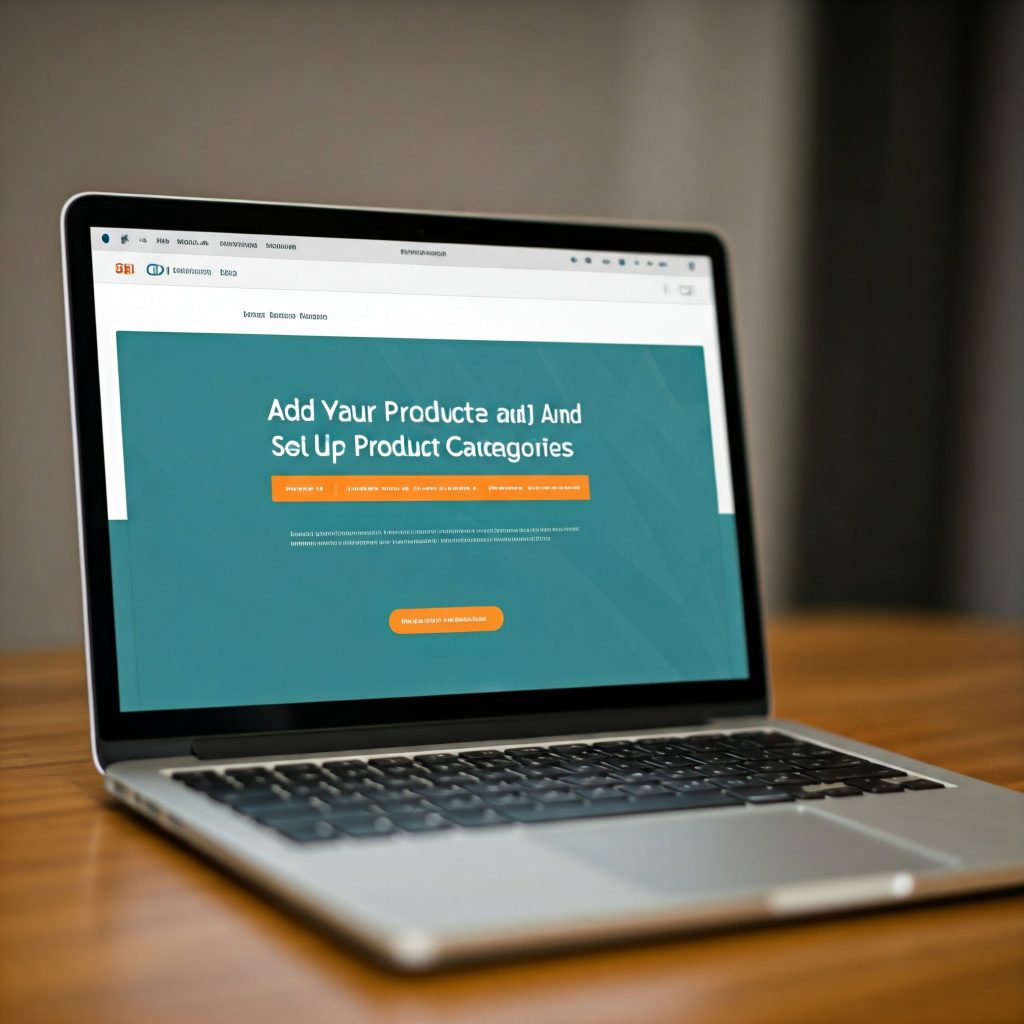
Now that you’ve successfully set up Kadence Theme and customized its settings, the next step is to add your products and organize them into categories. Adding products is at the heart of every eCommerce website, as these are the items your customers will be browsing and purchasing. Fortunately, WooCommerce makes this process straightforward, and Kadence Theme integrates seamlessly to ensure your product pages look great and are easy to navigate.
Let’s walk through how to add products to your store and set up product categories step-by-step.
1. Navigate to the WooCommerce Products Section
To start, go to your WordPress dashboard and find the Products menu on the left-hand sidebar. Under WooCommerce, click Products > Add New. This will take you to the product creation page, where you can add all the necessary details for each product.
2. Add Your First Product
Adding a product is simple with WooCommerce. On the Add New Product page, you’ll see fields to fill out with the following information:
- Product Name: Enter a clear, descriptive name for the product.
- Product Description: Write a detailed and compelling product description that highlights its features and benefits. Use bullet points if necessary to make this easy to read.
- Product Short Description: A brief summary that appears on product listings. Keep it concise yet informative.
- Product Price: Set your regular price and sale price if you’re running a promotion.
3. Add Product Images
Visuals are essential for online shopping, as customers can’t physically see or touch your products. A high-quality, clear product image can significantly improve your chances of making a sale. In the Product Image section, upload a primary image of the product. Additionally, you can use the Product Gallery to include multiple views of the item from different angles.
Kadence Theme makes displaying these images easier by providing beautiful, responsive image layouts on the product pages.
4. Set Product Data
The Product Data section contains important settings to configure your product, such as:
- Inventory: Enable stock tracking and add a SKU (stock-keeping unit) to monitor inventory levels.
- Shipping: Set the weight and dimensions of the product if you’re charging based on shipping.
- Attributes: If your product has options like size, color, or material, add these attributes here.
- Linked Products: Cross-sell or up-sell by linking related products that customers might also be interested in purchasing.
5. Organize Products into Categories
Organizing your products into categories makes it easier for customers to browse your store. Customers can quickly locate items they’re interested in when you group similar products together. Here’s how you can create product categories:
- On the Add New Product page, look for the Product Categories box on the right-hand side.
- Click Add New Category to create a new category.
- Name the category (e.g., “Men’s Clothing,” “Electronics,” or “Kitchenware”).
- Assign your product to the relevant category by checking the box next to it.
You can also edit or add categories under Products > Categories in the WordPress dashboard. Grouping your products thoughtfully ensures customers can find what they’re looking for with minimal clicks.
6. Set Featured Products
Kadence Theme and WooCommerce make it easy to highlight featured or best-selling products on your homepage or shop page. You can mark certain products as Featured by checking the “Featured Product” option in the Product Data settings. This ensures that your most popular or important products get visibility, which can increase conversions.
7. Publish Your Product
After adding all the details, double-check that everything is complete and accurate. Once you’re satisfied, click the Publish button to make the product live on your eCommerce store.
You can view the product by clicking the View Product link to ensure it looks great and functions as expected.
8. Optimize Your Product Pages with Kadence Theme
With Kadence Theme, you can make your product pages even more engaging by leveraging advanced features like:
- Product image sliders for better product visualization.
- Custom product page layouts using Kadence Blocks.
- Call-to-action buttons and banners to guide customers toward purchasing.
Take a few minutes to use Kadence’s customization options to ensure that your product pages are visually appealing, easy to read, and optimized for conversions.
Why Categories and Products Matter for eCommerce Success
Adding products and creating categories isn’t just about listing items on a website—it’s about creating a smooth and intuitive shopping experience. Here’s why this step is vital:
- Improved Navigation: Categories make it easier for users to find what they want without getting overwhelmed.
- Enhanced Customer Experience: A well-organized store with clear product descriptions, images, and categories builds trust and confidence in shoppers.
- Better SEO: Clear product pages with accurate descriptions and relevant categories are easier to optimize for search engines, which brings organic traffic to your store.
Final Thoughts
Adding your products and organizing them into categories is a key step toward building a functional and customer-friendly eCommerce store. This process allows customers to explore your inventory easily, find products that resonate with their needs, and make purchases with confidence. With Kadence Theme and WooCommerce working together, you’re equipping your online store with the tools necessary to succeed.
Now that your products are listed and organized, you’re ready to fine-tune your store further and focus on optimizing conversions, marketing strategies, and overall customer engagement.
Step 4: Configure Your eCommerce Store’s Payment Options
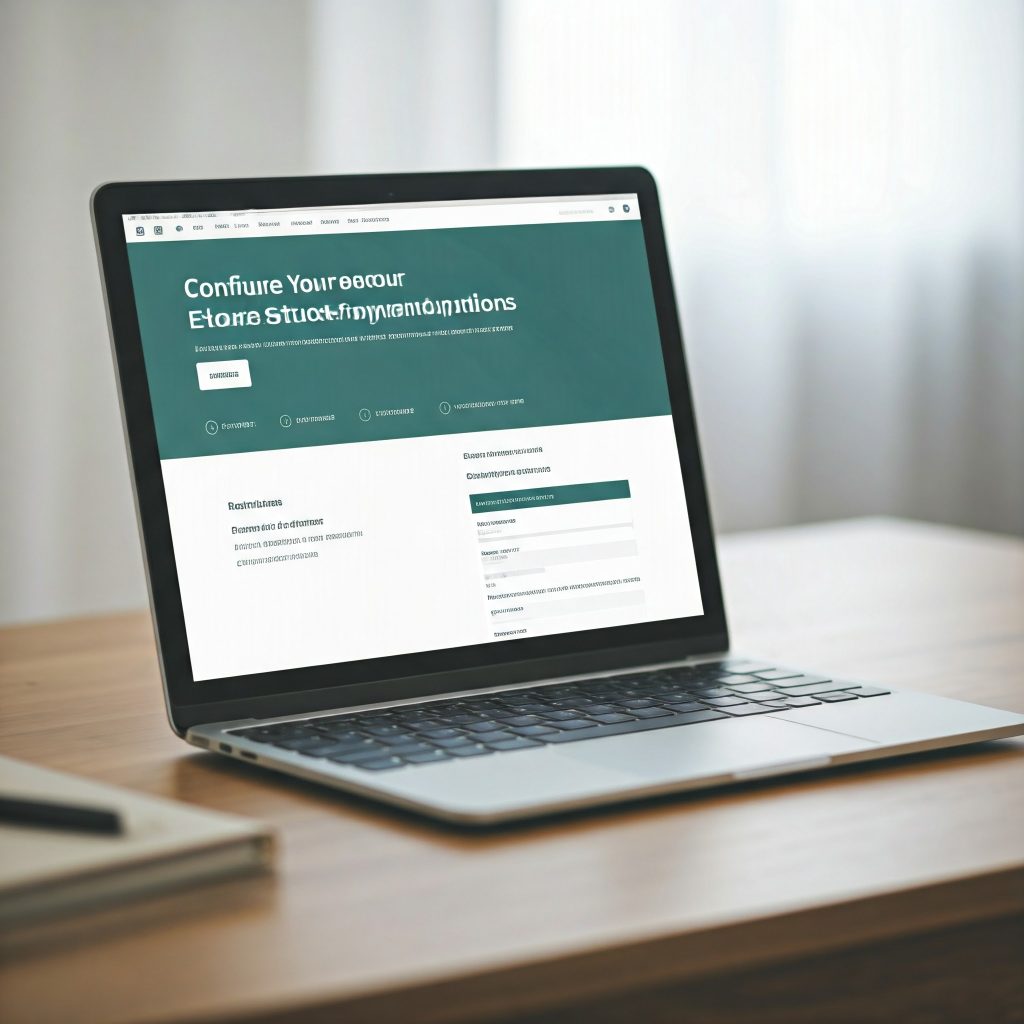
Now that you’ve added products and organized them into categories, the next step is to set up payment options for your eCommerce store. Payment methods are the lifeline of any online store because they determine how customers can complete their purchases. Fortunately, WooCommerce integrates with multiple payment gateways, and Kadence Theme supports these integrations seamlessly to ensure a smooth and secure shopping experience for your customers.
Let’s break down how to configure your payment settings step-by-step.
1. Access WooCommerce Payment Settings
To set up payment options, go to your WordPress dashboard and navigate to:
WooCommerce > Settings > Payments
This is where you’ll manage all the payment gateway options available for your store. WooCommerce provides several popular options out of the box, and you can enable or disable the ones that make the most sense for your audience.
2. Choose Your Preferred Payment Gateways
WooCommerce comes with multiple payment gateway options. Here are the most popular ones you can set up:
- PayPal: A trusted and widely used payment gateway that allows users to make purchases with their PayPal accounts or credit cards.
- Stripe: An easy-to-set-up payment gateway that accepts credit and debit card payments directly on your website.
- Direct Bank Transfers: Let customers pay through bank transfers. This is a simple and traditional payment method.
- Cash on Delivery (COD): For local delivery options, this allows customers to pay upon receiving their order.
You can enable these payment gateways by checking their respective boxes in the Payments tab under WooCommerce > Settings > Payments.
3. Set Up PayPal or Stripe
Here’s how you can configure the most common payment gateways:
PayPal:
- Click on the Enable/Disable checkbox for PayPal.
- Enter your PayPal email address under the settings.
- Save your settings to ensure customers can check out with PayPal.
Stripe:
- Enable the Stripe payment option by checking the appropriate box.
- Follow the on-screen instructions to connect your Stripe account to WooCommerce.
- Input your API keys (you can find these in your Stripe account under developer settings).
- Save changes and test the integration to confirm it’s functioning properly.
Both PayPal and Stripe are widely trusted payment methods that make online transactions simple, fast, and secure for customers.
4. Customize Payment Gateway Settings
Once the payment options are enabled, you can customize their settings to match your store’s needs. For example:
- Enable/Disable certain payment methods based on your target audience or location.
- Set up currency options (e.g., USD, EUR, GBP) based on the countries your store serves.
- Configure taxes or extra fees if necessary to ensure accuracy in pricing.
Ensure everything is correctly configured to avoid customer frustration during the checkout process.
5. Test Your Payment Gateways
Before launching your store, it’s crucial to test all payment options to ensure they are working seamlessly. WooCommerce provides a sandbox/test mode for payment gateways like PayPal and Stripe. Here’s how you can test:
- Enable the Sandbox/Test Mode in the payment gateway settings.
- Go through the checkout process as if you’re a regular customer.
- Confirm that payment transactions are processed successfully.
Testing ensures you avoid customer payment issues post-launch, which can lead to frustration and abandoned orders.
6. Add Additional Payment Options if Necessary
While PayPal and Stripe are common options, you can extend payment options by integrating other third-party gateways or payment methods like Square, Apple Pay, or Klarna. WooCommerce has a variety of free and premium extensions available for different payment gateways.
To add more payment options:
- Go to WooCommerce > Extensions.
- Search for the payment gateway you’d like to integrate.
- Install and activate the extension.
- Configure the new payment gateway in the Payments tab.
Offering diverse payment methods can make your store more accessible to a wider audience and increase conversions.
7. Optimize for Security with SSL
Ensuring the security of customer payment data is vital for trust-building. WooCommerce and Kadence Theme work best when your website has SSL encryption. SSL encrypts sensitive customer information during transactions, protecting payment details from cyber threats.
Here’s how to ensure SSL is configured:
- Contact your web hosting provider to enable SSL on your domain.
- Look for an SSL certificate in your hosting settings or dashboard.
- Once SSL is enabled, your website URL should display as https://yourwebsite.com.
Kadence Theme and WooCommerce automatically support SSL-secured websites, providing a seamless and secure checkout experience.
Why Payment Options Are Important
Setting up multiple, trusted payment methods is crucial for the following reasons:
- Customer Trust: Offering secure and reliable payment methods builds credibility and trust with potential customers.
- Convenience: Different customers have different preferences when it comes to payment options. Offering flexibility improves user experience.
- Increase Sales: Streamlined and diverse payment options reduce the chances of abandoned carts and increase conversions.
By configuring payment methods correctly, you’re not just allowing customers to complete purchases—you’re ensuring they can do so confidently and securely.
Final Thoughts
Setting up payment options is one of the most critical steps in building a functional and trustworthy eCommerce store. With Kadence Theme and WooCommerce’s flexibility, enabling PayPal, Stripe, and other payment gateways is quick and easy. Plus, testing your payment options ensures everything works smoothly for your customers.
Once you’ve configured these settings, you’re well on your way to providing a seamless and secure checkout experience. Next up, you’ll focus on designing your store’s pages and optimizing user experience even further.
Step 5: Customize Your Store’s Checkout Process
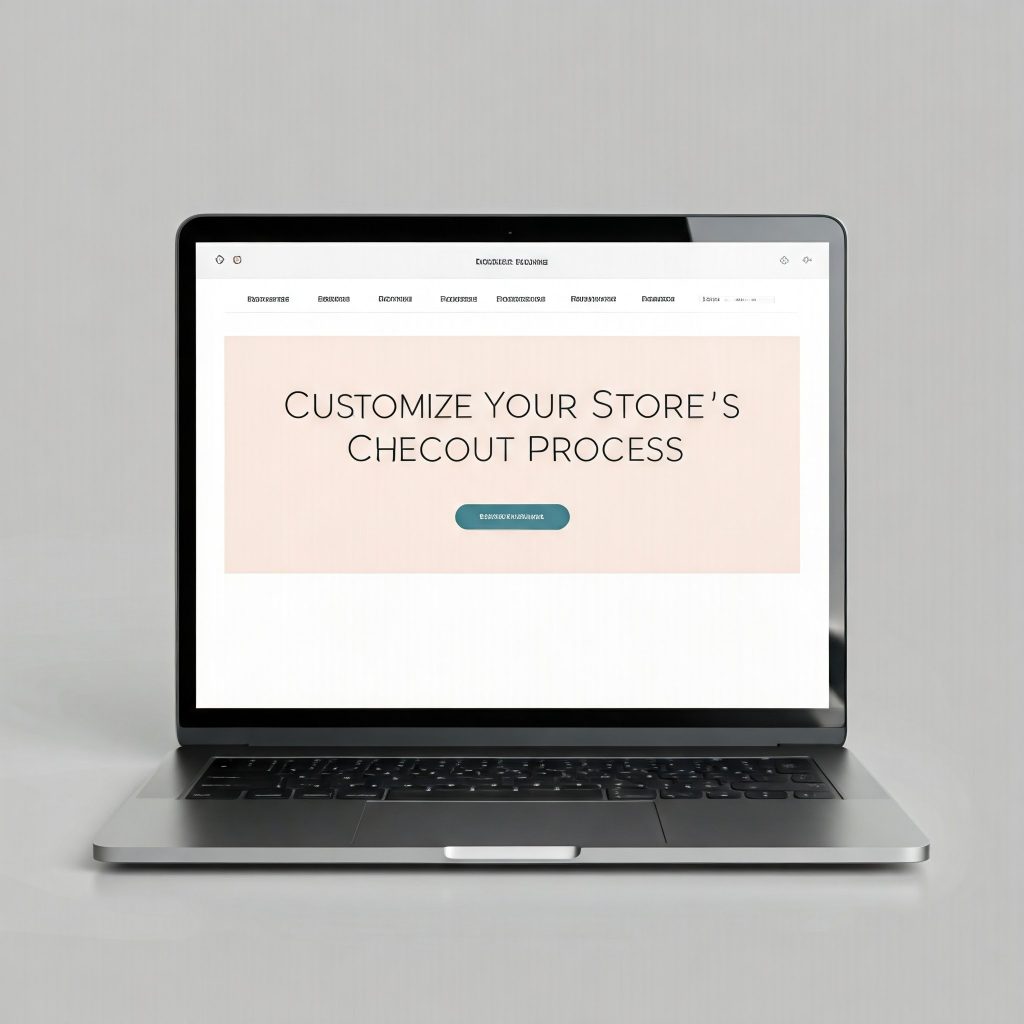
Once you’ve set up your products and configured payment options, the next step is to customize your store’s checkout process. The checkout page is one of the most critical stages of the eCommerce journey—this is where potential customers either complete their purchase or abandon their carts. Having a smooth, intuitive, and user-friendly checkout process is essential for maximizing conversions and creating a positive shopping experience.
Kadence Theme, combined with WooCommerce, allows you to easily tweak and optimize the checkout flow. Let’s dive into how you can tailor this process to suit your store’s needs and ensure a seamless user experience.
1. Access the Checkout Settings
To start, navigate to:
WooCommerce > Settings > Checkout
Here you’ll find options to configure various aspects of the checkout experience, including enabling guest checkout, customizing fields, and ensuring a simple yet functional process for users.
2. Enable Guest Checkout
Allowing customers to check out without requiring them to register is a simple way to reduce friction during the purchasing process. Many shoppers appreciate the ability to quickly complete a transaction without creating an account. To enable this:
- Go to WooCommerce > Settings > Accounts & Privacy.
- Look for Guest Checkout Options.
- Enable the option Allow customers to place orders without creating an account.
This gives customers the flexibility to check out as a guest, making their shopping journey faster and easier.
3. Customize the Checkout Fields
WooCommerce provides customizable fields for the checkout process. You can tailor these fields to align with your store’s needs while removing any unnecessary clutter. To edit these fields, you can use custom code snippets or plugins like Checkout Field Editor for WooCommerce.
Common fields to adjust include:
- Address fields: Simplify this if you don’t require shipping for certain items.
- Phone number input: If you need customer contact information, decide whether this should be optional or required.
- Additional fields: Add custom fields for user preferences, gift messages, or other unique needs.
Kadence Theme allows these customizations to blend seamlessly with your overall design.
4. Improve the User Interface (UI) for Better UX
The visual design of your checkout page has a direct impact on conversion rates. With Kadence Theme’s customization features, you can create a clean, attractive, and intuitive checkout page that aligns with your branding. Here’s how:
- Use minimal design elements: Avoid overwhelming users with distractions. A clean and well-structured layout encourages customers to stay focused.
- Utilize prominent call-to-action buttons: Use bold buttons like “Place Order” or “Checkout Now” to make the final step clear and easy to complete.
- Enable progress indicators: Showing users how many steps are left in the checkout process can reduce abandonment. Progress indicators visually reassure users that they’re making progress toward completing their order.
Kadence Theme gives you the flexibility to design your checkout in alignment with these principles.
5. Add Shipping Options to the Checkout Flow
Shipping options are an essential part of the eCommerce journey. Ensure you add clear and flexible shipping methods during the checkout process. You can configure shipping options by going to:
WooCommerce > Settings > Shipping
Here you can set up shipping zones, methods, and costs. Kadence Theme integrates these options seamlessly into the checkout process, allowing customers to select their preferred shipping methods before completing their purchase.
Options to include:
- Flat rate shipping (e.g., $5 shipping fee for every order).
- Free shipping for orders over a certain value.
- Local pickup options for nearby customers.
Clear and transparent shipping options improve customer satisfaction and reduce confusion at checkout.
6. Test Your Checkout Experience
Before going live, thoroughly test your checkout process to ensure everything runs smoothly. Test these aspects:
- Form usability: Ensure that all form fields are working as expected.
- Payment processing: Test all enabled payment gateways (PayPal, Stripe, or others) to ensure they function properly.
- Error messages: Verify that error messages are clear and helpful in case a user makes a mistake during checkout.
You can place a test order yourself or use sandbox modes for payment gateway testing to identify potential issues.
7. Use Plugins to Enhance the Checkout Experience
While Kadence Theme and WooCommerce provide a lot of built-in functionality, plugins can further enhance your checkout process. Popular plugins include:
- Checkout Field Editor for WooCommerce: Allows you to add or remove fields from the checkout process easily.
- Cart Abandonment Plugins: Helps recover lost sales by sending reminder emails to users who left their carts.
- One-Page Checkout Plugins: Simplify the process by allowing users to complete their checkout on a single page without navigating through multiple steps.
These tools can improve user convenience, capture lost opportunities, and streamline the purchasing journey.
Why a Customized Checkout is Crucial
The checkout process is the final barrier between a user’s intent and a completed purchase. A confusing, lengthy, or poorly designed checkout can lead to abandoned carts and lost sales. Conversely, by simplifying the checkout, offering flexible options, and creating a seamless user journey, you can boost conversions and improve customer satisfaction.
Optimizing your checkout process makes your customers’ experience quick, intuitive, and user-friendly—leading to repeat business and higher loyalty.
Final Thoughts
By customizing your checkout process, you’re ensuring a hassle-free experience for your customers while maximizing your chances of closing sales. Kadence Theme, combined with WooCommerce’s flexibility and customization options, allows you to tailor the checkout flow in ways that fit your audience’s preferences.
Take the time to test, optimize, and streamline your checkout journey. Once you’ve done that, you’re one step closer to launching a successful, customer-friendly eCommerce store.
Step 6: Optimize Your Store’s SEO for Better Visibility
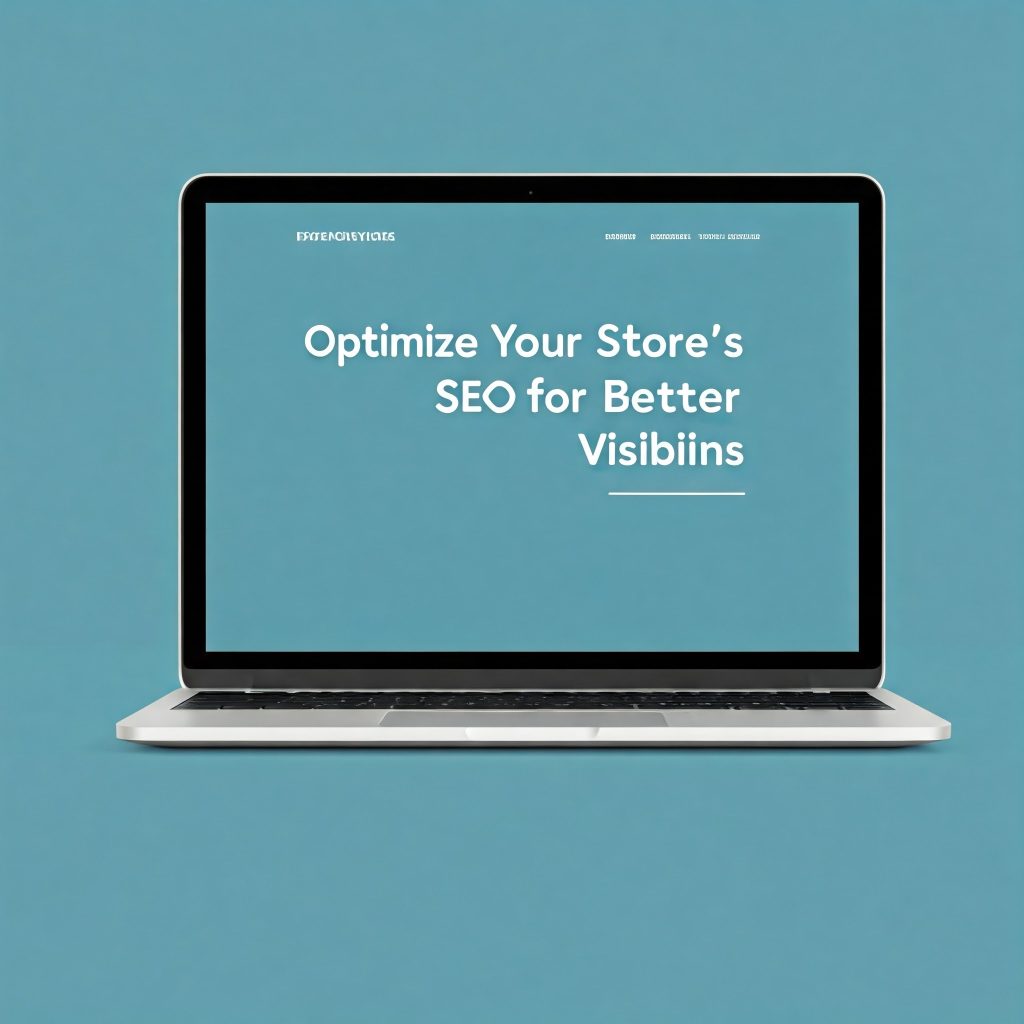
Search Engine Optimization (SEO) is one of the most critical strategies for driving traffic to your eCommerce store. Without proper SEO, your store could get buried under thousands of competitors in search engine results. Fortunately, Kadence Theme offers a variety of built-in features and tools that make optimizing your eCommerce website for search engines easier, even for beginners.
Let’s break down how to optimize your store’s SEO effectively step-by-step.
1. Start with SEO-Friendly URLs
The first step to a search-engine-optimized website is ensuring your URLs are clean, descriptive, and easy to read. WooCommerce allows you to set up clean permalinks by default, but it’s worth customizing them to make them even better.
For example:
Instead of: yourstore.com/product12345
Use: yourstore.com/product-name
To set this up, go to:
WordPress Dashboard > Settings > Permalinks
Select Post name or customize the structure to reflect your product pages.
SEO-friendly URLs are easier for search engines to index and for users to remember and click.
2. Use Relevant Keywords in Your Product Pages
Keywords are the backbone of SEO. They are the terms that your potential customers use to find products on search engines like Google. To optimize your product pages:
- Research Keywords: Use free tools like Google Keyword Planner or Ubersuggest to find relevant keywords.
- Place Keywords Strategically: Include keywords in product titles, descriptions, meta descriptions, URLs, and image alt text.
For instance, if you’re selling eco-friendly water bottles, include terms like “eco-friendly water bottle,” “reusable water bottle,” or “sustainable water bottle” naturally throughout the product descriptions.
3. Optimize Product Titles and Descriptions
Your product title and description should both be keyword-rich and informative. Avoid overly generic language and instead provide specific details about your products.
For example:
Instead of “Water Bottle”
Try “Eco-Friendly Stainless Steel Reusable Water Bottle – 500ml”
Descriptions should be engaging and answer common questions customers might have. Incorporate keywords naturally without overstuffing to ensure search engines and customers find the content helpful.
Kadence Theme makes this easy by allowing you to design visually appealing product pages that integrate descriptions and other content seamlessly.
4. Leverage Kadence Theme’s SEO Features
Kadence Theme offers features that make on-page SEO easier. These include:
- Optimized Mobile Responsiveness: With Kadence Theme’s mobile-first design, your store will automatically be optimized for mobile search, which is critical for SEO.
- Schema Markup: Kadence integrates Schema.org markup by default, helping Google and other search engines display product information like ratings, reviews, and pricing directly in search results.
- Fast Page Load Speed: Website speed is a ranking factor for search engines like Google. Kadence Theme is lightweight and optimized for speed, ensuring your website loads quickly for users.
By taking full advantage of Kadence Theme’s built-in SEO capabilities, you make your site more attractive to search engines.
5. Optimize Your Images
Search engines can index images, so optimizing your product images can boost SEO. Here’s how:
- File Names: Rename your image files to include relevant keywords before uploading. For example, eco-friendly-water-bottle.jpg instead of IMG123.jpg.
- Alt Text: Always add descriptive alt text with keywords to your images. This helps with image search and accessibility.
- Compress Images: Use tools like TinyPNG or WordPress image compression plugins to ensure images don’t slow down your website’s loading time.
Kadence Theme makes it easy to integrate optimized images with a clean, professional design.
6. Add Internal and External Links
Linking is an effective SEO strategy that improves site navigation and helps search engines index your pages.
- Internal Links: Link to related product pages, blog posts, or categories within your own website. For example:
“Pair this eco-friendly water bottle with our matching lunchbox!” - External Links: Link to authoritative sources to provide additional information and improve your website’s credibility.
7. Install an SEO Plugin
To make the SEO process easier, use a plugin like Yoast SEO or Rank Math. These plugins can:
- Help you optimize your pages’ titles, meta descriptions, and more.
- Analyze your content for SEO errors and keyword usage.
- Generate XML sitemaps to make indexing your pages easier for search engines.
8. Utilize Social Sharing and Content Marketing
Social signals can also influence SEO indirectly. Encourage your audience to share your products on social media by integrating sharing buttons (which Kadence Theme allows you to add). Additionally, maintain a blog to publish content related to your niche.
For instance, if you sell fitness gear, publish blog posts like “Top 5 Fitness Gear Accessories for 2024” or “How to Train with Resistance Bands.” These posts attract visitors through search engines and drive them to your product pages.
Final Thoughts
SEO isn’t a one-time process; it’s an ongoing strategy that builds over time. With the combination of Kadence Theme’s features and WooCommerce’s flexibility, you can implement SEO best practices with ease. From keyword research and SEO-friendly URLs to optimizing images and using Schema markup, each change you make contributes to improving your store’s visibility on search engines.
By implementing these steps, you’ll position your store to attract organic traffic and reach your target audience more effectively—helping you grow your business for the long term.
Step 7: Set Up and Leverage Kadence Theme’s Design Options
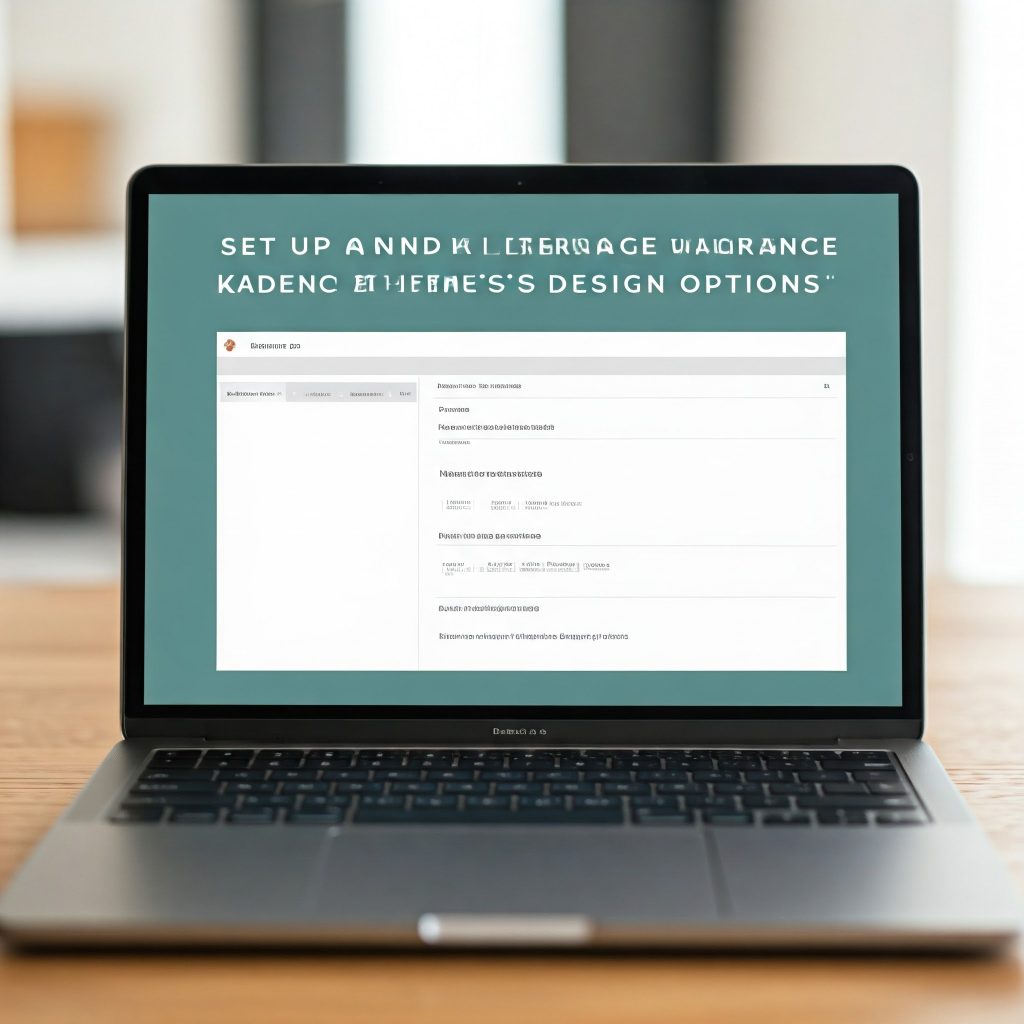
Your eCommerce store’s design plays a significant role in customer experience, conversions, and overall success. A visually appealing, intuitive, and well-structured design helps your visitors navigate easily, build trust, and encourage purchases. Kadence Theme offers a range of powerful design options that empower beginners to create professional, attractive, and functional eCommerce websites without needing advanced technical skills.
In this step, we’ll explore how you can set up and effectively utilize Kadence Theme’s design features to create a seamless shopping experience for your visitors.
1. Explore the Kadence Theme Customizer
The WordPress Customizer is your go-to tool for making design changes without touching any code. Kadence Theme offers a robust and intuitive Customizer that lets you control colors, typography, layouts, and other design elements. To access it:
- Go to Appearance > Customize in your WordPress Dashboard.
- Kadence Theme integrates all its design options here, allowing you to make changes in real time and preview them before publishing.
The Customizer offers sections for:
- Colors & Backgrounds – Adjust your site’s color scheme and background images to match your brand identity.
- Typography – Set fonts and styles that align with your brand personality.
- Header & Navigation – Customize your site header for easy navigation.
With the Kadence Customizer, you can design your store visually without needing technical know-how.
2. Customize Your Website Header and Navigation
Your website header is one of the first elements visitors interact with. It needs to be intuitive and visually appealing to keep users engaged. Kadence Theme makes it easy to design your header and navigation using its drag-and-drop options.
Here’s how you can tweak these elements:
- Add a Logo: Upload your brand logo for a professional and recognizable touch.
- Set Up a Sticky Header: Sticky headers stay at the top as users scroll, making navigation easier.
- Customize Navigation Menus: Use Appearance > Menus to create intuitive and user-friendly navigation menus that connect customers to product categories, collections, or important pages like About Us and Contact.
3. Choose the Right Layout Options
Kadence Theme allows you to select the perfect layout for your product pages and homepage. Options include:
- Grid or List Views: Decide how you want your product pages to display. Grid views are visually engaging, while list views can be better for detailed information.
- Full-width or Sidebar Layouts: Choose layouts that optimize user interaction and conversion rates.
- Homepage Builder: Kadence offers pre-built starter templates and drag-and-drop features to make creating a homepage simple and intuitive.
Experiment with these layouts using the Customizer until you find one that matches your brand and customer needs.
4. Leverage Kadence Starter Templates
Kadence Starter Templates are pre-designed website layouts tailored for beginners. They save you time by giving you a ready-made foundation that you can tweak to fit your brand. These templates cover multiple industries, from fashion and electronics to services and online stores.
Here’s how to use them:
- Go to Appearance > Starter Templates.
- Browse the available designs and select one that fits your store’s style.
- Import the template, and then customize it with the Kadence Customizer to make it your own.
Starter Templates allow you to have a polished, professional design in just a few clicks.
5. Optimize Your Product Pages for Sales
Product pages are vital for conversions. Use Kadence’s design options to make these pages visually appealing and user-friendly:
- High-quality images: Ensure product images are clear, professional, and visually engaging. Kadence allows you to use image galleries and sliders to showcase multiple views of your products.
- Call-to-action (CTA) buttons: Use Kadence’s options to style prominent buttons like “Add to Cart” or “Buy Now.” They should stand out and guide users to take action.
- Readable typography and contrasting colors: Make sure text is easy to read with clear typography and sufficient contrast with the background.
Kadence Theme helps you fine-tune every design element for optimized user engagement.
6. Test Your Design Across Devices
Kadence Theme is fully responsive, meaning your design will look great on mobile, desktop, and tablets. However, you should still test the design on different devices to ensure everything works as expected.
- Use your browser’s mobile view: Preview how your website looks on smaller screen sizes.
- Check responsiveness of buttons and menus: Make sure mobile users can easily navigate, scroll, and click without frustration.
With Kadence Theme’s responsive capabilities, you can trust that your store will adapt to all screen sizes seamlessly.
7. Use Kadence Block Features to Enhance Design
Kadence Blocks offers customizable content blocks that integrate with Kadence Theme to improve the design of your pages. Blocks can be used to design custom layouts without coding knowledge.
For example:
- Hero Sections: Use Kadence Blocks to create a visually stunning hero area with a full-screen image, headline, and CTA.
- Testimonials or Reviews: Add customer testimonials with Kadence Blocks to build trust.
- Custom Product Sections: Highlight special offers, featured products, or collections easily.
These block options provide flexibility and make designing content-rich pages quick and easy.
Final Thoughts
Your eCommerce store’s design can make or break a sale. With Kadence Theme’s easy-to-use design options, you can create a professional, visually attractive, and intuitive store without coding skills. The Kadence Customizer, Starter Templates, and advanced layout options give you everything you need to design your website to reflect your brand and optimize the customer journey.
By investing time in customizing your store’s design, you not only create a visually appealing online presence but also build customer trust and improve conversions. So take the time to explore the Kadence Theme’s design tools and give your eCommerce store the professional touch it deserves.
Step 8: Integrate Payment Gateways for Seamless Checkout
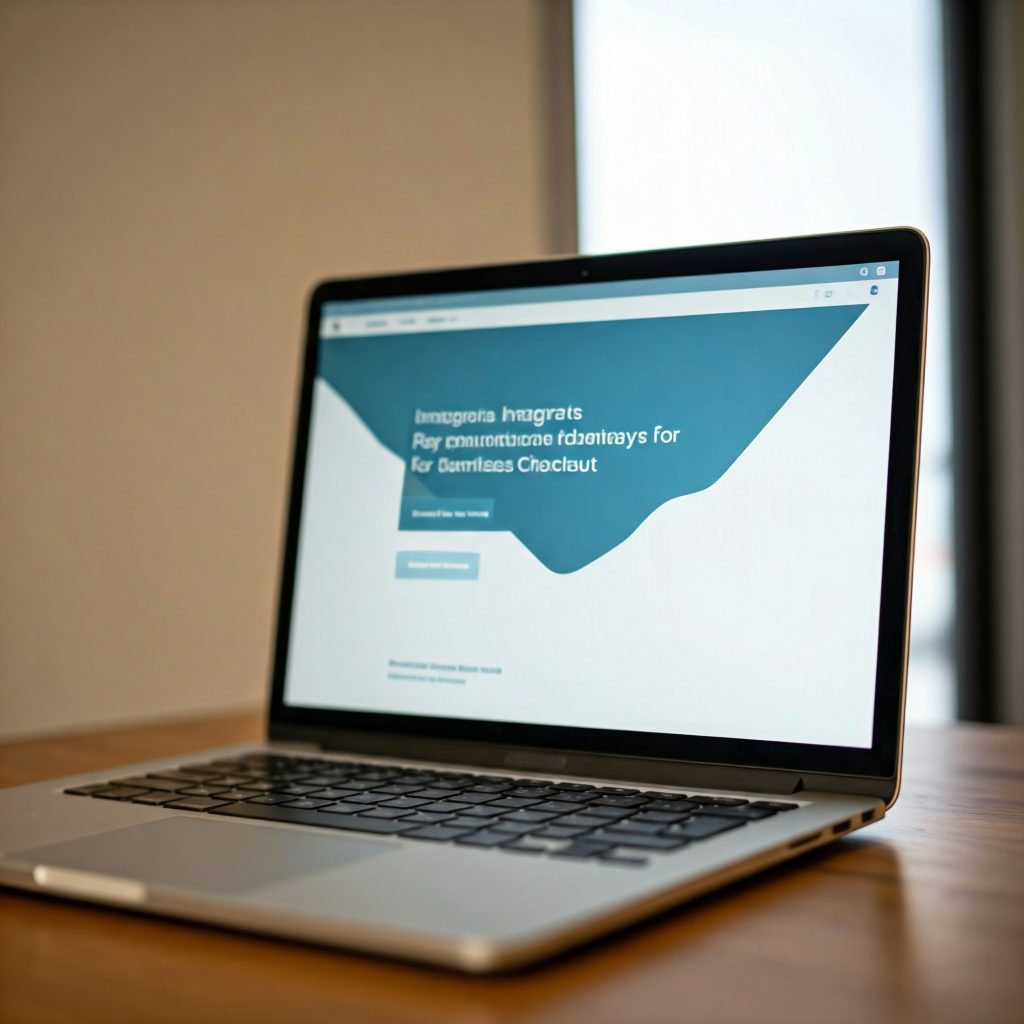
A smooth and efficient payment process is vital for any eCommerce store. Customers want a quick, easy, and secure way to complete their purchases. Integrating reliable payment gateways into your Kadence Theme-powered eCommerce store ensures customers have multiple options to pay, improving their shopping experience and increasing your chances of successful transactions.
Kadence Theme seamlessly integrates with popular payment gateway options, allowing you to provide flexibility and convenience for your customers. In this step, we’ll guide you through setting up and leveraging payment gateway options to make the checkout experience effortless for your users.
1. Understand Popular Payment Gateway Options
Before setting up your payment system, it’s important to know the most common payment gateway options for eCommerce:
- PayPal: One of the most widely accepted online payment options. It’s fast, easy, and trusted by customers worldwide.
- Stripe: Offers a seamless and secure payment processing experience. Stripe accepts a variety of payment methods, including credit cards, debit cards, and digital wallets.
- Square: Another popular option for accepting credit and debit card payments securely.
- Amazon Pay: Enables customers to check out using their Amazon accounts, making the experience even easier for repeat buyers.
- Other local payment options: Depending on your audience, you may also consider region-specific gateways like Klarna, Afterpay, or even direct bank transfers.
Choose the payment options that align with your customers’ preferences and the countries you operate in.
2. Set Up Payment Gateways with WooCommerce
Kadence Theme is compatible with WooCommerce, which makes setting up payment gateways straightforward. Follow these steps to integrate them:
- Go to your WordPress Dashboard > WooCommerce > Settings > Payments.
- Here, you’ll see a list of payment gateways that can be enabled or configured. You can toggle between them to enable or disable options.
3. Enable and Configure Your Preferred Payment Gateway
Let’s take PayPal and Stripe as examples.
- PayPal:
- Click on the PayPal option in the Payments Settings section.
- Enter your PayPal email and follow the prompts to connect your PayPal account.
- Stripe:
- Enable Stripe under the Payments Settings and connect your Stripe account with the provided credentials.
WooCommerce and Kadence make this process simple by providing clear, step-by-step forms to ensure successful integration.
4. Offer Multiple Payment Options
Offering various payment options improves customer satisfaction and trust. Some customers prefer PayPal, while others might use a credit card or digital wallets. By integrating multiple payment gateways, you ensure that you meet all these preferences, improving the likelihood of conversions.
Kadence allows you to showcase these options on the checkout page, allowing users to select their preferred method quickly and easily.
5. Test Your Payment Gateway Before Going Live
Before launching your store, it’s essential to test your payment gateways to ensure they work correctly. WooCommerce provides a sandbox mode for testing payment gateways without real money transactions. You can use this to confirm that:
- Payment processing works as expected.
- Customers can complete transactions without glitches.
- All checkout options are functioning properly.
Enable sandbox mode, place a test order, and ensure that your payment gateway processes the transaction without any issues.
6. Enhance Security with SSL Certificates
Payment security is critical. Ensure that your eCommerce store has an SSL certificate installed. This encrypts data between the user’s browser and server, providing a secure environment for sensitive information like payment details. Most web hosting providers offer free SSL certificates, or you can purchase one if necessary.
Kadence Theme integrates well with SSL, and enabling HTTPS ensures that your customers trust your store with their sensitive payment information.
7. Customize the Checkout Page for a Better Experience
Kadence Theme allows you to design your checkout page with user experience (UX) in mind. A clean, intuitive, and minimalistic checkout design helps reduce cart abandonment rates. Here’s how you can use Kadence’s design options:
- Streamlined Forms: Use clear form fields to make it easier for users to input payment details.
- Prominent CTA Buttons: Design strong, visible “Place Order” or “Checkout Now” buttons.
- Progress Indicators: Let customers know how many steps are left before they complete the checkout.
Make checkout as easy and stress-free as possible to enhance conversion rates.
8. Monitor and Optimize Payment Gateway Performance
Once your payment gateways are live, monitor their performance to ensure everything is running smoothly. Pay attention to:
- Cart abandonment rates: A high rate might indicate users are encountering issues at checkout.
- Payment errors: Use customer feedback or analytics tools to spot patterns and address technical glitches.
- Conversion rates: Track how many customers complete purchases compared to those who add items to their cart.
Using these insights, you can identify issues with payment processes and optimize them for better results.
Final Thoughts
[Kadence Theme for eCommerce][Kadence Theme for eCommerce][Kadence Theme for eCommerce]Integrating payment gateways is a crucial step in setting up a successful eCommerce store. Kadence Theme and WooCommerce make this process intuitive, user-friendly, and efficient. With popular options like PayPal, Stripe, and Square integrated into your store, you create a secure, flexible, and seamless checkout experience that encourages trust and conversions.
By following these simple steps, you can ensure that your customers find your store easy to shop at, pay securely, and leave satisfied with their purchase.[Kadence Theme for eCommerce][Kadence Theme for eCommerce][Kadence Theme for eCommerce]
Step 9: Optimize Your Website for Mobile Users
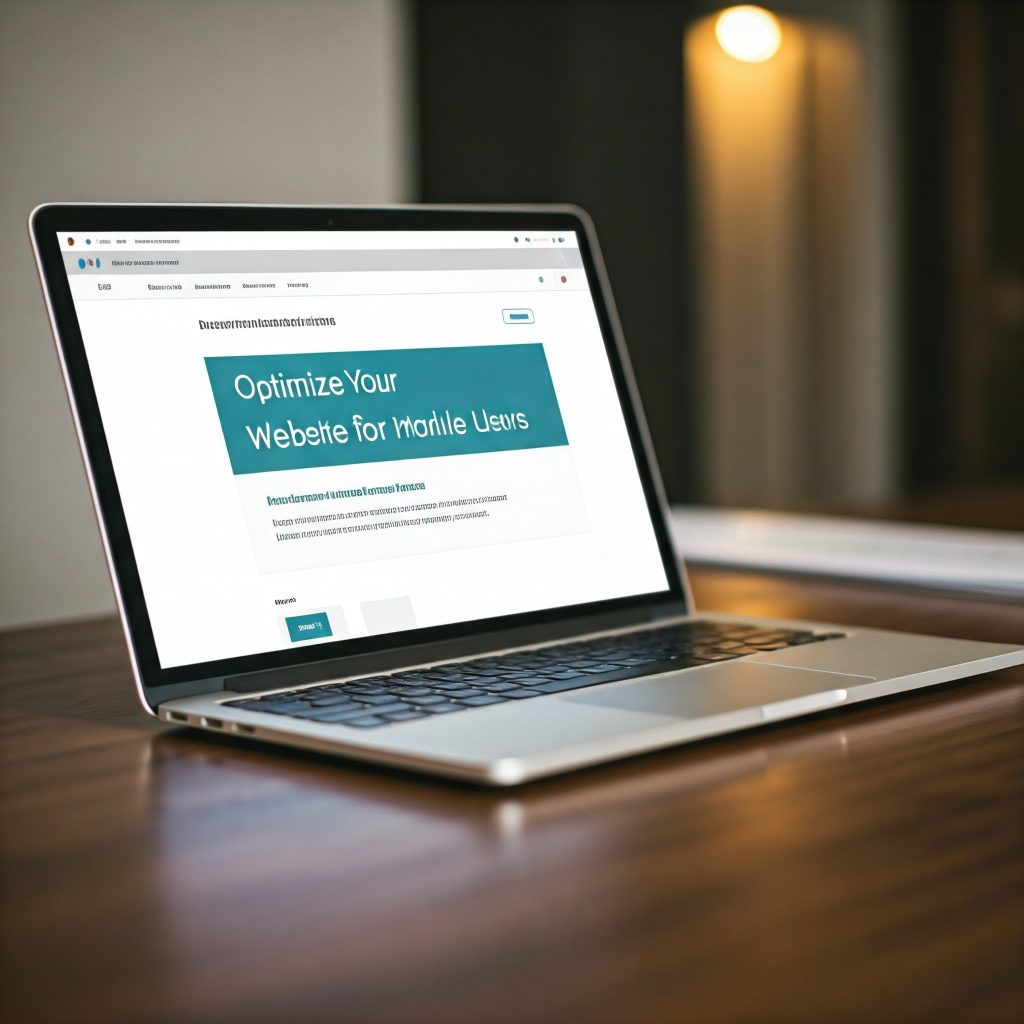
With mobile commerce on the rise, ensuring that your eCommerce website is mobile-friendly is more important than ever. In fact, over 50% of online shopping is now done on mobile devices, making mobile optimization essential for reaching a wider audience and driving conversions. Kadence Theme is designed with mobile responsiveness in mind, but there are still important steps you should take to ensure your store is fully optimized for a seamless mobile shopping experience.
In this step, we’ll walk you through the key strategies to make sure your Kadence Theme-powered eCommerce website is fast, functional, and user-friendly for mobile visitors.
1. Leverage Kadence’s Built-in Mobile Responsiveness
One of the best things about Kadence Theme is that it’s built to be mobile responsive by default. This means your website should already look great on mobile devices, tablets, and desktops. However, you’ll still want to double-check your design elements and settings to ensure that everything functions perfectly on smaller screens.
Go to Appearance > Customize > Mobile Settings in your WordPress Dashboard to tweak specific mobile settings for optimal performance.
2. Test Your Website on Different Devices
Before you publish or make changes, test your website on a variety of devices, including smartphones and tablets. This helps ensure that:
- Navigation menus work smoothly on touchscreens.
- Buttons are easily clickable and don’t overlap.
- Images are properly scaled and visible.
You can use tools like Google’s Mobile-Friendly Test or simply test your website on devices like iPhones, Android phones, and tablets.
3. Optimize Your Site’s Loading Speed
Mobile users expect fast-loading websites. A slow site can frustrate users and lead to high bounce rates. With Kadence Theme, you can take the following steps to improve speed:
- Enable Caching: Use caching plugins like W3 Total Cache or WP Super Cache to store frequently accessed data and reduce load times.
- Optimize Images: Large image files can slow your site down. Use tools like Smush or ShortPixel to compress images without losing quality.
- Minimize Plugins: Too many plugins can affect website performance. Deactivate unnecessary plugins.
- Use a CDN: Content Delivery Networks (CDNs) like Cloudflare help distribute content faster to users, regardless of their location.
Implementing these strategies will ensure that mobile users have a smooth and quick shopping experience.
4. Simplify Your Navigation for Touch Screens
Mobile screens are smaller, and the way users interact with websites is different from desktop users. Adjust your navigation menu and layout for mobile users by:
- Creating a mobile-friendly hamburger menu (three horizontal lines that open your navigation options).
- Ensuring buttons are large and easy to tap with enough space between them.
- Streamlining categories and menus so users can find what they need quickly.
Kadence Theme makes this easier with built-in menu and layout options that allow for responsive adjustments.
5. Optimize Product Pages for Mobile Viewing
On mobile devices, you’ll want product pages to load quickly and be easy to navigate. Here are some best practices:
- Ensure product images are optimized and visible with pinch-to-zoom features.
- Display clear and easy-to-click CTA buttons like “Add to Cart” and “Buy Now.”
- Avoid clutter by designing a clean, minimalistic layout for product descriptions and reviews.
Kadence Blocks can help you design mobile-optimized product pages with intuitive layouts and clean design elements.
6. Use Accelerated Mobile Pages (AMP)
AMP is a Google-backed technology that allows your site’s pages to load faster on mobile devices. If implemented properly, it can drastically improve mobile user experience and search rankings. Plugins like AMP for WP or WP AMP can help you implement this technology easily.
7. Prioritize a Smooth Checkout Experience for Mobile Users
Mobile users often abandon their carts during the checkout process if it’s too complicated. Optimize your checkout experience by:
- Using simple, mobile-friendly forms that don’t require unnecessary clicks.
- Adding autofill options for users to quickly input payment and shipping details.
- Ensuring your payment gateway buttons are visible and responsive.
Kadence Theme integrates seamlessly with WooCommerce, which allows you to optimize mobile checkouts with ease.
8. Analyze Mobile User Behavior with Analytics
After implementing these strategies, analyze your site’s performance for mobile users. Use tools like Google Analytics to monitor mobile engagement. Pay attention to metrics like:
- Bounce rate on mobile devices.
- Mobile conversion rates.
- Average time spent on the site by mobile users.
Based on this data, fine-tune your strategies and address any usability issues that users might encounter.
Final Thoughts
[Kadence Theme for eCommerce][Kadence Theme for eCommerce][Kadence Theme for eCommerce]Optimizing your website for mobile users is no longer optional – it’s necessary. Kadence Theme makes mobile responsiveness easier, but by combining best practices like testing mobile responsiveness, optimizing speed, simplifying navigation, and streamlining checkout, you’ll ensure your mobile visitors have the best experience possible.
By focusing on these aspects, you’ll improve user satisfaction, reduce cart abandonment rates, and boost conversion rates for mobile shoppers. With mobile optimization, you’re giving your eCommerce store the competitive edge it deserves in the modern digital marketplace.[Kadence Theme for eCommerce][Kadence Theme for eCommerce][Kadence Theme for eCommerce]
Step 10: Monitor, Analyze, and Optimize Your Store’s Performance
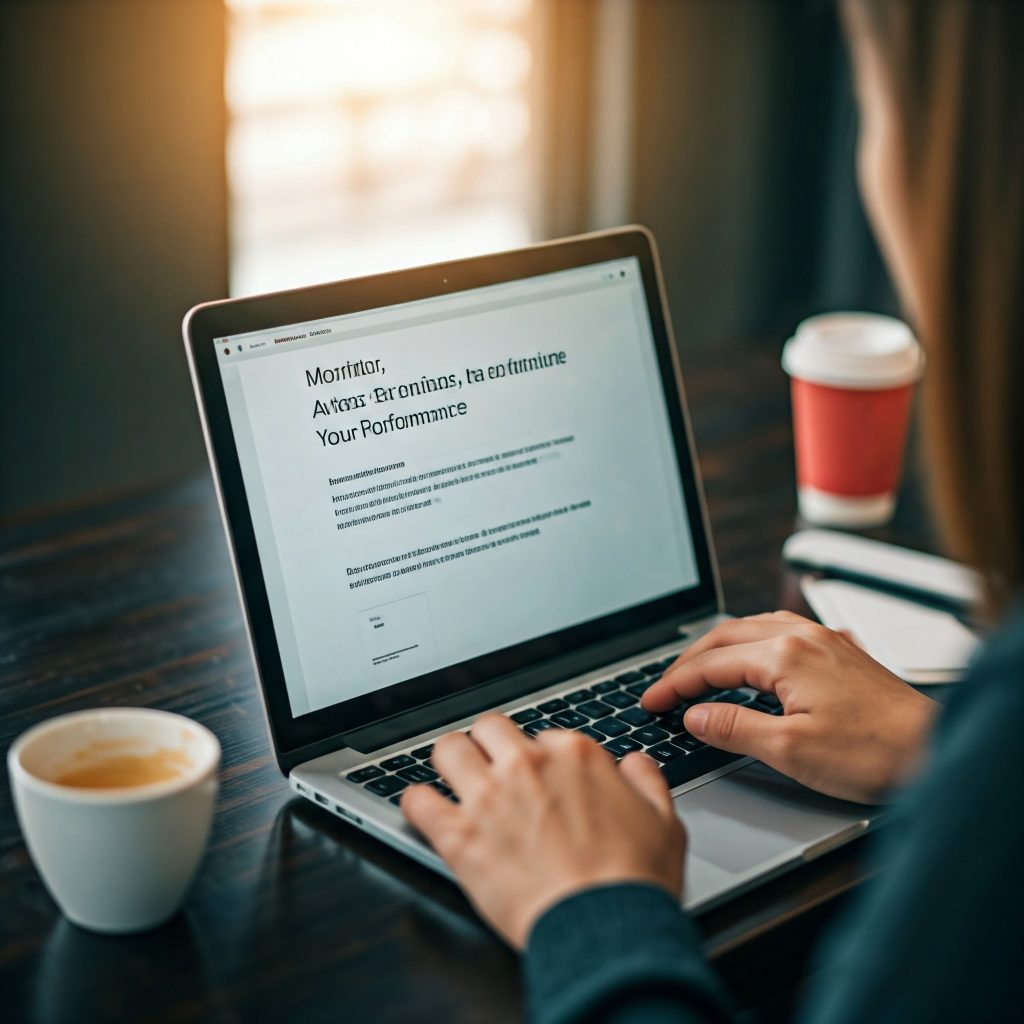
Congratulations! You’ve set up your Kadence Theme-powered eCommerce website, customized it, integrated payment gateways, optimized it for mobile users, and launched your store. But your journey doesn’t end there. To ensure long-term success, it’s essential to monitor, analyze, and optimize your website regularly. This step is the final and ongoing process that allows you to track your store’s performance, identify areas for improvement, and make data-driven decisions to increase conversions and customer satisfaction.
1. Set Up Website Analytics
The first step in monitoring your store’s performance is implementing analytics tools. Analytics help you track key performance indicators (KPIs) and understand how visitors are interacting with your website. The most popular tool for this is Google Analytics.
Here’s how to set it up:
- Sign up for a Google Analytics account if you don’t have one.
- Connect your Kadence Theme website to Google Analytics using a plugin like Site Kit by Google or manually inserting the tracking code into your theme’s header settings.
Google Analytics will provide insights into metrics like:
- Website traffic: Learn how many users visit your store.
- Bounce rate: Discover how many visitors leave without interacting further.
- Conversion rates: Track how many visitors complete purchases.
- Customer behavior: Understand how users navigate your site and where they drop off during their shopping journey.
2. Monitor User Behavior
Tracking user behavior allows you to pinpoint issues and opportunities. Tools like Hotjar or Microsoft Clarity can help visualize how users interact with your website. These tools can provide heatmaps, click tracking, and session recordings so you can see:
- Where users are clicking.
- How they interact with buttons, menus, and product pages.
- Areas of confusion that lead to abandoned carts.
This information can reveal design issues or friction points in the customer journey.
3. Optimize for Performance Based on Insights
Once you gather insights, take steps to address areas of friction. Look for patterns such as:
- High bounce rates: This could mean your site is too slow, poorly designed, or difficult to navigate.
- Low conversion rates: Optimize CTAs, simplify the checkout process, or address payment gateway issues.
- Cart abandonment: Test elements like progress indicators or streamlined checkout options to reduce drop-offs.
Implement changes based on these insights to continually enhance user experience.
4. Conduct A/B Testing
A/B testing is a fantastic way to determine what works best for your audience. Kadence allows you to design variations of pages, buttons, and layouts to test different user experiences. Here’s how you can apply A/B testing effectively:
- Test different headlines, colors, and CTA buttons.
- Experiment with layout options for product pages or the checkout process.
- Compare mobile vs. desktop designs.
Tools like Google Optimize or other WordPress plugins can simplify A/B testing for you.
5. Update Your Site Regularly
Your eCommerce store should evolve over time to match changing trends, customer needs, and market demands. Regularly updating your store ensures security, functionality, and user experience remain top-notch.
Here’s what to focus on during updates:
- Optimize outdated content and links.
- Test new features or integrations.
- Update your payment gateways or introduce new payment methods.
- Incorporate seasonal promotions and sales strategies.
6. Keep an Eye on Site Speed
Website speed directly impacts user experience and SEO rankings. Regularly use tools like Google PageSpeed Insights or GTmetrix to test how fast your website loads. If you notice slow load times:
- Compress and optimize images.
- Minimize unnecessary scripts or plugins.
- Enable caching and consider using a Content Delivery Network (CDN).
Improving site speed ensures visitors don’t abandon your store out of frustration.
7. Stay Engaged with Your Audience
Don’t just focus on numbers. Pay attention to customer feedback, reviews, and surveys to learn more about user satisfaction. Tools like SurveyMonkey or Google Forms can gather customer insights, allowing you to implement their feedback into your store.
Encourage customer engagement by:
- Sending personalized emails based on purchase history or abandoned carts.
- Asking for reviews on social media or through email follow-ups.
- Building loyalty through discounts or rewards for repeat customers.
Final Thoughts
[Kadence Theme for eCommerce][Kadence Theme for eCommerce][Kadence Theme for eCommerce]Optimizing your store’s performance is a continuous process. With Kadence Theme and the tools mentioned above, you can monitor key insights, identify problem areas, and improve your user experience over time. Performance tracking allows you to stay one step ahead, make data-driven decisions, and adapt your eCommerce strategies as trends shift.
By consistently monitoring analytics, experimenting with design choices, improving customer navigation, and refining website performance, you’re creating a seamless shopping experience that builds customer loyalty and ensures long-term success.
Keep learning, optimizing, and improving. Your store’s success depends on your ability to adapt and respond to customer behavior and market trends.[Kadence Theme for eCommerce][Kadence Theme for eCommerce][Kadence Theme for eCommerce]
NEXT TOPIC: Using Kadence Blocks for Advanced Page Layouts

