Introduction
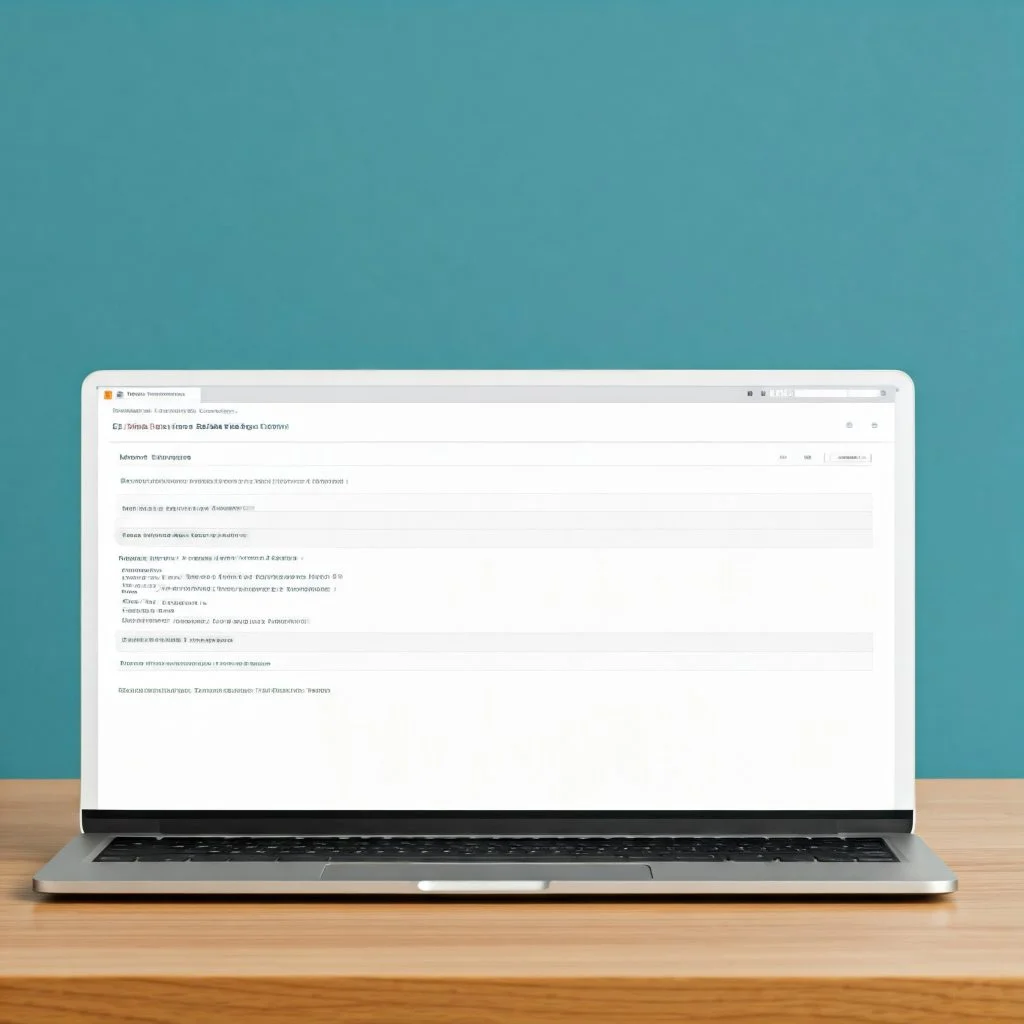
Website speed plays a huge role in the success of any online presence. Think about it—when a website takes too long to load, visitors lose interest and leave almost instantly. Slow load times can lead to higher bounce rates, lower user engagement, and even negatively impact your search engine rankings. That’s why optimizing your website speed should always be a priority.
If you’re using Kadence Blocks with WordPress, you’re already on the right track. Kadence Blocks is a powerful and flexible tool that allows you to build beautiful, functional websites with ease. But did you know it can also help you improve your site’s speed when used correctly? With the right optimization strategies, you can ensure your website loads quickly, offers a seamless user experience, and keeps visitors coming back for more.
In this guide, we’ll walk you through how to optimize your website speed using Kadence Blocks effectively. Whether you’re a beginner or experienced WordPress user, these tips will help you fine-tune your site’s performance without needing advanced technical knowledge. From streamlining your design to using best practices for caching, image optimization, and more, you’ll learn actionable steps to make your website faster and more efficient.
Let’s get started on creating a lightning-fast website with Kadence Blocks! ⚡
Step 1: Understand the Importance of Website Speed
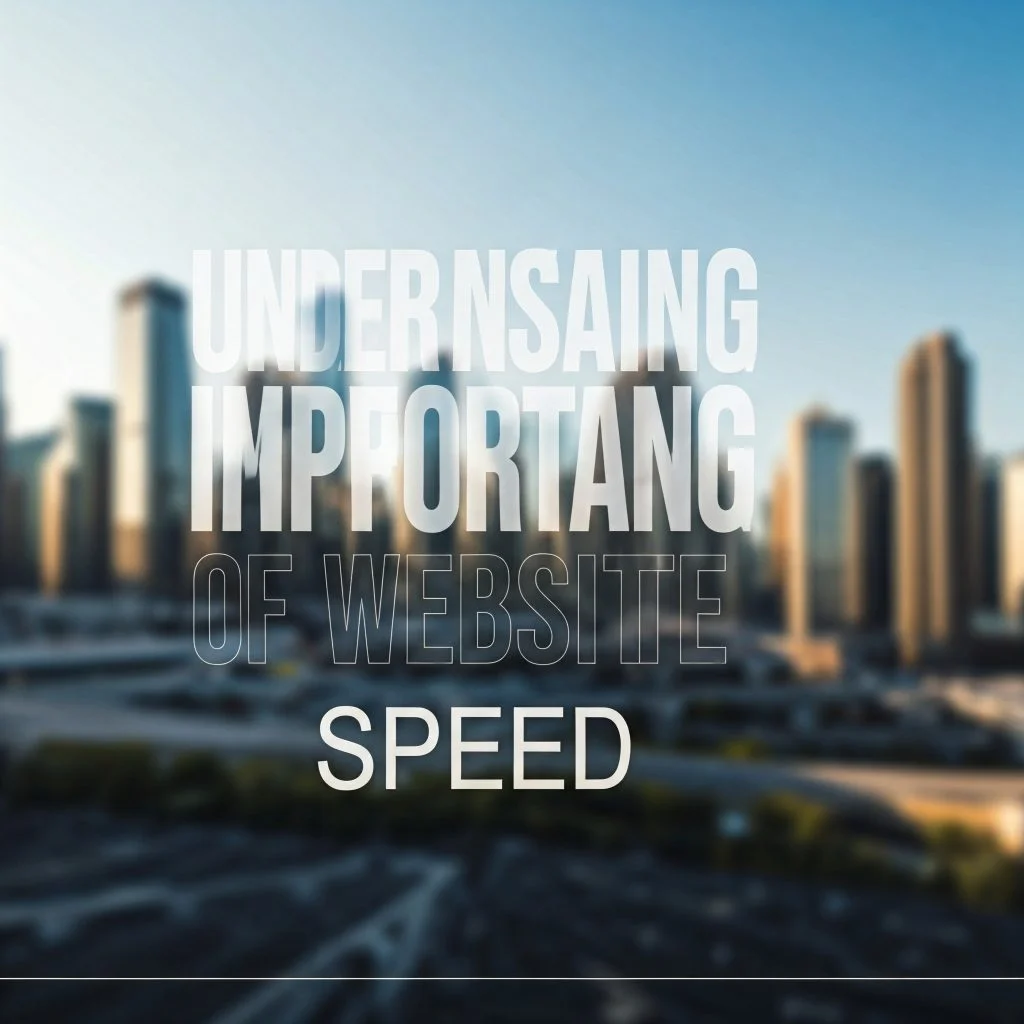
Before diving into optimization techniques, it’s essential to understand why website speed matters. Many beginners overlook this aspect, but website speed is one of the most critical factors that can impact user experience, search engine rankings, and conversion rates. A fast-loading website ensures that visitors can access your content quickly, reducing frustration and encouraging engagement.
Why Website Speed Matters
- User Experience (UX):
Users expect websites to load quickly. Research shows that if a website takes longer than 3 seconds to load, most visitors will leave and look elsewhere. A smooth, fast-loading website keeps your visitors happy and engaged. - Search Engine Rankings:
Google and other search engines prioritize fast-loading websites in their search results. A slow website can hurt your SEO rankings, making it harder for users to find you through search engines. - Lower Bounce Rates:
Visitors are more likely to leave a website if it loads too slowly. Optimizing your website speed can reduce bounce rates, meaning visitors stay longer, view more pages, and interact with your content. - Higher Conversions:
Website speed directly affects conversion rates. Whether you’re selling a product, offering a service, or building a community, a fast website provides a smooth journey for your audience, leading to increased trust and conversions.
With Kadence Blocks, you already have an excellent foundation for building a beautiful, functional website. However, without proper optimization, even the most aesthetically pleasing websites can fail to meet user expectations due to slow performance. That’s why understanding the relationship between website speed and user behavior is the first step toward creating a high-performing website.
How Kadence Blocks Impacts Website Speed
Kadence Blocks offers powerful tools for designing websites quickly and easily, but performance relies on how you use those tools. A well-optimized Kadence Blocks site combines great design with efficient coding practices and strategic use of resources. Kadence Blocks allows you to:
- Customize layouts without unnecessary code.
- Streamline block usage to minimize resource load.
- Optimize visuals, design features, and animations for faster performance.
Using Kadence Blocks wisely ensures you can keep your design modern while maintaining quick page loads.
Next Steps: Identify Performance Issues
Before making changes, the first thing you should do is identify your website’s current speed performance. Tools like Google PageSpeed Insights, GTmetrix, or Pingdom Tools can help you understand how your website is performing. These tools analyze load times, highlight problem areas, and provide actionable recommendations for speed optimization.
By identifying what’s slowing your site down—whether it’s large image files, excessive plugins, unoptimized coding, or server performance—you’ll be better equipped to take the necessary steps to speed up your site effectively.
Once you know where the performance issues lie, you’ll be ready to implement the optimization strategies covered in the upcoming steps.
Final Thoughts
Optimizing your website speed isn’t just about improving numbers or rankings—it’s about creating a better user experience and ensuring your visitors can access your content easily and quickly. With Kadence Blocks as your design tool and the right approach to optimization, you’ll be well on your way to creating a faster, user-friendly, and SEO-friendly website.
So, let’s get started by analyzing your current website performance and identifying areas for improvement. Speed is the foundation of a great user experience, and this journey will give your audience exactly what they want: a fast, seamless, and satisfying browsing experience.
Step 2: Test Your Website’s Current Speed

Now that you understand the importance of website speed, the next step is to test your website’s current speed performance. Before implementing optimization strategies, you need a baseline. Testing your site allows you to pinpoint what’s slowing it down and identify areas for improvement. Fortunately, there are several free and easy-to-use tools that can give you insights into how your website is performing.
Why Testing Your Website’s Speed is Crucial
Testing your website’s speed gives you a clear starting point and helps you track progress as you implement optimization strategies. Here’s why it matters:
- Identify Problem Areas: Speed testing tools provide insights into the specific elements that are impacting load times, such as large image files, poorly coded scripts, or server issues.
- Measure Your Site’s Performance: Speed tests allow you to see how quickly your site loads under real-world conditions.
- Track Your Progress: After implementing optimization strategies, retesting will show whether your changes have made a positive impact.
- Benchmark Your Results: Understanding your starting point allows you to set performance goals and measure growth effectively.
Let’s explore how to use popular speed testing tools to understand your site’s performance.
Use These Free Tools to Test Your Website Speed
- Google PageSpeed Insights:
Google’s free PageSpeed Insights tool is one of the most reliable ways to check how your site performs on both mobile and desktop devices. It provides detailed insights into areas for improvement, such as image optimization, server response times, and caching.
How to use it:- Go to https://developers.google.com/speed/pagespeed/insights/.
- Enter your website URL and click Analyze.
- Review the insights and suggestions provided by Google.
- GTmetrix:
GTmetrix is another excellent speed testing tool that gives you a detailed report about your website’s load time, page size, and the number of requests. It breaks down each element that contributes to slow speeds.
How to use it:- Visit https://gtmetrix.com/.
- Enter your website’s URL and run the test.
- Review the Waterfall Report to identify the slow-loading elements.
- Pingdom Tools:
Pingdom offers an intuitive and user-friendly way to test website speed from different geographic locations. This is helpful for understanding how your website performs for users in various regions.
How to use it:- Go to https://tools.pingdom.com/.
- Enter your URL and select a server location.
- Review the load time details and performance insights.
What Metrics Should You Look For?
When testing your website speed, it’s important to understand the metrics provided by these tools. Key performance indicators include:
- Page Load Time: The total time it takes for your page to fully load. A good load time is under 3 seconds.
- First Contentful Paint (FCP): The time it takes for the first piece of content to appear on the user’s screen.
- Time to Interactive (TTI): How long it takes for your website to become fully interactive and functional for the user.
- Page Size: The total size of your webpage (in KB or MB). Large pages can slow down load speeds.
- Number of Requests: The number of HTTP requests your website makes to load all its assets. Fewer requests generally lead to faster loading times.
By focusing on these metrics, you can determine which areas need attention and prioritize them for optimization.
Document Your Findings
After testing your website with these tools, take the time to document the results. Note the following:
- Your current page load time.
- Areas identified as problematic (e.g., slow server response, large images, unnecessary scripts).
- Suggestions provided by the tools (like enabling caching or reducing image sizes).
Having this information will act as a guide for implementing the next steps in the optimization process.
Final Thoughts
Testing your website’s speed isn’t just a one-time thing. It should become a routine practice as you make updates and changes to your website. Once you have tested your site and identified performance issues, you’ll be ready to move on to optimization strategies in the following steps.
With Kadence Blocks as your design foundation and insights from tools like Google PageSpeed Insights, GTmetrix, and Pingdom, you’ll be well-equipped to fine-tune your website’s speed and performance. Let’s keep building on this progress step by step!
Step 3: Optimize Your Images for Faster Loading
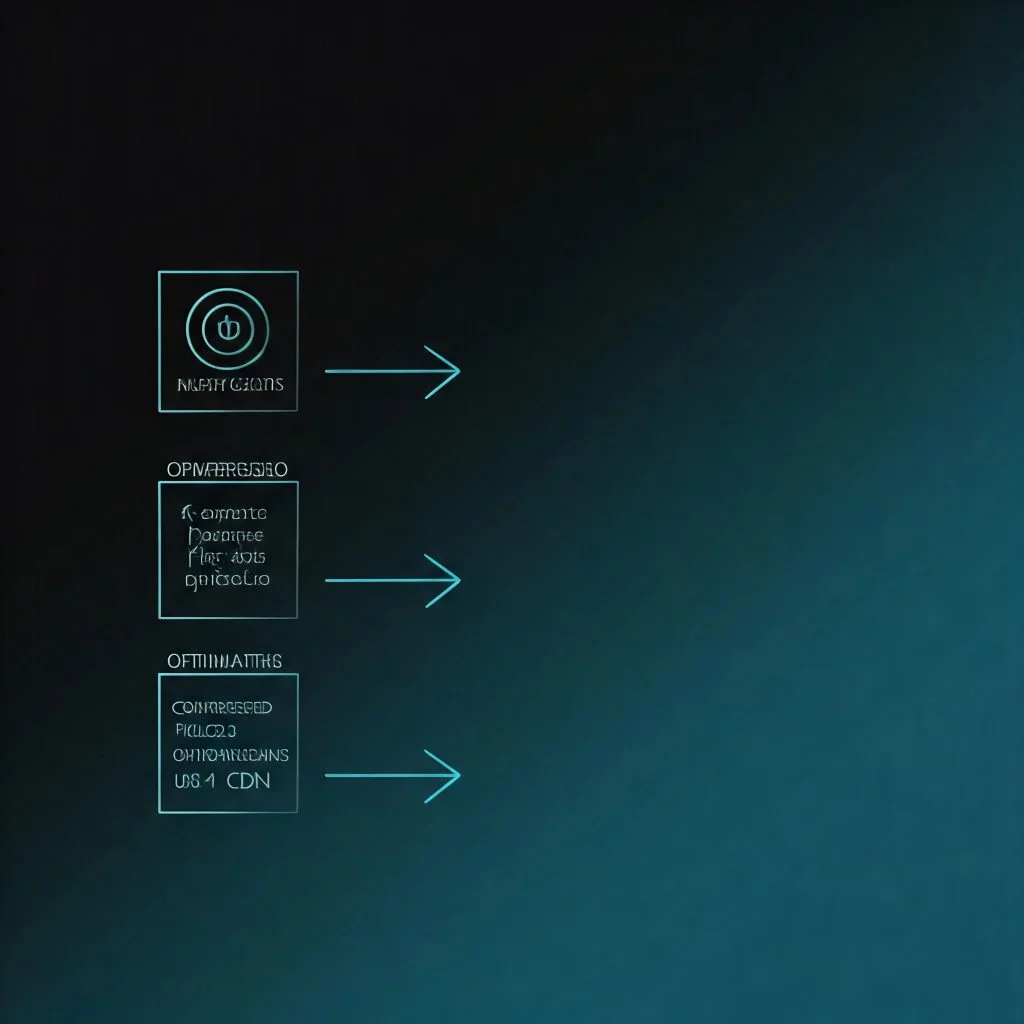
Images are a vital part of any website—they make your content visually appealing, help tell a story, and keep visitors engaged. However, they can also be one of the most common reasons your website loads slowly. Large, unoptimized image files can significantly affect your website’s performance, leading to longer load times and frustrated visitors.
The good news is that optimizing your images is a straightforward process that can dramatically improve your website speed without sacrificing quality. Let’s dive into how you can effectively optimize your images for faster loading with simple, actionable steps.
Why Images Slow Down Websites
Images are heavy by nature. They take up a lot of server bandwidth and memory when they’re large or uncompressed. Here are a few reasons why images might slow down your website:
- High File Sizes: Large image file sizes mean they take longer to download, especially for users with slower internet connections.
- Unoptimized Formats: Some image formats are not web-friendly or not optimized for web use.
- Wrong Dimensions: If images are larger than necessary (bigger than they need to be for their display area), they will load at a higher size than necessary.
Optimizing your images solves all these issues and ensures your website runs smoothly for all visitors.
How to Optimize Your Images for Speed
Here are the best ways to ensure your images load quickly without compromising on visual appeal:
1. Resize Your Images to the Correct Dimensions
One of the most common mistakes beginners make is uploading images that are much larger than necessary. You should only upload images at the size they will actually display on your website.
For example:
- If your website design uses an image area of 300×400 pixels, don’t upload an image that is 1200×1600 pixels.
You can resize images using image editors like Photoshop, or use free online tools like Canva or Pixlr. Alternatively, WordPress allows you to set image dimensions directly in the media library.
2. Compress Your Images
Image compression reduces file size while maintaining visual quality. This means the images will load faster, improving overall website performance. There are many tools available for image compression:
- Online Tools: Websites like TinyPNG and ImageOptim allow you to compress your images for free without quality loss.
- WordPress Plugins: If you use WordPress, plugins like Smush and Imagify can automatically compress images as you upload them.
Compressed images can significantly reduce load times while ensuring they still look great on your website.
3. Choose the Right Image Format
The format of an image can also impact loading speed. Some formats are better for web use than others. Here’s a quick guide:
- JPEG/JPG: Ideal for photographs and detailed images.
- PNG: Best for transparency or logos with text and sharp edges.
- WebP: A modern image format that combines compression and quality, and is supported by most modern browsers.
Using modern image formats like WebP can significantly reduce file sizes without visible quality loss. Tools like Squoosh can convert images to WebP easily.
4. Use Lazy Loading
Lazy loading is a performance technique that only loads images when they come into view rather than loading all the images on the page at once. This reduces initial load time, especially for pages with many images.
Most modern WordPress themes, including Kadence Themes and Kadence Blocks, support lazy loading. You can enable this feature through plugins or theme settings.
Final Thoughts
Optimizing your images is an easy but effective way to boost your website speed. Remember:
- Resize images to their actual display dimensions.
- Compress them without losing quality.
- Use modern, web-optimized formats like JPEG, PNG, or WebP.
- Enable lazy loading to load images only when necessary.
When you take these simple steps, you’ll see a noticeable improvement in your website’s performance. With faster load times, visitors will enjoy a seamless, frustration-free browsing experience, helping you build trust and credibility with your audience.
So, get started with these image optimization tips today—your website visitors and search engines will thank you!
Step 4: Enable Caching to Improve Load Times
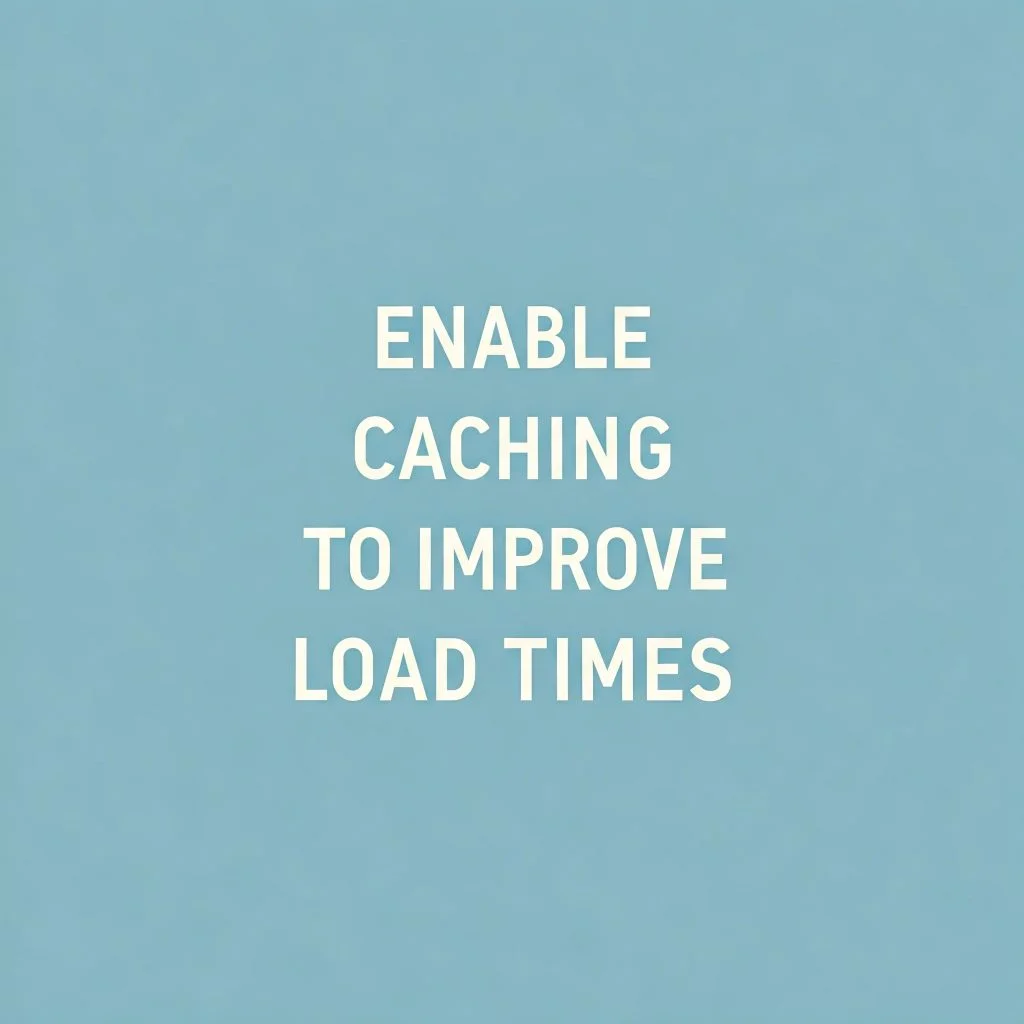
Now that you’ve optimized your images, the next step to speed up your website is to enable caching. Caching is one of the most effective ways to ensure your website loads quickly for returning visitors. It works by storing copies of website data temporarily so that visitors don’t have to reload everything from scratch each time they visit a page.
In simple terms, caching is like saving a copy of a document on your desk so you can access it quickly whenever you need it, instead of going back to the filing cabinet every time. This saves time and effort—and it does the same thing for website visitors!
Let’s explore how caching can boost your site speed and how you can enable it using WordPress and Kadence Blocks.
What is Website Caching?
Website caching temporarily stores website data (such as HTML, CSS, JavaScript, and other elements) on a user’s browser or server. The next time a user visits the same website, their browser retrieves the cached data rather than downloading it all over again, leading to faster load times.
There are a few types of caching:
- Browser Caching: Stores data on the user’s browser so they don’t have to re-download resources for every visit.
- Server-Side Caching: Speeds up your website by storing a server-generated version of your website to reduce server processing.
- Page Caching: Saves entire pages or sections of pages in their static state so they can load quickly for users.
When properly enabled, caching reduces server load, improves page load times, and creates a smoother browsing experience for your visitors.
How to Enable Caching on Your WordPress Website
Fortunately, enabling caching doesn’t require advanced technical knowledge. You can use plugins or settings to set it up easily. Here’s how:
1. Use a Caching Plugin
Caching plugins are the easiest way to enable caching for WordPress websites. These plugins handle all the heavy lifting for you, optimizing your site’s cache settings with just a few clicks. Some of the most popular WordPress caching plugins include:
- WP Super Cache: A beginner-friendly option that allows you to set up basic caching for faster load times.
- W3 Total Cache: An advanced caching plugin that allows for fine-tuned optimization.
- WP Rocket: A premium option that simplifies caching and includes additional speed-boosting features.
To enable caching using a plugin:
- Go to your WordPress dashboard.
- Navigate to Plugins > Add New.
- Search for a caching plugin (like WP Super Cache or W3 Total Cache).
- Install and activate the plugin.
- Configure the settings according to the plugin’s instructions (most will have easy-to-follow default settings).
2. Enable Server-Side Caching (Advanced Users)
If you’re using a managed WordPress host or a hosting provider that offers server-side caching options, you can enable it through their control panel. Many web hosts include server caching features that can be activated with just a few clicks. These settings depend on your hosting plan, so check with your hosting provider for assistance.
3. Clear Your Cache Regularly
Once caching is enabled, it’s important to clear or refresh the cache regularly, especially after making updates to your website. If your website’s cached data is out of date, visitors might see old content. Most caching plugins have an option to clear cache easily from the WordPress admin panel.
Why Caching is Important for Kadence Blocks Users
If you’re using Kadence Blocks with WordPress, enabling caching is essential to ensure your visually appealing website (powered by blocks) runs smoothly. Kadence Blocks adds dynamic design elements, but without caching, these elements could slow load times for returning visitors.
By enabling caching, you ensure that the heavy lifting associated with rendering Kadence Blocks layouts is reduced for every repeat visitor. This creates a seamless experience and boosts site performance.
Final Thoughts
Caching is a simple yet powerful way to improve your website’s speed and performance. By storing important website data temporarily and allowing faster access, you’re providing your visitors with a better user experience and helping your site rank higher on search engines like Google.
Whether you use a caching plugin like WP Super Cache or server-side caching, taking the time to set this up will pay off in better website performance and happier visitors. So, go ahead, enable caching, and watch your site load faster than ever before!
Step 5: Minimize the Number of Plugins
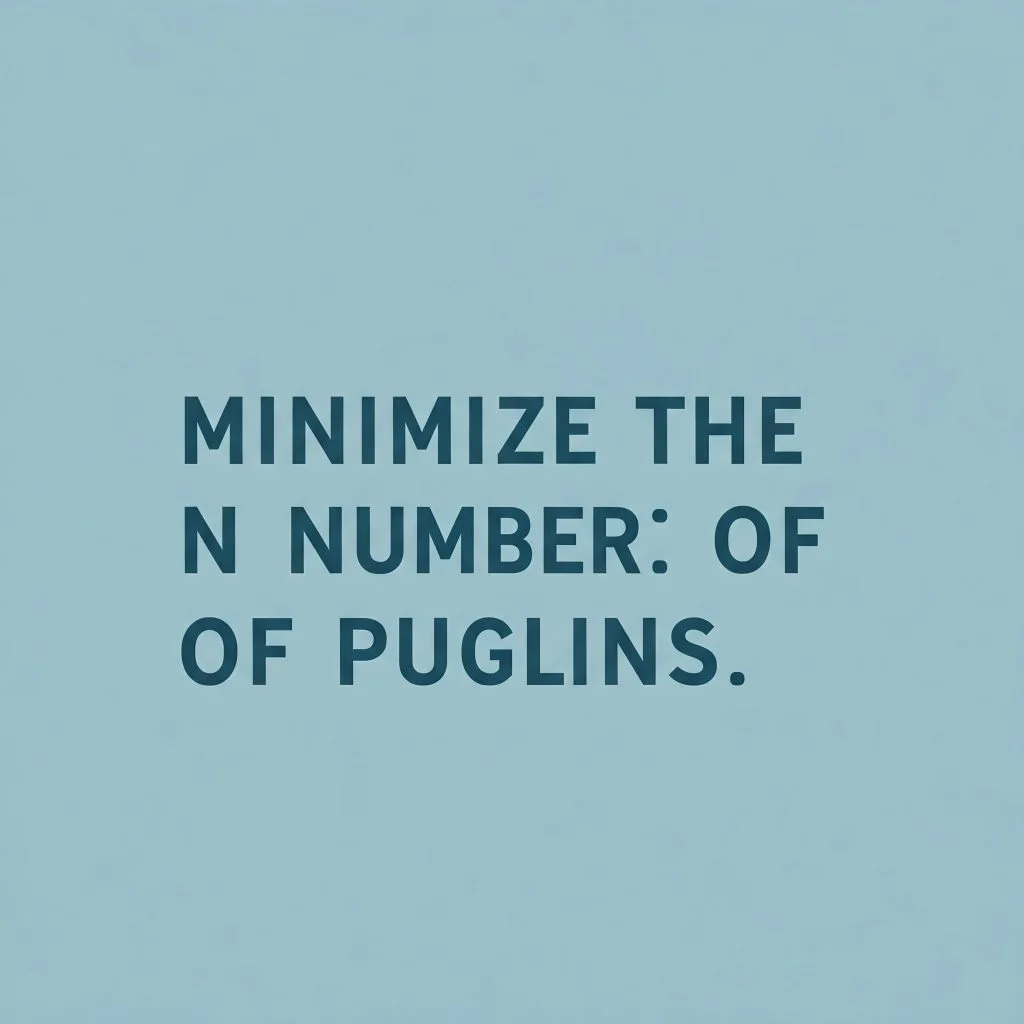
When it comes to WordPress websites, plugins can be incredibly helpful. They add functionality, streamline design, and make managing your site easier. However, too many plugins can slow down your website. While plugins are designed to improve the user experience, excessive or poorly coded plugins can create unnecessary overhead and negatively impact your site’s performance.
If you’re using Kadence Blocks or other design elements, it’s essential to maintain a lean and efficient website by minimizing the number of plugins you use. Let’s explore how you can identify unnecessary plugins and take the right steps to optimize your website for better performance.
Why Do Plugins Impact Website Speed?
Plugins are like apps for your WordPress website. They can extend your website’s capabilities (such as adding contact forms, creating custom layouts, integrating SEO tools, or enabling e-commerce). However, every plugin you install adds code, and each piece of code has to load whenever a page is accessed. Here’s how plugins affect site speed:
- Increased Server Requests: Every plugin interacts with your server, which can lead to slower response times if too many are running.
- Unoptimized Code: Not all plugins are well-coded. Some may conflict with others, create unnecessary resource requests, or have bugs that cause performance issues.
- Background Processes: Many plugins run background processes, such as tracking data, automatic updates, or syncing, which can use server resources.
- Compatibility Issues: Plugins that are outdated or poorly maintained may conflict with your site, causing slow loading speeds or crashes.
The goal is to have only the plugins that you absolutely need to keep your site running well.
How to Identify Unnecessary Plugins
Before you minimize your plugins, you need to identify which ones are not essential. Here’s how to assess your plugins:
1. Review Active Plugins in Your Dashboard:
Go to WordPress Dashboard > Plugins > Installed Plugins to see all the active plugins on your website. Review the list and ask yourself the following:
- Do I still need this plugin?
- Has this plugin been updated recently? (Outdated plugins can slow down your site.)
- Is this plugin essential for the website’s performance or features?
2. Use the Plugin Performance Test:
If you’re unsure about which plugin might be slowing down your site, use a tool like Query Monitor or P3 Plugin Performance Tester to check how much server load each plugin adds. This can highlight the plugins that are slowing your website.
3. Look for Redundant Features:
Sometimes plugins overlap in their features. For example, you might have one plugin for SEO and another for page performance that does similar work. Consolidating these features with fewer plugins can free up resources.
How to Minimize and Optimize Your Plugins
Here are actionable steps to streamline your WordPress website:
1. Deactivate & Delete Unused Plugins:
If you’ve identified plugins that are no longer necessary, deactivate and delete them. Deactivated plugins still occupy server space, so deleting them ensures they won’t impact performance.
To delete:
- Go to Plugins > Installed Plugins.
- Deactivate the plugin first.
- Click Delete once deactivated.
2. Choose Lightweight Alternatives:
Some plugins are bloated with features that most users never utilize. Search for alternatives that are efficient, lightweight, and focused only on the core functionality you need.
3. Replace Multiple Plugins with One Comprehensive Plugin:
Instead of relying on multiple plugins for different features, use a single, well-coded, comprehensive plugin. For instance, instead of having multiple SEO and caching plugins, use one plugin like WP Rocket, which combines optimization tools into one.
4. Regularly Update Your Plugins:
Outdated plugins can cause compatibility issues, conflicts, and slow performance. Always ensure your plugins are updated to their latest versions to benefit from security patches and performance improvements.
Why Plugin Management Matters for Kadence Blocks Users
If you’re using Kadence Blocks to design your site, you might rely on plugins to enhance your design or add additional functionality. While Kadence Blocks is optimized to ensure smooth design experiences, combining it with too many other plugins can cause conflicts or slowdowns. Keep your plugin library as lean as possible to ensure your Kadence Blocks designs load quickly and seamlessly.
Final Thoughts
Minimizing the number of plugins on your WordPress website is a simple yet effective way to improve your site’s speed and overall performance. Plugins are great tools when used correctly, but too many can lead to unnecessary server requests, increased load times, and compatibility issues.
By auditing your plugins, removing the unnecessary ones, and prioritizing efficient, lightweight alternatives, you can boost your website speed, reduce server load, and create a better experience for your visitors.
So, take a moment, evaluate your active plugins, and streamline your website today! Your visitors—and your website’s performance—will thank you.
Step 6: Optimize Your Website’s Code
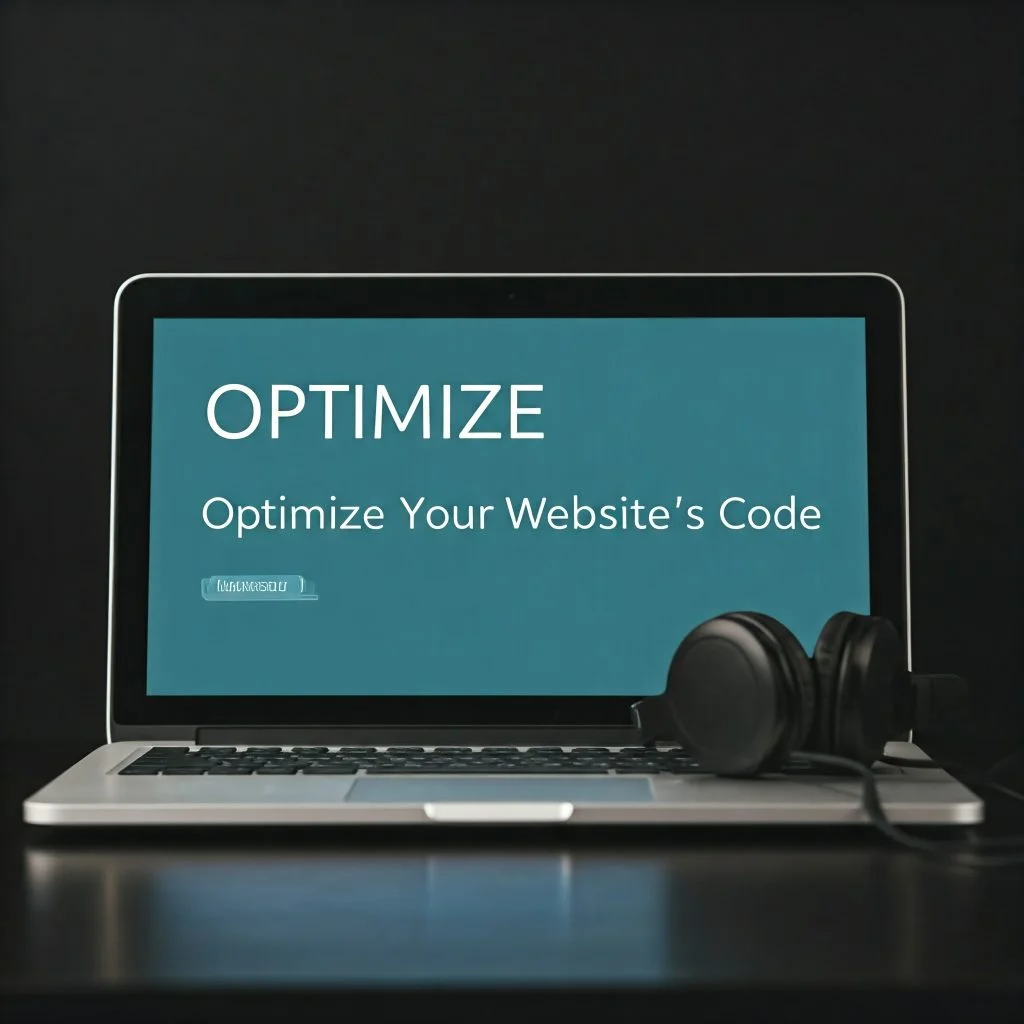
After you’ve optimized your images, enabled caching, and minimized plugins, the next step is to optimize your website’s code. Code optimization might sound technical, but it’s actually a straightforward process that can dramatically improve your site’s performance. Efficient, clean, and well-structured code ensures that your website runs smoothly, loads faster, and provides an enjoyable browsing experience for visitors.
Optimizing your website’s code involves reducing unnecessary elements, eliminating redundant scripts, and ensuring your website loads only what’s absolutely necessary. Let’s explore the key strategies to optimize your website’s code effectively.
Why Code Optimization Matters
Your website relies on several components like HTML, CSS, and JavaScript to function. These are essential for creating a visually appealing and functional website, but when poorly written, bloated, or unoptimized, they can lead to slow loading times and poor user experiences.
Here’s how unoptimized code affects your website:
- Large Code Files: Excessive or bloated code increases the amount of data a user’s browser has to download, which slows page loading.
- Redundant Scripts: Multiple unnecessary scripts running at once can overwhelm your server and slow down performance.
- Improperly Structured Code: Poorly written or outdated code can cause rendering issues that affect how quickly your website loads.
By optimizing your code, you ensure your website runs efficiently, uses minimal resources, and loads quickly for every visitor.
How to Optimize Your Website’s Code
Now let’s look at practical ways to optimize your website’s code so it runs faster:
1. Minify Your HTML, CSS, and JavaScript
Minification removes unnecessary characters (spaces, comments, line breaks, etc.) from your code without affecting how it runs. This reduces file sizes, allowing your browser to process and load code faster.
You can use online tools or WordPress plugins to minify code easily:
- Plugins to Minify Code: Plugins like Autoptimize and W3 Total Cache can automatically compress HTML, CSS, and JavaScript.
- Manual Minification: Tools like CSS Minifier or JavaScript Minifier can help compress your code manually.
Minifying these files reduces bandwidth usage and speeds up website performance.
2. Combine CSS and JavaScript Files
Instead of having multiple CSS or JavaScript files, combine them into fewer, larger files. This reduces the number of HTTP requests your website makes when loading, which leads to faster load times.
Most caching plugins or manual coding can help combine these assets. Combining them ensures that browsers download fewer separate files while still loading everything needed for the site.
3. Remove Unused Code & Scripts
Unnecessary code adds clutter and can slow down your site. Review your website’s theme, plugins, and custom scripts to identify any unused or redundant code. Eliminate unnecessary scripts to free up resources.
- Check third-party scripts added by plugins or themes and remove anything that’s not vital to functionality.
- Audit code regularly, especially when you’ve installed new themes or plugins, as they can introduce outdated or conflicting scripts.
4. Use Asynchronous Loading for JavaScript
JavaScript can sometimes block other parts of your website from loading. To fix this, load JavaScript asynchronously, which allows scripts to load independently without delaying the entire page. This can be done by adding the async attribute to the script tags or by using proper coding practices.
Example:
html
Copy code
<script src=”script.js” async></script>
Asynchronous loading improves user experience by allowing other content to load while scripts are still downloading.
5. Leverage Content Delivery Networks (CDNs)
Although this isn’t strictly a code change, using a CDN can optimize how your website’s code (and other resources like CSS and JavaScript) loads for users globally. A CDN distributes your site’s resources across multiple servers worldwide, ensuring that users load data from the closest server.
Popular CDN services include:
- Cloudflare
- Akamai
- StackPath
- KeyCDN
Implementing a CDN reduces server response times and improves site performance.
Final Thoughts: Keep Your Code Clean & Updated
Website code optimization isn’t a one-time task. It’s a continuous process. As you add themes, plugins, or updates, ensure that you check and maintain your site’s code. Keeping your website code clean, minimal, and efficient will ensure faster load times, better user experiences, and improved SEO rankings.
If you’re using Kadence Blocks, optimized code will work seamlessly with the design elements you build, ensuring your layout and features load quickly and reliably for every visitor.
So, take the time to evaluate your website’s code, remove unnecessary scripts, minify resources, and streamline processes. Your visitors (and search engines) will thank you with faster load speeds, better user engagement, and higher rankings.
Step 7: Optimize Your Website’s Hosting
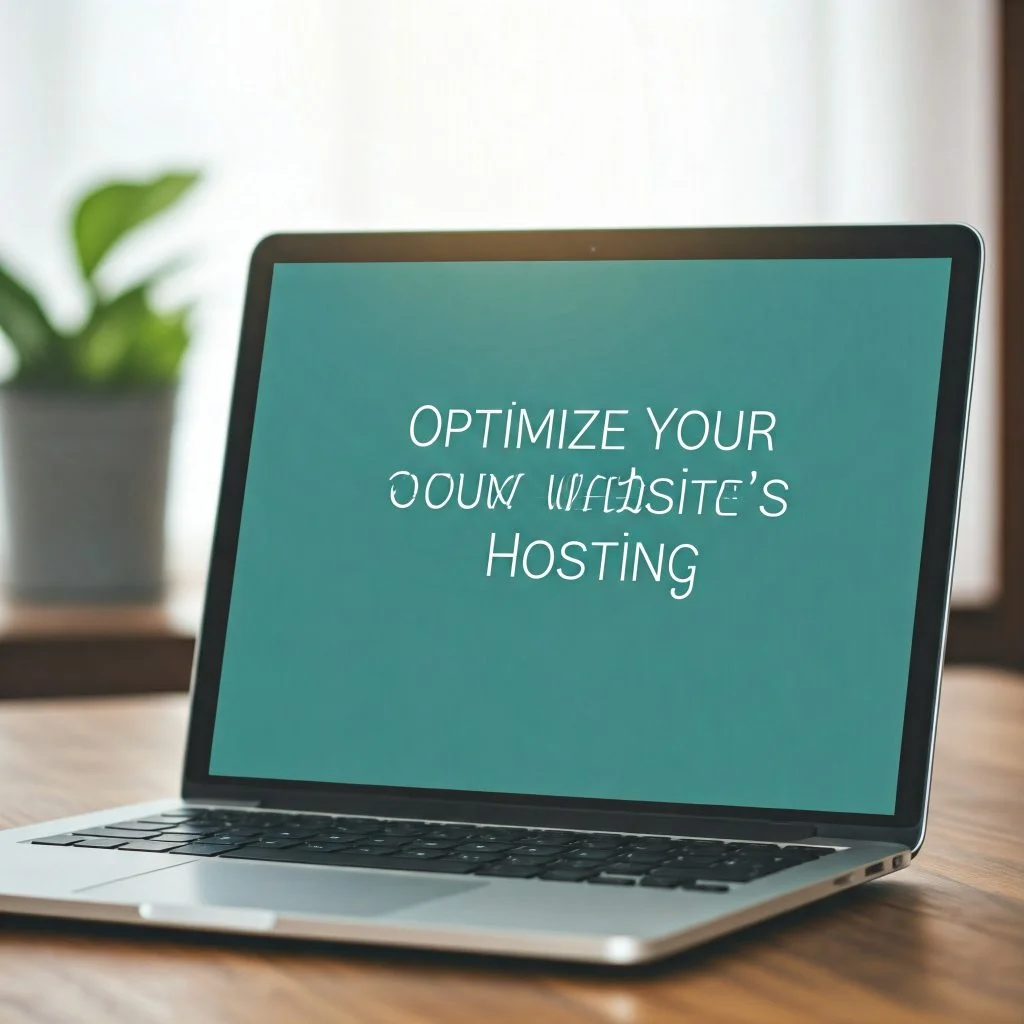
When working on improving website speed, one often overlooked but crucial factor is your web hosting service. Hosting is the foundation of your website, as it determines how quickly and reliably your website will load for visitors. A slow or overloaded hosting service can make all your hard work—image optimization, caching, and code tweaks—less effective. That’s why optimizing your web hosting should be a key part of your speed optimization strategy.
Your hosting service is like the engine of your car; if the engine isn’t running well, no matter how well you maintain the rest of the vehicle, performance will suffer. Let’s dive into how you can ensure your website’s hosting is optimized to support faster load times and smooth performance.
Why Your Hosting Matters for Website Speed
The web hosting plan you choose determines the server environment your website runs on. Factors like server response time, server location, server resources, and type of hosting directly impact how fast your website loads. Let’s look at some common hosting issues that can slow your website:
- Shared Hosting Overloads: Shared hosting means multiple websites are using the same server’s resources. This can lead to slower response times, especially if other websites on the same server experience high traffic.
- Limited Server Resources: Hosting plans with limited bandwidth, memory, or processing power can slow your site down, particularly during high-traffic periods.
- Server Location: If your server is located far away from your target audience, it takes longer for data to travel between the server and the visitor’s browser.
Optimizing your hosting environment can help eliminate these common speed obstacles.
How to Optimize Your Hosting for Faster Load Times
Here are actionable steps you can take to ensure your hosting supports optimal website performance:
1. Choose the Right Hosting Plan
The first step is selecting the right hosting plan for your website. There are several types of hosting options to choose from, depending on your needs:
- Shared Hosting: Cost-effective but shares server resources with other websites. This can lead to slower speeds during high traffic.
- VPS Hosting (Virtual Private Server): A step up from shared hosting, offering dedicated server resources. It provides better speed and reliability.
- Dedicated Hosting: A server is entirely dedicated to your website, offering the fastest speeds and most control but at a higher cost.
- Managed WordPress Hosting: Optimized for WordPress websites with tools specifically designed to improve performance and security. Examples include WP Engine, Kinsta, and SiteGround.
If your website uses Kadence Blocks or has custom design features, a managed WordPress hosting plan might be ideal. These plans come with pre-optimized servers, automated updates, and expert WordPress support.
2. Use a Content Delivery Network (CDN)
A CDN helps deliver website data faster by storing copies of your site’s content on multiple servers located around the globe. When a user accesses your website, the CDN directs them to the server closest to their location, reducing latency and improving load times.
Popular CDN providers include:
- Cloudflare
- KeyCDN
- Akamai
CDNs also provide additional security benefits, such as DDoS protection, that can enhance overall website performance.
3. Upgrade Your Hosting Service if Necessary
Sometimes, optimizing your website’s speed requires moving away from your current hosting provider. If your hosting plan can’t handle the demands of your website, it may be time to upgrade to a more robust hosting solution with better server resources. Consider upgrading to VPS hosting, dedicated hosting, or managed WordPress hosting if your website outgrows its shared hosting environment.
4. Optimize Your Server Settings
Server settings can also impact load speed. Many hosting companies provide tools in their control panels (like cPanel) that allow you to adjust settings to improve performance. Common settings to review include:
- Enable Gzip Compression: This reduces the size of files sent from the server to browsers, improving load times.
- Enable HTTP/2: This protocol allows faster communication between web servers and browsers. Most modern servers support HTTP/2 by default, but check with your hosting provider to ensure it’s enabled.
- Leverage Server-Side Caching: Most hosting plans offer server-side caching, which allows frequently accessed data to load faster.
Final Thoughts: Choose a Hosting Plan That Matches Your Needs
Website speed starts with having reliable hosting. The right hosting plan can eliminate many speed-related issues and create a seamless experience for your visitors. Shared hosting might be fine for smaller websites, but as your website grows and incorporates design-heavy elements like Kadence Blocks or dynamic features, investing in VPS, dedicated hosting, or managed WordPress hosting will give you the performance you need.
Always monitor server performance and load times using tools like Pingdom, GTmetrix, or Google PageSpeed Insights. These tools can provide insights into server response times and overall performance, allowing you to identify when it’s time to upgrade your hosting.
With the right hosting environment, you’re laying the foundation for a faster, smoother, and more reliable website.
Step 8: Optimize Your Images for Faster Load Times
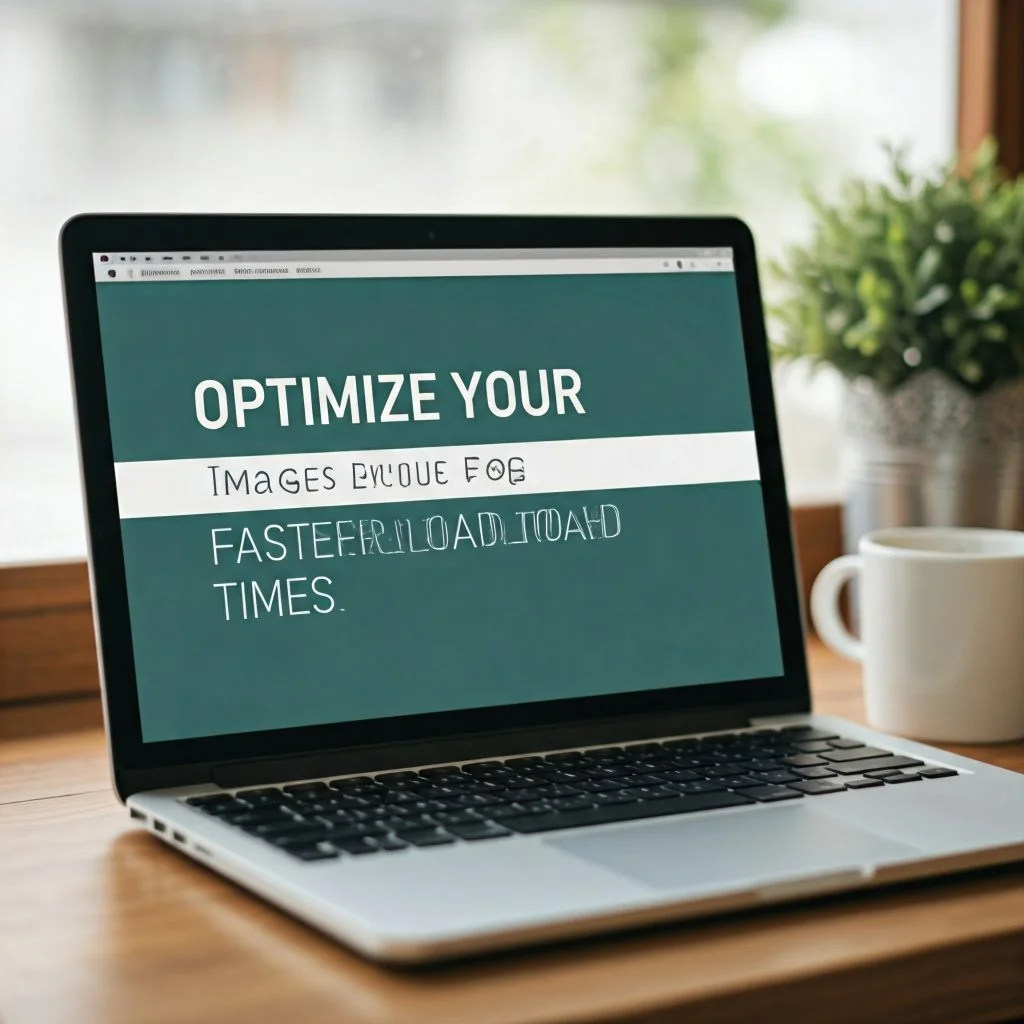
Images are one of the most important aspects of any website, especially when it comes to creating visually appealing designs with tools like Kadence Blocks. However, large image file sizes are one of the biggest culprits behind slow website load times. High-resolution images might look great, but they can significantly impact performance if they aren’t optimized properly.
Optimizing your images ensures that they load quickly without compromising quality, leading to a better user experience, improved SEO rankings, and faster website speeds. Let’s dive into how you can optimize your website’s images effectively.
Why Image Optimization Matters
Images are essential for creating stunning visuals, engaging content, and professional designs, but they also take up bandwidth and slow down website loading times. Large, unoptimized images can lead to:
- Slow Page Load Times: Large image files require more server resources and bandwidth, delaying how quickly a page loads.
- Poor User Experience: Visitors expect websites to load quickly. Slow pages with heavy images frustrate users and lead to higher bounce rates.
- Lower SEO Rankings: Search engines like Google prioritize fast-loading websites. Slow pages can negatively impact your search visibility.
Optimizing images solves all these issues by ensuring they look great but load quickly, improving both the user experience and SEO rankings.
How to Optimize Your Images Effectively
Optimizing images doesn’t mean reducing quality so much that they look terrible. Instead, it’s about compressing file sizes, resizing, and using the right image formats. Here are several steps to help you optimize your images:
1. Compress Your Images
Compression reduces the file size of your images without compromising quality. You can use online tools or WordPress plugins to compress images. Some popular image compression tools include:
- TinyPNG: Compresses PNG and JPEG images easily.
- ImageOptim: A great tool for macOS users.
- Smush (WordPress Plugin): This plugin automatically compresses images as you upload them to your website.
When images are compressed, they load much faster without losing their visual appeal.
2. Resize Images to Fit Your Website’s Display Area
Uploading an image that is larger than necessary will increase the file size and the time it takes to load. Instead, resize your images to the exact dimensions needed for display on your website. For example, if a blog post uses a banner image that will only be shown at 800px wide, don’t upload a 4000px-wide version.
You can resize images using built-in tools in WordPress or online image editors like Canva or Pixlr.
3. Choose the Right File Format
Using the correct image format can save a lot of space. Here’s a quick overview of common image formats and their use cases:
- JPEG/JPG: Best for photographs or images with many colors. They are compressed and have small file sizes.
- PNG: Ideal for graphics, illustrations, logos, and images requiring transparency. However, they are less compressed than JPEGs.
- WebP: A modern image format that provides good quality at much smaller file sizes compared to JPEG or PNG. Most modern browsers support it.
By choosing the right format, you can reduce file size while maintaining quality.
4. Enable Lazy Loading
Lazy loading is a technique that loads images only when they come into view (instead of loading all images at once when the page opens). This ensures that users only download images they can see, reducing initial page load times.
Most modern WordPress themes and plugins have lazy loading options built in. You can also enable lazy loading using plugins like A3 Lazy Load or through your theme settings.
5. Use a Content Delivery Network (CDN) for Image Delivery
CDNs help distribute website content (including images) across multiple servers worldwide, so users access your site’s data from the server that is closest to their location. This reduces latency and improves page load times. Services like Cloudflare or KeyCDN can cache images and other assets, ensuring they load quickly no matter the visitor’s geographic location.
Final Thoughts: Make Image Optimization a Habit
Images add style and personality to your website, but when they are too large or unoptimized, they can hurt your site’s performance. By compressing, resizing, and selecting the right file format, you’re ensuring your website runs efficiently without sacrificing aesthetics.
If you’re using Kadence Blocks to create beautiful designs, image optimization is crucial. Kadence Blocks relies on high-quality visuals, so ensure you’re implementing optimization techniques to make them load quickly.
Taking the time to optimize your images will lead to faster load times, a better user experience, and improved SEO rankings. Optimized websites keep visitors happy, reduce bounce rates, and give you an edge in search engines like Google.[Optimizing Website Speed with Kadence Blocks][Optimizing Website Speed with Kadence Blocks][Optimizing Website Speed with Kadence Blocks]
So, take a moment to audit your images and apply these optimization tips—your website will thank you!
Step 9: Implement Effective Website Caching
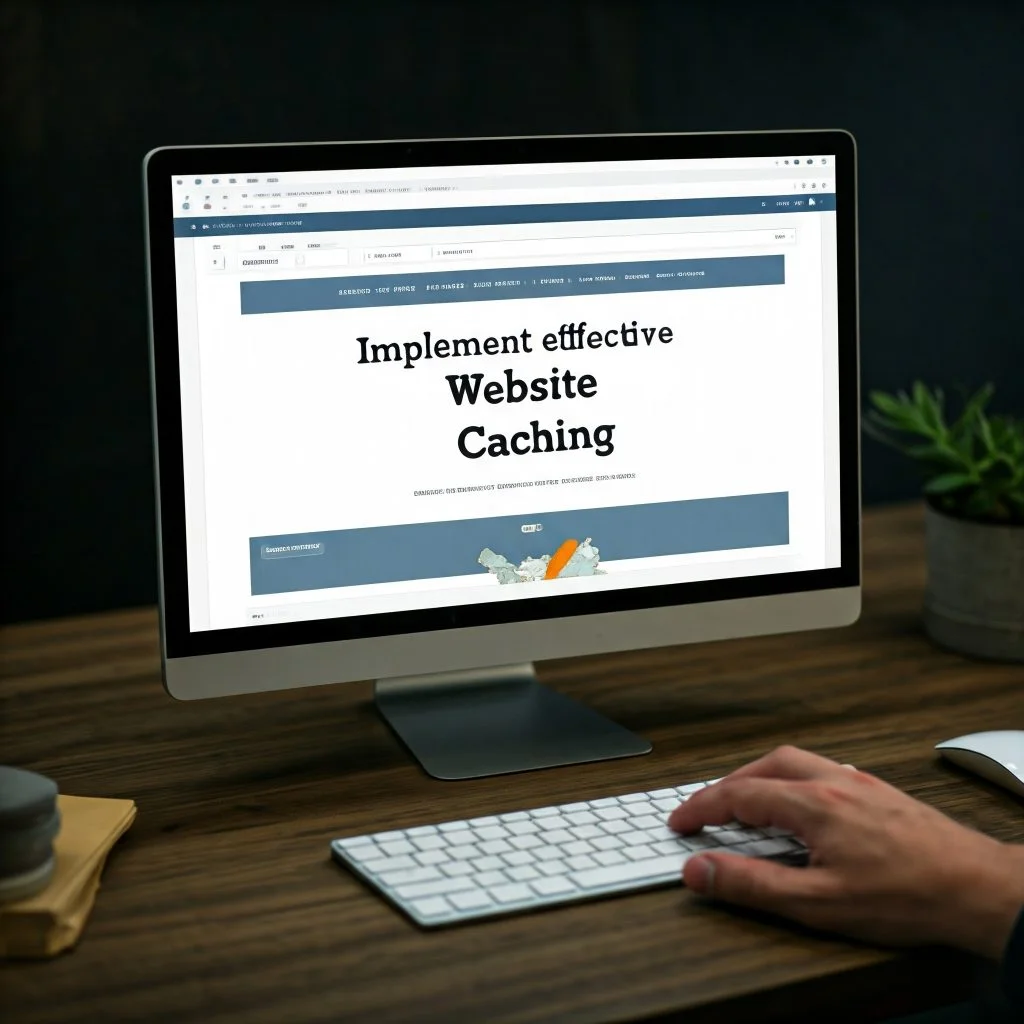
Website caching is a game-changer when it comes to improving website speed. If you’ve followed the previous steps but your website is still slow, it might be time to look into caching. Caching saves a temporary copy of website data so that it doesn’t have to be repeatedly generated or reloaded every time a user visits your site. By reducing the amount of work your server has to do with every request, caching can lead to significantly faster load times and a smoother user experience.
In this step, we’ll explore how caching works, why it matters, and how you can set it up for your WordPress website using plugins and server-side settings.
What is Website Caching?
Think of caching as a way to “save” a snapshot of your website so that visitors don’t always need to download the same information from the server. For example, the first time a user visits your site, their browser has to request and process data, like images, CSS, JavaScript, and content. With caching enabled, that data is stored temporarily. The next time the same user visits, their browser can retrieve the data from their local cache rather than reloading it from your server.
There are different types of caching, including:
- Browser Caching: Stores website files on a user’s browser so that when they return, their browser can load these files directly.
- Server-Side Caching: A server saves website pages so that when a user visits, the server delivers the saved version instead of generating a new one.
- CDN Caching (Content Delivery Network): Caching is distributed across servers worldwide to reduce latency and load times for global visitors.
By setting up caching, you can reduce server response time, speed up page load times, and provide visitors with a much faster browsing experience.
How to Set Up Caching on Your WordPress Website
WordPress makes it simple to add caching through plugins or server settings. Here’s how you can set it up:
1. Use a Caching Plugin
Caching plugins are user-friendly and ideal for beginners. Some popular WordPress caching plugins include:
- WP Super Cache: Easy to set up and great for beginners.
- W3 Total Cache: A versatile plugin with advanced options for experienced users.
- WP Rocket: A premium caching plugin that simplifies website speed optimization without requiring technical know-how.
These plugins handle most of the heavy lifting for you by generating cached files for your visitors. Once you install and activate a caching plugin, configure the settings to enable caching options like browser caching, page caching, and database caching.
2. Configure Server-Side Caching
If you have access to your server settings or use managed WordPress hosting, you can implement server-side caching directly. Hosting providers like SiteGround, Bluehost, or Kinsta often offer server-side caching solutions as part of their hosting plans. Server-side caching is faster because it reduces the need to rely on plugins.
You can check with your hosting provider to enable options such as object caching and opcode caching through server settings.
3. Use a Content Delivery Network (CDN)
We briefly touched on CDN caching earlier, but combining CDN solutions with caching can dramatically enhance website speed. A CDN stores static assets like images, JavaScript, and CSS on servers located around the globe. This reduces latency by serving website files to users from the server closest to their physical location.
Popular CDN services include:
- Cloudflare
- KeyCDN
- Akamai
Setting up a CDN in combination with caching ensures users can quickly load your website no matter where they are located.
Why Caching is Crucial for Website Performance
Without caching, your server has to process all the dynamic elements of your website (CSS, JavaScript, database queries, etc.) for every single visitor request. This can overwhelm your server, especially during traffic spikes. Caching reduces the server’s workload by serving pre-generated versions of your website to returning visitors.
By enabling caching, you’re improving:
- Website Speed: Faster response times lead to better user experiences.
- SEO Rankings: Google rewards fast-loading websites with better rankings.
- Server Efficiency: Your server spends less time processing repetitive requests.
Final Tip: Test Your Caching Results
After setting up caching, you should test your website’s speed to ensure everything is working properly. Use tools like Google PageSpeed Insights, GTmetrix, or Pingdom to measure load times and server response. If caching is configured correctly, your site’s performance should improve dramatically.
In Conclusion:
[Optimizing Website Speed with Kadence Blocks][Optimizing Website Speed with Kadence Blocks][Optimizing Website Speed with Kadence Blocks]Effective caching ensures that your website is faster, smoother, and more responsive. Whether you’re using a caching plugin, implementing server-side caching, or utilizing a CDN, caching offers a simple and powerful solution to improve your website speed. With the extra performance boost, your visitors will have a better user experience—and your site will have a better chance of ranking well on search engines.
So, take a few minutes to set up caching. It’s one of the most impactful steps you can take in your website speed optimization journey.[Optimizing Website Speed with Kadence Blocks][Optimizing Website Speed with Kadence Blocks][Optimizing Website Speed with Kadence Blocks]
Step 10: Monitor Your Website’s Performance Regularly

Now that you’ve implemented all the necessary steps to optimize your website speed using Kadence Blocks and other strategies, the final step is to monitor your website’s performance regularly. Optimization is not a one-time task. Websites need ongoing attention to maintain fast load times, track changes, and ensure everything is running as expected. Regular monitoring allows you to identify potential issues, adjust settings, and stay on top of performance changes as your site grows.
Monitoring your website’s performance will help you understand how your visitors experience your site, track the effectiveness of your optimization strategies, and fix any speed-related issues as they arise.[Optimizing Website Speed with Kadence Blocks]
Why is Monitoring Important?
Monitoring your website performance is essential because website speed can fluctuate due to many factors, such as:
- Traffic spikes: When many visitors visit your site simultaneously, it can impact load times.
- Theme or plugin updates: Updates can sometimes interfere with website speed or cause compatibility issues.
- Server performance: Hosting issues or server downtime can slow your website.
- Content changes: Adding new images, videos, or other content can sometimes lead to increased load times if they are not optimized.
By keeping track of your website’s performance, you can catch these issues early and maintain an optimal user experience.
How to Monitor Your Website’s Performance
[Optimizing Website Speed with Kadence Blocks]Here are several tools and strategies you can use to keep an eye on your website’s speed:
1. Use Website Speed Testing Tools
Speed testing tools provide insights into your website’s load times and performance metrics. Some of the most popular tools include:
- Google PageSpeed Insights: Offers insights into how quickly your site loads and gives actionable recommendations to fix speed issues.
- GTmetrix: Analyzes your site’s speed performance and identifies areas that can be improved.
- Pingdom Tools: Monitors load time and server performance from different geographic locations.
Regularly running these tests will show you how your site is performing over time and highlight areas that need attention.
2. Leverage Google Search Console
Google Search Console is an invaluable tool for monitoring how your website performs in search engine results and assessing its overall health. It provides insights into mobile usability, page speed, and indexing issues. You can use Google Search Console to track:
- Mobile performance
- Core Web Vitals
- Search rankings
Understanding this data allows you to align technical changes with SEO and user experience.
3. Monitor Server Response Times
Server response times are vital indicators of how well your server is performing. Use tools like New Relic or server performance monitoring options provided by your hosting provider to measure response times. Slow server response times can indicate hosting or server issues that need immediate attention.
4. Set Up Analytics Tools
Analytics tools like Google Analytics help you track user behavior, page views, bounce rates, and other key performance indicators. They can show how users interact with your website and whether your speed optimizations improve user experience.
What to Do if You Find Performance Issues?
After monitoring your website, you might find some areas that need attention. Here’s what to do:
- Revisit Optimization Steps: Review each optimization strategy you implemented and ensure everything is configured correctly.
- Check for Plugin Conflicts: Plugins can sometimes interfere with performance. Disable unnecessary plugins or find alternatives.
- Upgrade Hosting if Necessary: If server response times remain slow, consider upgrading your hosting plan or contacting your hosting provider.
- Enable Updates for Themes and Plugins: Updates fix compatibility issues and improve performance.
- Optimize New Content: Keep optimizing new images, videos, and multimedia as they are added to your website.
Regular maintenance and attention to these elements will ensure long-term website performance.
Final Thoughts: Optimization is an Ongoing Journey
[Optimizing Website Speed with Kadence Blocks][Optimizing Website Speed with Kadence Blocks][Optimizing Website Speed with Kadence Blocks]Website optimization isn’t something you do just once and forget about. It’s a continuous process. Monitoring your website’s performance allows you to stay proactive, ensuring that your visitors always have the best possible experience. Even small changes can impact speed and performance, so make performance monitoring a regular habit.
By combining the insights from performance testing tools, Google Search Console, CDN monitoring, and server checks, you’ll have a comprehensive view of your website’s health. With regular monitoring, you can fix problems before they escalate, stay competitive, and ensure that your visitors are always met with a fast, efficient, and smooth website experience.
Congratulations! You’ve completed the full optimization process. Now, keep monitoring and tweaking as needed to maintain optimal speed and performance.[Optimizing Website Speed with Kadence Blocks][Optimizing Website Speed with Kadence Blocks][Optimizing Website Speed with Kadence Blocks]
NEXT TOPIC: How to Improve SEO Using Kadence Theme Features

